大家好,给大家分享一下python的安装包安装教程,很多人还不知道这一点。下面详细解释一下。现在让我们来看看!

Source code download: 本文相关源码
使用 Python 时一般有两种方式:一是下载 Anaconda(自带 Python,编辑器 Spyder以及许多常用包),二是下载 Python 和编辑器 Pycharm,从实践经验来看,Pycharm 功能比 Spyder 更多,对程序员来说更加便捷,但 Anaconda 对新手比较友好,很多常用包已经自动安装好了,不用自己专门再下载。 若对 python 有一定经验,需要经常用 python 编写程序,推荐使用 Pycharm;若是刚刚接触 python,则推荐使用 Anacondapython绘制弧形的函数。
1. Anaconda
Anaconda包括Python、Spyder 以及一大堆安装好的工具包,比如:numpy、pandas、matplot、scipy,在 Anaconda 里面还可以使用 R 语言、Notebook 等。
Anaconda 下载的官方网址为:https://www.anaconda.com/distribution。点击 Downloand 选择自己操作系统的 Python 3 版本下载(下面以 Windows 系统为例)


下载完毕后,双击 exe 文件安装,安装过程参照下图:



安装目录默认的是 C 盘,可以通过点击 Browse 更改为自定义位置。




安装完毕后,在 Windows 菜单栏里找到名为“Anaconda-Navigator”的图标,点击打开 Anaconda。
启动(Launch) Spyder,就能够编译 Python 了。
Spyder 的界面非常类似 Matlab,交互式工具 Ipython console 就在窗口界面中。我们在 Ipython 中输入 print(`Hello world’),目的是让 Python 把 Hello World 打印到屏幕上,测试 Spyder的运行。
2. Pycharm
另外一种方式是使用 Pycharm 编写 Python 程序,但由于 Pycharm 并不自带 python,我们还需要专门把 python 下载下来。
2.1 下载 python
Python 的官方网址为:https://www.python.org。打开网址后,从 Download 里面可以找到不同操作系统的 python 版本下载。下面我们以 Windows 系统为例讲述 Python 的安装。
下载完成后,双击 exe 文件安装,切记要勾选 Add Python 3.7 to PATH, 然后点击 Install Now(默认安装目录,默认安装 pip 等)或 Customize installation(可以自己设置安装目录等),我们选择 Customize installation。




为了测试 Python 是否安装成功,打开命令行窗口(win10 系统中敲 win 健,再输入 cmd,然后回车),输入 python --version(注意是两个短横线),若能显示 Python 的版本信息,则代表 python 已正确安装。

2.2 下载安装 Pycharm
Pycharm 的官方网址:http://www.jetbrains.com/pycharm,点击 DOWNLOAD 开始安装。
一般选择免费版本下载,下载完成后双击 exe 进行安装。

可以通过图中的 Browse 更改安装目录,其他步骤按照默认设置即完成安装。



完成安装后,从 Windows 菜单栏里找到 jetbrains Pycharm,点击打开 Pycharm。

之后的设置如下面的图所示: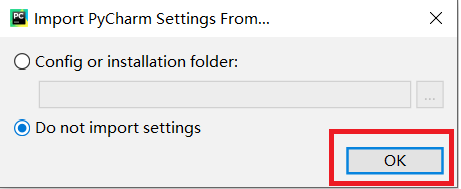


点击 Create New Project,创建一个新项目,项目的地址以及名字可以自己替换。


为了测试 Pycharm 是能安装成功,可以点击 Pycharm 界面最下面的 Python Console,打开控制台(Python Console 是一个交互式的 python 编辑器,可以快速运行一些指令,一般调试时用),输入一条 Python 指令:print(`Hello World’),若能正确运行,则表示 Pycharm 安装成功了。

有时候可能提醒我们设置 Pycharm 中的 Python 解释器。设置方式如下:依次点击 file–settings–project interpreter,将 interpreter 设置为我们 Python 安装路径中的 python.exe(笔者电脑的位置为 \path{D:\python:\python.exe})。
我们可以在刚刚新建的项目(project)中新建一个 Python 文件,操作步骤如下图所示:

命名 Python 文件的名字:
输入代码后,在空白处单击右键,选择 run 运行程序:
在 Pycharm 下面的窗口中,就能看到运行输出的文字:

3. 常用工具包的安装
Python 的最大优势在于它有很多第三方开发的包,能够实现各种各样的功能。若我们使用 Anaconda,一般可以通过 conda 工具安装。若我们使用 Pycharm,一般用 pip 工具进行安装。
统计学的常用包有:
-
numpy — 用于数组和矩阵操作
-
pandas — 用于处理表格数据,数据分析的重要工具
-
xlrd — 用于读取 excel 数据
-
openpyxl — 用于存储 pandas 数据到 excel
-
matplotlib — 绘图包
-
scipy — 所有基础的科学算法,包括一些基础的统计学
-
statsmodels — 用于统计学建模和高级分析
-
seaborn — 对统计数据进行可视化
3.1 Anaconda 安装包
Anaconda 已经默认帮我们安装了很多常用的包,很多时候并不需要我们再安装新包。若实在有必要,可以通过 Anaconda 自带的 Conda 工具安装。方法是:在 Windows 菜单栏里,点击 Anaconda Prompt,打开 Anaconda 的命令行窗口,如下图所示:

常用的 conda 语法如下:
| 安装包: | conda install [package_name] |
|---|---|
| 搜索包: | conda search [package_name] |
| 卸载包: | conda uninstall [package_name] |
| 更新包: | conda install [package_name] -U |
| 显示已安装包列表: | conda list |
例如,安装 numpy 包的命令输入为:conda install numpy。不过,国内用 conda 安装包时的下载网速有时候比较慢。
3.2 用 pip 安装包
pip 是 Python 包管理工具,该工具提供了对 Python 包的查找、下载、安装、卸载的功能。在我们安装 python 时, pip 也是自动安装的,并且 pip 的地址已经添加到了计算机的环境变量里了。 打开命令行窗口(win10 系统中敲 win 健,再输入 cmd,然后回车),输入 pip (有时候若电脑里其他软件也内置 pip,则需要输入 pip.exe才能正确显示)回车,若能显示如下图所示的很多内容,则表示 pip 已经成功安装了。

常用的 pip 语法如下:
| 安装包: | pip install [package_name] |
|---|---|
| 搜索包: | pip search [package_name] |
| 卸载包: | pipuninstall [package_name] |
| 更新包: | pip install [package_name] -U |
| 显示已安装包列表: | conda list |
例如,安装 numpy 包时在命令行窗口输入 pip install numpy,操作命令与运行结果如下图。
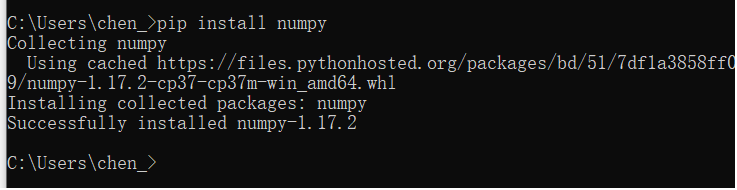
因此,我们可以在命令行窗口,利用 pip 的安装命令将其他包安装到 Python 中。
pip install pandas
pip install xlrd
pip install openyxl
pip install matplotlib
pip instal scipy
pip install statsmodels
pip install seaborn























 3240
3240











 被折叠的 条评论
为什么被折叠?
被折叠的 条评论
为什么被折叠?








