参考
https://jenkov.com/tutorials/javafx/hbox.html
布局
TitledPane 可折叠面板
可折叠面板,
TitledPane titledPane = new TitledPane(
"Advanced",标题
advancedVBox,面板中的元素
);
titledPane.setExpanded( false );控制折叠开启
TilePane 平铺
TilePane tilePane = new TilePane();
tilePane.setPrefColumns(3);3列
tilePane.setPrefRows(3);3行
tilePane.setTileAlignment( Pos.CENTER );居中
tilePane.getChildren().addAll(....)添加子元素
tilePane.setPrefTileHeight(100);子元素固定高
tilePane.setPrefTileWidth(100);子元素固定宽
tilePane.setOnMouseClicked(事件
(evt) -> tilePane
.getChildren()
.stream()
.filter( c ->
c.contains(
c.sceneToLocal(evt.getSceneX(), evt.getSceneY(), true)
)
)
.findFirst()
.ifPresent(
(c) -> {
Boolean selected = (Boolean) c.getProperties().get("selected");
if( selected == null || selected == Boolean.FALSE ) {
c.setOpacity(0.3d);
c.getProperties().put("selected", Boolean.TRUE);
} else {
c.setOpacity( 1.0d );
c.getProperties().put("selected", Boolean.FALSE);
}
}
)
);
AnchorPane布局
控制子元素在父元素中的左右上下位置,具有拉伸以填充可用空间(特别是设置了左中上下位置中将拉伸)
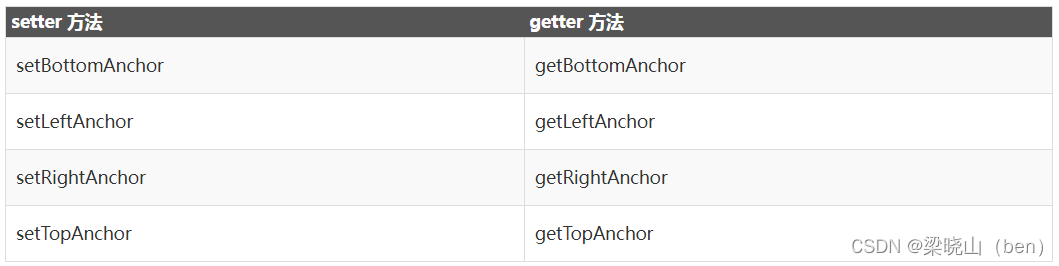
AnchorPane ap = new AnchorPane();
// 文字连接组件
Hyperlink signoutLink = new Hyperlink("Sign Out");
ap.getChildren().add( signoutLink );
//
AnchorPane.setTopAnchor( signoutLink, 10.0d );
AnchorPane.setRightAnchor( signoutLink, 10.0d );
AnchorPane.setBottomAnchor( signoutLink, 40.0d );
AnchorPane.setLeftAnchor( signoutLink, 10.0d );
GridPane网格
可以理解成VUE中的表格,有行有列,可以合并单元格,可以设置单元格的距离、单元格元素拉伸填充空白。通过ColumnConstraints RowConstraints设置行列的宽高
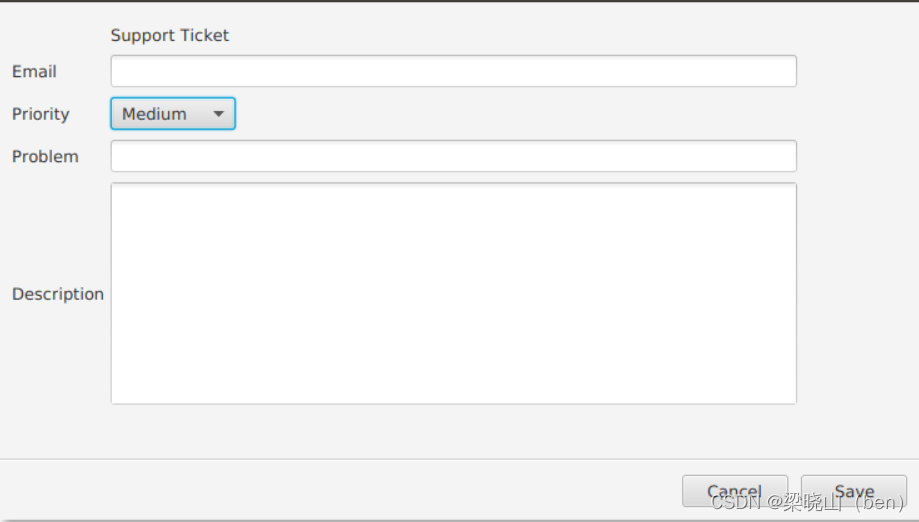
GridPane gp = new GridPane();
gp.setPadding( new Insets(10) );内间距
gp.setHgap( 4 );水平距离
gp.setVgap( 8 );垂直距离
VBox.setVgrow(gp, Priority.ALWAYS );列填充空白
Label lblTitle = new Label("Support Ticket");
Label lblEmail = new Label("Email");
TextField tfEmail = new TextField();
Label lblPriority = new Label("Priority");
ObservableList<String> priorities =
FXCollections.observableArrayList("Medium", "High", "Low");
ComboBox<String> cbPriority = new ComboBox<>(priorities);
Label lblProblem = new Label("Problem");
TextField tfProblem = new TextField();
Label lblDescription = new Label("Description");
TextArea taDescription = new TextArea();
向网格中加元素,第一个参数是元素组件第二个参数是行位置,第三个参数是列位置
gp.add( lblTitle, 1, 1); // empty item at 0,0
gp.add( lblEmail, 0, 2); gp.add(tfEmail, 1, 2);
gp.add( lblPriority, 0, 3); gp.add( cbPriority, 1, 3);
gp.add( lblProblem, 0, 4); gp.add( tfProblem, 1, 4);
gp.add( lblDescription, 0, 5); gp.add( taDescription, 1, 5);
Separator sep = new Separator(); // hr线
VBOX(竖向排列)和HBOX(横向排列)
可以设置外边距、填充空白区、对齐方式
VBox vbox = new VBox();
HBox topControls = new HBox();
VBox.setMargin( topControls, new Insets(10.0d) );//vbox中控制topControls外边距
topControls.setAlignment( Pos.BOTTOM_LEFT );//topControls设置对齐
Button btnRefresh = new Button("Refresh");
HBox topRightControls = new HBox();
HBox.setHgrow(topRightControls, Priority.ALWAYS );//拉伸填充空白区
topRightControls.setAlignment( Pos.BOTTOM_RIGHT );
Hyperlink signOutLink = new Hyperlink("Sign Out");
topRightControls.getChildren().add( signOutLink );
topControls.getChildren().addAll( btnRefresh, topRightControls );
TableView<Customer> tblCustomers = new TableView<>();
tblCustomers.setColumnResizePolicy(TableView.CONSTRAINED_RESIZE_POLICY);
VBox.setMargin( tblCustomers, new Insets(0.0d, 10.0d, 10.0d, 10.0d) );
VBox.setVgrow( tblCustomers, Priority.ALWAYS );
TableColumn<Customer, String> lastNameCol = new TableColumn<>("Last Name");
lastNameCol.setCellValueFactory(new PropertyValueFactory<>("lastName"));
TableColumn<Customer, String> firstNameCol = new TableColumn<>("First Name");
firstNameCol.setCellValueFactory(new PropertyValueFactory<>("firstName"));
tblCustomers.getColumns().addAll( lastNameCol, firstNameCol );
Separator sep = new Separator();
HBox bottomControls = new HBox();
bottomControls.setAlignment(Pos.BOTTOM_RIGHT );
VBox.setMargin( bottomControls, new Insets(10.0d) );
Button btnClose = new Button("Close");
bottomControls.getChildren().add( btnClose );
vbox.getChildren().addAll(
topControls,
tblCustomers,
sep,
bottomControls
);
StackPane
叠加布局
SplitPane分割布局
SplitPane是分割块,将两个或多个区域分割,并且可以通过鼠标选中边界移动来改变块的大小。
分割区域拖动大小受到区域子控件最大最小控制minWidth=“60.0”;若同时设置layoutY=“51.0” prefWidth="250.0"该分割区域就不能拖动大小
设置每个区域大小百分比,dividerPositions=“0.25, 0.75”(0号区域0.25;1号区域0.5;剩下区域0.25),后面百分比在前一个之上累加,直到累加到1
可以水平分割
可以垂直分割
可以嵌套使用
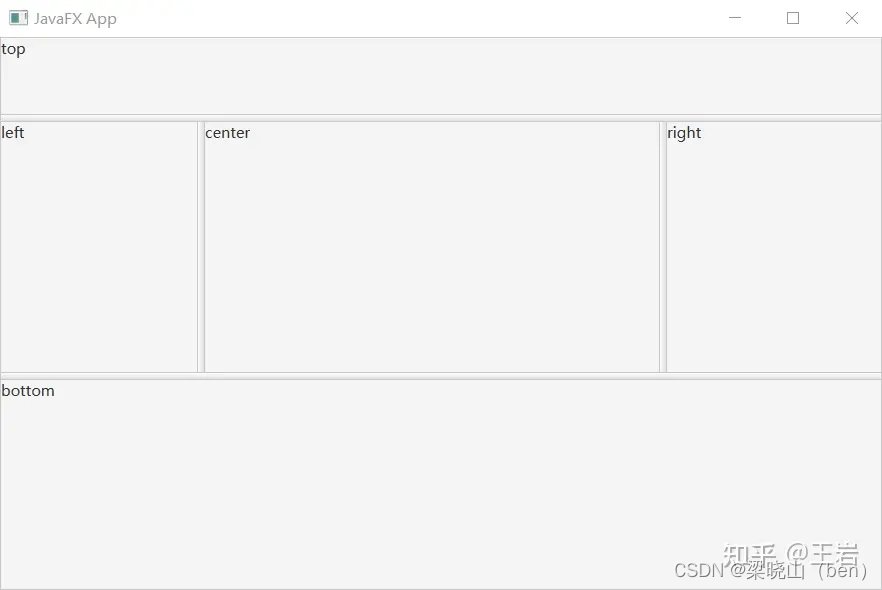
import javafx.application.Application;
import javafx.geometry.Orientation;
import javafx.scene.Scene;
import javafx.scene.control.Label;
import javafx.scene.control.SplitPane;
import javafx.scene.layout.VBox;
import javafx.stage.Stage;
public class SplitPane_demo extends Application {
public static void main(String[] args) {
launch(args);
}
public void start(Stage primaryStage) {
SplitPane splitPane = new SplitPane();
// splitPane.setOrientation(Orientation.HORIZONTAL);// 水平
splitPane.setOrientation(Orientation.VERTICAL);
VBox top = new VBox(new Label("top"));
VBox bottom = new VBox(new Label("bottom"));
VBox left = new VBox(new Label("left"));
VBox center = new VBox(new Label("center"));
VBox right = new VBox(new Label("right"));
SplitPane splitPane1 = new SplitPane();中间部分
splitPane1.getItems().setAll(left,center,right);
splitPane.getItems().addAll(top,splitPane1, bottom);
}
}






















 724
724











 被折叠的 条评论
为什么被折叠?
被折叠的 条评论
为什么被折叠?










