
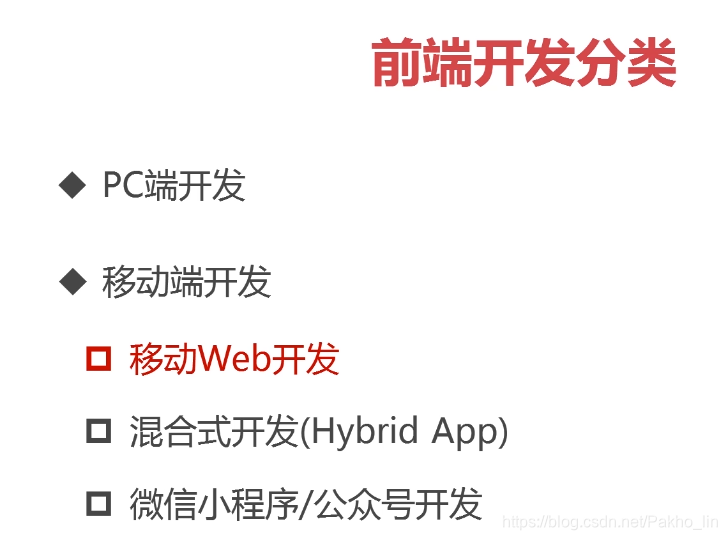
一、物理像素
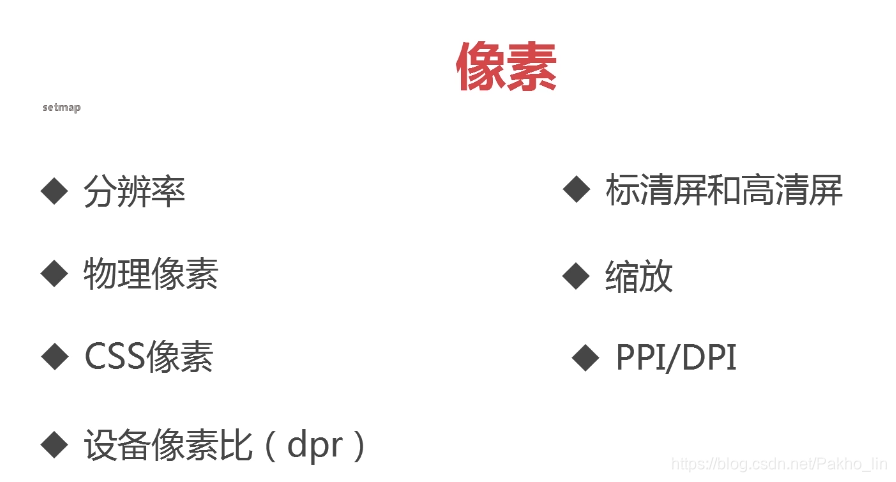
分辨率就是屏幕图像的精密度,是指显示器所能显示的像素的多少。由于屏幕上的点、线和面都是由像素组成的,显示器可显示的像素越多,画面就越精细,同样的屏幕区域内能显示的信息也越多,所以分辨率是个非常重要的性能指标之一
物理像素也可以叫做设备像素
设备像素(物理像素),显示屏是由一个个物理像素点组成的,通过控制每个像素点的颜色,使屏幕显示出不同的图像,屏幕从工厂出来那天起,它上面的物理像素点就固定不变了,单位pt。
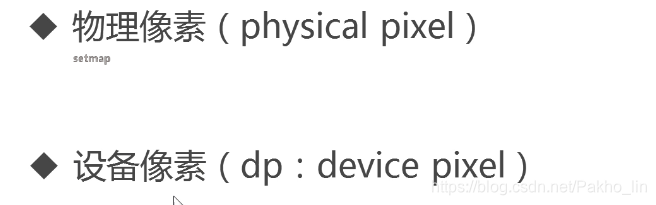
二、CSS像素
CSS像素也可以叫逻辑像素,或者设备独立像素
虚拟像素,可以理解为“直觉”像素,CSS和JS使用的抽象单位,浏览器内的一切长度都是以CSS像素为单位的,CSS像素的单位是px。
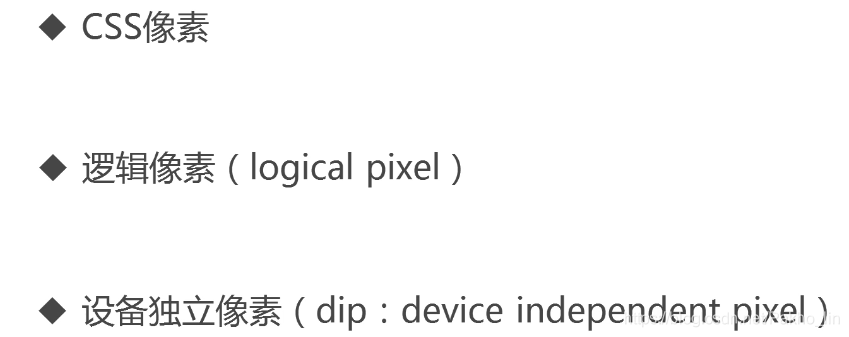
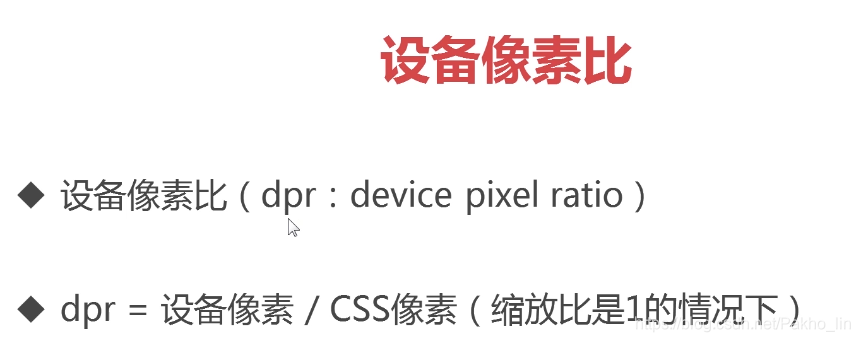
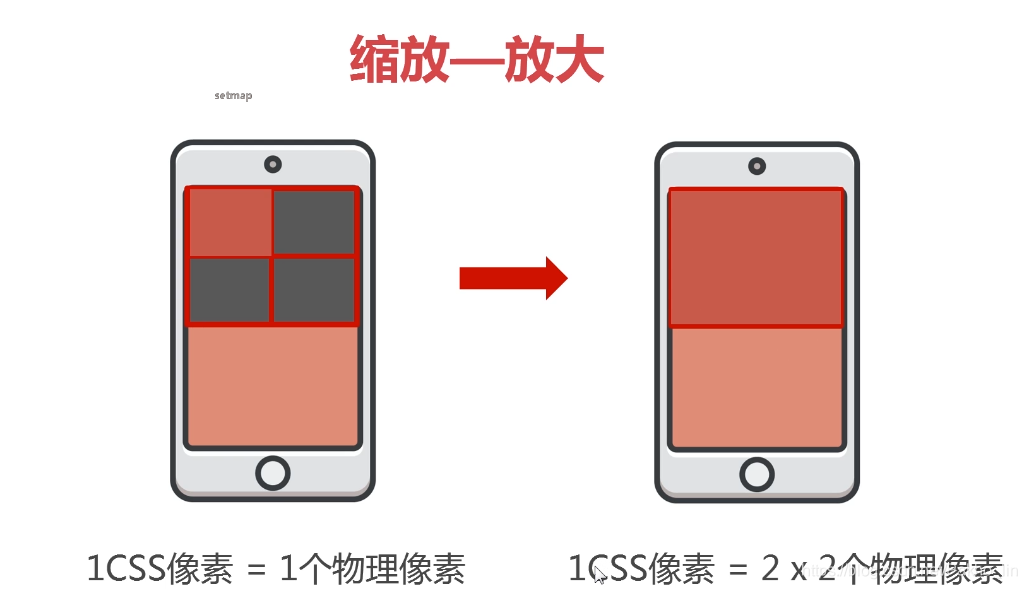
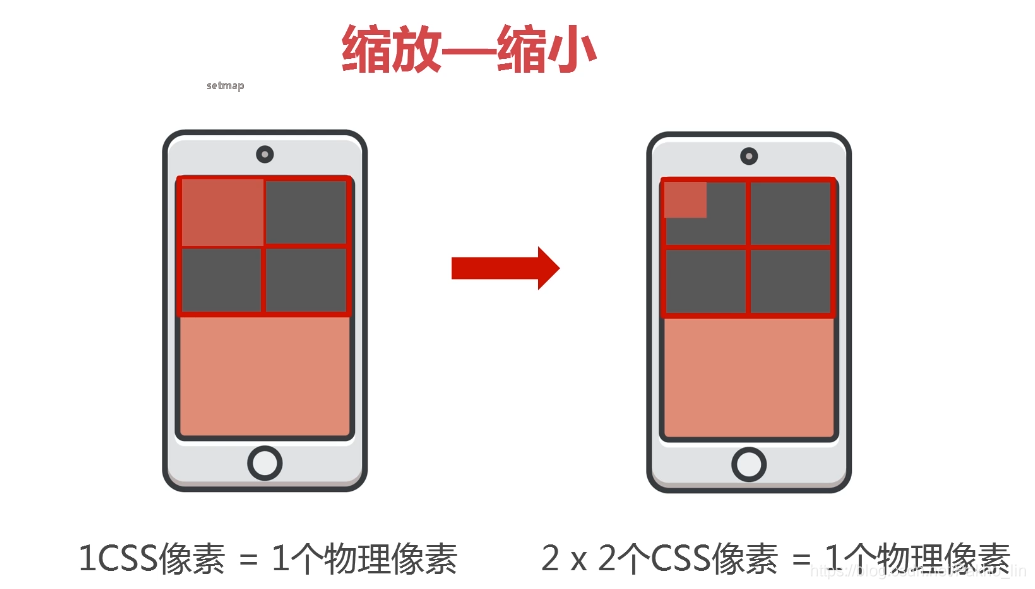

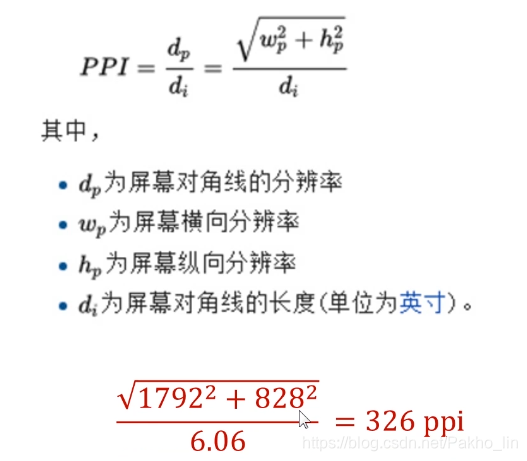
三、视口-viewport

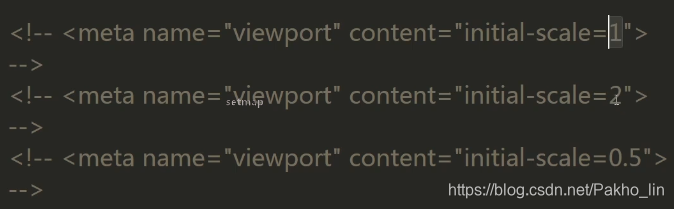

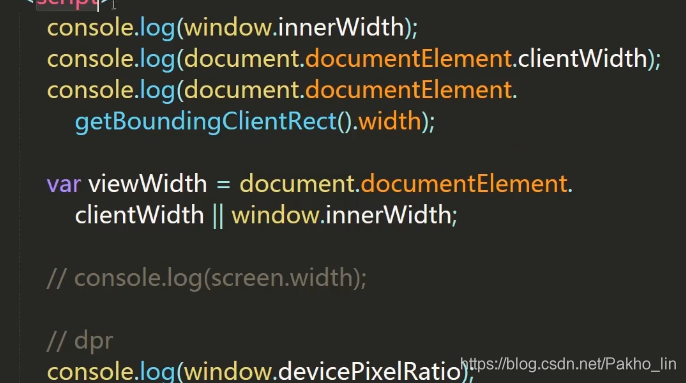
四、box-sizing
<style>
/*css reset*/
* {
box-sizing: border-box;
padding: 0;
margin: 0;
}
.box {
display: block;
width: 150px;
height: 150px;
background-color: red;
width: 50%;
float: left;
box-sizing: border-box;
border: 1px solid #000;
padding: 5px;
}
.box1 {
/*width/height代表内容的宽高*/
box-sizing: content-box;
padding: 10px;
border: 10px solid #ccc;
}
.box2 {
/*width/height代表整个盒子的宽高*/
box-sizing: border-box;
padding: 10px;
border: 10px solid #ccc;
}
</style>
</head>
<body>
<!--
content-box
盒模型宽/高 = width/height + padding + border
border-box
盒模型宽/高 = width/height
-->
<img src="img/3.1-1.jpg" alt="box-sizing" class="box">
<img src="img/3.1-2.jpg" alt="box-sizing" class="box">
</body>
五、图标字体
<link rel="stylesheet" href="css/iconfont.css">
<style>
.iconfont {
font-size: 100px;
color: red;
}
.icon-personal {
color: green;
font-size: 50px;
}
</style>
</head>
<body>
<i class="iconfont icon-scan"></i>
<i class="iconfont icon-backtop"></i>
<i class="iconfont icon-personal"></i>
</body>
六、flex布局

1、flex布局-项目的属性
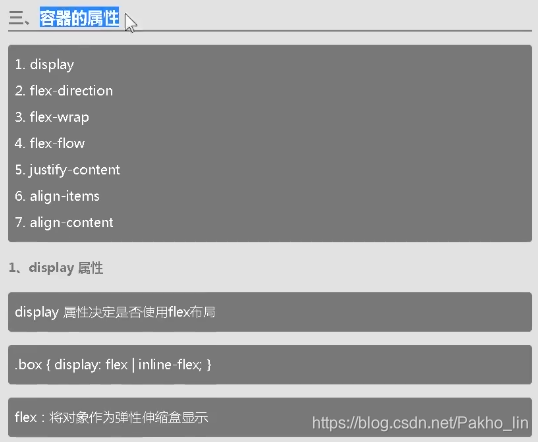
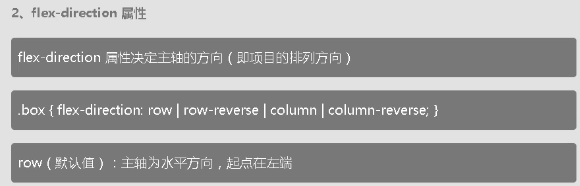
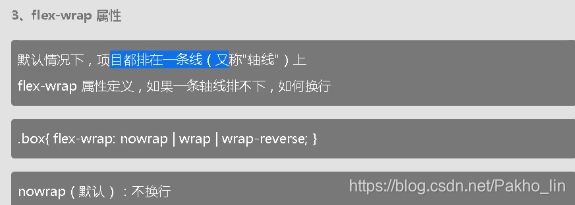
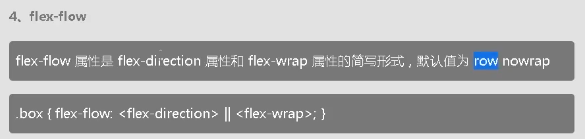
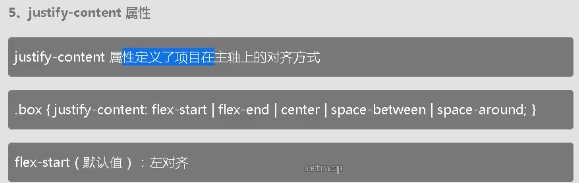
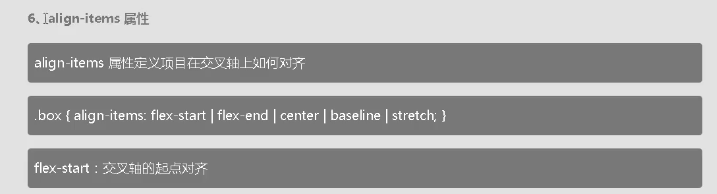
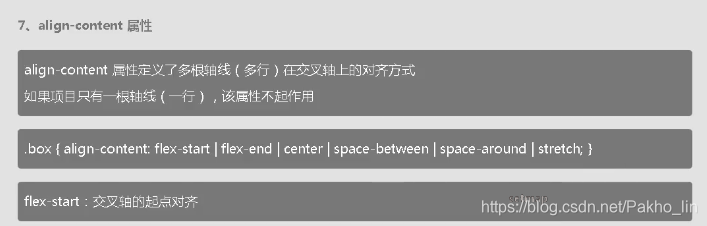
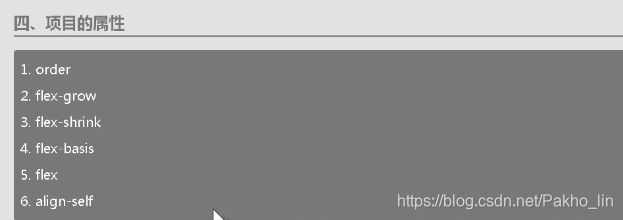
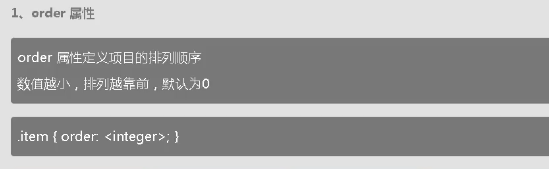
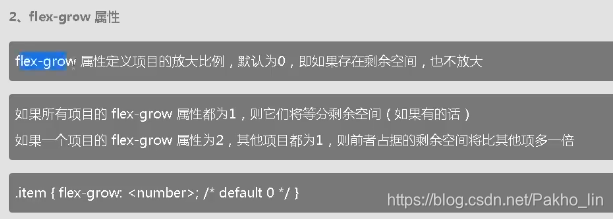
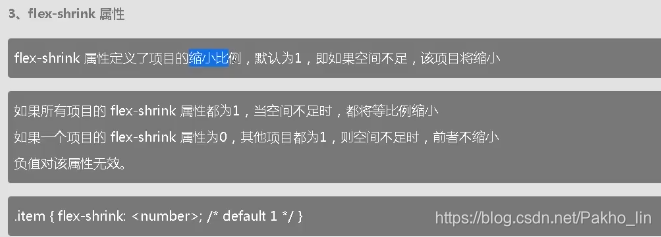
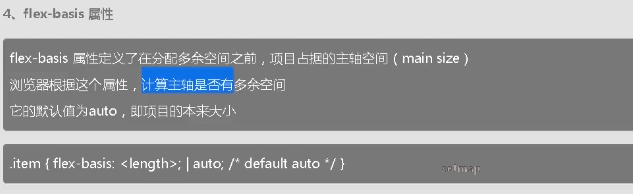
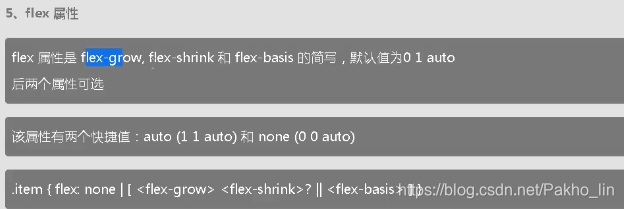
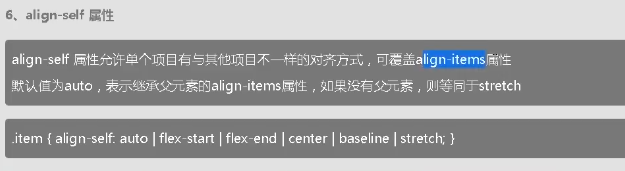
七、媒体查询
<style>
/*1. 什么是媒体查询 media query*/
/*@media screen and (min-width: 900px) {
body {
background-color: red;
}
}*/
/*
2. 为什么需要媒体查询
一套样式不可能适应各种大小的屏幕
针对不同的屏幕大小写样式
让我们的页面在不同大小的屏幕上都能正常显示
*/
/*
3. 媒体类型
all(default)
screen / print / speech
*/
/*@media (min-width: 900px) {
body {
background-color: red;
}
}*/
/*@media print and (min-width: 900px) {
body {
background-color: red;
}
}*/
/*
4. 媒体查询中的逻辑
与( and )
或( , )
非( not )
*/
/*@media screen and (min-width: 900px) and (max-width: 1024px) {
body {
background-color: red;
}
}*/
/*@media screen and (min-width: 1024px), (max-width: 900px) {
body {
background-color: red;
}
}
@media screen and (min-width: 1024px), screen and (max-width: 900px) {
body {
background-color: red;
}
}*/
/*@media not screen and (min-width: 900px) and (max-width: 1024px) {
body {
background-color: red;
}
}*/
/*@media not screen and (min-width: 1024px), screen and (max-width: 900px) {
body {
background-color: red;
}
}*/
/*
5. 媒体特征表达式
width/max-width/min-width
-webkit-device-pixel-ratio/-webkit-max-device-pixel-ratio/-webkit-min-pixel-ratio
orientation
landscape/portrait
height
device-width/device-height
screen.width/screen.height
aspect-ratio 视口的宽高比
*/
/*@media screen and (min-width: 900px) {
body {
background-color: red;
}
}*/
@media (-webkit-max-device-pixel-ratio: 2) and (orientation: landscape) {
body {
background-color: red;
}
}
</style>
媒体查询策略
<style>
/*css reset*/
* {
box-sizing: border-box;
padding: 0;
margin: 0;
}
body {
padding-top: 200px;
}
img {
width: 100%;
height: 100%;
}
.row {
width: 100%;
display: flex;
flex-wrap: wrap;
}
.col {
padding-top: 10px;
padding-bottom: 10px;
background-color: rgba(86, 61, 124, 0.15);
border: 1px solid rgba(86, 61, 124, 0.2);
}
/*
断点
xs: < 576px
sm: 576px ~ 768px
md: 768px ~ 992px
lg: 992px ~ 1200px
xl: > 1200px
断点怎么来的
改变屏幕大小,当页面显示不正常的时候,你就需要设置断点了
经验值
预设一些
*/
/*@media (max-width: 576px) {
.col {
width: 100%;
}
}
@media (min-width: 577px) and (max-width: 768px) {
.col {
width: 50%;
}
}
@media (min-width: 769px) and (max-width: 992px) {
.col {
width: 25%;
}
}
@media (min-width: 993px) and (max-width: 1200px) {
.col {
width: 16.6666666667%;
}
}
@media (min-width: 1201px) {
.col {
width: 8.333333333%;
}
}*/
/*pc first*/
/*.col {
width: 8.333333333%;
}
@media (max-width: 1200px) {
.col {
width: 16.6666666667%;
}
}
@media (max-width: 992px) {
.col {
width: 25%;
}
}
@media (max-width: 768px) {
.col {
width: 50%;
}
}
@media (max-width: 576px) {
.col {
width: 100%;
}
}*/
/*mobile first*/
.col {
width: 100%;
}
@media (min-width: 576px) {
.col {
width: 50%;
}
}
@media (min-width: 768px) {
.col {
width: 25%;
}
}
@media (min-width: 992px) {
.col {
width: 16.6666666667%;
}
}
@media (min-width: 1200px) {
.col {
width: 8.33333333%;
}
}
</style>
</head>
<body>
<div class="row">
<div class="col">
<img src="img/3.8-1.png" alt="">
</div>
<div class="col">
<img src="img/3.8-1.png" alt="">
</div>
<div class="col">
<img src="img/3.8-1.png" alt="">
</div>
<div class="col">
<img src="img/3.8-1.png" alt="">
</div>
<div class="col">
<img src="img/3.8-1.png" alt="">
</div>
<div class="col">
<img src="img/3.8-1.png" alt="">
</div>
<div class="col">
<img src="img/3.8-1.png" alt="">
</div>
<div class="col">
<img src="img/3.8-1.png" alt="">
</div>
<div class="col">
<img src="img/3.8-1.png" alt="">
</div>
<div class="col">
<img src="img/3.8-1.png" alt="">
</div>
<div class="col">
<img src="img/3.8-1.png" alt="">
</div>
<div class="col">
<img src="img/3.8-1.png" alt="">
</div>
</div>
</body>
八、移动端常用单位
<style>
/*px/%/em/rem/vw/vh*/
/*css reset*/
* {
box-sizing: border-box;
padding: 0;
margin: 0;
}
body {
background-color: #e2e2e2;
color: #595B66;
}
a {
font-size: 12px;
color: #686868;
text-decoration: none;
}
li {
list-style: none;
}
/*body {
font-size: 20px;
}*/
html {
font-size: 12px;
}
.tabbar-container {
position: fixed;
left: 0;
bottom: 0;
z-index: 1000;
width: 100%;
/*height: 5em;
font-size: 12px;*/
/*font-size: 12em;*/
/*height: 5rem;*/
/*width: 100vw;
height: 10vh;*/
background-color: #fff;
box-shadow: 0 0 10px 0 rgba(154, 141 ,141, 0.6);
height: 50px;
/*
height
375px -> 100%(375px) x 50px
750px -> 100%(750px) x 100px
?(视口宽度) -> (? / 750) * 100 px
?(视口宽度) = document.documentElement.clientWidth
height = (document.documentElement.clientWidth / 750) * 100 px
height = (document.documentElement.clientWidth / 375) * 50 px
*/
/*
用px/em做单位,每次都要用js一一修改
能不能统一修改呢?
375px -> 1rem = 20px;
height = 50 / 20 = 2.5rem;
750px -> 1rem = 40px;
height = 100 / 40 = 2.5rem;
?(视口宽度) -> 1rem = (? / 375) * 20 px
?(视口宽度) = document.documentElement.clientWidth
1rem = (document.documentElement.clientWidth / 375) * 20 px
1rem = (document.documentElement.clientWidth / 750) * 40 px
height = 2.5rem;
*/
/*375px 1rem = 20px;*/
height: 2.5rem;
}
.tabbar-link .iconfont {
/*font-size: 24px;*/
font-size: 1.2rem;
/*font-size: 2em;*/
/*
font-size
375px -> 24px
750px -> 48px
?(视口宽度) -> (? / 750) * 48 px
?(视口宽度) = document.documentElement.clientWidth
font-size = (document.documentElement.clientWidth / 750) * 48 px
font-size = (document.documentElement.clientWidth / 375) * 24 px
*/
/*
用px/em做单位,每次都要用js一一修改
能不能统一修改呢?
375px -> 1rem = 20px;
font-size = 24 / 20 = 1.2rem;
750px -> 1rem = 40px;
font-size = 48 / 40 = 1.2rem;
?(视口宽度) -> 1rem = (? / 375) * 20 px
?(视口宽度) = document.documentElement.clientWidth
1rem = (document.documentElement.clientWidth / 375) * 20 px
1rem = (document.documentElement.clientWidth / 750) * 40 px
font-size = 1.2rem;
*/
}
.tabbar,
.tabbar-item,
.tabbar-link {
height: 100%;
}
.tabbar {
display: flex;
}
.tabbar-item {
flex: 1;
}
.tabbar-link {
display: flex;
flex-direction: column;
justify-content: center;
align-items: center;
font-size: 0.6rem;
}
.tabbar-item-active .tabbar-link {
color: #de181b;
}
</style>
</head>
<body>
<!-- <p style="text-indent: 2em;">
我是短路
我是短路
</p> -->
<div class="tabbar-container">
<ul class="tabbar">
<li class="tabbar-item tabbar-item-active">
<a href="###" class="tabbar-link">
<i class="iconfont icon-home"></i>
<span>首页</span>
</a>
</li>
<li class="tabbar-item">
<a href="###" class="tabbar-link">
<i class="iconfont icon-category"></i>
<span>分类页</span>
</a>
</li>
<li class="tabbar-item">
<a href="###" class="tabbar-link">
<i class="iconfont icon-cart"></i>
<span>购物车</span>
</a>
</li>
<li class="tabbar-item">
<a href="###" class="tabbar-link">
<i class="iconfont icon-personal"></i>
<span>个人中心</span>
</a>
</li>
</ul>
</div>
<script>
setRemUnit();
window.onresize = setRemUnit;
function setRemUnit() {
var docEl = document.documentElement;
var viewWidth = docEl.clientWidth;
docEl.style.fontSize = viewWidth / 375 * 20 + 'px';
// docEl.style.fontSize = viewWidth / 750 * 40 + 'px';
// 1rem = 20px
}
</script>
</body>




















 6231
6231











 被折叠的 条评论
为什么被折叠?
被折叠的 条评论
为什么被折叠?








