移动操作步骤:
1:需要先设置
//设置UITableViewDelegate 代理
tableView.delegate = self;
2:设置tableView允许编辑操作:
- (void)tableView:(UITableView *)tableView didSelectRowAtIndexPath:(NSIndexPath *)indexPath{
//开启编辑模式
[tableView setEditing:YES animated:YES];
}
3:设置 (可选)
- (UITableViewCellEditingStyle)tableView:(UITableView *)tableView editingStyleForRowAtIndexPath:(NSIndexPath *)indexPath;方法
4:设置 (可选)
//指定允许移动的Cell ,通常不用实现,不实现就表示全部Cell支持移动操作
//移动位置操作
- (void)tableView:(UITableView *)tableView moveRowAtIndexPath:(NSIndexPath *)sourceIndexPath toIndexPath:(NSIndexPath *)destinationIndexPath{
id targetObj = [list objectAtIndex:sourceIndexPath.row];
[list insertObject:targetObj atIndex:destinationIndexPath.row];
效果图如下:
1:需要先设置
//设置UITableViewDelegate 代理
tableView.delegate = self;
2:设置tableView允许编辑操作:
- (void)tableView:(UITableView *)tableView didSelectRowAtIndexPath:(NSIndexPath *)indexPath{
//开启编辑模式
[tableView setEditing:YES animated:YES];
}
3:设置 (可选)
- (UITableViewCellEditingStyle)tableView:(UITableView *)tableView editingStyleForRowAtIndexPath:(NSIndexPath *)indexPath;方法
4:设置 (可选)
//指定允许移动的Cell ,通常不用实现,不实现就表示全部Cell支持移动操作
-(NSIndexPath *)tableView:(UITableView *)tableView targetIndexPathForMoveFromRowAtIndexPath:(NSIndexPath *)sourceIndexPath toProposedIndexPath: (NSIndexPath *)proposedDestinationIndexPath;
5:实现//移动位置操作
- (void)tableView:(UITableView *)tableView moveRowAtIndexPath:(NSIndexPath *)sourceIndexPath toIndexPath:(NSIndexPath *)destinationIndexPath{
id targetObj = [list objectAtIndex:sourceIndexPath.row];
[list insertObject:targetObj atIndex:destinationIndexPath.row];
}
下面是一个实现了UITableView的行移动操作的例子
ViewController.m
//
// ViewController.m
// UITableViewMoveApp
//
// Created by Apple on 16/5/25.
// Copyright © 2016年 Apple. All rights reserved.
//
//
// ViewController.m
// UITableViewMoveApp
//
// Created by apple on 15/6/6.
// Copyright (c) 2015年 fkit.org. All rights reserved.
//
#import "ViewController.h"
@interface ViewController ()
@end
NSMutableArray* list;
@implementation ViewController
- (void)viewDidLoad {
[super viewDidLoad];
// Do any additional setup after loading the view, typically from a nib.
[self.view setBackgroundColor:[UIColor redColor]];
//创建一个数组,存储需要显示的数据
// 初始化NSMutableArray集合
list = [[NSMutableArray alloc] initWithObjects:@"李青",
@"瑞兹",
@"扎克",
@"卡利斯塔",
@"提莫",
@"阿狸",nil];
//创建UITableView对象
UITableView* tableView = [[UITableView alloc]initWithFrame:[UIScreen mainScreen].applicationFrame style:UITableViewStyleGrouped];
// 设置数据源代理,必须实现协议UITableViewDataSource中的相关方法
tableView.dataSource = self;
tableView.delegate = self;
UILabel* headerLabel = [[UILabel alloc]initWithFrame:CGRectMake(0, 50, self.view.frame.size.width, 50)];
[headerLabel setText:@"英雄列表"];
//设置UITable头信息
[tableView setTableHeaderView:headerLabel];
UILabel* footerLabel = [[UILabel alloc] initWithFrame:CGRectMake(0, 0, self.view.frame.size.width, 30)];
[footerLabel setText:@"申请出战"];
//设置UITable尾部信息
[tableView setTableFooterView:footerLabel];
//设置行cell高(默认44px)
[tableView setRowHeight:50];
//设置分割线颜色
[tableView setSeparatorColor:[UIColor redColor]];
//设置分割线风格
[tableView setSeparatorStyle:UITableViewCellSeparatorStyleSingleLine];
UIImageView* iv = [[UIImageView alloc]initWithImage:[UIImage imageNamed:@"bg.jpg"]];
//设置背景
[tableView setBackgroundView:iv];
[self.view addSubview:tableView];
}
#pragma mark -UITableViewDataSource
// @required
//提供tableView中的分区中的数据的数量
- (NSInteger)tableView:(UITableView *)tableView numberOfRowsInSection:(NSInteger)section{
return [list count];
}
//可重用标识符,在UITableView的cell缓存池当中所有的cell的标示符都是刚定义的cellID,因为重用时无所谓获取哪一个cell,只要是cell就可以
static NSString* cellID = @"cellID";
// @required
//将提供 tableView 中显示的数据
- (UITableViewCell *)tableView:(UITableView *)tableView cellForRowAtIndexPath:(NSIndexPath *)indexPath{
// 根据cellID获取可重用的UITableViewCell对象
UITableViewCell* tableViewCell = [tableView dequeueReusableCellWithIdentifier:cellID];
if (tableViewCell == nil) {
//创建一个UITableViewCell对象,并绑定到cellID
tableViewCell = [[UITableViewCell alloc] initWithStyle:UITableViewCellStyleDefault reuseIdentifier:cellID];
}
//设置cell上显示的数据
tableViewCell.textLabel.text = [list objectAtIndex:indexPath.row];
//设置 选择 图标
tableViewCell.accessoryType =UITableViewCellAccessoryDisclosureIndicator;
//设置 选中 cell的状态
tableViewCell.selectionStyle = UITableViewCellSelectionStyleBlue;
//返回设置好数据的cell给UITableView对象
return tableViewCell;
}
// @optional
//设置表视图的分区数量
- (NSInteger)numberOfSectionsInTableView:(UITableView *)tableView{
return 1;
}
//设置区域的名称
- (NSString *)tableView:(UITableView *)tableView titleForHeaderInSection:(NSInteger)section{
return @"移动英雄";
}
#pragma mark -------UITableViewDelegate
//通过本方法返回删除(UITableViewCellEditingStyleDelete)或者新增(UITableViewCellEditingStyleInsert);
//若不实现此方法,则默认为删除模式。
- (UITableViewCellEditingStyle)tableView:(UITableView *)tableView editingStyleForRowAtIndexPath:(NSIndexPath *)indexPath {
NSLog(@"-----editingStyleForRowAtIndexPath------");
return UITableViewCellEditingStyleDelete;
}
// 设置点击某个Cell的响应操作,选择某行的时候执行
- (void)tableView:(UITableView *)tableView didSelectRowAtIndexPath:(NSIndexPath *)indexPath{
NSLog(@"--您选中的数据是-[%@]---",[list objectAtIndex:indexPath.row]);
//设置tableView允许进入编辑状态(默认的编辑状态是 删除状态)
[tableView setEditing:YES animated:YES];
}
// UITableViewDataSource协议中定义的方法。移动完成时激发该方法
- (void)tableView:(UITableView *)tableView moveRowAtIndexPath:(NSIndexPath *)sourceIndexPath toIndexPath:(NSIndexPath *)destinationIndexPath{
NSLog(@"-----move-----");
//判断fromIndexPath 是否和toIndexPath相同,相同表示不用移动
if (sourceIndexPath == destinationIndexPath) {
return;
}
NSLog(@"-----sourceIndexPath=%ld-----",sourceIndexPath.row);
// 获取将要移动的数据
id targetObj = [list objectAtIndex:sourceIndexPath.row];
NSLog(@"-----%@-----",targetObj);
// 从底层数组中删除指定数据项
[list removeObjectAtIndex:sourceIndexPath.row];
NSLog(@"-----destinationIndexPath=%ld-----",destinationIndexPath.row);
// 将移动的数据项插入到指定位置。
[list insertObject:targetObj atIndex:destinationIndexPath.row];
}
@end
效果图如下:
启动页面如下:
点击任一行进入如下画面
鼠标按住右边的三横线标记,拖动可以交换行的位置
可以点击左侧“➖”号,发现是删除模式,此为默认模式,但是点击删除无反应,因为代码并没有实现删除的方法








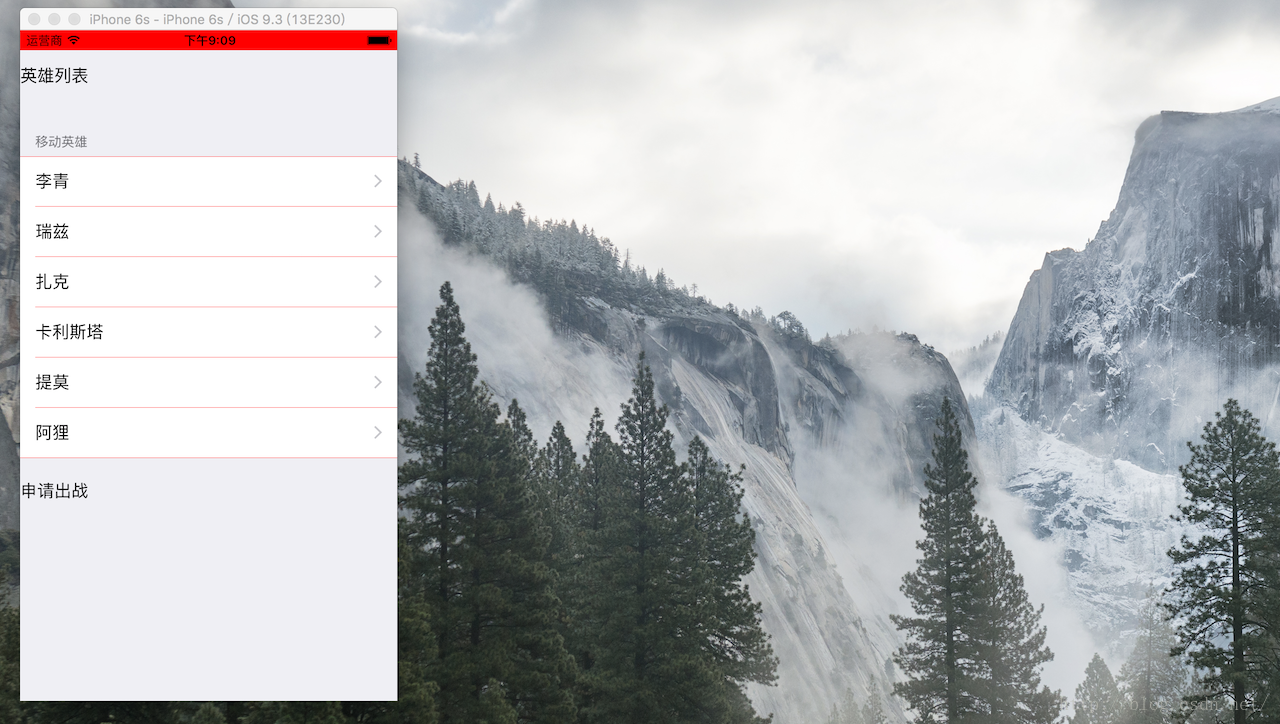
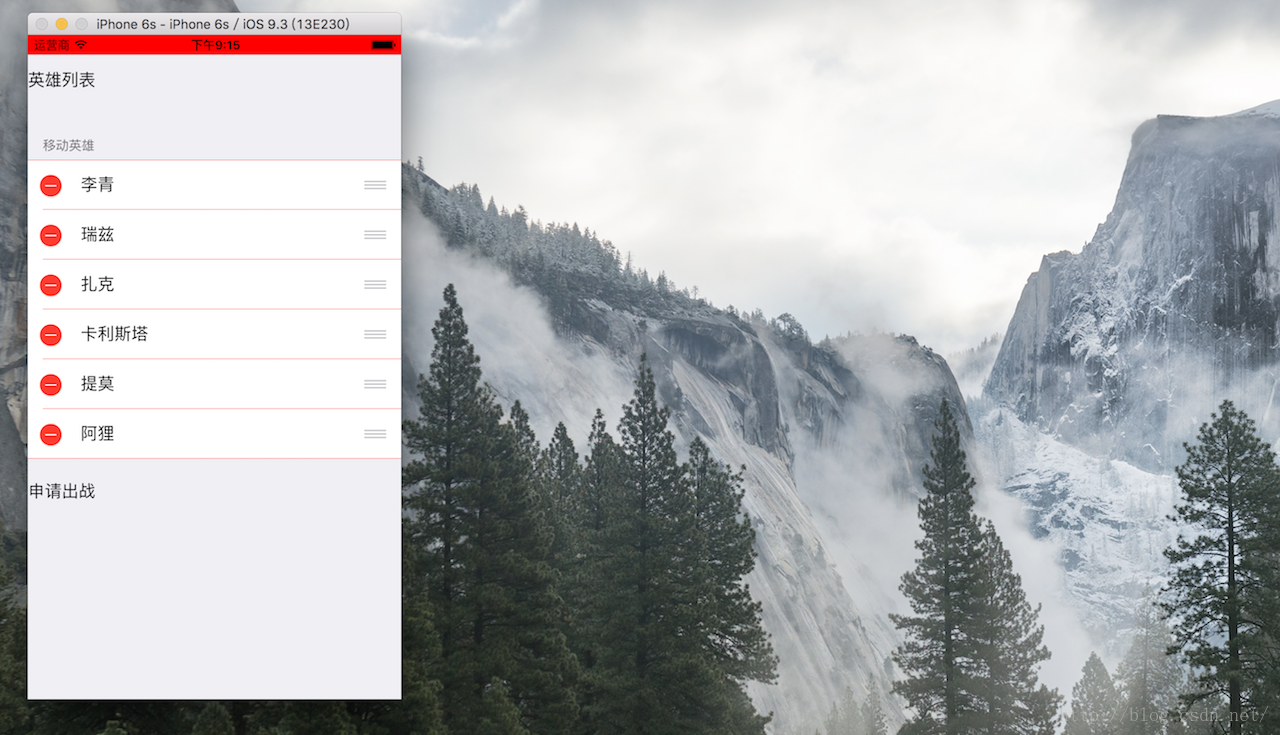
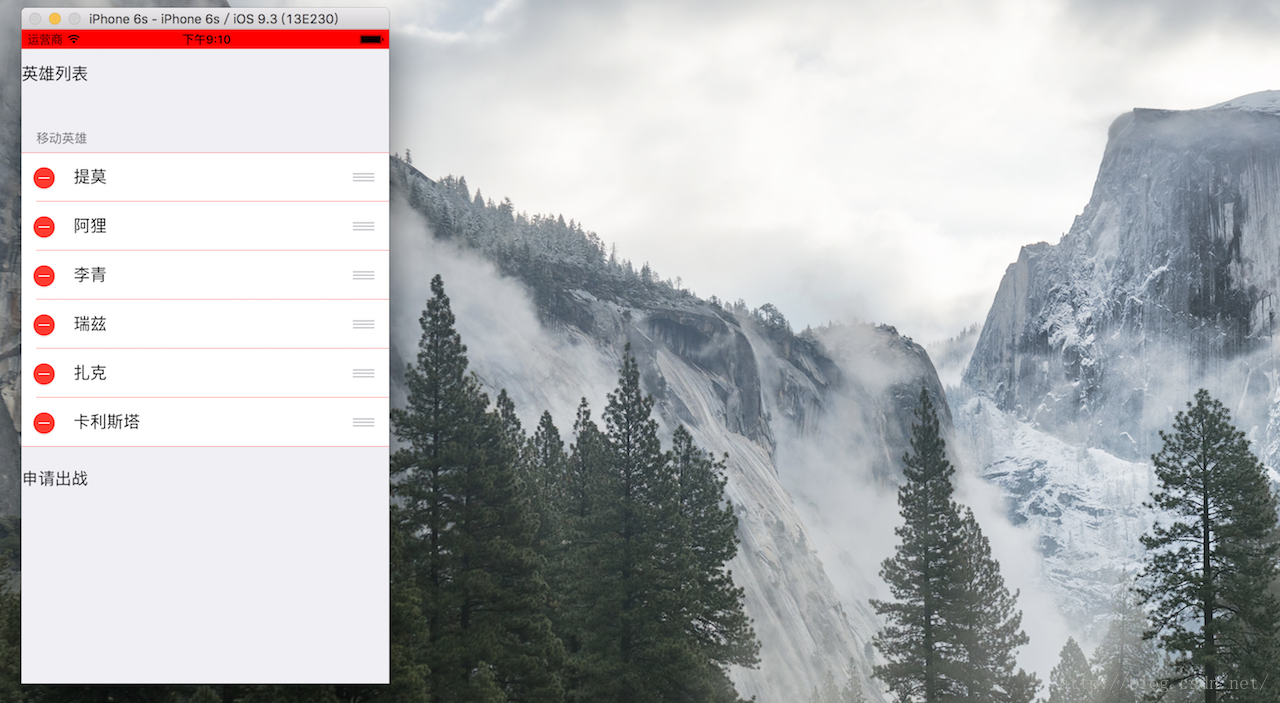
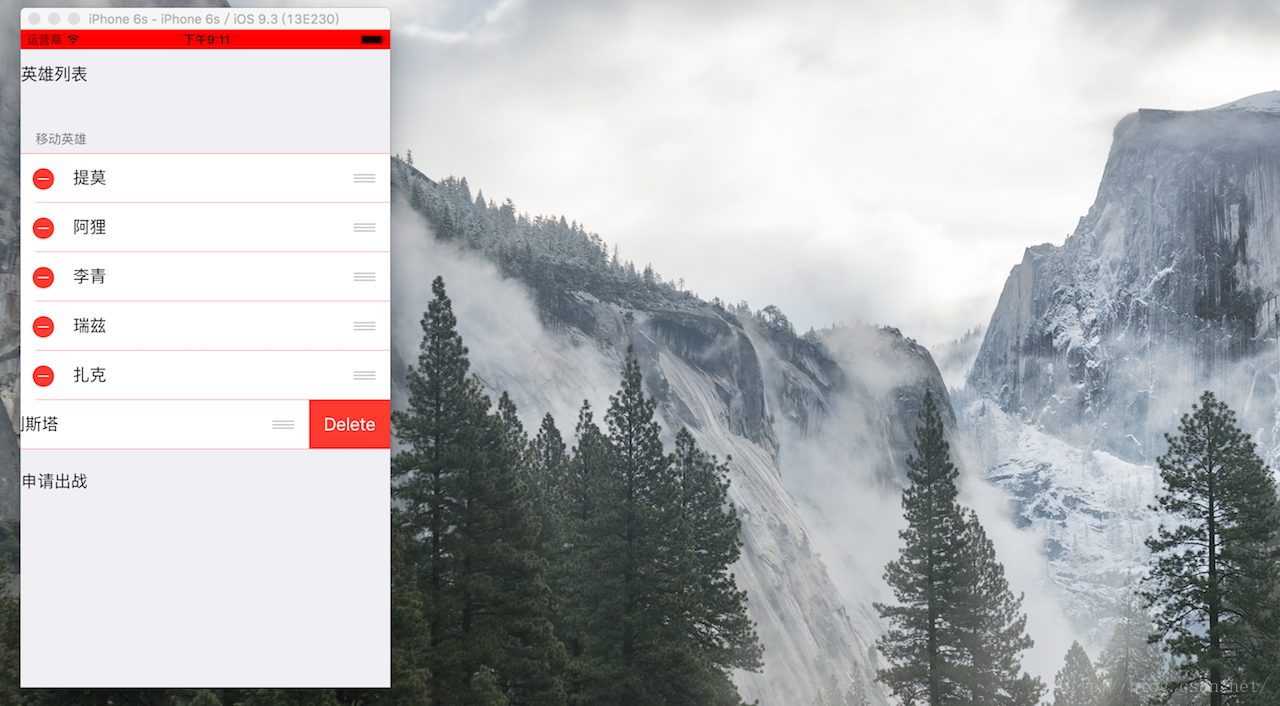













 2万+
2万+











 被折叠的 条评论
为什么被折叠?
被折叠的 条评论
为什么被折叠?








