文章目录
前言
本章节记录常用控件 MessageBox,MessageToast,Illustrated Message,Message Strip,Message View,MessagePopover
其路径分别是:
- sap.m.MessageBox
- sap.m.MessageToast
- sap.m.IllustratedMessage
- sap.m.MessageStrip
- sap.m.MessageView
- sap.m.MessagePopover
1. MessageBox
此控件一般在Controller中使用。
- 用法
MessageBox.confirm("Message Here");
1.1 类型
-
confirm

-
alert
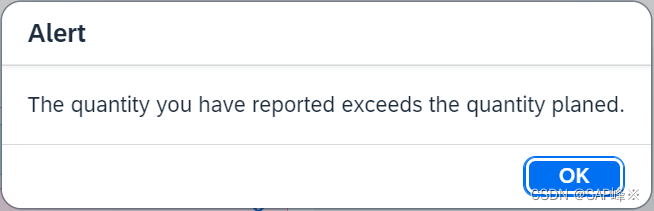
-
error
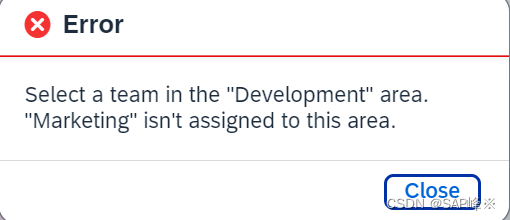
-
information
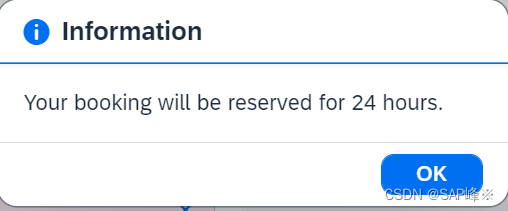
-
warning
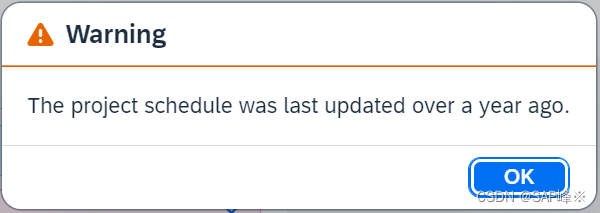
-
success
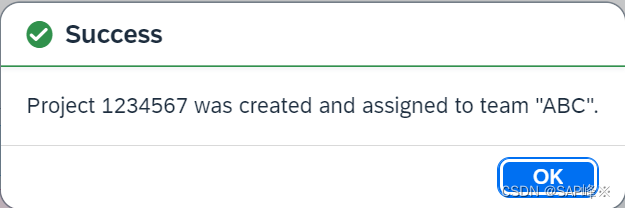
-
Custom Action
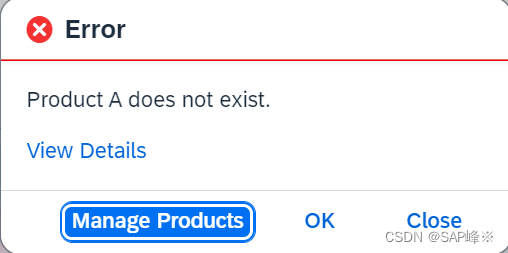
onConfirmationMessageBoxPress: function () {
MessageBox.confirm("Approve purchase order 12345?");
},
onAlertMessageBoxPress: function () {
MessageBox.alert("The quantity you have reported exceeds the quantity planed.");
},
onErrorMessageBoxPress: function () {
MessageBox.error("Select a team in the \"Development\" area.\n\"Marketing\" isn't assigned to this area.");
},
onInfoMessageBoxPress: function () {
MessageBox.information("Your booking will be reserved for 24 hours.");
},
onWarningMessageBoxPress: function () {
MessageBox.warning("The project schedule was last updated over a year ago.");
},
onSuccessMessageBoxPress: function () {
MessageBox.success("Project 1234567 was created and assigned to team \"ABC\".");
},
onError2MessageBoxPress: function () {
MessageBox.error("Product A does not exist.", {
actions: ["Manage Products", MessageBox.Action.OK, MessageBox.Action.CLOSE],
emphasizedAction: "Manage Products",
initialFocus: "Manage Products",
details: "<p><strong>This can happen if:</strong></p>" +
"<ul>" +
"<li>You are not connected to the internet</li>" +
"<li>a backend component is not <em>available</em></li>" +
"<li>or an underlying system is down</li>" +
"</ul>" +
"<p>Get more help <a href='//www.sap.com' target='_top'>here</a>.",
onClose: function (sAction) {
sap.m.MessageToast.show("Action selected: " + sAction);
}
});
},
2. MessageToast
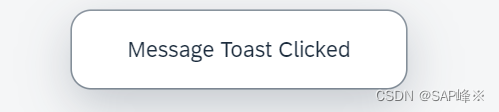
- Code
onMessageToastPress:function(){
MessageToast.show("Message Toast Clicked");
}
3. IllustratedMessage
IllustratedMessage是一个用于显示带有图标的消息的UI5控件。
它提供了一种可视化的方式来向用户传达信息,并可以帮助用户更好地理解和处理消息。
3.1 enableVerticalResponsiveness
- 排列布局
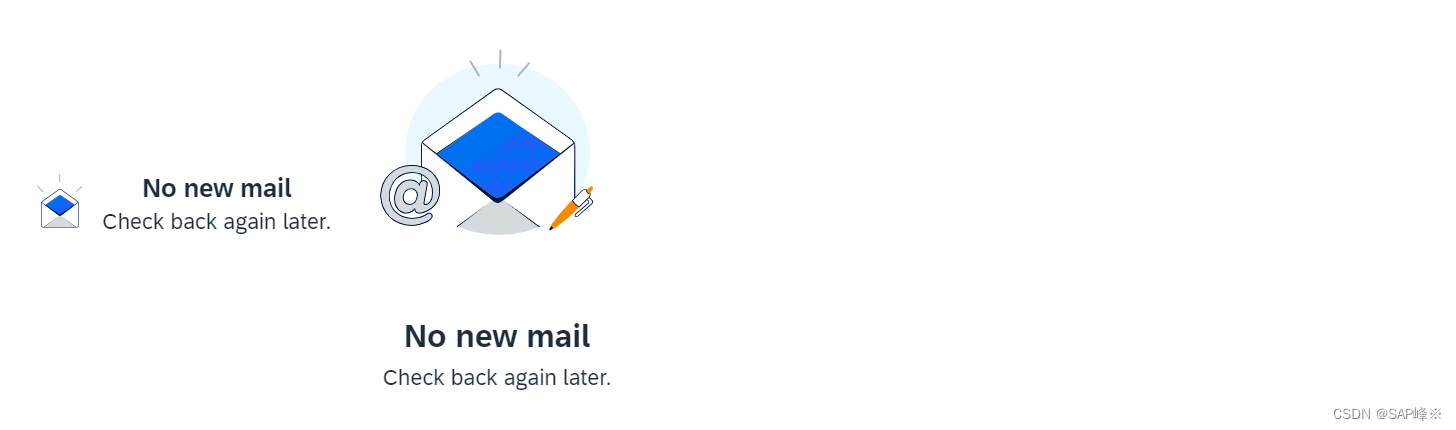
<HBox>
<IllustratedMessage
enableVerticalResponsiveness="true"
illustrationType="sapIllus-NoMail"
/>
<IllustratedMessage
enableVerticalResponsiveness="false"
illustrationType="sapIllus-NoMail"
/>
</HBox>
3.2 illustrationType
- 预定义的图标样式及文字
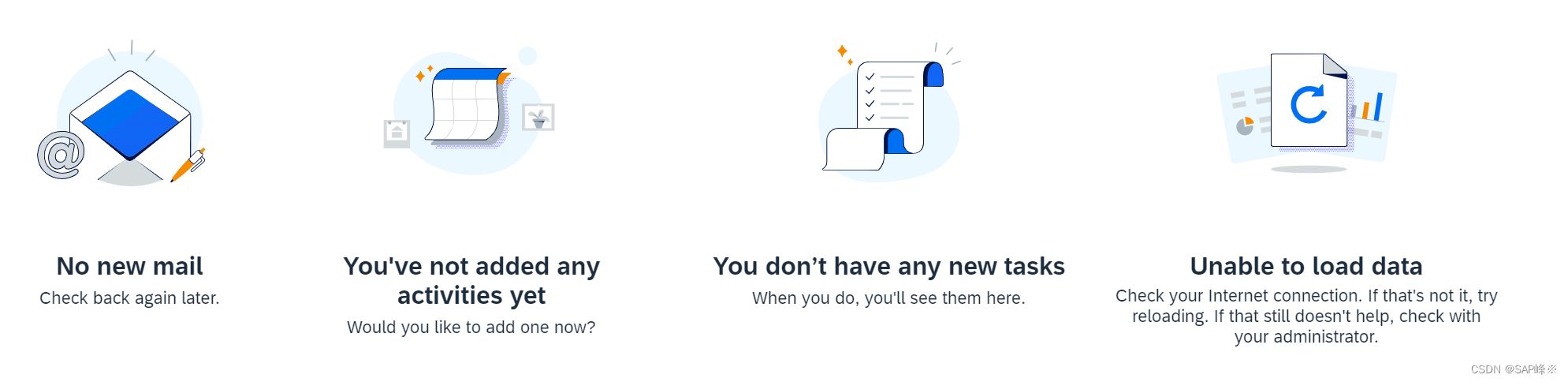
3.3 illustrationSize
属性有:Auto,Base,Spot,Dialog,Dot,Scene
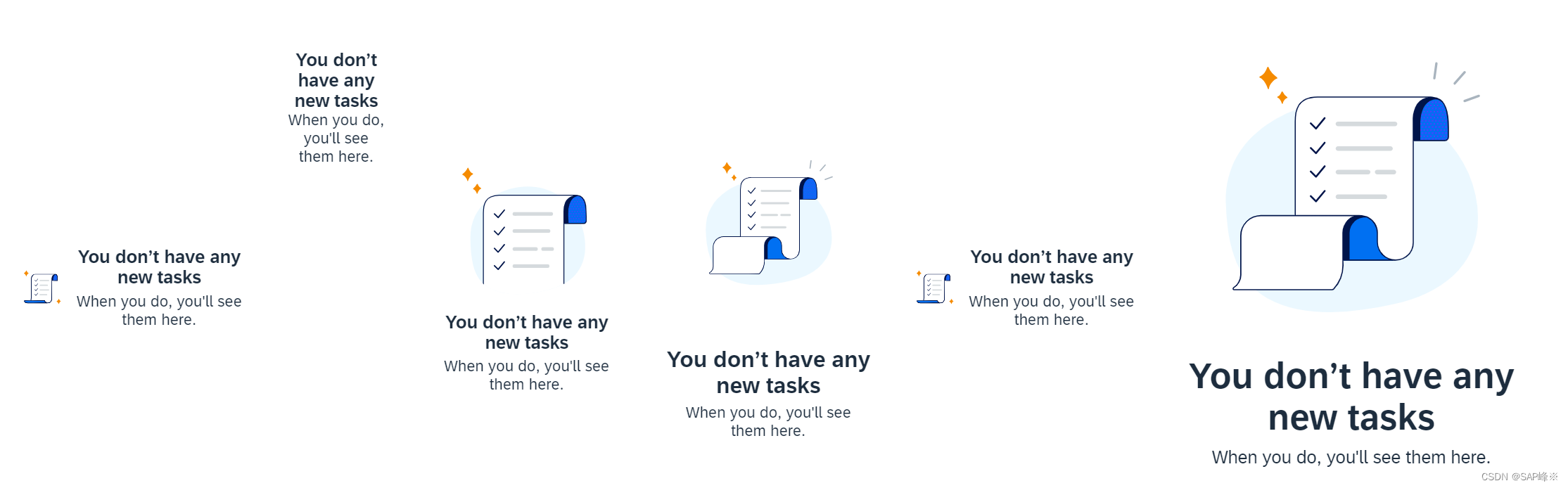
3.4 additionalContent
IllustratedMessage内部创建额外的控件
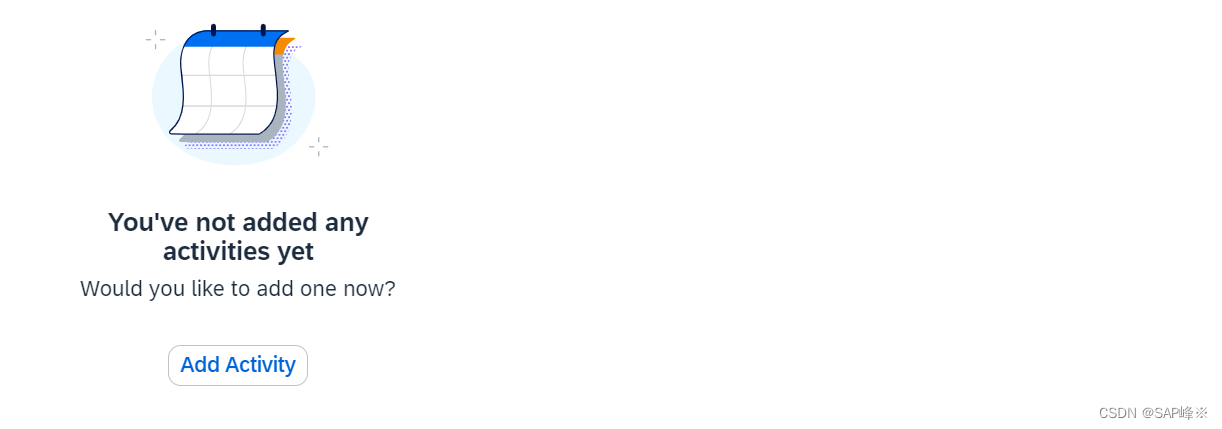
- Code
<IllustratedMessage
enableVerticalResponsiveness="true"
illustrationType="sapIllus-NoActivities"
>
<additionalContent>
<Button text="Add Activity" />
</additionalContent>
</IllustratedMessage>
4. MessageStrip
主要使用的属性有showIcon,showCloseButton,text,type,customIcon
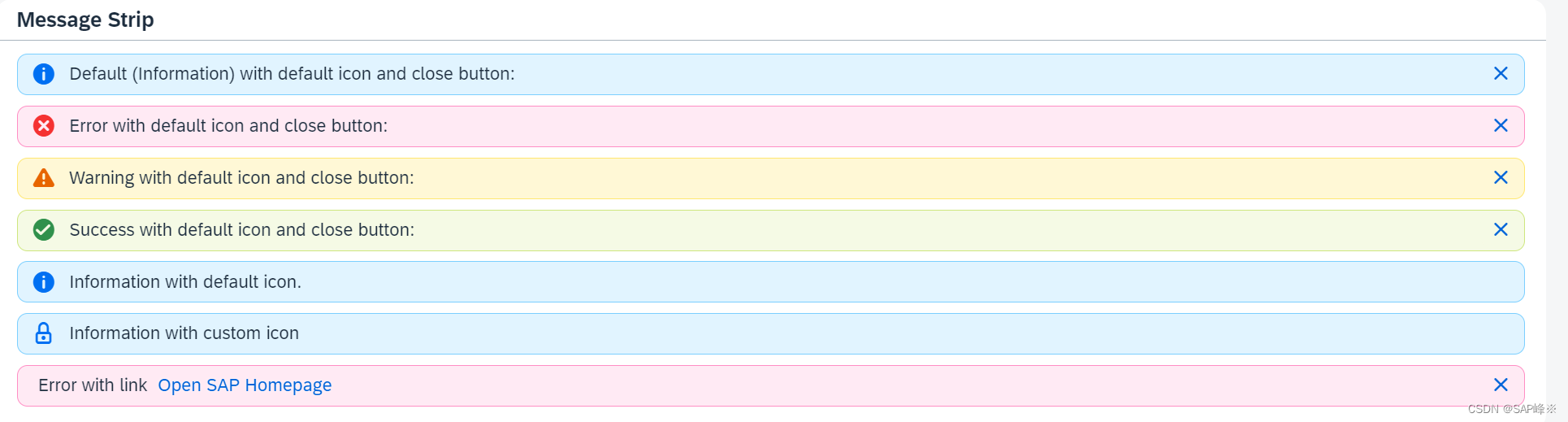
<Panel
headerText="Message Strip"
width="50%"
>
<MessageStrip
text="Default (Information) with default icon and close button:"
showIcon="true"
showCloseButton="true"
class="sapUiTinyMarginBottom"
/>
<MessageStrip
text="Error with default icon and close button:"
type="Error"
showIcon="true"
showCloseButton="true"
class="sapUiTinyMarginBottom"
/>
<MessageStrip
text="Warning with default icon and close button:"
type="Warning"
showIcon="true"
showCloseButton="true"
class="sapUiTinyMarginBottom"
/>
<MessageStrip
text="Success with default icon and close button:"
type="Success"
showIcon="true"
showCloseButton="true"
class="sapUiTinyMarginBottom"
/>
<MessageStrip
text="Information with default icon."
type="Information"
showIcon="true"
class="sapUiTinyMarginBottom"
/>
<MessageStrip
text="Information with custom icon"
type="Information"
showIcon="true"
customIcon="sap-icon://locked"
class="sapUiTinyMarginBottom"
/>
<MessageStrip
text="Error with link"
type="Error"
showCloseButton="true"
class="sapUiTinyMarginBottom"
>
<link>
<Link
text="Open SAP Homepage"
target="_blank"
href="http://www.sap.com"
/>
</link>
</MessageStrip>
</Panel>
5. MessageView
5.1 视图里直接使用
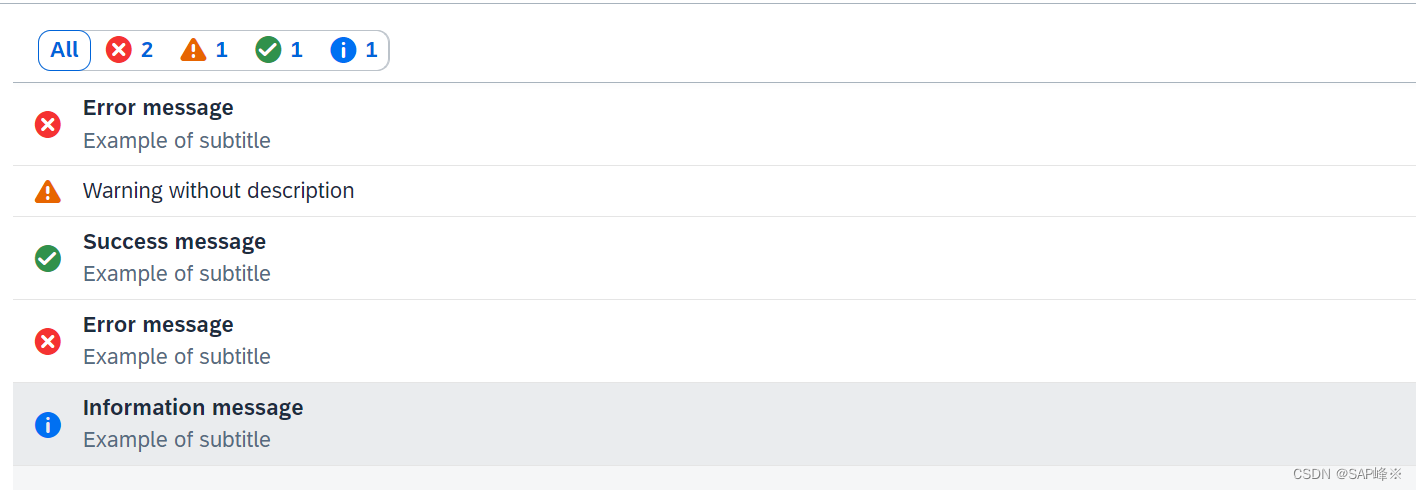
- Code
<MessageView items="{msg>/}">
<MessageItem
type="{msg>type}"
title="{msg>title}"
subtitle="{msg>subtitle}"
description="{msg>description}"
/>
</MessageView>
- Controller
var aMockMessages = [{
type: 'Error',
title: 'Error message',
active: true,
description: sErrorDescription,
subtitle: 'Example of subtitle',
counter: 1
}, {
type: 'Warning',
title: 'Warning without description',
description: ''
}, {
type: 'Success',
title: 'Success message',
description: 'First Success message description',
subtitle: 'Example of subtitle',
counter: 1
}, {
type: 'Error',
title: 'Error message',
description: 'Second Error message description',
subtitle: 'Example of subtitle',
counter: 2
}, {
type: 'Information',
title: 'Information message',
description: 'First Information message description',
subtitle: 'Example of subtitle',
counter: 1
}];
this.getView().setModel(new JSONModel(aMockMessages), "msg");
5.2 与Popover控件一起使用
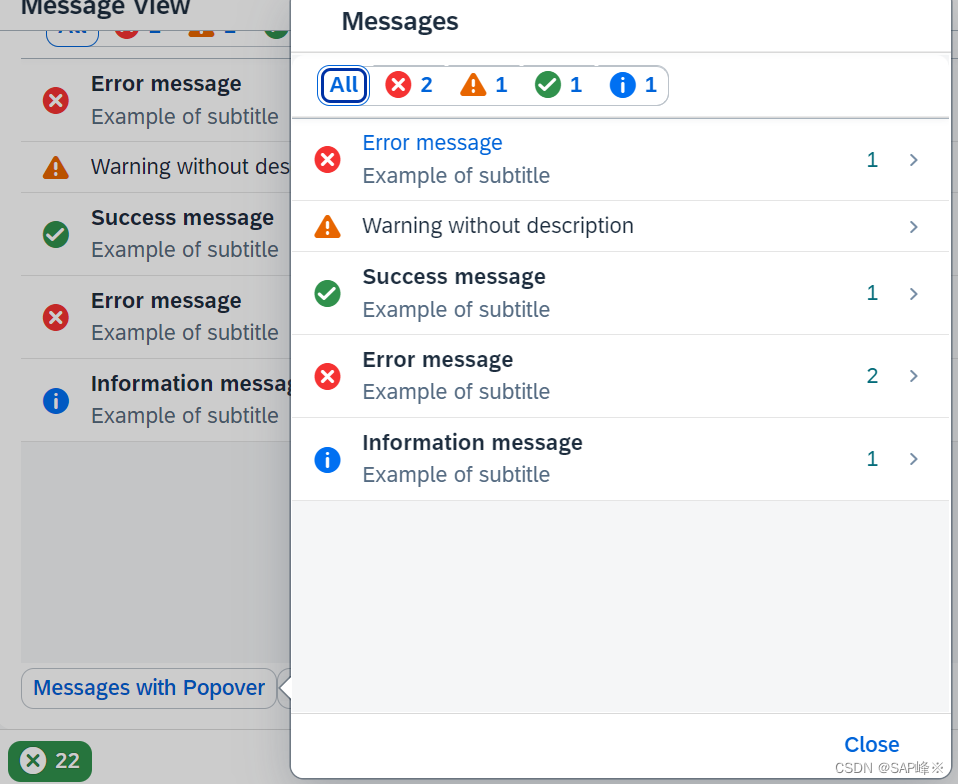
this.oMessageView = new MessageView({
showDetailsPageHeader: false,
itemSelect: function () {
oBackButton.setVisible(true);
},
items: {
path: "msg>/",
template: oMessageTemplate
}
});
var oBackButton = new sap.m.Button({
icon: IconPool.getIconURI("nav-back"),
visible: false,
press: function () {
that.oMessageView.navigateBack();
that._oPopover.focus();
this.setVisible(false);
}
});
var oCloseButton = new sap.m.Button({
text: "Close",
press: function () {
this._oPopover.close();
}.bind(this)
}).addStyleClass("sapUiTinyMarginEnd"),
oPopoverFooter = new sap.m.Bar({
contentRight: oCloseButton
}),
oPopoverBar = new sap.m.Bar({
contentLeft: [oBackButton],
contentMiddle: [
new sap.m.Title({ text: "Messages" })
]
});
this._oPopover = new sap.m.Popover({
customHeader: oPopoverBar,
contentWidth: "440px",
contentHeight: "440px",
verticalScrolling: false,
modal: true,
content: [this.oMessageView],
footer: oPopoverFooter
});
this.oMessageView.setModel(new JSONModel(aMockMessages), "msg");
this._oPopover.openBy(oEvent.getSource());
5.3 与Dialog控件一起使用
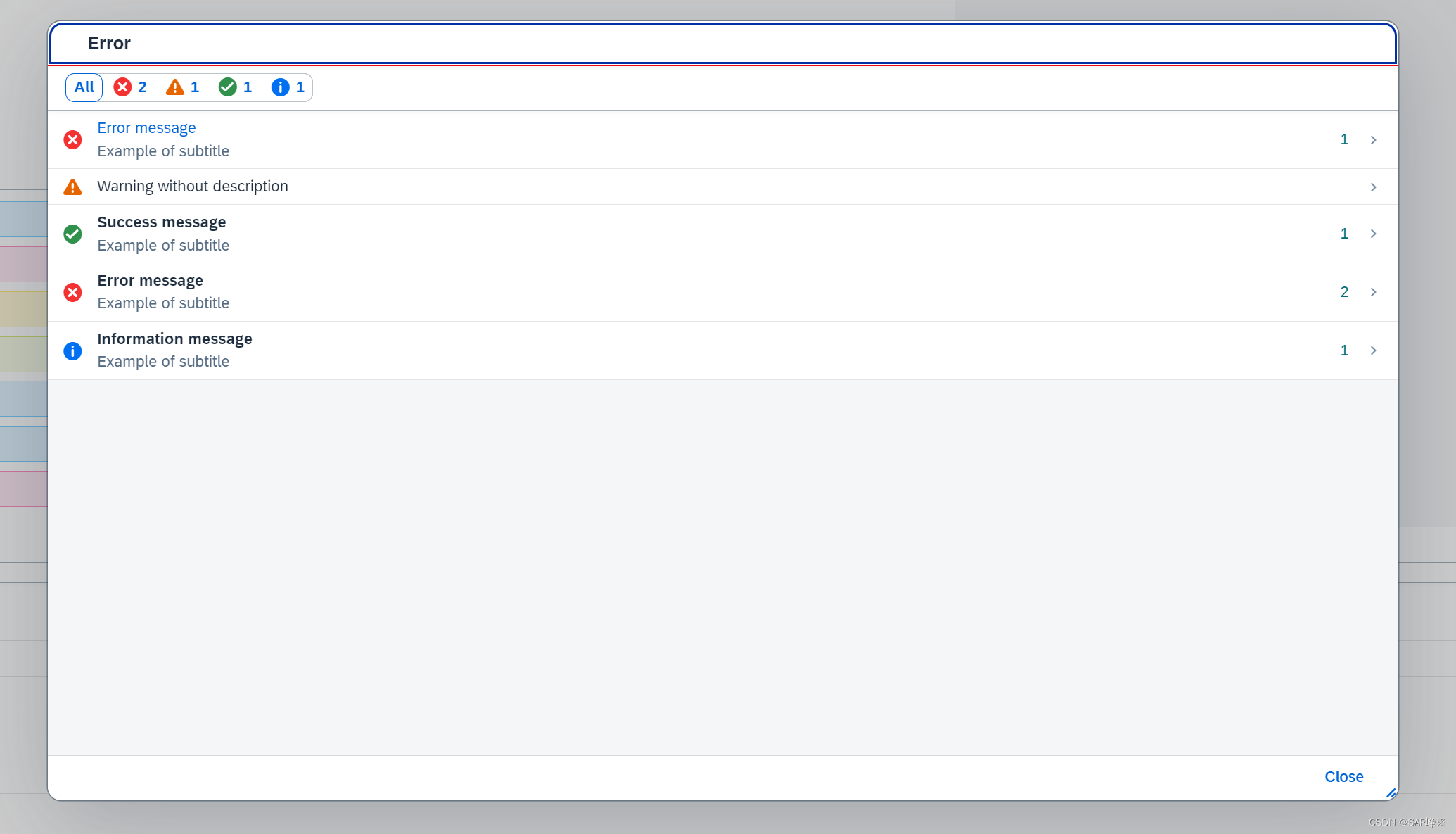
- Controller
handleDialogPress: function (oEvent) {
var oBackButton = new sap.m.Button({
icon: IconPool.getIconURI("nav-back"),
visible: false,
press: function () {
that.oMessageView.navigateBack();
this.setVisible(false);
}
});
this.oDialog = new sap.m.Dialog({
resizable: true,
content: this.oMessageView,
state: 'Error',
beginButton: new sap.m.Button({
press: function () {
this.getParent().close();
},
text: "Close"
}),
customHeader: new sap.m.Bar({
contentLeft: [oBackButton],
contentMiddle: [
new sap.m.Title({
text: "Error",
level: 'H1'
})
]
}),
contentHeight: "50%",
contentWidth: "50%",
verticalScrolling: false
});
this.oDialog.open();
},
6. MessagePopover
MessagePopover可以看作是MessageView和Popover结合体
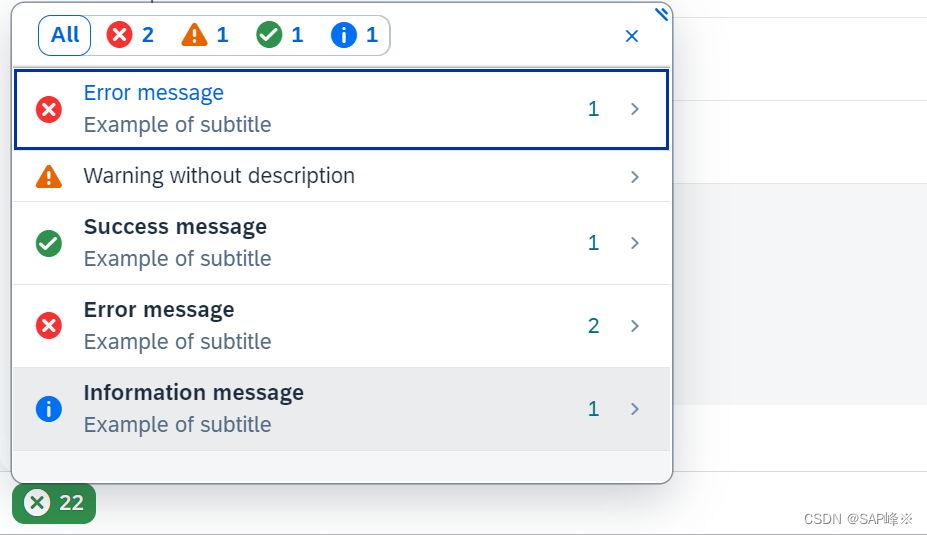
- View
<footer>
<OverflowToolbar>
<Button
id="messagePopoverBtn"
icon="{ path: 'msg>/', formatter: '.buttonIconFormatter' }"
type="{ path: 'msg>/', formatter: '.buttonTypeFormatter' }"
text="{ path: 'msg>/', formatter: '.highestSeverityMessages' }"
press=".handleMessagePopoverPress"
ariaHasPopup="Dialog"
/>
<ToolbarSpacer />
</OverflowToolbar>
</footer>
- Controller
var sErrorDescription = "<h2>Heading h2</h2>" +
"<p>Paragraph. At vero eos et accusamus et iusto odio dignissimos ducimus qui ...</p>" +
"<ul>" +
" <li>Unordered list item 1 <a href=\"http://sap.com/some/url\">Absolute URL that is disabled after validation.</a></li>" +
" <li>Unordered list item 2</li>" +
"</ul>" +
"<ol>" +
" <li>Ordered list item 1 <a href=\"#\">Relative URL that is allowed after validation.</a></li>" +
" <li>Ordered list item 2</li>" +
"</ol>";
var oLink = new Link({
text: "Show more information",
href: "http://sap.com",
target: "_blank"
});
var oMessageTemplate = new MessageItem({
type: '{msg>type}',
title: '{msg>title}',
activeTitle: "{msg>active}",
description: '{msg>description}',
subtitle: '{msg>subtitle}',
counter: '{msg>counter}',
link: oLink,
markupDescription: true
});
oMessagePopover = new MessagePopover({
items: {
path: 'msg>/',
template: oMessageTemplate
},
activeTitlePress: function () {
MessageToast.show('Active title is pressed');
}
});
oMessagePopover.toggle(oEvent.getSource(),null,sap.m.PlacementType.Left);






















 2025
2025











 被折叠的 条评论
为什么被折叠?
被折叠的 条评论
为什么被折叠?








