我将讲解一下Service,首先我们要知道Service具体是干什么的,什么时候用到?以及它的生命周期等。
Service概念及用途:
Android中的服务,它与Activity不同,它是不能与用户交互的,不能自己启动的,运行在后台的程序,如果我们退出应用时,Service进程并没有结束,它仍然在后台运行,那 我们什么时候会用到Service呢?比如我们播放音乐的时候,有可能想边听音乐边干些其他事情,当我们退出播放音乐的应用,如果不用Service,我 们就听不到歌了,所以这时候就得用到Service了,又比如当我们一个应用的数据是通过网络获取的,不同时间(一段时间)的数据是不同的这时候我们可以 用Service在后台定时更新,而不用每打开应用的时候在去获取。
Service生命周期 :
Android Service的生命周期并不像Activity那么复杂,它只继承了onCreate(),onStart(),onDestroy()三个方法,当我们第一次启动Service时,先后调用了onCreate(),onStart()这两个方法,当停止Service时,则执行onDestroy()方法,这里需要注意的是,如果Service已经启动了,当我们再次启动Service时,不会在执行onCreate()方法,而是直接执行onStart()方法,具体的可以看下面的实例。
Service与Activity通信:
Service后端的数据最终还是要呈现在前端Activity之上的,因为启动Service时,系统会重新开启一个新的进程,这就涉及到不同进程间通信的问题了(AIDL)这一节我不作过多描述,当我们想获取启动的Service实例时,我们可以用到bindService和onBindService方法,它们分别执行了Service中IBinder()和onUnbind()方法。
为了让大家 更容易理解,我写了一个简单的Demo,大家可以模仿着我,一步一步的来。
第一步:新建一个Android工程,我这里命名为ServiceDemo.
第二步:修改main.xml代码,我这里增加了四个按钮,代码如下:
- <?xml version="1.0" encoding="utf-8"?>
- <LinearLayout xmlns:android="http://schemas.android.com/apk/res/android"
- android:orientation="vertical"
- android:layout_width="fill_parent"
- android:layout_height="fill_parent"
- >
- <TextView
- android:id="@+id/text"
- android:layout_width="fill_parent"
- android:layout_height="wrap_content"
- android:text="@string/hello"
- />
- <Button
- android:id="@+id/startservice"
- android:layout_width="fill_parent"
- android:layout_height="wrap_content"
- android:text="startService"
- />
- <Button
- android:id="@+id/stopservice"
- android:layout_width="fill_parent"
- android:layout_height="wrap_content"
- android:text="stopService"
- />
- <Button
- android:id="@+id/bindservice"
- android:layout_width="fill_parent"
- android:layout_height="wrap_content"
- android:text="bindService"
- />
- <Button
- android:id="@+id/unbindservice"
- android:layout_width="fill_parent"
- android:layout_height="wrap_content"
- android:text="unbindService"
- />
- </LinearLayout>
第三步:新建一个Service,命名为MyService.java代码如下:
- package com.tutor.servicedemo;
- import android.app.Service;
- import android.content.Intent;
- import android.os.Binder;
- import android.os.IBinder;
- import android.text.format.Time;
- import android.util.Log;
- public class MyService extends Service {
- //定义个一个Tag标签
- private static final String TAG = "MyService";
- //这里定义吧一个Binder类,用在onBind()有方法里,这样Activity那边可以获取到
- private MyBinder mBinder = new MyBinder();
- @Override
- public IBinder onBind(Intent intent) {
- Log.e(TAG, "start IBinder~~~");
- return mBinder;
- }
- @Override
- public void onCreate() {
- Log.e(TAG, "start onCreate~~~");
- super.onCreate();
- }
- @Override
- public void onStart(Intent intent, int startId) {
- Log.e(TAG, "start onStart~~~");
- super.onStart(intent, startId);
- }
- @Override
- public void onDestroy() {
- Log.e(TAG, "start onDestroy~~~");
- super.onDestroy();
- }
- @Override
- public boolean onUnbind(Intent intent) {
- Log.e(TAG, "start onUnbind~~~");
- return super.onUnbind(intent);
- }
- //这里我写了一个获取当前时间的函数,不过没有格式化就先这么着吧
- public String getSystemTime(){
- Time t = new Time();
- t.setToNow();
- return t.toString();
- }
- public class MyBinder extends Binder{
- MyService getService()
- {
- return MyService.this;
- }
- }
- }
第四步:修改ServiceDemo.java,代码如下:
- package com.tutor.servicedemo;
- import android.app.Activity;
- import android.content.ComponentName;
- import android.content.Context;
- import android.content.Intent;
- import android.content.ServiceConnection;
- import android.os.Bundle;
- import android.os.IBinder;
- import android.view.View;
- import android.view.View.OnClickListener;
- import android.widget.Button;
- import android.widget.TextView;
- public class ServiceDemo extends Activity implements OnClickListener{
- private MyService mMyService;
- private TextView mTextView;
- private Button startServiceButton;
- private Button stopServiceButton;
- private Button bindServiceButton;
- private Button unbindServiceButton;
- private Context mContext;
- //这里需要用到ServiceConnection在Context.bindService和context.unBindService()里用到
- private ServiceConnection mServiceConnection = new ServiceConnection() {
- //当我bindService时,让TextView显示MyService里getSystemTime()方法的返回值
- public void onServiceConnected(ComponentName name, IBinder service) {
- // TODO Auto-generated method stub
- mMyService = ((MyService.MyBinder)service).getService();
- mTextView.setText("I am frome Service :" + mMyService.getSystemTime());
- }
- public void onServiceDisconnected(ComponentName name) {
- // TODO Auto-generated method stub
- }
- };
- public void onCreate(Bundle savedInstanceState) {
- super.onCreate(savedInstanceState);
- setContentView(R.layout.main);
- setupViews();
- }
- public void setupViews(){
- mContext = ServiceDemo.this;
- mTextView = (TextView)findViewById(R.id.text);
- startServiceButton = (Button)findViewById(R.id.startservice);
- stopServiceButton = (Button)findViewById(R.id.stopservice);
- bindServiceButton = (Button)findViewById(R.id.bindservice);
- unbindServiceButton = (Button)findViewById(R.id.unbindservice);
- startServiceButton.setOnClickListener(this);
- stopServiceButton.setOnClickListener(this);
- bindServiceButton.setOnClickListener(this);
- unbindServiceButton.setOnClickListener(this);
- }
- public void onClick(View v) {
- // TODO Auto-generated method stub
- if(v == startServiceButton){
- Intent i = new Intent();
- i.setClass(ServiceDemo.this, MyService.class);
- mContext.startService(i);
- }else if(v == stopServiceButton){
- Intent i = new Intent();
- i.setClass(ServiceDemo.this, MyService.class);
- mContext.stopService(i);
- }else if(v == bindServiceButton){
- Intent i = new Intent();
- i.setClass(ServiceDemo.this, MyService.class);
- mContext.bindService(i, mServiceConnection, BIND_AUTO_CREATE);
- }else{
- mContext.unbindService(mServiceConnection);
- }
- }
- }
第五步:修改AndroidManifest.xml代码(将我们新建的MyService注册进去如下代码第14行:)
- <?xml version="1.0" encoding="utf-8"?>
- <manifest xmlns:android="http://schemas.android.com/apk/res/android"
- package="com.tutor.servicedemo"
- android:versionCode="1"
- android:versionName="1.0">
- <application android:icon="@drawable/icon" android:label="@string/app_name">
- <activity android:name=".ServiceDemo"
- android:label="@string/app_name">
- <intent-filter>
- <action android:name="android.intent.action.MAIN" />
- <category android:name="android.intent.category.LAUNCHER" />
- </intent-filter>
- </activity>
- <service android:name=".MyService" android:exported="true"></service>
- </application>
- <uses-sdk android:minSdkVersion="7" />
- </manifest>
第六步:执行上述工程,效果图如下:
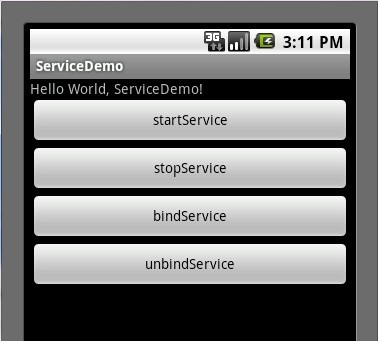
点击startServie按钮时先后执行了Service中onCreate()->onStart()这两个方法,打开Logcat视窗效果如下图:

我们这时可以按HOME键进入Settings(设置)->Applications(应用)->Running Services(正在运行的服务)看一下我们新启动了一个服务,效果如下:
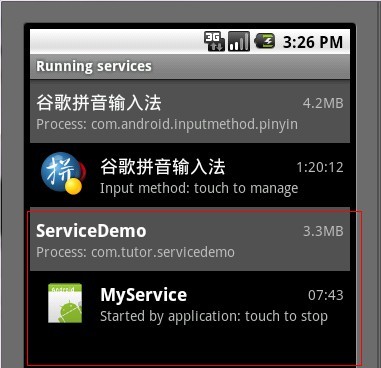
点击stopService按钮时,Service则执行了onDestroy()方法,效果图如下所示:

这时候我们再次点击startService按钮,然后点击bindService按钮(通常bindService都是bind已经启动的Service),我们看一下Service执行了IBinder()方法,以及TextView的值也有所变化了,如下两张图所示:

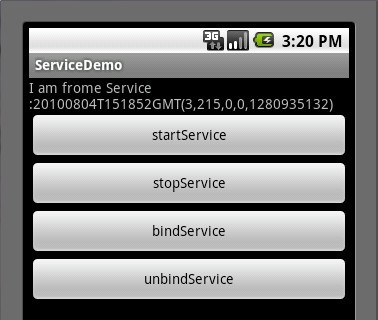
最后点击unbindService按钮,则Service执行了onUnbind()方法,如下图所示:

Ok,今天就先讲到这里了,谢谢大家关注~






















 1665
1665

 被折叠的 条评论
为什么被折叠?
被折叠的 条评论
为什么被折叠?








