卸载
1.卸载软件
在应用与功能中找到Mysql进行卸载
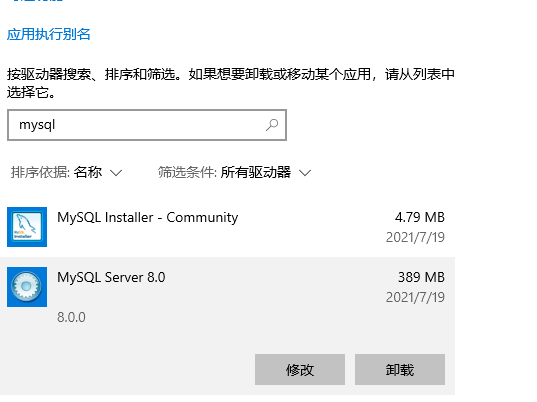
两个都需要卸载
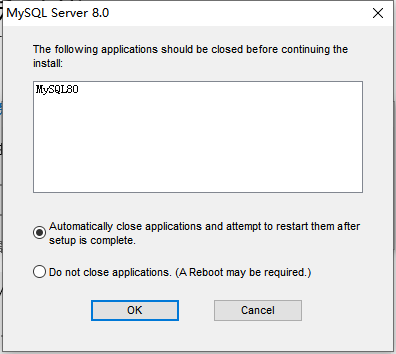
点击OK就行
注意:
- mysql服务也会卸载
- mysql的数据文件不会被卸载
2.删除环境变量
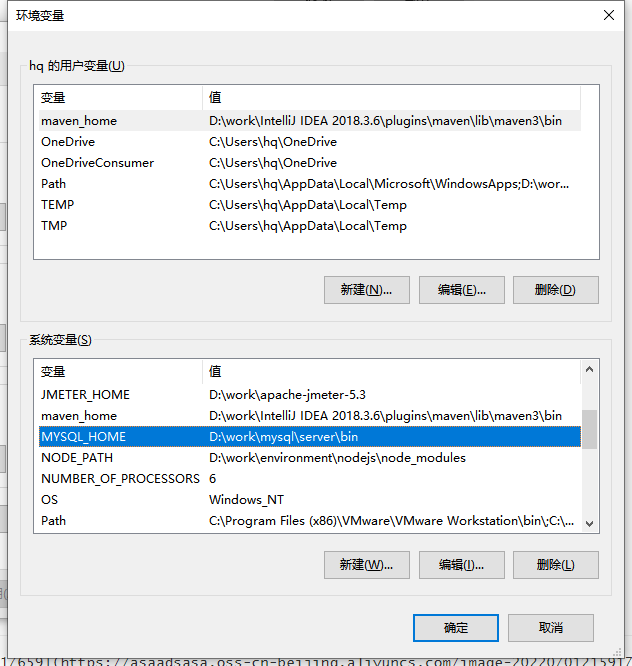
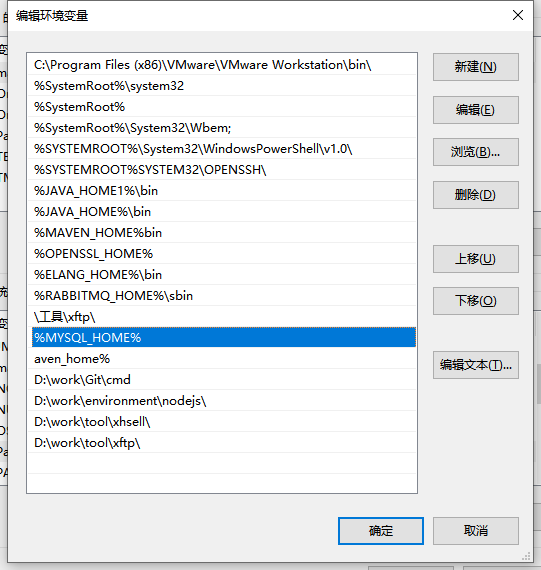
3.删除注册表
HKEY_LOCAL_MACHINE\SYSTEM\ControlSet001\Services\Eventlog\Application\MySQL服务 目录删除
HKEY_LOCAL_MACHINE\SYSTEM\ControlSet001\Services\MySQL服务 目录删除
HKEY_LOCAL_MACHINE\SYSTEM\ControlSet002\Services\Eventlog\Application\MySQL服务 目录删除
HKEY_LOCAL_MACHINE\SYSTEM\ControlSet002\Services\MySQL服务 目录删除
HKEY_LOCAL_MACHINE\SYSTEM\CurrentControlSet\Services\Eventlog\Application\MySQL服务目录删除
HKEY_LOCAL_MACHINE\SYSTEM\CurrentControlSet\Services\MySQL服务删除
注:上面的有些可能没有
下载
官网地址:https://dev.mysql.com/downloads/windows/installer/8.0.html

选择第二个

官网下载会很慢,如果不开vpn的话
这里可以直接在我的csdn下载进行下载https://download.csdn.net/download/ppjsyw/85853930 (无需积分)
安装
1.双击安装包

2.选择自定义安装,然后点击next
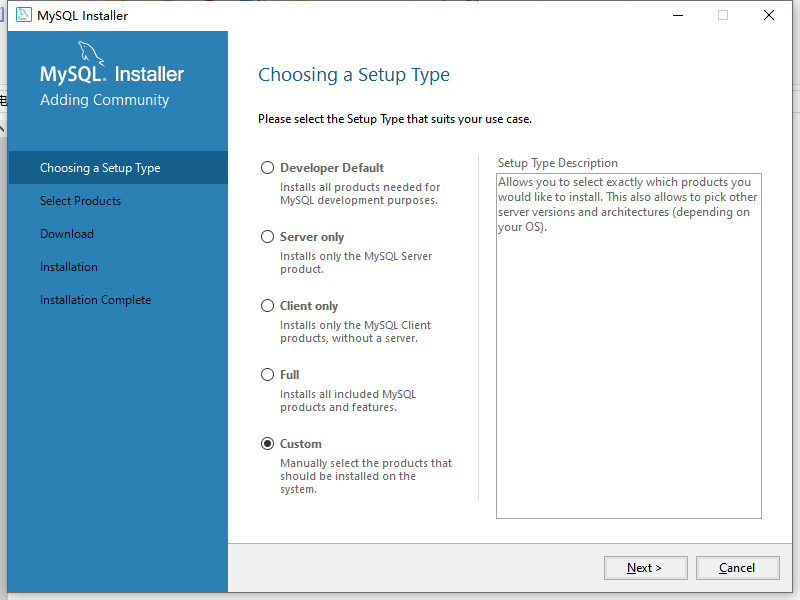
3.选择mysql

4.点击右边的mysql,然后点击Advanced Options


再点击OK,然后再点击Next
5.点击Next

在本界面也可以选择服务端安装位置和数据存储位置,然后点击Next

提示data位置已存在,点击yes,忽略警告
6.完成安装
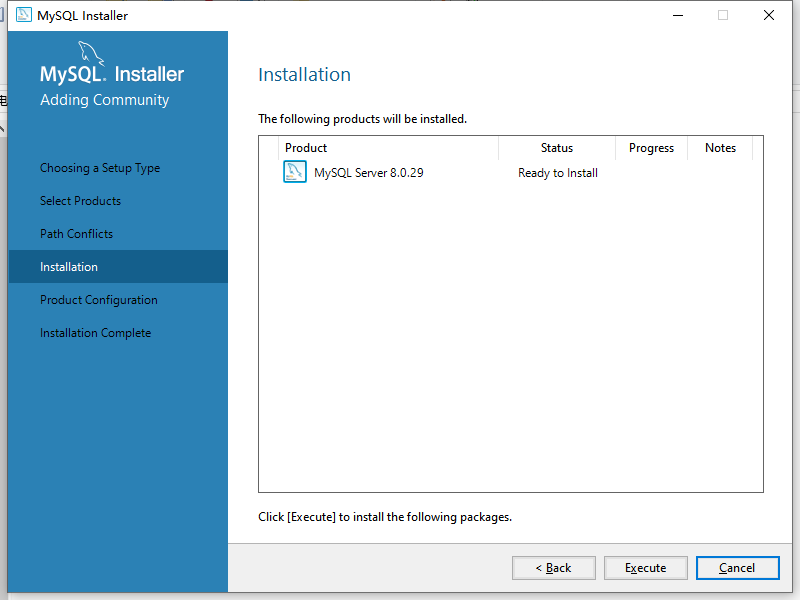
点击execute

点击next

再点击next
7.配置
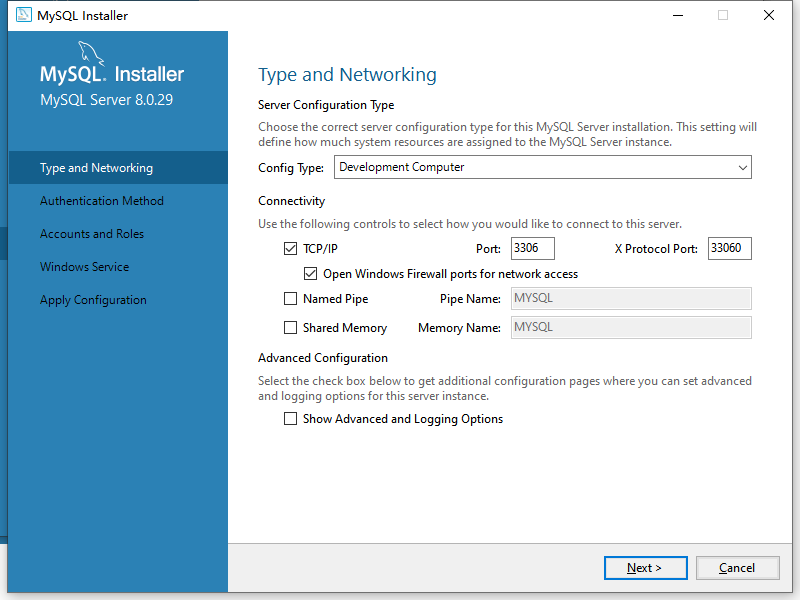
默认3306,不用改,直接点击next
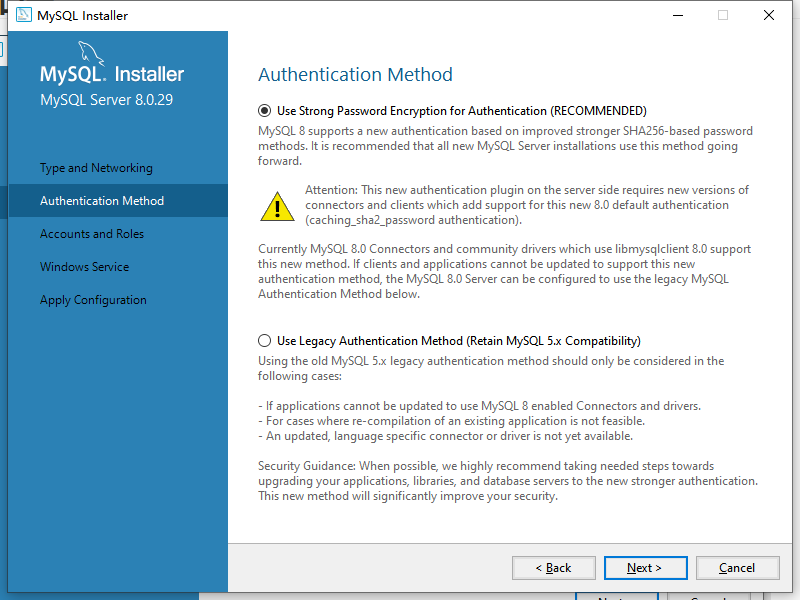
mysql8.0才有的,直接点击next即可
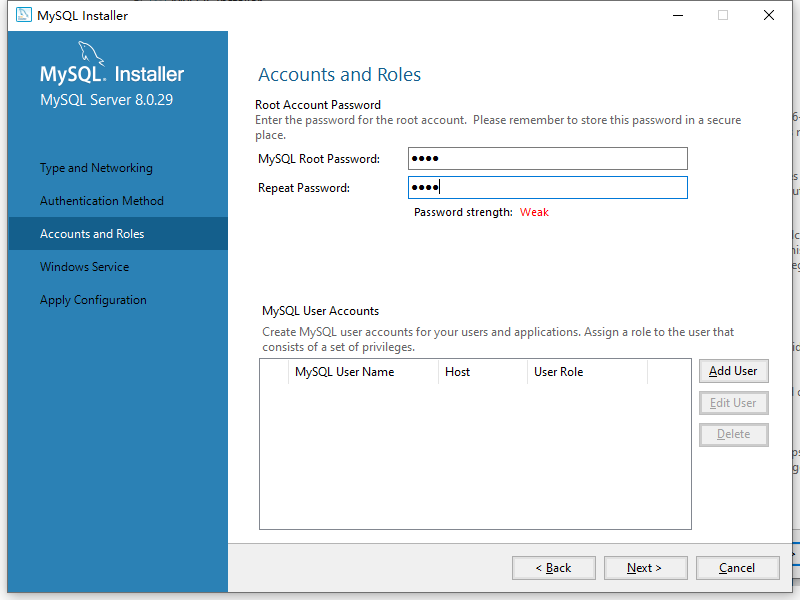
默认有个账户叫root,然后输入密码,在下面也可以添加用户

点击Ok
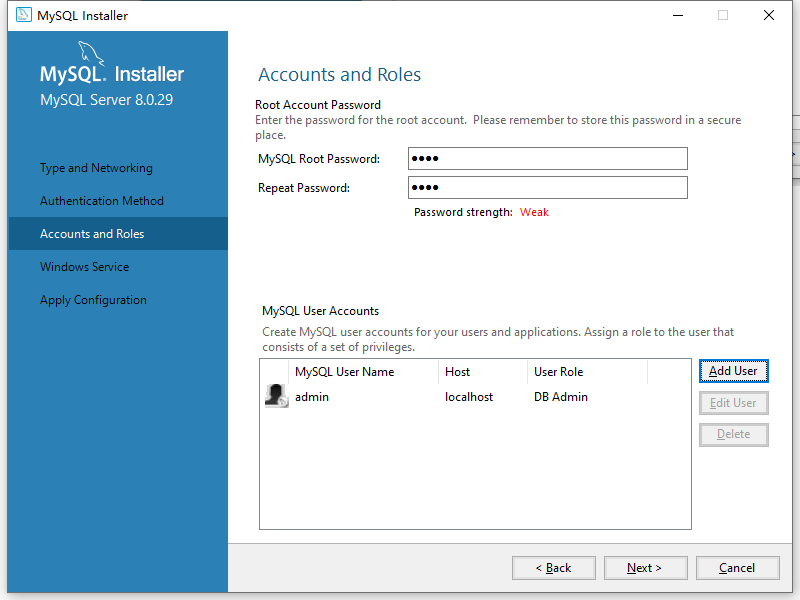
点击next
8.完成配置
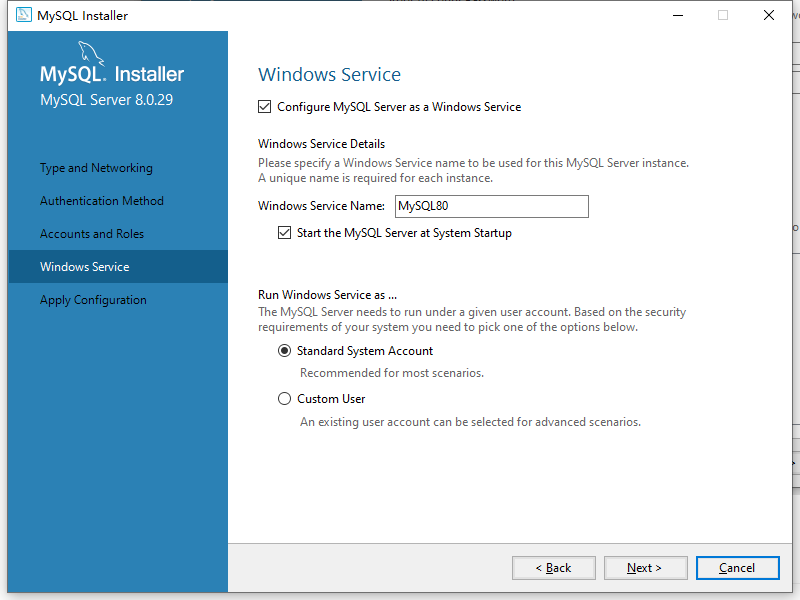
默认会勾上Start the Mysql server at System startup,然后点击next

点击execute
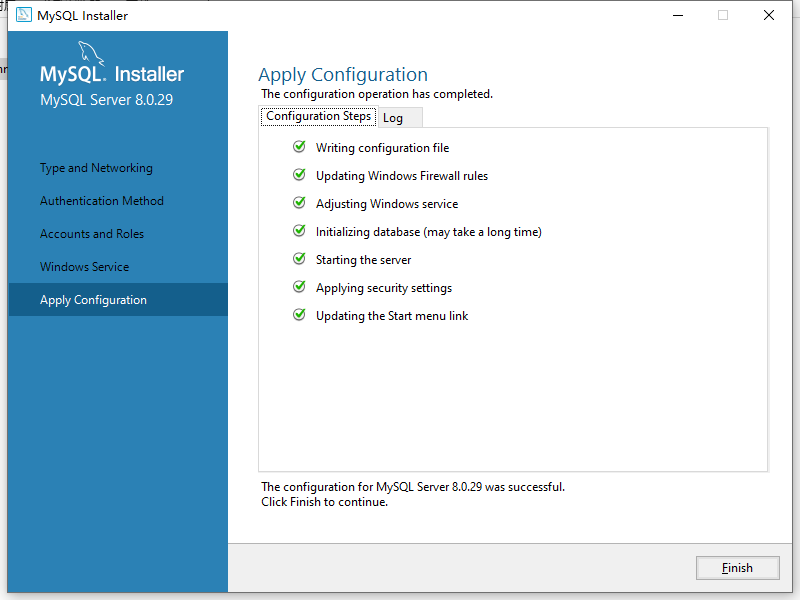
点击finish完成配置
9.配置环境变量
新建MYSQL_HOME,路径指向mysql服务端的bin目录
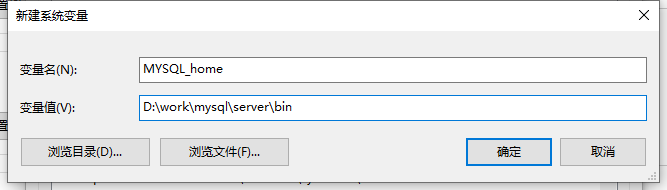
在path系统变量新建%MYSQL_HOME%
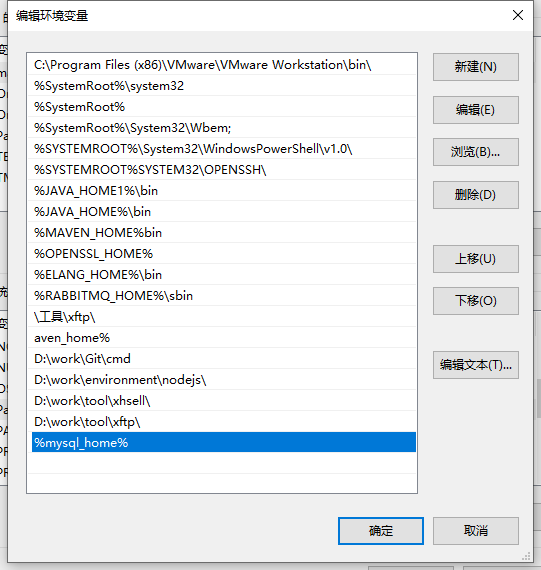
验证
C:\Users\hq>mysql --version
mysql Ver 8.0.29 for Win64 on x86_64 (MySQL Community Server - GPL)
提示这样的就成功
10.连接到Mysql
# u后面是用户名,p后面是密码,u和p后面都可以带空格
C:\Users\hq>mysql -uroot -proot
mysql: [Warning] Using a password on the command line interface can be insecure.
Welcome to the MySQL monitor. Commands end with ; or \g.
Your MySQL connection id is 15
Server version: 8.0.29 MySQL Community Server - GPL
Copyright (c) 2000, 2022, Oracle and/or its affiliates.
Oracle is a registered trademark of Oracle Corporation and/or its
affiliates. Other names may be trademarks of their respective
owners.
Type 'help;' or '\h' for help. Type '\c' to clear the current input statement.
mysql>






















 563
563











 被折叠的 条评论
为什么被折叠?
被折叠的 条评论
为什么被折叠?








