实现效果
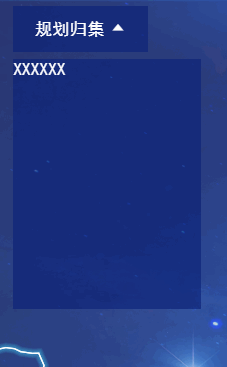
思路
利用CSS的 scaleY() 方法,将div在垂直方向上缩放,实现缩放效果。
- 收起状态:
transform: scaleY(0); - 展开状态:
transform: scaleY(1); - 缩放中心设置在顶部:
transform-origin: center top; - 动画效果:
transition: all ease-in-out .3s;
代码示例
1. 定义 ToolButton 组件
// ToolButton 组件
<template>
<div class="tool-btn">
<div class="btn" @click="handleBtnClick">
<span><slot name="btn-name" /></span>
<i :class="['el-icon-caret-bottom', expandVisible ? 'active':'']"></i>
</div>
<div :class="['expand-box', expandVisible ? 'active':'']">
<slot name="content" />
</div>
</div>
</template>
<script>
export default {
data(){
return{
expandVisible: false
}
},
methods:{
handleBtnClick(){
this.expandVisible = !this.expandVisible
}
}
}
</script>
<style lang="scss">
.tool-btn{
z-index: 99;
position: absolute;
top: 10vh;
left: 26vw;
font-size: 0.91vw;
font-family: SimHei;
color: #fff;
.btn{
display: flex;
height: 2.4vw;
width: 7vw;
align-items: center;
justify-content: center;
background-color: rgba(9, 31, 120, 0.6);
&:hover{
cursor: pointer;
}
i{
margin-left: 3px;
transition: all ease-in-out .3s;
transform:rotate(0deg);
&.active{
transform:rotate(-180deg);
}
}
}
.expand-box{
position: relative;
margin-top: 5px;
background-color: rgba(9, 31, 120, 0.6);
transition: all ease-in-out .3s; // 过渡动画
width: 150px;
transform-origin: center top; // 缩放中心设置在面板顶部
transform: scaleY(0); // 面板收起
max-height: 0; // 收起时div不占高度
&.active{
transform: scaleY(1); // 面板展开
max-height: 200px; // heigth:auto 无法触发过渡
}
}
}
</style>
2. 调用组件
<template>
<tool-button class="planning-tool">
<template #btn-name>
规划归集
</template>
<template #content>
XXXXXX
</template>
</tool-button>
</template>
<script>
import ToolButton from '@/components/ToolButton'
export default {
components:{
ToolButton
}
}
</script>
<style lang="scss">
.planning-tool{
margin-left: calc(6vw + 20px);
}
</style>





















 717
717











 被折叠的 条评论
为什么被折叠?
被折叠的 条评论
为什么被折叠?








