开胃小菜
@Entry
@Component
struct Index {
//2D渲染
context: CanvasRenderingContext2D = new CanvasRenderingContext2D();
build() {
Row() {
Column({ space: 20 }) {
Canvas(this.context)//绘制东西需要上下文,类似画笔
.width('100%')//宽度
.aspectRatio(1.5)//宽高比
.backgroundColor(Color.Gray)//背景色
.onReady(() => { //canvas准备好了的时候回调,如果画布没出来,是不会回调该方法的。
//静态的可以再这里绘制
this.context.beginPath();
this.context.strokeStyle ="#123"//颜色
this.context.lineWidth = 4//线宽
this.context.rect(1,2,3,4)//绘制矩形
this.context.fill()//填充画笔
this.context.stroke()//类似于Android的Invalidate()
this.context.closePath();
//绘制path路径
this.context.beginPath();
this.context.strokeStyle = '#0f0';
this.context.moveTo(20,20);//起点移动
this.context.lineTo(100,100);//与起点确定一条直线
this.context.stroke();
this.context.closePath();
this.context.clearRect(0,0,360,240);//清空上面所绘制的内容
})
.onAreaChange((old: Area, newArea: Area) => {//大小位置变化的时候调用。
//old 和 newArea两个参数只能是具体的vp值,而不是百分比,可以打印输出值,以方便看结果
console.log("jett", "old:" + JSON.stringify(old));
console.log("jett", "newArea:" + JSON.stringify(newArea));
})
Row({space:20}){
Button("Canvas上给制")
.onClick(()=>{
//可以在这里直接画 基本操作
this.context.beginPath();
this.context.strokeStyle = '#F00';
this.context.lineWidth = 4;
// this.context.rect(50, 50, 100, 100);
this.context.arc(180, 120, 100, 60, 270, true);
// this.context.fill();
this.context.stroke(); //完成绘制的渲染
this.context.closePath();
//画path路径
this.context.beginPath();
this.context.strokeStyle = '#0F0';
this.context.moveTo(20,20);
this.context.lineTo(100,100);
this.context.lineTo(150,200);
this.context.stroke(); //完成绘制的渲染
this.context.closePath();
})
Button("清除Canvas")
.onClick(()=>{
this.context.clearRect(0,0,360,240); //数值前面打印了
})
}
}
.width('100%')
}
.height('100%')
}
}
仿照QQ气泡的绘制
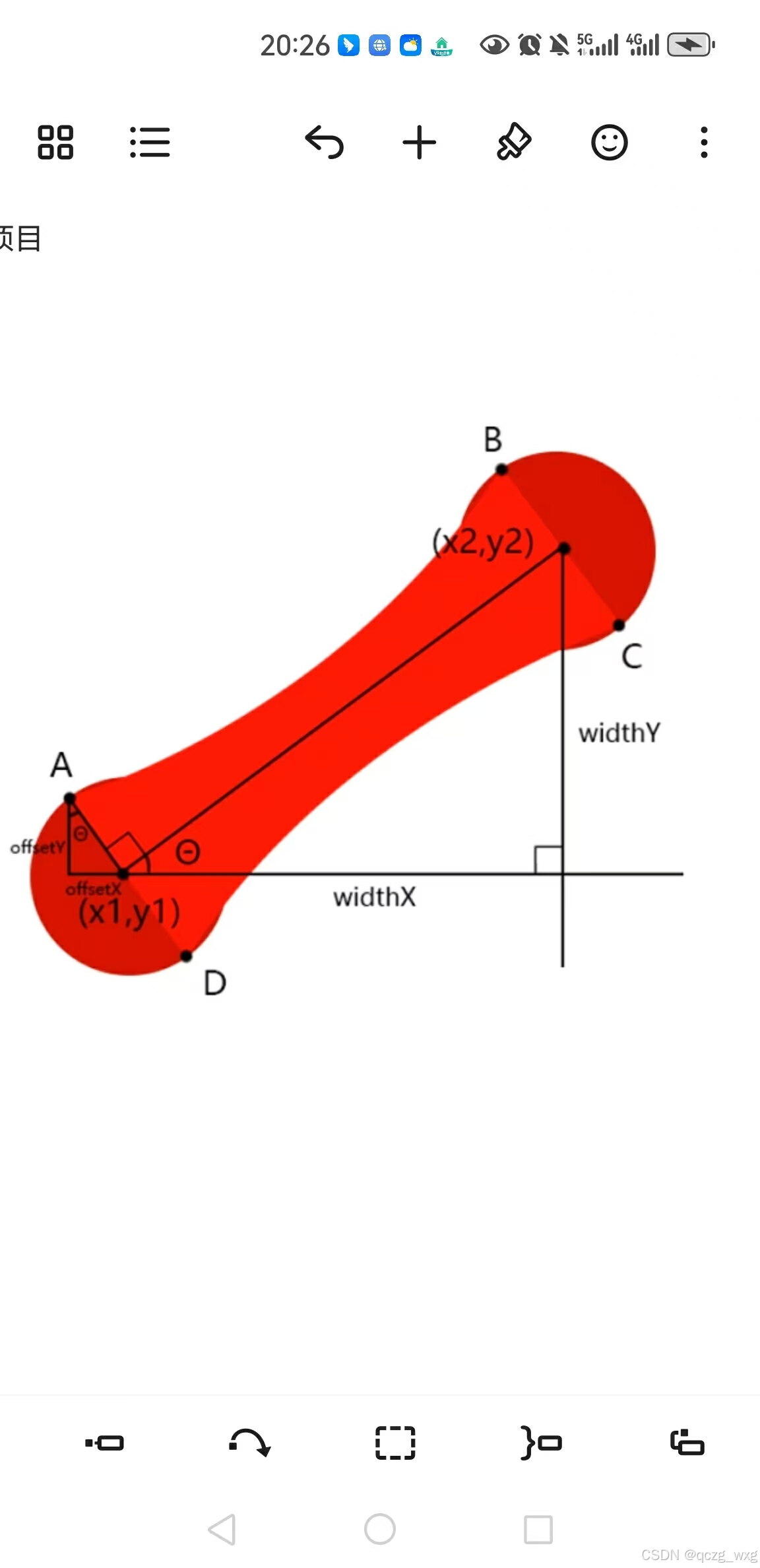
import { ComponentRect } from '../common/ComponentRect';
import { Point } from '../common/Point';
import { Utils } from '../utils/Utils';
@Entry
@Component
struct Index {
//气泡中显示的字
@State message: string = '99+';
//水滴的位置
@State positionX: number = 0;
@State positionY: number = 0;
//Text控件的宽高:水滴组件区域
textComponentRect: ComponentRect = new ComponentRect();
//定义一个画笔
context: CanvasRenderingContext2D = new CanvasRenderingContext2D();
//两个圆心
startAounRadius: number = 20;
endAoundRadius: number = 20;
//连接桥坐标
startPoint: Point = new Point();
endPoint: Point = new Point();
//aPoint,bPoint,cPoint,dPoint为图中ABCD四个点
aPoint: Point = new Point();
bPoint: Point = new Point();
cPoint: Point = new Point();
dPoint: Point = new Point();
//绘制圆的图标
drawAround(x: number, y: number, r: number) {
this.context.beginPath();
this.context.lineWidth = 3;
this.context.strokeStyle = "#f00"
//360表示圆
this.context.arc(x, y, r, 0, 360);
this.context.stroke();
//每调一次就关闭路径
this.context.closePath();
}
//绘制路径
drawPath() {
//两个圆的圆心之间连线的中点
let widthX: number = this.endPoint.x - this.startPoint.x;
let widthY: number = this.endPoint.y - this.startPoint.y;
//获取角度
let angle: number = Math.atan(widthY / widthX);
//获取圆心到四个点的偏移值,使用三角函数
let offsetX: number = Math.sin(angle) * this.startAounRadius;
let offsetY: number = Math.cos(angle) * this.startAounRadius;
//abcd四个点的位置
this.aPoint.x = this.startPoint.x - offsetX;
this.aPoint.y = this.startPoint.y + offsetY;
this.bPoint.x = this.endPoint.x - offsetX;
this.bPoint.y = this.endPoint.y + offsetY;
this.cPoint.x = this.endPoint.x + offsetX;
this.cPoint.y = this.endPoint.y - offsetY;
this.dPoint.x = this.startPoint.x + offsetX;
this.dPoint.y = this.startPoint.y - offsetY;
//控制点,
let ctrlX: number = (this.startPoint.x + this.endPoint.x) / 2;
let ctrlY: number = (this.startPoint.y + this.endPoint.y) / 2;
//画出路径
this.context.beginPath();
this.context.moveTo(this.aPoint.x, this.aPoint.y);
this.context.lineTo(this.dPoint.x, this.dPoint.y);
//2阶贝塞尔曲线
this.context.quadraticCurveTo(ctrlX, ctrlY, this.cPoint.x, this.cPoint.y);
this.context.lineTo(this.bPoint.x, this.bPoint.y);
this.context.quadraticCurveTo(ctrlX, ctrlY, this.aPoint.x, this.aPoint.y);
this.context.stroke();
this.context.closePath();
}
build() {
Row() {
Flex() {
Canvas(this.context)
.width('100%').height('100%')
.onAreaChange((old: Area, newArea: Area) => {
//通过日志,拿到画布的大小。
console.log("old:" + JSON.stringify(old));
console.log("newArea:" + JSON.stringify(newArea));
})
//水滴
Text(this.message)
//修改组件id getInspectorByKey('water'),使用该方法,根据id获取组件信息
//得到的单位是像素点
.id("water")
.fontSize(30)
.fontWeight(FontWeight.Bold)
.backgroundColor(Color.Red)
.padding(10)
//改成圆角或圆形
.border({ radius: 90 })
//定位,跟着positionX和positionY的变化而变化,positionX和positionY的位置在控件的左上点
.position({ x: this.positionX, y: this.positionY })
//手指按上去拖动可以使用onTouch方法,在移动过程中绘制
.onTouch((event: TouchEvent) => {
if (event.type === TouchType.Down) {
//获取红点的矩形区域
this.textComponentRect = Utils.getComponentRect("water");
//px与vp需要转换,获取组件的长和宽的一半,点击组件的时候该组件的中心点移动到点击位置
//this.textComponentRect.right / 2 拿到的是vp值
//event.touches[0].screenX - width;获取到的是像素值
//px2vp() 是官方API
let width: number = px2vp(this.textComponentRect.right / 2);
let height: number = px2vp(this.textComponentRect.bottom / 2);
//0表示down,1表示move,2表示up
this.positionX = event.touches[0].screenX - width;
this.positionY = event.touches[0].screenY - height;
this.startPoint.x = width;
this.startPoint.y = height;
//按下的时候绘制圆
this.drawAround(this.startPoint.x, this.startPoint.y, this.startAounRadius);
}
if (event.type === TouchType.Up) {
//px与vp需要转换
let width: number = (this.textComponentRect.right / 2);
let height: number = px2vp(this.textComponentRect.bottom / 2);
this.positionX = 0;
this.positionY = 0;
this.endPoint.x = event.touches[0].screenX;
this.endPoint.y = event.touches[0].screenY;
this.context.clearRect(0, 0, 360, 780);
}
if (event.type === TouchType.Move) {
//px与vp需要转换,
let width: number = px2vp(this.textComponentRect.right / 2);
let height: number = px2vp(this.textComponentRect.bottom / 2);
this.positionX = event.touches[0].screenX - width;
this.positionY = event.touches[0].screenY - height;
this.endPoint.x = event.touches[0].screenX;
this.endPoint.y = event.touches[0].screenY;
//清除上一次绘制的圆,不然会有无数个园,360和780是onAreaChange()中计算出来的长和宽,这里是整个屏幕
this.context.clearRect(0, 0, 360, 780);
//画出两个圆和连接桥
this.drawAround(this.startPoint.x, this.startPoint.y, this.startAounRadius);
this.drawAround(this.endPoint.x, this.endPoint.y, this.endAoundRadius);
this.drawPath();
}
})
}
.width('100%')
.backgroundColor(Color.Blue)
}
.height('100%')
}
}
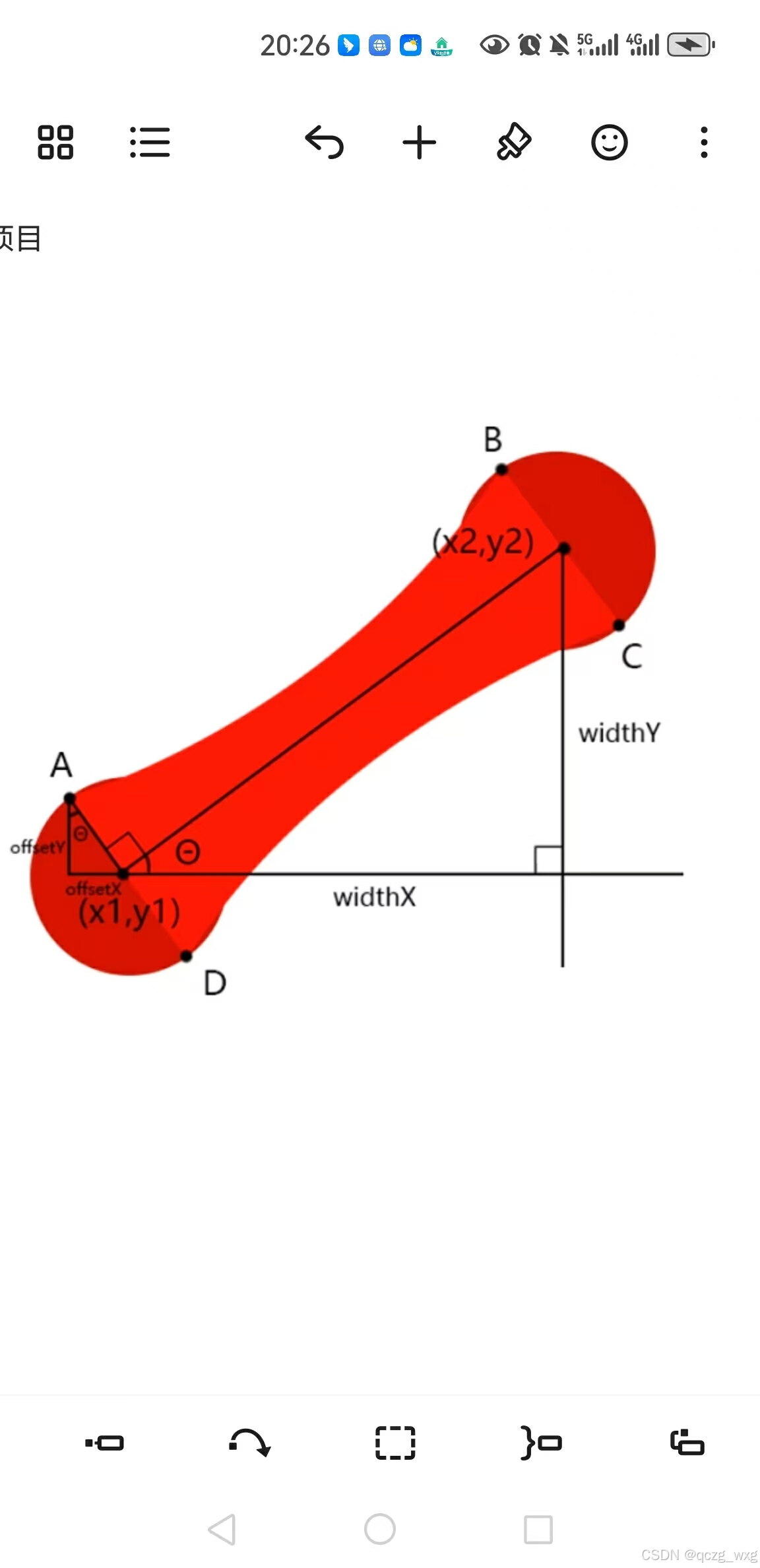























 被折叠的 条评论
为什么被折叠?
被折叠的 条评论
为什么被折叠?








