先前的准备工作:
第一步,准备好数据源.
#import <UIKit/UIKit.h>
@interface UITableCellSwapDeleteViewController : UIViewController <UITableViewDelegate>{
IBOutlet UITableView *testTableView;
NSMutableArray *dataArray;
}
@property (nonatomic, retain) UITableView *testTableView;
@property (nonatomic, retain) NSMutableArray *dataArray;
@end
- (void)viewDidLoad {
[super viewDidLoad];
dataArray = [[NSMutableArray alloc] initWithObjects:@"1",@"2",@"3",@"4",@"5",nil];
}
这里笔者定义了并实现了一个一维的可变数组.为什么要用可变数组呢?因为我们要删除里面的数据呀.
第二步,展示数据.
- (NSInteger)numberOfSectionsInTableView:(UITableView *)tableView {
// Return the number of sections.
return 1;
}
- (NSInteger)tableView:(UITableView *)tableView numberOfRowsInSection:(NSInteger)section {
// Return the number of rows in the section.
return [dataArray count];
}
// Customize the appearance of table view cells.
- (UITableViewCell *)tableView:(UITableView *)tableView cellForRowAtIndexPath:(NSIndexPath *)indexPath {
static NSString *CellIdentifier = @"Cell";
UITableViewCell *cell = [tableView dequeueReusableCellWithIdentifier:CellIdentifier];
if (cell == nil) {
cell = [[[UITableViewCell alloc] initWithStyle:UITableViewCellStyleDefault reuseIdentifier:CellIdentifier] autorelease];
}
// Configure the cell...
cell.textLabel.text = [dataArray objectAtIndex:indexPath.row];
return cell;
}
通过实现上面三个代理方法向UITableView中添加了数据.
通过上面两步就实现了数据展示工作,接下就实现关键的数据删除了.
- (BOOL)tableView:(UITableView *)tableView canEditRowAtIndexPath:(NSIndexPath *)indexPath {
return YES;
}
- (void)tableView:(UITableView *)tableView commitEditingStyle:(UITableViewCellEditingStyle)editingStyle forRowAtIndexPath:(NSIndexPath *)indexPath {
if (editingStyle == UITableViewCellEditingStyleDelete) {
[dataArray removeObjectAtIndex:indexPath.row];
// Delete the row from the data source.
[testTableView deleteRowsAtIndexPaths:[NSArray arrayWithObject:indexPath] withRowAnimation:UITableViewRowAnimationFade];
}
else if (editingStyle == UITableViewCellEditingStyleInsert) {
// Create a new instance of the appropriate class, insert it into the array, and add a new row to the table view.
}
}
启用上面两个代理,并增加数据删除操作:
[dataArray removeObjectAtIndex:indexPath.row];
在一条数据上向右划动一下.
点Delete.
是不是就成功删除了一条数据呢?
按理说故事讲到这里也就讲完了.但是笔者想延伸一下.注意看图二划动以后的"Delete",你有没有想把这个东东改掉的冲动呢?比如改成:下载?其实很简单,其实下面这个代理方法:
- (NSString *)tableView:(UITableView *)tableView titleForDeleteConfirmationButtonForRowAtIndexPath:(NSIndexPath *)indexPath{
return @"下载";
}
再划动一下,是不是变了呢?
附件下载:





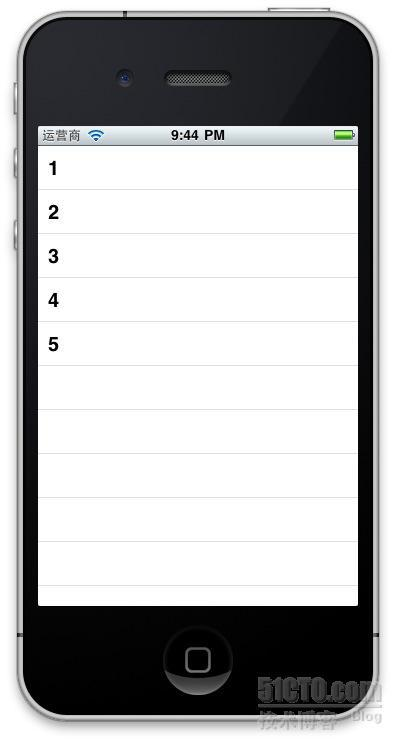
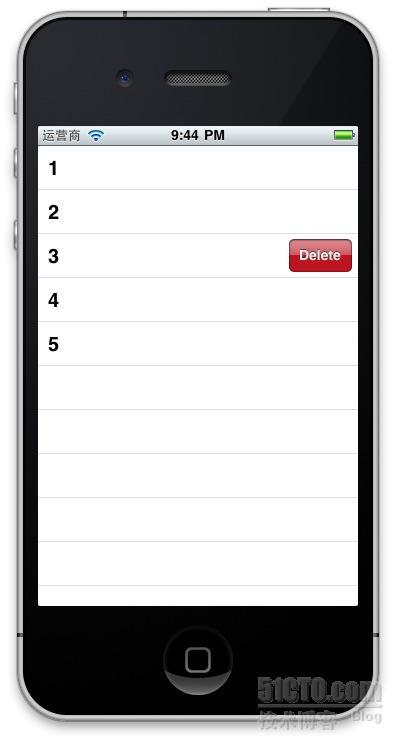
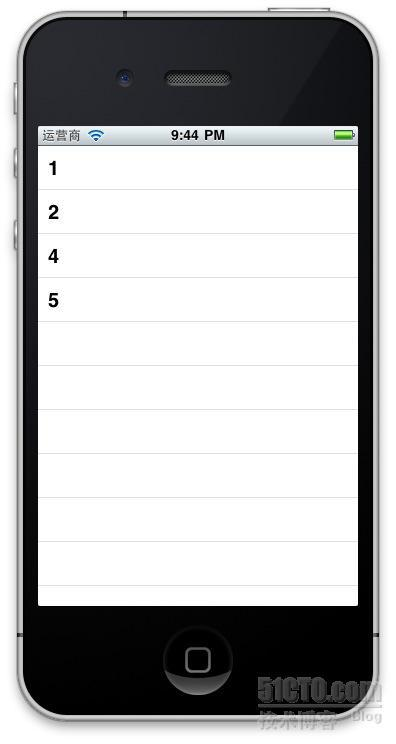
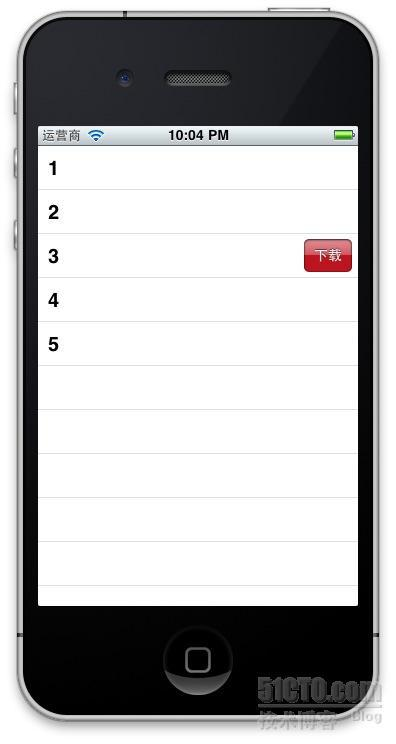
















 2035
2035

 被折叠的 条评论
为什么被折叠?
被折叠的 条评论
为什么被折叠?








