vue之使用Cropper进行图片剪裁上传
在项目中,对上传的图片按照比例和尺寸进行裁剪,以便于应用到不同的场景和平台上。这里采用cropper插件裁剪图片
一、cropper的使用
使用教程:https://github.com/fengyuanchen/cropper#options
二、用例:
点击头像上传图片→对图片进行裁剪
源码
<template>
<div class="index_seting">
<ul class="set_center">
<li class="set_head_img">
<a class="set_item">
<label class="head_lab" for="change">
<h3>头像</h3>
<span class="head_img">
<img :src="set_head">
</span>
</label>
<input type="file" id="change" class="none" @change="change" accept="image/png, image/jpeg, image/gif, image/jpg" multiple>
</a>
</li>
</ul>
<div class="img-view" v-show="img_cro_model" >
<img id="image" :src="url" alt="Picture">
<div class="gif_loading" v-show="update_img">
<p>头像上传中...</p>
<span></span>
</div>
<div class="img_btn">
<span @click="hideImageCro">取消</span>
<span @click="doCrop">完成</span>
</div>
</div>
</div>
</template>
<script>
import Cropper from 'cropperjs'
export default {
data () {
return {
set_head:'', //头像图片临时缓存url
update_img:false, //头像上传中gif
picValue:'', //图片参数
cropper:'',
croppable:false, //是否初始化裁剪框
img_cro_model:false, //是否显示底部头像裁剪模块
url:'', //每次替换图片要重新得到新的url
base64:'' //裁剪并压缩后的图片
}
},
mounted:function(){
//初始化裁剪框
var self = this;
var image = document.getElementById('image');
this.cropper = new Cropper(image, {
aspectRatio: 1,
viewMode: 1,
background:false,
zoomable:false,
ready: function () {
self.croppable = true;
}
});
},
methods:{
hideImageCro(){
this.img_cro_model = false;
},
//让浏览器执行createObjectURL方法,实现本地图片预览
getObjectURL (file) {
var url = null ;
if (window.createObjectURL!=undefined) { // basic
url = window.createObjectURL(file);
} else if (window.URL!=undefined) { // firefox
url = window.URL.createObjectURL(file);
} else if (window.webkitURL!=undefined) { // chrome
url = window.webkitURL.createObjectURL(file);
}
return url;
},
change (e) {
let files = e.target.files || e.dataTransfer.files;
if (!files.length) return;
this.picValue = files[0];
this.url = this.getObjectURL(this.picValue);
//每次替换图片要重新得到新的url
if(this.cropper){
this.cropper.replace(this.url);
}
this.img_cro_model = true;
},
//强制让crop函数在弹窗后执行
doCrop(){
let that = this;
this.update_img = true;
setTimeout(function(){
that.crop();
},10);
},
crop () {
var croppedCanvas;
var roundedCanvas;
if (!this.croppable) {
return;
}
//裁剪
croppedCanvas = this.cropper.getCroppedCanvas();
//圆
roundedCanvas = this.getRoundedCanvas(croppedCanvas);
//将裁剪后的base64图片做压缩处理
this.compressImg(roundedCanvas.toDataURL());
},
getRoundedCanvas (sourceCanvas) {
var canvas = document.createElement('canvas');
var context = canvas.getContext('2d');
var width = sourceCanvas.width;
var height = sourceCanvas.height;
canvas.width = width;
canvas.height = height;
context.imageSmoothingEnabled = true;
context.drawImage(sourceCanvas, 0, 0, width, height);
context.globalCompositeOperation = 'destination-in';
context.beginPath();
//取消输出图片的圆形截取效果
// context.arc(width / 2, height / 2, Math.min(width, height) / 2, 0, 2 * Math.PI, true);
context.fill();
return canvas;
},
compressImg(img_base64){
let that = this,
Img = new Image();
Img.src = img_base64;
Img.onload = function(){
let w = this.naturalWidth,
h = this.naturalHeight,
resizeW = 0,
resizeH = 0;
//压缩设置
let maxSize = {
width:320,
height:320,
level:0.6 //图片保存质量
};
//计算压缩比例
if(w > maxSize.width || h > maxSize.height){
let multiple = Math.max(w / maxSize.width , h / maxSize.height);
resizeW = w / multiple;
resizeH = h / multiple;
}else{
resizeW = w;
resizeH = h;
}
let canvas = document.createElement("canvas"),
ctx = canvas.getContext('2d');
//ios手机拍照会旋转90度,这里做处理
if(window.navigator.userAgent.indexOf('iphone') > 0){
canvas.width = resizeH;
canvas.height = resizeW;
ctx.retate(90 * Math.PI / 180);
ctx.drawImage(Img,0,-resizeH,resizeW,resizeH);
}else{
canvas.width = resizeW;
canvas.height = resizeH;
ctx.drawImage(Img,0,0,resizeW,resizeH);
}
that.base64 = canvas.toDataURL('image/jpeg',maxSize.level);
that.$http.post('/hnwfx/setDaoGouInfo',{file:that.base64},{'headers':{'Content-Type':'application/json'}}).then(function(res){
that.update_img = false;
that.img_cro_model = false;
that.set_head = that.base64;
});
}
}
}
}
</script>
<style scoped src="./seting.css"></style>
@charset "utf-8";
.index_seting .set_center{
width:100%;
background-color: #fff;
}
.index_seting .set_center li{
position: relative;
}
.set_center li .set_item{
display: block;
margin: 0 0.426667rem;
overflow: hidden;
background: url(./arrow.png) right center no-repeat transparent;
background-size: 4% auto;
}
.set_center li .set_item .head_lab{
width:100%;
height: 100%;
display: block;
overflow: hidden;
}
.set_center li .set_item span{
position: absolute;
right:1.408rem;
font-size: 0.554667rem;
color:#666;
display: inline-block;
}
.set_center li .set_item .head_img{
width:2.730667rem;
height: 2.730667rem;
display: inline-block;
margin:0.362667rem 0;
border-radius: 50%;
overflow: hidden;
}
.set_center li .set_item .head_img img{
width:100%;
height: 100%;
}
.index_seting .set_center li h3{
float:left;
font-size: 0.597333rem;
font-weight: normal;
color:#000;
}
.index_seting .set_center li:after{
position:absolute;
bottom:-1px;
left:0px;
content:'';
width:100%;
height:1px;
border-top:1px solid #e4e4e4;
-webkit-transform:scaleY(0.5);
}
.set_center .set_head_img{
line-height: 3.456rem;
}
.img-view{
width:100%;
height: 100%;
position: fixed;
bottom:0;
background: rgba(0, 0, 0, 1);
z-index: 1000;
}
.gif_loading{
width:6.4rem;
height: 4.266667rem;
position: fixed;
top:50%;
left:50%;
margin-top: -2.133333rem;
margin-left: -3.2rem;
background-color: #fff;
border-radius: 10px;
text-align: center;
box-shadow: 0px 0px 1px 1px #e6e6e6;
}
.gif_loading p{
margin-top:1.066667rem;
font-size: 0.64rem;
}
.gif_loading span{
display: inline-block;
width:66px;
height: 6px;
background:url(./seting01.gif) center center no-repeat;
background-size: 100% auto;
}
.img_btn{
width:100%;
line-height: 2rem;
font-size: 0.64rem;
color:#fff;
position: fixed;
bottom: 0;
z-index:1000;
}
.img_btn span{
float:left;
width:50%;
text-align: center;
}







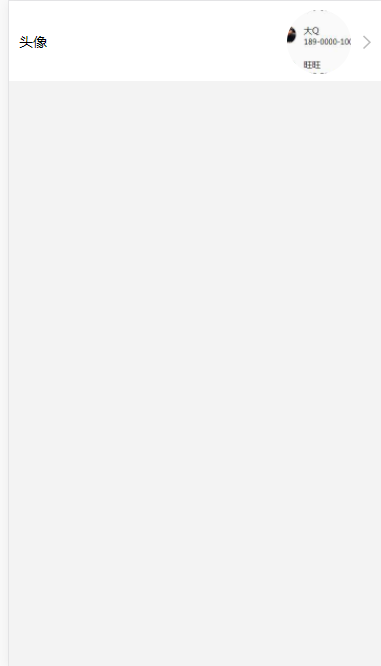
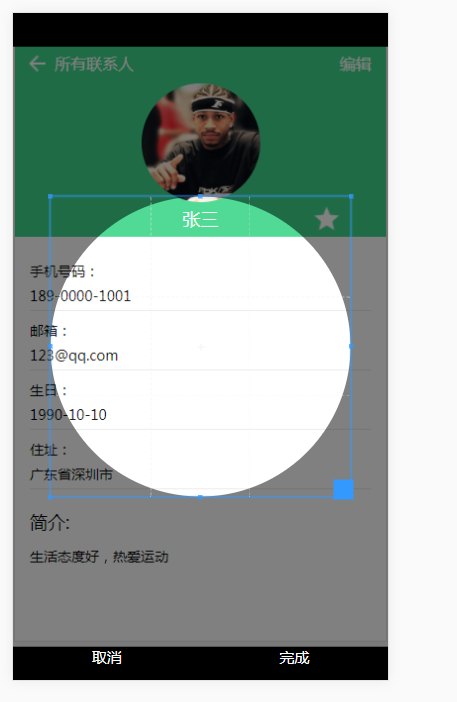














 2077
2077

 被折叠的 条评论
为什么被折叠?
被折叠的 条评论
为什么被折叠?








