本文适用于wangEditor5用在Vue3中自定义扩展音频、视频、图片菜单;并扩展音频元素节点,保证音频节点的插入、读取、回写功能正常;支持动态修改尺寸。适用于初学者。
1、官网关键文档。
- ButtonMenu:自定义扩展新功能 | wangEditor
- ModalMenu:自定义扩展新功能 | wangEditor
- 注册菜单到wangEditor:定义新元素:自定义扩展新功能 | wangEditor
- insertKeys:工具栏配置 | wangEditor
- hoverbarKeys:编辑器配置 | wangEditor
- 定义新元素:自定义扩展新功能 | wangEditor
- 各种节点数据结构:节点数据结构 | wangEditor
2、安装
关键包:
npm install @wangeditor/editor
npm install @wangeditor/editor-for-vue
npm install snabbdom3、初始化编辑器(Editor.vue)
<template>
<div style="border:1px solid #ccc;height: calc(100% - 30px)">
<toolbar
style="border-bottom: 1px solid #ccc"
:editor="editorRef"
:defaultConfig="toolbarConfig"
:mode="mode"
></toolbar>
<editor
style="height: calc(100% - 81px);overflow-y: hidden"
v-model="editorValue"
:defaultConfig="editorConfig"
:mode="mode"
@onCreated="handleCreated"></editor>
</div>
</template>
<script lang="ts" setup>
import '@wangeditor/editor/dist/css/style.css'
import {Toolbar, Editor} from "@wangeditor/editor-for-vue";
import {onBeforeUnmount, onMounted, reactive, ref, shallowRef} from "vue";
import {IToolbarConfig} from "@wangeditor/editor";
const mode = ref('default');
const editorRef = shallowRef();
const editorValue = ref();
onMounted(() => {
editorValue.value = '' // 这里可以设置编辑器内容。但是无法设置富文本信息。需要用setHtml
})
onBeforeUnmount(() => { // 当离开后,销毁编辑器实例
const editor = editorRef.value;
if (editor == null) {
return;
}
editor.destroy();
})
const toolbarConfig: Partial<IToolbarConfig> = { // 工具栏配置
}
const editorConfig = { // 编辑器配置
placeholder: '请输入内容...'
}
// 当编辑器创建的时候
const handleCreated = (editor: any) => {
editorRef.value = editor;// 记录编辑器实例
}
</script>
<style scoped lang="scss">
</style>
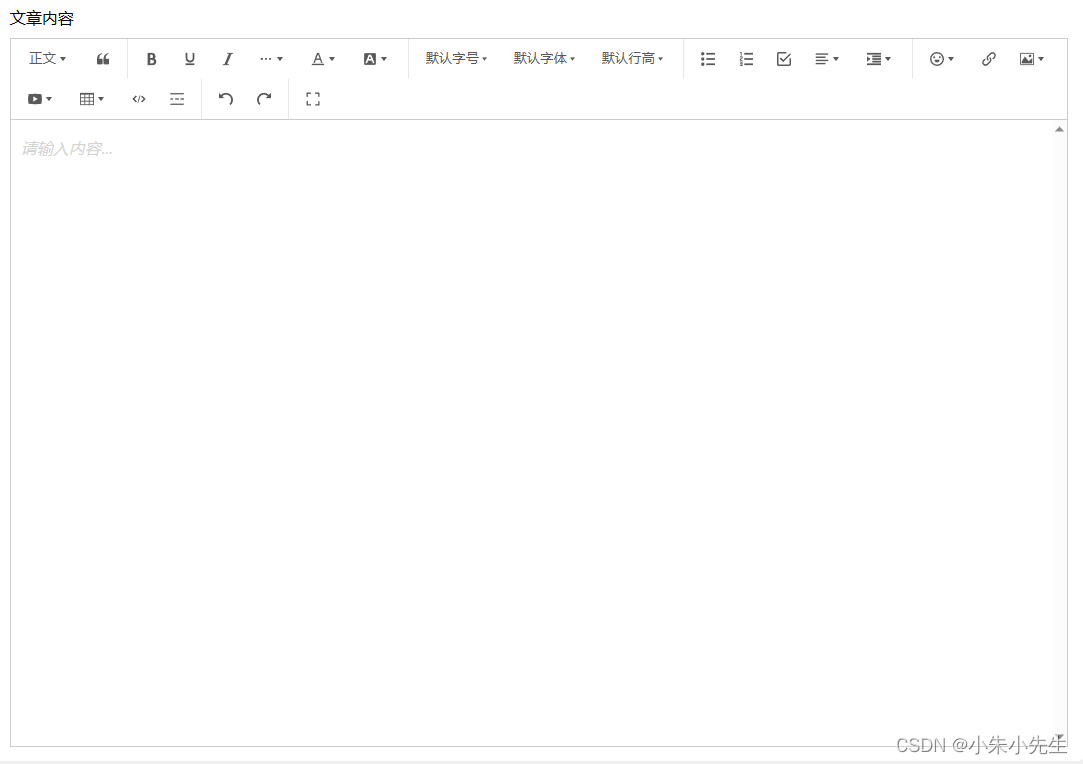
4、在Editor.vue中隐藏自带的图片、视频上传。
在toolbarConfig中添加excludeKeys字段。将图片和视频的key填入。
const toolbarConfig: Partial<IToolbarConfig> = {
excludeKeys: [
"group-image", // 图片上传:本地上传+网络图片
"group-video", // 视频上传:本地上传+网络视频
"fullScreen"
]
}5、创建自定义图片、视频、音频菜单
这里使用到了ButtonMenu。可以到官网查看具体文档。
5.1、图片菜单配置文件。
创建ImageMenu.ts文件。然后在文件中添加以下代码。
import {IButtonMenu, IDomEditor} from "@wangeditor/editor";
class ImageMenu implements IButtonMenu {
tag: string;
title: string;
iconSvg: string;
constructor() {
this.title = '插入图片'; // 鼠标悬浮显示
this.tag = 'button'
this.iconSvg = '<svg viewBox="0 0 1024 1024"><path d="M959.877 128l0.123 0.123v767.775l-0.123 0.122H64.102l-0.122-0.122V128.123l0.122-0.123h895.775zM960 64H64C28.795 64 0 92.795 0 128v768c0 35.205 28.795 64 64 64h896c35.205 0 64-28.795 64-64V128c0-35.205-28.795-64-64-64zM832 288.01c0 53.023-42.988 96.01-96.01 96.01s-96.01-42.987-96.01-96.01S682.967 192 735.99 192 832 234.988 832 288.01zM896 832H128V704l224.01-384 256 320h64l224.01-192z"></path></svg>'; // 菜单图标
}
isActive(editor: IDomEditor):boolean{ // 保持默认
return false
}
getValue(editor: IDomEditor): string|boolean{ // 保持默认
return ''
}
isDisabled(editor: IDomEditor): boolean{ // 保持默认
return false;
}
exec(editor: IDomEditor, value: string | boolean){ // 菜单点击事件,这里将点击事件暴露出去
if(this.isDisabled(editor)){
return;
}
editor.emit('ImageMenuClick');
}
}
export default ImageMenu
5.2、视频菜单配置文件。
创建VideoMenu.ts文件。然后在文件中添加以下代码。
import {IButtonMenu, IDomEditor} from "@wangeditor/editor";
class VideoMenu implements IButtonMenu {
tag: string;
title: string;
iconSvg: string;
constructor() {
this.title = '插入视频';
this.tag = 'button'
this.iconSvg = '<svg viewBox="0 0 1024 1024"><path d="M981.184 160.096C837.568 139.456 678.848 128 512 128S186.432 139.456 42.816 160.096C15.296 267.808 0 386.848 0 512s15.264 244.16 42.816 351.904C186.464 884.544 345.152 896 512 896s325.568-11.456 469.184-32.096C1008.704 756.192 1024 637.152 1024 512s-15.264-244.16-42.816-351.904zM384 704V320l320 192-320 192z"></path></svg>';
}
isActive(editor: IDomEditor): boolean {
return false
}
getValue(editor: IDomEditor): string | boolean {
return ''
}
isDisabled(editor: IDomEditor): boolean {
return false;
}
exec(editor: IDomEditor, value: string | boolean) {
if (this.isDisabled(editor)) {
return;
}
editor.emit('VideoMenuClick');
}
}
export default VideoMenu
5.3、音频菜单配置文件。
创建AudioMenu.ts文件。然后在文件中添加以下代码。
import {IButtonMenu, IDomEditor} from "@wangeditor/editor";
class AudioMenu implements IButtonMenu {
tag: string;
title: string;
iconSvg: string;
constructor() {
this.title = '插入音频';
this.tag = 'button'
this.iconSvg = '<svg t="1637634971457" class="icon" viewBox="0 0 1024 1024" version="1.1" xmlns="http://www.w3.org/2000/svg" p-id="7981" width="16" height="16"><path d="M983.792981 0H40.211115A40.5504 40.5504 0 0 0 0.002048 40.96v942.08c0 22.664533 17.954133 40.96 40.209067 40.96h943.581866a40.5504 40.5504 0 0 0 40.209067-40.96V40.96c0-22.664533-17.954133-40.96-40.209067-40.96z m-235.383466 207.530667v118.784H581.702315v326.8608c0 81.92-62.190933 148.548267-138.8544 148.548266-76.663467 0-138.8544-63.351467-138.8544-141.448533 0-78.097067 62.122667-141.448533 138.8544-141.448533 31.607467 0 60.074667-2.730667 83.3536 16.110933v-327.68l222.208 0.273067z" fill="#999999" p-id="7982"></path></svg>';
}
isActive(editor: IDomEditor):boolean{
return false
}
getValue(editor: IDomEditor): string|boolean{
return ''
}
isDisabled(editor: IDomEditor): boolean{
return false;
}
exec(editor: IDomEditor, value: string | boolean){
if(this.isDisabled(editor)){
return;
}
editor.emit('AudioMenuClick');
}
}
export default AudioMenu
5.4、创建初始化文件。index.ts
import ImageMenu from "@/share/Editor/menus/ImageMenu";
import VideoMenu from "@/share/Editor/menus/VideoMenu";
import AudioMenu from "@/share/Editor/menus/AudioMenu";
import {IDomEditor, IToolbarConfig, Boot, IModuleConf} from "@wangeditor/editor";
const MenusList = [
{
key: 'ImageMenu',
class: ImageMenu,
index: 22 // 菜单要在工具栏显示的位置
},
{
key: 'VideoMenu',
class: VideoMenu,
index: 23 // 菜单要在工具栏显示的位置
},
{
key: 'AudioMenu',
class: AudioMenu,
index: 24 // 菜单要在工具栏显示的位置
}
]
const registerMenu = function (editor: IDomEditor, toolbarConfig: Partial<IToolbarConfig>){
const allRegisterMenu = editor.getAllMenuKeys(); // 获取所有已注册的菜单
let keys = [];
for(let item of MenusList){
if(allRegisterMenu.indexOf(item.key) < 0){ // 如果未注册,则注册
const menuObj = {
key: item.key,
factory() {
return new item.class()
}
}
Boot.registerMenu(menuObj);
}
keys.push(item.key)
}
toolbarConfig.insertKeys = {
index: MenusList[0].index,
keys: keys
}
}
export default registerMenu
5.5、在Editor.vue中初始化自定义菜单并注册自定义菜单点击事件。
// 在handleCreated中,获取编辑器实例后注册相关菜单功能。
const handleCreated = (editor: any) => {
editorRef.value = editor;// 记录编辑器实例
registerMenu(editorRef.value, toolbarConfig); // 注册自定义菜单。这个是5.4那边声明的
initMediaMenuEvent(); // 注册自定义菜单点击事件
}
// 事件监听
const initMediaMenuEvent = () => {
const editor = editorRef.value;
// 在点击事件中,根据具体菜单,可以触发响应的功能,这里可以为每个事件创建一个el-dialog弹窗。我们就可以完全按照自己的需求开发后续功能
editor.on('AudioMenuClick', () => {
// 你点击了音频菜单
});
editor.on('ImageMenuClick', () => {
// 你点击了图片菜单
});
editor.on('VideoMenuClick', () => {
// 你点击了视频菜单
});
}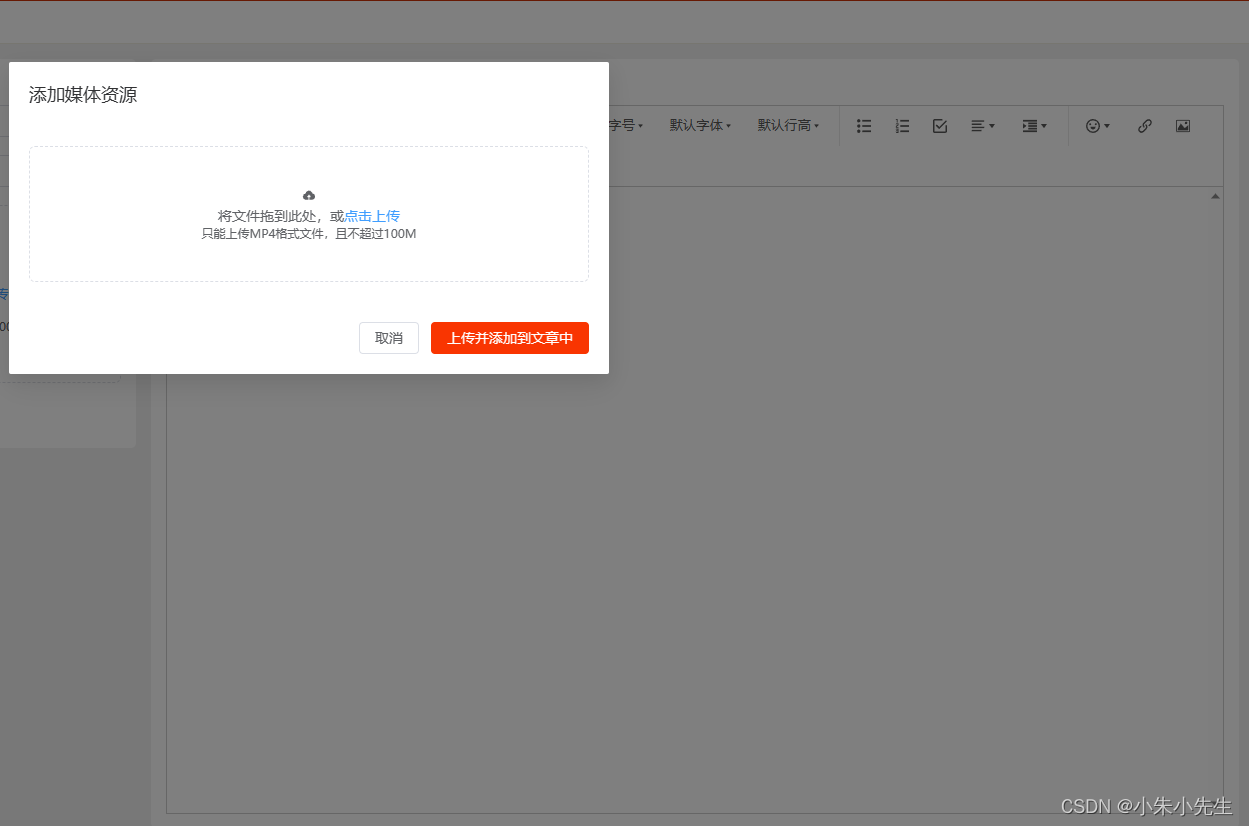
6、插入图片到富文本中(具体数据结构可查看1段落中的数据结构文档地址)
editorRef.value.insertNode({
type: 'image',
src: url,
children: [{ // 该字段必须要
text: ''
}]
})7、插入视频到富文本中
editorRef.value.insertNode({
type: 'video',
src: url,
poster:"", // 如果有则填入
children: [{
text: ''
}]
})8、插入音频到富文本中
由于wangEditor富文本并不兼容音频插入,所以这里有两种插入方式。按需选择
8.1、懒人开发。
其实在HTML中,音频文件也可以直接使用video标签播放,所以对于不想折腾的读者,可以直接使用video插入视频的方式来实现播放音频。
8.2、费脑子开发。
这里要注意,这边会涉及到wangEditor中ModalMenu、插件、新元素等方面的内容,具体可以参考官方文档。这边所涉及的源代码是在wangeditor的video源码的上做更改的。涉及多个文件。记得安装snabbdom.js这个包。下面的代码里会用到
8.2.1、创建custom-types.ts文件定义Audio节点数据结构。
type EmptyText = {
text: ''
};
export type AudioElement = {
type: 'audio'
src: string
width?: string
height?:string
children: EmptyText[]
}
8.2.2、创建render-elem.ts文件,并编写 renderElem函数
该函数是为了将insertNode传入的信息在富文本容器中渲染成html代码。
import {DomEditor, IDomEditor, SlateElement} from "@wangeditor/editor";
import {h, VNode} from "snabbdom";
import {AudioElement} from "@/share/Editor/Node/custom-types";
function renderAudioElement(elemNode: SlateElement,children:VNode[] | null, editor: IDomEditor):VNode{
const {src='',width='300',height='54'} = elemNode as AudioElement;
const selected = DomEditor.isNodeSelected(editor, elemNode);
const audioVnode = h(
'audio', // html标签
{
props: {
src: src,
contentEditable: false,
controls: true,
},
style:{
width: width + 'px',
height: height + 'px',
'max-width':'100%' // 这里之所以要写死,是为了实现宽度自适应的。如果直接设置width:100%,会触发报错。所以想要实现width:100%效果,需要先设置max-width,然后在给width设置一个离谱的值,比如说100000.
}
}
)
const vnode = h(
'div',
{
props: {
"className": 'w-e-textarea-video-container', // 这里直接复用video的效果
"data-selected": (selected?'true':'')
},
},
audioVnode
)
const containerVnode = h(
'div',
{
props: {
contentEditable: false,
},
on: {
mousedown: e => e.preventDefault(),
},
},
vnode
)
return containerVnode
}
const renderAudioConf = {
type: 'audio', // 新元素 type ,重要!!!即custom-type中定义的type
renderElem: renderAudioElement,
}
export {renderAudioConf}
8.2.3、创建elem-html.ts文件并编写elemToHtml函数。
8.2.2中所提到的代码已经能够通过editor.insertNode() 将Audio插入到富文本中,但是如果真行editor.getHtml会发现,获取到的代码中并没有audio这类信息,所以还需要编写以下代码。
import {SlateElement} from "@wangeditor/editor";
import {AudioElement} from "@/share/Editor/Node/custom-types";
function audioElemtToHtml(elem: SlateElement, childrenHtml: string): string{
const {src,width=300,height=54} = elem as AudioElement
// 通过data-w-e开头的data数据,存放一些必要的信息,到时候通过setHtml将富文本信息还原回编辑器的时候,才能使编辑器正常识别
const html = `<div
data-w-e-type="audio"
data-w-e-is-void
data-w-e-type="audio"
data-w-e-width="${width}"
data-w-e-height="${height}"
data-src="${src}"
data-width="${width}"
data-height="${height}"
>
<audio controls src="${src}" style="width: ${width};height:${height};max-width: 100%"/>
</div>`
return html
}
const audioToHtmlConf = {
type: 'audio',
elemToHtml: audioElemtToHtml
}
export {audioToHtmlConf}
8.2.4、创建parse-elem-html.ts文件并编写parseElemHtml 函数。
到8.2.3为止,已经可以将audio元素添加到编辑器中,并从编辑器中获取到富文本内容。但如果现在通过setHtml将富文本内容还原回编辑器,你会发现audio信息丢失或异常。所以还需要编写以下的代码。
import {IDomEditor, SlateDescendant, SlateElement} from "@wangeditor/editor";
function parseAudioElementHtml(domElem:Element, children:SlateDescendant[], editor: IDomEditor): SlateElement {
const src= domElem.getAttribute('data-src'); // 这些就是elem-html.ts自定义扩展存放的地方,可以根据需要自行扩展
const height = domElem.getAttribute('data-height');
const width = domElem.getAttribute('data-width');
const myAudio = { // 这里的信息要和custom-types.ts一致
type: 'audio',
src,
width,
height,
children: [{text: ''}]
}
return myAudio
}
const parseAudioHtmlConf = {
selector: 'div[data-w-e-type="audio"]', // 这个就是elem-html.ts中第一个div里包含的信息
parseElemHtml: parseAudioElementHtml,
}
export {parseAudioHtmlConf}
8.2.5、创建plugin.ts并编写相关内容
到8.2.4为止,已经能够实现audio自定义元素的插入,获取,读取的功能,但是当你插入之后会发现,插入audio元素后,audio元素之后的富文本区域变成不可编辑,哪怕你通过insertBreak()往后面添加换行也没用,所以还需要通过编写plugin.ts来避免这个问题。这里的代码基本复用了video模块的代码,只是将里面的video信息改成了audio信息。
import {DomEditor, IDomEditor} from "@wangeditor/editor";
import {AudioElement} from "@/share/Editor/Node/custom-types";
import { Transforms } from 'slate'
function withAudio<T extends IDomEditor>(editor: T): T {
const { isVoid, normalizeNode } = editor
const newEditor = editor
// 重写 isVoid
// @ts-ignore
newEditor.isVoid = (elem: AudioElement) => {
const { type } = elem
if (type === 'audio') {
return true
}
return isVoid(elem)
}
// 重写 normalizeNode
newEditor.normalizeNode = ([node, path]) => {
const type = DomEditor.getNodeType(node)
// ----------------- audio 后面必须跟一个 p header blockquote -----------------
if (type === 'audio') {
// -------------- audio 是 editor 最后一个节点,需要后面插入 p --------------
const isLast = DomEditor.isLastNode(newEditor, node)
if (isLast) {
Transforms.insertNodes(newEditor, DomEditor.genEmptyParagraph(), { at: [path[0] + 1] })
}
}
// 执行默认的 normalizeNode ,重要!!!
return normalizeNode([node, path])
}
// 返回 editor ,重要!
return newEditor
}
export default withAudio
8.2.6、注册这些功能。
到此,已经完成了audio新元素所有的基础功能,也能保证编辑器的正常使用。为了保证audio新元素的正常使用,上面所述的所有功能模块需要在编辑器初始化前进行初始化。所以为上面这些功能模块编写index.ts作为初始化入口。
import {Boot} from "@wangeditor/editor";
import {renderAudioConf} from "@/share/Editor/Node/render-elem";
import {audioToHtmlConf} from "@/share/Editor/Node/elem-html";
import {parseAudioHtmlConf} from "@/share/Editor/Node/parse-elem-html";
import withAudio from "@/share/Editor/Node/plugin";
function initAudioNode() {
Boot.registerRenderElem(renderAudioConf);
Boot.registerElemToHtml(audioToHtmlConf)
Boot.registerParseElemHtml(parseAudioHtmlConf)
Boot.registerPlugin(withAudio);
}
export default initAudioNode
并在Editor.vue中,handleCreated函数之前引入该模块并调用。initAudioNode();
9、动态修改audio元素尺寸。
如果你插入过video元素,你点击该元素会发现,该元素支持动态修改尺寸的功能。

但是你去点击audio元素,却无法触发该功能,所以还需要一下的代码来实现。
9.1、从wangeditor中复制两份代码出来。
//创建dom.ts文件,将以下代码复制进去
/**
* @description DOM 操作
* @author wangfupeng
*/
import $, { append, on, focus, attr, val, html, parent, hasClass, Dom7Array, empty } from 'dom7'
export { Dom7Array } from 'dom7'
if (append) $.fn.append = append
if (on) $.fn.on = on
if (focus) $.fn.focus = focus
if (attr) $.fn.attr = attr
if (val) $.fn.val = val
if (html) $.fn.html = html
if (parent) $.fn.parent = parent
if (hasClass) $.fn.hasClass = hasClass
if (empty) $.fn.empty = empty
export default $
/**
* 获取 tagName lower-case
* @param $elem $elem
*/
export function getTagName($elem: Dom7Array): string {
if ($elem.length) return $elem[0].tagName.toLowerCase()
return ''
}
/**
* 生成带 size 样式的 iframe html
* @param iframeHtml iframe html string
* @param width width
* @param height height
* @returns iframe html string with size style
*/
export function genSizeStyledIframeHtml(
iframeHtml: string,
width: string = 'auto',
height: string = 'auto'
): string {
const $iframe = $(iframeHtml)
$iframe.attr('width', width)
$iframe.attr('height', height)
return $iframe[0].outerHTML
}
// COMPAT: This is required to prevent TypeScript aliases from doing some very
// weird things for Slate's types with the same name as globals. (2019/11/27)
// https://github.com/microsoft/TypeScript/issues/35002
import DOMNode = globalThis.Node
import DOMComment = globalThis.Comment
import DOMElement = globalThis.Element
import DOMText = globalThis.Text
import DOMRange = globalThis.Range
import DOMSelection = globalThis.Selection
import DOMStaticRange = globalThis.StaticRange
export { DOMNode, DOMComment, DOMElement, DOMText, DOMRange, DOMSelection, DOMStaticRange }
//创建util.ts文件,并将以下代码复制进去
/**
* @description 工具函数
* @author wangfupeng
*/
import { nanoid } from 'nanoid'
/**
* 获取随机数字符串
* @param prefix 前缀
* @returns 随机数字符串
*/
export function genRandomStr(prefix: string = 'r'): string {
return `${prefix}-${nanoid()}`
}
export function replaceSymbols(str: string) {
return str.replace(/</g, '<').replace(/>/g, '>')
}
9.2、根据ModalMenu编写EditAudioSizeMenu.ts文件
该文件是根据video模块的EditAudioSizeMenu.ts修改的,具体逻辑自行分析。
import { Node as SlateNode, Transforms } from 'slate'
import {
IModalMenu,
IDomEditor,
DomEditor,
genModalInputElems,
genModalButtonElems,
t,
} from '@wangeditor/core'
import $, { Dom7Array, DOMElement } from '../dom'
import { genRandomStr } from '../util'
import {AudioElement} from "@/share/Editor/Node/custom-types";
/**
* 生成唯一的 DOM ID
*/
function genDomID(): string {
return genRandomStr('w-e-insert-audio')
}
class EditorAudioSizeMenu implements IModalMenu {
readonly title = t('修改尺寸')
readonly tag = 'button'
readonly showModal = true // 点击 button 时显示 modal
readonly modalWidth = 320
private $content: Dom7Array | null = null
private readonly widthInputId = genDomID()
private readonly heightInputId = genDomID()
private readonly buttonId = genDomID()
private getSelectedAudioNode(editor: IDomEditor): SlateNode | null {
return DomEditor.getSelectedNodeByType(editor, 'audio')
}
getValue(editor: IDomEditor): string | boolean {
// 插入菜单,不需要 value
return ''
}
isActive(editor: IDomEditor): boolean {
// 任何时候,都不用激活 menu
return false
}
exec(editor: IDomEditor, value: string | boolean) {
// 点击菜单时,弹出 modal 之前,不需要执行其他代码
// 此处空着即可
}
isDisabled(editor: IDomEditor): boolean {
if (editor.selection == null) return true
const audioNode = this.getSelectedAudioNode(editor)
if (audioNode == null) {
return true
}
return false
}
getModalPositionNode(editor: IDomEditor): SlateNode | null {
return this.getSelectedAudioNode(editor)
}
getModalContentElem(editor: IDomEditor): DOMElement {
const { widthInputId, heightInputId, buttonId } = this
const [widthContainerElem, inputWidthElem] = genModalInputElems(
t('宽度'),
widthInputId,
'300'
)
const $inputWidth = $(inputWidthElem)
const [heightContainerElem, inputHeightElem] = genModalInputElems(
t('高度'),
heightInputId,
'54'
)
const $inputHeight = $(inputHeightElem)
const [buttonContainerElem] = genModalButtonElems(buttonId, t('确定'))
if (this.$content == null) {
// 第一次渲染
const $content = $('<div></div>')
// 绑定事件(第一次渲染时绑定,不要重复绑定)
$content.on('click', `#${buttonId}`, e => {
e.preventDefault()
const rawWidth = $content.find(`#${widthInputId}`).val().trim()
const rawHeight = $content.find(`#${heightInputId}`).val().trim()
const numberWidth = parseInt(rawWidth)
const numberHeight = parseInt(rawHeight)
const width = numberWidth ? numberWidth.toString() : '300'
const height = numberHeight ? numberHeight.toString() : '54'
editor.restoreSelection()
// 修改尺寸
Transforms.setNodes(
editor,
// @ts-ignore
{ width, height },
{
match: n => DomEditor.checkNodeType(n, 'audio'),
}
)
editor.hidePanelOrModal() // 隐藏 modal
})
this.$content = $content
}
const $content = this.$content
// 先清空,再重新添加 DOM 内容
$content.empty()
$content.append(widthContainerElem)
$content.append(heightContainerElem)
$content.append(buttonContainerElem)
const audioNode = this.getSelectedAudioNode(editor) as AudioElement
if (audioNode == null) return $content[0]
// 初始化 input 值
const { width = '300', height = '54' } = audioNode
$inputWidth.val(width)
$inputHeight.val(height)
setTimeout(() => {
$inputWidth.focus()
})
return $content[0]
}
}
export default EditorAudioSizeMenu
9.3、修改5.4中提到的index.ts文件部分逻辑
这里其实并没有修改多少代码,只是对audio元素做针对性处理。
import ImageMenu from "@/share/Editor/menus/ImageMenu";
import VideoMenu from "@/share/Editor/menus/VideoMenu";
import AudioMenu from "@/share/Editor/menus/AudioMenu";
import {IDomEditor, IToolbarConfig, Boot, IModuleConf} from "@wangeditor/editor";
import EditAudioSizeMenu from "@/share/Editor/menus/EditAudioSizeMenu";
const MenusList = [
{
key: 'ImageMenu',
class: ImageMenu,
index: 22
},
{
key: 'VideoMenu',
class: VideoMenu,
index: 23
},
{
key: 'AudioMenu',
class: AudioMenu,
index: 24
}
]
const registerMenu = function (editor: IDomEditor, toolbarConfig: Partial<IToolbarConfig>){
const allRegisterMenu = editor.getAllMenuKeys(); // 获取所有已注册的菜单
let keys = [];
for(let item of MenusList){
if(allRegisterMenu.indexOf(item.key) < 0){ // 如果未注册,则注册
const menuObj = {
key: item.key,
factory() {
return new item.class()
}
}
if(item.key === 'AudioMenu'){ // 如果是音频菜单
const editorAudioSizeMenuConf = { // 先注册修改尺寸的modalMenu菜单
key: 'editAudioSize', // 任意命名,但需要跟9.4中用到的保存一致
factory() {
return new EditAudioSizeMenu() // 这个就是9.2中提到的方法
},
}
const module: Partial<IModuleConf> = {
menus: [menuObj, editorAudioSizeMenuConf],
}
Boot.registerModule(module);// 这里的注册方法跟普通的不太一样,注意
} else {
Boot.registerMenu(menuObj);
}
}
keys.push(item.key)
}
toolbarConfig.insertKeys = {
index: MenusList[0].index,
keys: keys
}
}
export default registerMenu
9.4、将modalmenu注册到编辑器的hoverbarKeys里。
// 在editorConfig中注册hoverbarKeys
const editorConfig = {
placeholder: '请输入内容...',
hoverbarKeys: {
audio: {
menuKeys: ['editAudioSize'] // 这个key就是9.3里声明的
}
}
}到此,自定义媒体资源菜单就结束了。下面为最终效果的演示视频。
wangEditor模拟操作





















 4246
4246

 被折叠的 条评论
为什么被折叠?
被折叠的 条评论
为什么被折叠?








