先给大家看一下效果图:
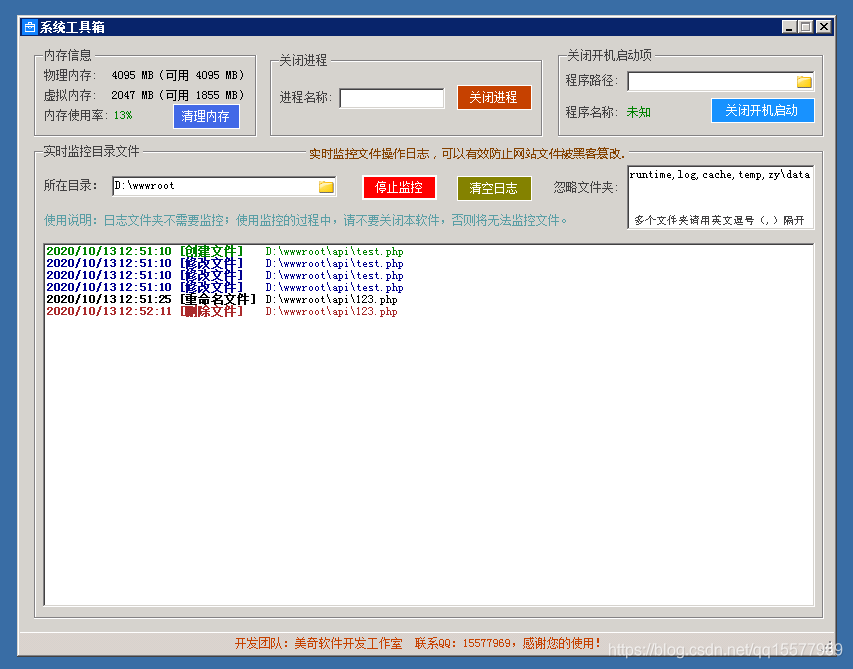
第一步、添加listBox控件
1、拖入一个listBox控件,将DrawMode属性设置为:OwnerDrawFixed
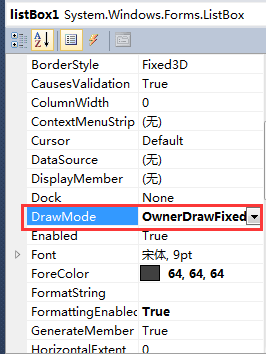
2、添加一个ColoredListBoxItem.cs类,代码如下:
using System;
using System.Collections.Generic;
using System.Linq;
using System.Text;
using System.Drawing;
namespace myTools
{
public class ColoredListBoxItem
{
/// <summary>
/// creates a new ColoredListBoxItem
/// </summary>
/// <param name="prefix">the prefix which will be used</param>
/// <param name="text">the real message</param>
/// <param name="color">the color of both</param>
public ColoredListBoxItem(DateTime time, string prefix, string text, Color color)
{
Time = time;
Text = text;
Prefix = prefix;
TextColor = color;
}
/// <summary>
/// the real message
/// </summary>
public DateTime Time { get; set; }
/// <summary>
/// the prefix of the text
/// </summary>
public string Prefix { get; set; }
/// <summary>
/// the real message
/// </summary>
public string Text { get; set; }
/// <summary>
/// the color of the message
/// </summary>
public Color TextColor { get; set; }
}
public enum LogType
{
/// <summary>
/// OpenVPN changed the internal state.l
/// </summary>
Created,
/// <summary>
/// The management interface wants to say something.
/// </summary>
Changed,
/// <summary>
/// A "normal" message is logged by OpenVPN via Management Interface.
/// </summary>
Deleted,
/// <summary>
/// A debug message is sent. This is primary for internal usage.
/// </summary>
Renamed
}
}
3、给listBox1添加DrawItem事件,代码如下:
private void listBox1_DrawItem(object sender, DrawItemEventArgs e)
{
if (e.Index == -1)
return;
Font prefixFont = new Font(e.Font, FontStyle.Bold);
ColoredListBoxItem li = (ColoredListBoxItem)((ListBox)sender).Items[e.Index];
Brush br = new SolidBrush(li.TextColor);
int timeWidth = (int)e.Graphics.MeasureString(" " + new DateTime(2222, 12, 22, 22, 22, 22, 222, CultureInfo.CurrentCulture.Calendar, DateTimeKind.Local).ToString(), prefixFont, e.Bounds.Width, StringFormat.GenericDefault).Width;
int prefixWidth = (int)e.Graphics.MeasureString(" [Management]", prefixFont, e.Bounds.Width, StringFormat.GenericDefault).Width;
string prefix = "";
switch (li.Prefix)
{
case "Created":
prefix = "[创建文件] ";
break;
case "Changed":
prefix = "[修改文件] ";
break;
case "Deleted":
prefix = "[删除文件] ";
break;
case "Renamed":
prefix = "[重命名文件] ";
break;
default:
break;
}
e.DrawBackground();
Rectangle newBounds = new Rectangle(e.Bounds.Location, e.Bounds.Size);
e.Graphics.DrawString(li.Time.ToString(), prefixFont, br, newBounds, StringFormat.GenericDefault);
newBounds.X += timeWidth;
newBounds.Width -= timeWidth;
e.Graphics.DrawString(prefix, prefixFont, br, newBounds, StringFormat.GenericDefault);
newBounds.X += prefixWidth;
newBounds.Width -= prefixWidth;
e.Graphics.DrawString(
li.Text, e.Font, br, newBounds.X, newBounds.Y,
StringFormat.GenericDefault);
e.DrawFocusRectangle();
}4、编写一个“添加日志到listBox的项里”的方法,代码如下:
/// <summary>
/// 添加日志到listBox的项里
/// </summary>
/// <param name="prefix"></param>
/// <param name="text"></param>
public void AddLog(LogType prefix, string text)
{
if (listBox1.InvokeRequired)
{
try
{
//listBox1.BeginInvoke(new UtilsHelper.Action<LogType, string>(AddLog), prefix, text);
}
catch (ObjectDisposedException)
{
}
return;
}
Color rowColor = Color.Black;
switch (prefix)
{
case LogType.Created://创建
rowColor = Color.Green;
break;
case LogType.Changed://修改
rowColor = Color.DarkBlue;
break;
case LogType.Deleted://删除
rowColor = Color.Brown;
break;
case LogType.Renamed: //重命名
rowColor = Color.Black;
break;
}
listBox1.BeginUpdate();
if (listBox1.Items.Count == 2048)
listBox1.Items.RemoveAt(0);
listBox1.Items.Add(new ColoredListBoxItem(DateTime.Now, prefix.ToString(), text, rowColor));
int h = listBox1.ClientSize.Height - listBox1.Margin.Vertical;
int i = listBox1.Items.Count - 1;
while (h >= 0 && i > 0)
{
int nh = listBox1.GetItemHeight(i);
if (nh > h)
break;
else
{
h -= nh;
i--;
}
}
listBox1.TopIndex = i;
listBox1.EndUpdate();
}第二步、添加fileSystemWatcher控件
1、拖入一个fileSystemWatcher控件,分别添加Changed、Created、Deleted、Renamed事件,代码如下:
private void fileSystemWatcher1_Changed(object sender, FileSystemEventArgs e)
{
AddLog(LogType.Changed, e.FullPath);
}
private void fileSystemWatcher1_Created(object sender, FileSystemEventArgs e)
{
AddLog(LogType.Created, e.FullPath);
}
private void fileSystemWatcher1_Deleted(object sender, FileSystemEventArgs e)
{
AddLog(LogType.Deleted, e.FullPath);
}
private void fileSystemWatcher1_Renamed(object sender, RenamedEventArgs e)
{
AddLog(LogType.Renamed, e.FullPath);
}2、fileSystemWatcher的常规设置:
//监控类型为文件名、目录名
fileSystemWatcher1.NotifyFilter = NotifyFilters.FileName | NotifyFilters.DirectoryName;
//是否监控子目录
fileSystemWatcher1.IncludeSubdirectories = true; 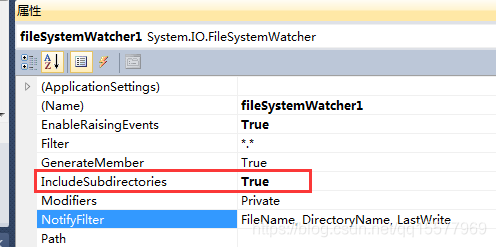
到这里其实已经差不多了,最后提供一下“开始监控”按钮的点击事件代码:
private void btnWatch_Click(object sender, EventArgs e)
{
string path = this.txtDirPath.Text.Trim();
if (string.IsNullOrEmpty(path) | !Directory.Exists(path))
{
MessageBox.Show("请先选择要查看的目录");
picDir_Click(sender, e);
return;
}
if (this.btnWatch.Text == "开始监控")
{
this.btnWatch.Text = "停止监控";
this.btnWatch.BackColor = Color.Red;
fileSystemWatcher1.Path = path;
fileSystemWatcher1.EnableRaisingEvents = true;
}
else
{
DialogResult diagorel = MessageBox.Show("确定要停止监控吗,停止后就不能实时查看目录文件的变动情况了?", "选择", MessageBoxButtons.YesNo, MessageBoxIcon.Warning);
if (diagorel == DialogResult.Yes)
{
this.btnWatch.Text = "开始监控";
this.btnWatch.BackColor = Color.Green;
fileSystemWatcher1.EnableRaisingEvents = false;
}
}
}
//说明,picDir是选择目录的那个文件夹图片
private void picDir_Click(object sender, EventArgs e)
{
//获取文件和路径名 一起显示在 txtbox 控件里
FolderBrowserDialog folder = new FolderBrowserDialog();
if (folder.ShowDialog() == DialogResult.OK)
{
this.txtDirPath.Text = folder.SelectedPath;
}
}






















 3685
3685











 被折叠的 条评论
为什么被折叠?
被折叠的 条评论
为什么被折叠?








