前面我们讲过几个UITableView的使用小技巧, 现在让我们来看看怎么使用UITableView把我们输入的信息存储到CoreData中.
1.界面布局
2.实现代码
1.声明变量
class CoreDataTableViewController: UITableViewController {
// 1.设置一个用来存储数据的字符串数组
var names = [String]()
override func viewDidLoad() {
super.viewDidLoad()
// 2.设置
title = "Name"
// 3.给UITextViewCell添加identifier为"Cell"
tableView.registerClass(UITableViewCell.self, forCellReuseIdentifier: "Cell")
}
}2.设置TableView
// 4.设置UITableView有多少组Cell
override func numberOfSectionsInTableView(tableView: UITableView) -> Int {
return 1
}
// 5.设置UITableViewCell有多少行
override func tableView(tableView: UITableView, numberOfRowsInSection section: Int) -> Int {
return names.count
}
// 6.设置UITableViewCell显示的内容
override func tableView(tableView: UITableView, cellForRowAtIndexPath indexPath: NSIndexPath) -> UITableViewCell {
// 6.1获取indentfier为Cell的UITableViewCell
let cell = tableView.dequeueReusableCellWithIdentifier("Cell", forIndexPath: indexPath) as! UITableViewCell
// 6.2设置UITableViewCell每行显示的内容
cell.textLabel!.text = names[indexPath.row]
// 6.3返回UITableViewCell
return cell
}3.添加UIBarButtonItem点击事件
// 7.点击添加按钮的事件
@IBAction func addName(sender: UIBarButtonItem) {
// 7.1添加一个UIAlertController, 设置title, message以及Style
var alert = UIAlertController(title: "新名字", message: "添加一个新的名字", preferredStyle: UIAlertControllerStyle.Alert)
// 7.2添加UIAlertController的保存按钮
let saveAction = UIAlertAction(title: "保存", style: UIAlertActionStyle.Default) { (action :UIAlertAction!) -> Void in
// 7.2.1获取UIAlertController里的UITextField的文本内容
let textField = alert.textFields![0] as! UITextField
// 7.2.2往names添加textField所输入的内容
self.names.append(textField.text)
// 7.2.3刷新整个TableView
self.tableView.reloadData()
}
// 7.3添加UIAlertController取消按钮
let cancelAtion = UIAlertAction(title: "取消", style: UIAlertActionStyle.Default) { (action: UIAlertAction!) -> Void in
}
// 7.4往UIAlertController上添加一个UITextField输入框 alert.addTextFieldWithConfigurationHandler { (textField: UITextField!) -> Void in
}
// 往UIAlertController上添加按钮, 注意, 这是有顺序的
// 7.5往UIAlertController添加取消按钮
alert.addAction(cancelAtion)
// 7.6往UIAlertController添加保存按钮
alert.addAction(saveAction)
// 7.8显示当前的一个ViewController, 设置动画效果
presentViewController(alert, animated: true, completion: nil)
}3.最终效果
好了, 这次我们就讲到这里, 下次我们继续








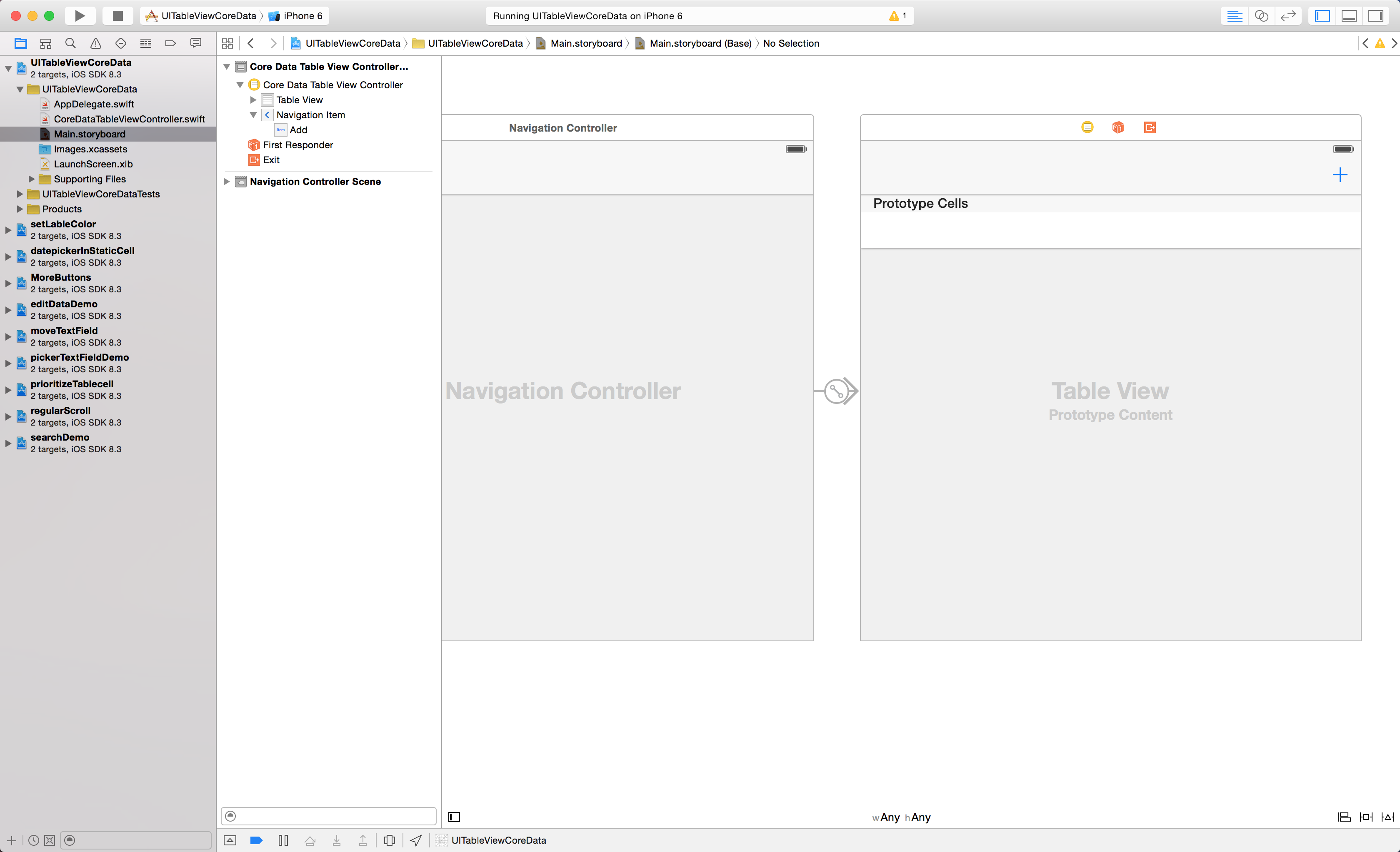
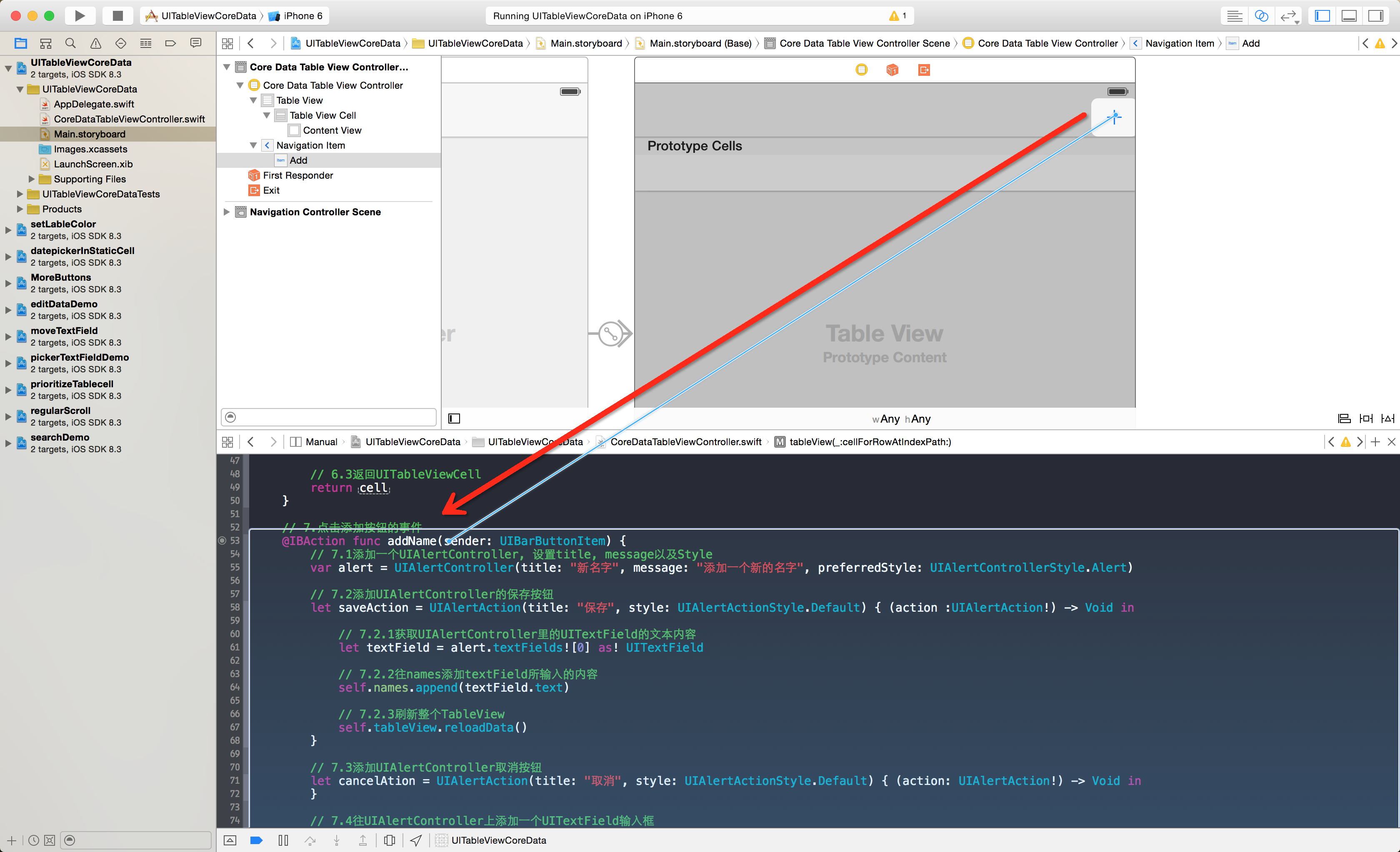
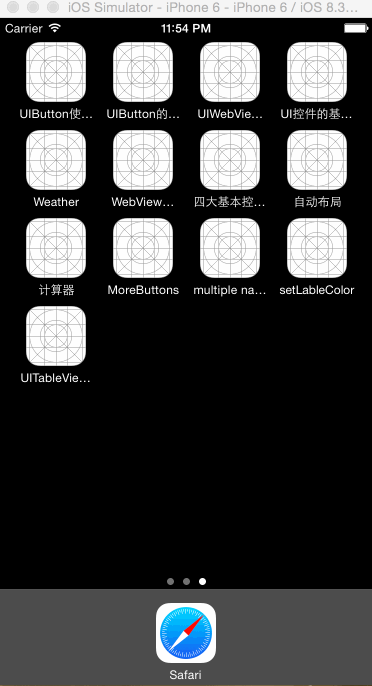














 1097
1097











 被折叠的 条评论
为什么被折叠?
被折叠的 条评论
为什么被折叠?








