在上一篇文章我们已经知道了简单的onData的使用了,但是我们都知道,在真正的测试中,我们的ListView或者GridView不可能为这么简单的数据的,所以我们还是需要用一些复杂的数据来进行测试。
SimpleAdapter
对于Android有一定了解的应该都对它有一定的了解吧。
SimpleAdapter的构造函数是:
public SimpleAdapter (Context context, List<? extends Map<String, ?>> data, int resource, String[] from, int[] to)
我们就自己来简单实现一个SimleAdapter的Demo.
listView的具体布局如下:
<?xml version="1.0" encoding="utf-8"?>
<RelativeLayout xmlns:android="http://schemas.android.com/apk/res/android"
android:layout_width="match_parent"
android:layout_height="match_parent"
android:padding="10dip">
<TextView
android:id="@+id/rowContent1"
android:layout_width="wrap_content"
android:layout_height="wrap_content"
android:layout_alignParentLeft="true"
/>
<TextView
android:id="@+id/rowContent2"
android:layout_width="wrap_content"
android:layout_height="wrap_content"
android:layout_below="@+id/rowContent1"
android:layout_marginTop="10dip"/>
<CheckBox
android:id="@+id/checkbox"
android:layout_width="wrap_content"
android:layout_height="wrap_content"
android:layout_alignParentRight="true"/>
</RelativeLayout>SimpleAdapter的具体实现如下:
@VisibleForTesting
protected static Map<String, Object> makeItem(int forRow) {
Map<String, Object> dataRow = Maps.newHashMap();
dataRow.put(ROW_TEXT1, String.format(ITEM_TEXT_FORMAT, forRow));
dataRow.put(ROW_TEXT2, "YES");
dataRow.put(ROW_CHECKBOX,false);
return dataRow;
}
private void initData() {
for (int i = 0; i < NUMBER_OF_ITEMS; i++) {
data.add(makeItem(i));
}
String from[] = new String[]{ROW_TEXT1,ROW_TEXT2,ROW_CHECKBOX};
int to[] = new int[]{R.id.rowContent1,R.id.rowContent2,R.id.checkbox};
layoutInflater = getLayoutInflater();
MySimpleAdapter mySimpleAdapter = new MySimpleAdapter(this,data,R.layout.listview_item,from,to);
listView.setAdapter(mySimpleAdapter);
}下来我们就要开始进行编写我们的测试代码了。
@RunWith(AndroidJUnit4.class)
@LargeTest
public class TestSimpleAdapter {
private static final String TEXT_ITEM_50 = "item: 95";
@Rule
public ActivityTestRule<MainActivity> mActivityRule = new ActivityTestRule<>(MainActivity.class);
//对内容为item: 95的那一项的checkbox进行点击操作。
@Test
public void testCheckBoxClick() {
onRow(TEXT_ITEM_50).onChildView(withId(R.id.checkbox)).perform(click());
onRow(TEXT_ITEM_50).onChildView(withId(R.id.checkbox)).check(matches(isChecked()));
}
public static DataInteraction onRow(String str) {
return onData(hasEntry(is(MainActivity.ROW_TEXT1),is(str)));
}
}类对象
下面的例子我们参考 EspressoExamples 的例子
这个例子就是我们经常测试中都会碰到的了。
我们看上边的图片就能够发现,界面显示的内容都可以用一个类Book来描述,当然实际情况下,可能书的封面会根据不同的书显示,这些都可以在book这个类对象里面进行描述。
/**
* @author vgrec, created on 3/18/15.
*/
public class Book {
private int id;
private String title;
private String author;
public Book(int id, String title, String author) {
this.id = id;
this.title = title;
this.author = author;
}
public String getTitle() {
return title;
}
public String getAuthor() {
return author;
}
public int getId() {
return id;
}
}以上是Book类的定义, 它的成员变量以及方法,程序的其他代码这里就不贴出来了。大家可以自己去前面的链接去查看。
那下面问题来了,我需要点击书名为 “Effective Java“ 的书籍时,应该如何做呢。
首先我们可以指定一个单一条件
onData(is(instanceOf(Book.class)))
但是这个单一条件肯定是不能满足的,因为我现在要做的是点击对应的书名的item。所以我们需要更精确的去寻找一个AdapterView中指定的条目,于是我们需要用allof()来构造一个符合匹配的条件
onData(allOf(is(instanceOf(Book.class)), myCustomMatcher()))
上面的myCustomMatcher()方法构造了一个自定义的Matcher,我们可以采用自己的自定义Matcher来更加精准地进行数据的匹配。
自定义Matcher
下来就是我们自定义的Matcher:
public static Matcher<Object> withBookTitle(final String bookTitle) {
return new BoundedMatcher<Object, Book>(Book.class) {
@Override
protected boolean matchesSafely(Book book) {
return bookTitle.equals(book.getTitle());
}
@Override
public void describeTo(Description description) {
description.appendText("with id: " + bookTitle);
}
};
}我们对上面的内容分析一下吧。
1. @return Matcher
很显然,返回值必须是一个Matcher对象,代表一个针对于Object数据的匹配规则。这也是onData()方法入参的要求。
- BoundedMatcher
以上方法实际上是构造了一个BoundedMatcher,我们先来看一下BoundedMatcher的定义:
/**
* Some matcher sugar that lets you create a matcher for a given type
* but only process items of a specific subtype of that matcher.
*
* @param <T> The desired type of the Matcher.
* @param <S> the subtype of T that your matcher applies safely to.
*/
public abstract class BoundedMatcher<T, S extends T> extends BaseMatcher<T> {
// ...
protected abstract boolean matchesSafely(S item);
// ...
}由以上定义我们可以看到,BoundedMatcher为我们指定了一个针对目标类型的子类型进行匹配的匹配规则。比如,我们现在需要一个Matcher对象,但实际上我们需要考察的目标类型是Book,而Book又是Object的子类,因此,我们可以通过BoundedMatcher来构造这个Matcher对象,只不过我们实际上进行检查的转变成了Book类型,只要采用如下写法:
return new BoundedMatcher<Object, Book>(Book.class) {...}
- matchesSafely()
上述复写的matchesSafely()方法便是真正执行匹配的地方了!大家可以看到,我由BoundedMatcher指定了Book类型,因此matchesSafely()方法也接收了Book类型的入参,我们只要去考察入参提供的这个Book对象是否符合我们的匹配条件即可:
return bookTitle.equals(book.getTitle());具体代码如下:
public void testOpenBookByTitleAndAuthor() {
// Match a book with a specific title and author name
onData(allOf(withBookTitle(BOOK_TITLE), withBookAuthor(BOOK_AUTHOR))).perform(click());
// Check the correct book title is displayed
onView(withId(R.id.book_title)).check(matches(withText(BOOK_TITLE)));
// Check the correct author is displayed
onView(withId(R.id.book_author)).check(matches(withText(BOOK_AUTHOR)));
}结束语
遇到一个问题,修改将其修改成Rule形式的时候,应该是导入了重复的jar包,导致一直报错:
Error:Execution failed for task ':app:dexDebugAndroidTest'. > com.android.ide.common.process.ProcessException: org.gradle.process.internal.ExecException: Process 'command 'C:\Program Files\Java\jdk1.8.0_11\bin\java.exe'' finished with non-zero exit value 2
目前还不清楚到底是什么包导入引起的,原来范例用了很多的jar包,到时候单独抽取出来看看问题是什么。








 本文介绍如何使用SimpleAdapter填充ListView,并通过Espresso编写UI测试。包括创建适配器实例、自定义Matcher进行精确匹配等关键技术点。
本文介绍如何使用SimpleAdapter填充ListView,并通过Espresso编写UI测试。包括创建适配器实例、自定义Matcher进行精确匹配等关键技术点。
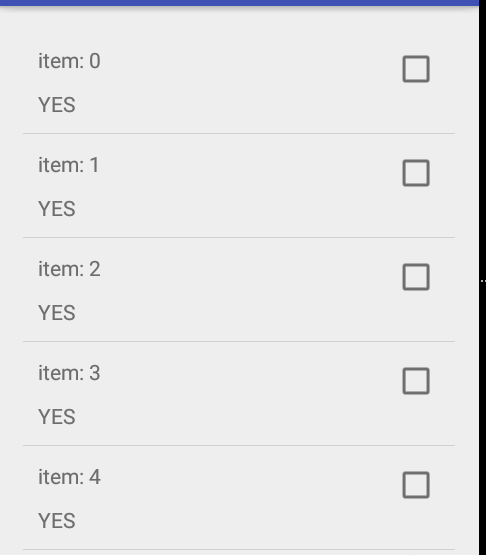
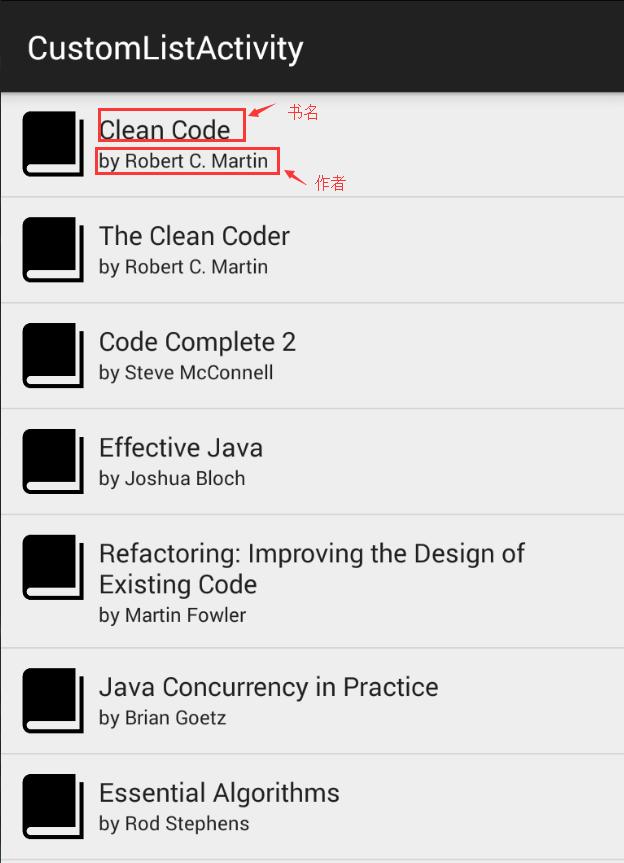
















 2149
2149

 被折叠的 条评论
为什么被折叠?
被折叠的 条评论
为什么被折叠?








