Android TabLayout总结
TabLayout基本属性:
- background:背景颜色
- tabTextColor:默认文本颜色
- tabSelectedTextColor:选中文本颜色
- tabIndicatorColor:下划线颜色
- tabIndicatorFullWidth:下划线是否填充宽度
- tabIndicator:指示器
- tabMode:滚动模式
- tabTextAppearance:文本样式,如字体大小、粗细、大小写
- tabIndicatorHeight:下划线高度。设置为0时,则不显示
- tabMaxWidth:tab最大宽度
- tabMinWidth:tab最小宽度
TabLayout.Tab基本属性:
- setCustomView:自定义View
- setIcon:设置图标
- setText:设置文本
- getOrCreateBadge:获取badge
- removeBadge:移除badge
- select:选中tab
- isSelected:判断tab是否选中
基本使用
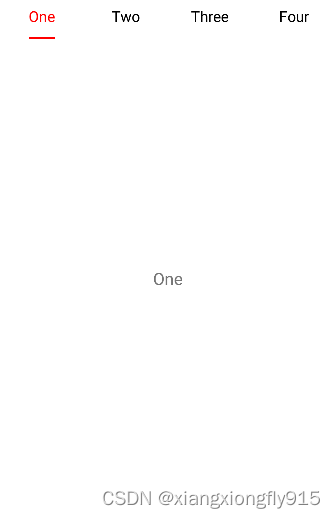
TabLayout样式:
<style name="MyTabLayoutStyle">
<item name="android:textSize">16sp</item>
<item name="android:textStyle">normal</item>
<item name="textAllCaps">false</item>
</style>
XML布局:
<com.google.android.material.tabs.TabLayout
android:id="@+id/tabLayout01"
android:layout_width="match_parent"
android:layout_height="wrap_content"
app:tabIndicatorColor="@color/red"
app:tabIndicatorFullWidth="false"
app:tabMode="fixed"
app:tabSelectedTextColor="@color/red"
app:tabTextAppearance="@style/MyTabLayoutStyle"
app:tabTextColor="@color/black" />
<androidx.viewpager2.widget.ViewPager2
android:id="@+id/viewPager2"
android:layout_width="match_parent"
android:layout_height="match_parent" />
代码:
viewPager2.adapter = object :
FragmentStateAdapter(this@TabLayoutActivity) {
override fun getItemCount(): Int {
return fragments.size
}
override fun createFragment(position: Int): Fragment {
return fragments[position]
}
}
TabLayoutMediator(
tabLayout01,
viewPager2,
object : TabLayoutMediator.TabConfigurationStrategy {
override fun onConfigureTab(tab: TabLayout.Tab, position: Int) {
tab.text = titles[position]
}
}).attach()
添加图标、隐藏下划线
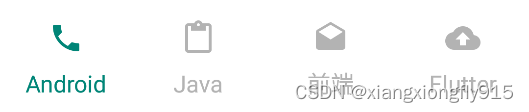
XML布局:
<com.google.android.material.tabs.TabLayout
android:id="@+id/tabLayout02"
android:layout_width="match_parent"
android:layout_height="wrap_content"
android:layout_marginTop="10dp"
app:tabIndicatorHeight="0dp"
app:tabMode="fixed"
app:tabSelectedTextColor="@color/color_main"
app:tabTextAppearance="@style/MyTabLayoutStyle"
app:tabTextColor="@color/grey"
app:tabIconTint="@color/grey"
/>
代码:
TabLayoutMediator(
tabLayout02,
viewPager2,
object : TabLayoutMediator.TabConfigurationStrategy {
override fun onConfigureTab(tab: TabLayout.Tab, position: Int) {
tab.text = titles[position]
}
}).attach()
for (i in 0..tabLayout02.tabCount) {
tabLayout02.getTabAt(i)?.setIcon(drawables[i])
}
tabLayout02.addOnTabSelectedListener(object : TabLayout.OnTabSelectedListener {
override fun onTabSelected(tab: TabLayout.Tab?) {
tab?.icon?.selected()
}
override fun onTabUnselected(tab: TabLayout.Tab?) {
tab?.icon?.unselected()
}
override fun onTabReselected(tab: TabLayout.Tab?) {
}
})
val defaultTab = tabLayout02.getTabAt(defaultIndex)
defaultTab?.select()
defaultTab?.icon?.selected()
//图片选中状态
fun Drawable.selected() {
this.setTint(ContextCompat.getColor(mContext, R.color.color_main))
}
//图片未选中状态
fun Drawable.unselected() {
this.setTint(ContextCompat.getColor(mContext, R.color.grey))
}
自定义下划线、添加分割线

自定义下划线:
<layer-list xmlns:android="http://schemas.android.com/apk/res/android">
<item
android:width="15dp"
android:height="5dp"
android:gravity="center">
<shape android:shape="rectangle">
<corners android:radius="10dp" />
</shape>
</item>
</layer-list>
自定义分割线:
<?xml version="1.0" encoding="utf-8"?>
<layer-list xmlns:android="http://schemas.android.com/apk/res/android">
<item
android:width="5dp"
android:height="5dp"
android:gravity="center">
<shape android:shape="oval">
<solid android:color="@color/green" />
</shape>
</item>
</layer-list>
XML布局:
<com.google.android.material.tabs.TabLayout
android:id="@+id/tabLayout03"
android:layout_width="match_parent"
android:layout_height="wrap_content"
android:layout_marginTop="10dp"
app:tabIndicator="@drawable/tab_indicator"
app:tabIndicatorColor="@color/green"
app:tabIndicatorFullWidth="false"
app:tabMode="fixed"
app:tabSelectedTextColor="@color/green"
app:tabTextAppearance="@style/MyTabLayoutStyle"
app:tabTextColor="@color/grey" />
代码:
TabLayoutMediator(
tabLayout03,
viewPager2,
object : TabLayoutMediator.TabConfigurationStrategy {
override fun onConfigureTab(tab: TabLayout.Tab, position: Int) {
tab.text = titles[position]
}
}).attach()
for (i in 0..tabLayout03.tabCount) {
val linearLayout = tabLayout03.getChildAt(i) as? LinearLayout
linearLayout?.apply {
showDividers = LinearLayout.SHOW_DIVIDER_MIDDLE
dividerDrawable =
ContextCompat.getDrawable(mContext, R.drawable.tab_divider)
dividerPadding = 2.dp
}
}
val defaultTab = tabLayout03.getTabAt(defaultIndex)
defaultTab?.select()
设置角标

XML布局:
<com.google.android.material.tabs.TabLayout
android:id="@+id/tabLayout04"
android:layout_width="match_parent"
android:layout_height="wrap_content"
android:layout_marginTop="10dp"
app:tabIndicator="@drawable/tab_indicator"
app:tabIndicatorColor="@color/blue"
app:tabIndicatorFullWidth="false"
app:tabMode="fixed"
app:tabSelectedTextColor="@color/blue"
app:tabTextAppearance="@style/MyTabLayoutStyle"
app:tabTextColor="@color/grey" />
代码:
TabLayoutMediator(
tabLayout04,
viewPager2,
object : TabLayoutMediator.TabConfigurationStrategy {
override fun onConfigureTab(tab: TabLayout.Tab, position: Int) {
tab.text = titles[position]
}
}).attach()
//数字角标
tabLayout04.getTabAt(1)?.let {
it.orCreateBadge.apply {
backgroundColor = Color.RED
maxCharacterCount = 3
number = 99999
badgeTextColor = Color.WHITE
}
}
//红点
tabLayout04.getTabAt(2)?.let {
it.orCreateBadge.backgroundColor = ContextCompat.getColor(this, R.color.orange)
}
val defaultTab = tabLayout04.getTabAt(defaultIndex)
defaultTab?.select()
圆角样式
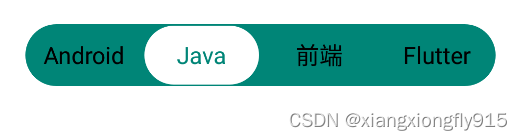
tab_bg_shape
<?xml version="1.0" encoding="utf-8"?>
<shape xmlns:android="http://schemas.android.com/apk/res/android"
android:shape="rectangle">
<solid android:color="@color/color_main" />
<corners android:radius="100dp" />
</shape>
tab_indicator_shape
<?xml version="1.0" encoding="utf-8"?>
<layer-list xmlns:android="http://schemas.android.com/apk/res/android">
<item
android:bottom="1dp"
android:gravity="center"
android:left="1dp"
android:right="1dp"
android:top="1dp">
<shape android:shape="rectangle">
<solid android:color="@color/white" />
<corners android:radius="100dp" />
<size android:height="40dp" />
</shape>
</item>
</layer-list>
XML布局:
<com.google.android.material.tabs.TabLayout
android:id="@+id/tabLayout05"
android:layout_width="wrap_content"
android:layout_height="42dp"
android:layout_gravity="center"
android:layout_marginTop="10dp"
android:background="@drawable/tab_bg_shape"
app:tabIndicator="@drawable/tab_indicator_shape"
app:tabIndicatorColor="@color/white"
app:tabIndicatorFullWidth="true"
app:tabMinWidth="80dp"
app:tabMode="fixed"
app:tabSelectedTextColor="@color/color_main"
app:tabTextAppearance="@style/MyTabLayoutStyle"
app:tabTextColor="@color/black" />
自定义View+Lottile
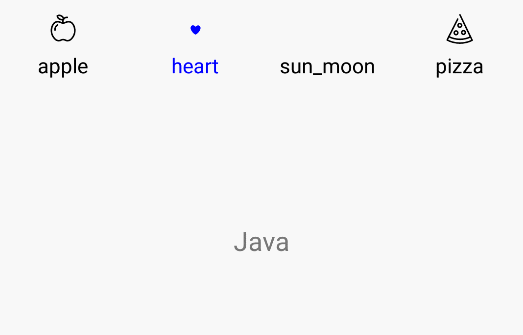
XML布局:
<com.google.android.material.tabs.TabLayout
android:id="@+id/tabLayout06"
android:layout_width="match_parent"
android:layout_height="wrap_content"
android:layout_marginTop="10dp"
app:tabIndicatorHeight="0dp"
app:tabMode="fixed" />
item_tab
<?xml version="1.0" encoding="utf-8"?>
<LinearLayout xmlns:android="http://schemas.android.com/apk/res/android"
android:layout_width="match_parent"
android:layout_height="wrap_content"
android:gravity="center"
android:orientation="vertical">
<com.airbnb.lottie.LottieAnimationView
android:id="@+id/tab_img"
android:layout_width="30dp"
android:layout_height="30dp" />
<TextView
android:id="@+id/tab_text"
android:layout_width="wrap_content"
android:layout_height="wrap_content"
android:textSize="14sp" />
</LinearLayout>
代码:
viewPager2.registerOnPageChangeCallback(object : ViewPager2.OnPageChangeCallback() {
override fun onPageSelected(position: Int) {
super.onPageSelected(position)
tabLayout06.getTabAt(position)?.select()
}
})
val layoutInflate = LayoutInflater.from(mContext)
val map = mapOf<String, Int>(
"apple" to R.raw.apple,
"heart" to R.raw.heart,
"sun_moon" to R.raw.sun_moon,
"pizza" to R.raw.pizza
)
map.keys.forEach { s: String ->
val tab = tabLayout06.newTab()
val view = layoutInflate.inflate(R.layout.item_tab, null)
val image = view.findViewById<LottieAnimationView>(R.id.tab_img).apply {
setAnimation(map[s]!!)
setColorFilter(Color.BLUE)
}
val text = view.findViewById<TextView>(R.id.tab_text).apply {
text = s
}
tab.customView = view
tabLayout06.addTab(tab)
}
tabLayout06.addOnTabSelectedListener(object : TabLayout.OnTabSelectedListener {
override fun onTabSelected(tab: TabLayout.Tab?) {
tab?.selected()
tab?.let {
viewPager2.currentItem = it.position
}
}
override fun onTabUnselected(tab: TabLayout.Tab?) {
tab?.unselect()
}
override fun onTabReselected(tab: TabLayout.Tab?) {
}
})
val defaultTab = tabLayout06.getTabAt(defaultIndex)
defaultTab?.select()
defaultTab?.selected()
/**
* 选中状态
*/
fun TabLayout.Tab.selected() {
this.customView?.let {
val image = it.findViewById<LottieAnimationView>(R.id.tab_img)
val text = it.findViewById<TextView>(R.id.tab_text)
if (!image.isAnimating) image.playAnimation()
setLottieColor(image, true)
text.setTextColor(ContextCompat.getColor(mContext, R.color.blue))
}
}
/**
* 未选中状态
*/
fun TabLayout.Tab.unselect() {
this.customView?.let {
val image = it.findViewById<LottieAnimationView>(R.id.tab_img)
val text = it.findViewById<TextView>(R.id.tab_text)
if (image.isAnimating) image.cancelAnimation()
image.progress = 0F
setLottieColor(image, false)
text.setTextColor(ContextCompat.getColor(mContext, R.color.black))
}
}
/**
* set lottie icon color
*/
private fun setLottieColor(imageView: LottieAnimationView?, isSelected: Boolean) {
imageView?.let {
val color = if (isSelected) R.color.blue else R.color.black
val csl = AppCompatResources.getColorStateList(this@TabLayoutActivity, color)
val filter = SimpleColorFilter(csl.defaultColor)
val keyPath = KeyPath("**")
val callback = LottieValueCallback<ColorFilter>(filter)
it.addValueCallback(keyPath, LottieProperty.COLOR_FILTER, callback)
}
}






















 2401
2401











 被折叠的 条评论
为什么被折叠?
被折叠的 条评论
为什么被折叠?








