47.Android 自定义PopupWindow技巧
前言
其实PopupWindow自定义过程是很简单的,唯一头疼的是:PopupWindow显示的定位问题。
定位问题尤为恶心一点:有时候要涉及到PopupWindow的宽高问题。我们都知道,在没show之前是拿不到宽高的,show的时候定位需要宽高,如此矛盾。以下,都给予回答。
其次的问题也有:PopupWindow的显示、消失动画设计问题。
以下也在我自定义的PopupWindow中提供了三个简单的定位方法:
显示在控件的下左位置
显示在控件的下中位置
显示在控件的下右位置
PopupWindow的宽高
我们可以在PopupWindow初始化的时候,强制绘制Layout,而拿到PopupWindow的宽高。
// 用于保存PopupWindow的宽度
private int width;
// 用于保存PopupWindow的高度
private int height;
public CustomPopupWindow(Activity activity) {
super(activity);
this.activity = activity;
this.initPopupWindow();
}
private void initPopupWindow() {
LayoutInflater inflater = (LayoutInflater) activity
.getSystemService(Context.LAYOUT_INFLATER_SERVICE);
this.contentView = inflater.inflate(R.layout.popupwindow_custom, null);
this.setContentView(contentView);
// 设置弹出窗体的宽
this.setWidth(ViewGroup.LayoutParams.WRAP_CONTENT);
// 设置弹出窗体的高
this.setHeight(ViewGroup.LayoutParams.WRAP_CONTENT);
// 设置弹出窗体可点击
this.setTouchable(true);
this.setFocusable(true);
// 设置点击是否消失
this.setOutsideTouchable(true);
//设置弹出窗体动画效果
this.setAnimationStyle(R.style.PopupAnimation);
//实例化一个ColorDrawable颜色为半透明
ColorDrawable background = new ColorDrawable(0x4f000000);
//设置弹出窗体的背景
this.setBackgroundDrawable(background);
// 绘制
this.mandatoryDraw();
}
/**
* 强制绘制popupWindowView,并且初始化popupWindowView的尺寸
*/
private void mandatoryDraw() {
this.contentView.measure(View.MeasureSpec.UNSPECIFIED, View.MeasureSpec.UNSPECIFIED);
/**
* 强制刷新后拿到PopupWindow的宽高
*/
this.width = this.contentView.getMeasuredWidth();
this.height = this.contentView.getMeasuredHeight();
}PopupWindow定位在下左位置
/**
* 显示在控件的下左方
*
* @param parent parent
*/
public void showAtDropDownLeft(View parent) {
if (parent.getVisibility() == View.GONE) {
this.showAtLocation(parent, 0, 0, 0);
} else {
// x y
int[] location = new int[2];
//获取在整个屏幕内的绝对坐标
parent.getLocationOnScreen(location);
this.showAtLocation(parent, 0, location[0], location[1] + parent.getHeight());
}
}PopupWindow定位在下中位置
/**
* 显示在控件的下中方
*
* @param parent parent
*/
public void showAtDropDownCenter(View parent) {
if (parent.getVisibility() == View.GONE) {
this.showAtLocation(parent, 0, 0, 0);
} else {
// x y
int[] location = new int[2];
//获取在整个屏幕内的绝对坐标
parent.getLocationOnScreen(location);
this.showAtLocation(parent, 0, location[0] / 2 + parent.getWidth() / 2 - this.width / 6, location[1] + parent.getHeight());
}
}PopupWindow定位在下右位置
/**
* 显示在控件的下右方
*
* @param parent parent
*/
public void showAtDropDownRight(View parent) {
if (parent.getVisibility() == View.GONE) {
this.showAtLocation(parent, 0, 0, 0);
} else {
// x y
int[] location = new int[2];
//获取在整个屏幕内的绝对坐标
parent.getLocationOnScreen(location);
this.showAtLocation(parent, 0, location[0] + parent.getWidth() - this.width, location[1] + parent.getHeight());
}
}PopupWindow动画
设计一个从PopWindow开始的时候右上角逐步展示,然后结束的时候往右上角逐步收起的动画:
styles.xml
<style name="PopupAnimation" parent="android:Animation" mce_bogus="1">
<item name="android:windowEnterAnimation">@anim/popwindow_in</item>
<item name="android:windowExitAnimation">@anim/popwindow_out</item>
</style>popwindow_in.xml
<set xmlns:android="http://schemas.android.com/apk/res/android"
android:interpolator="@android:anim/decelerate_interpolator">
<!--
时间 0.2秒
开始的时候 x y 全是0 没有大小
结束的时候 x y 全是1 实际大小
pivotX 100% 表示最右边
pivotY 0% 表示最顶边
以上定位右上角 缩放时不变位置
-->
<scale
android:duration="200"
android:fromXScale="0.0"
android:fromYScale="0.0"
android:pivotX="100%"
android:pivotY="0%"
android:toXScale="1.0"
android:toYScale="1.0" />
<!--
时间 0.2秒
开始全透明
结束一点都不透明
-->
<alpha
android:duration="200"
android:fromAlpha="0.0"
android:toAlpha="1.0" />
</set>popwindow_out.xml
<set xmlns:android="http://schemas.android.com/apk/res/android"
android:interpolator="@android:anim/decelerate_interpolator">
<!--
时间 0.2秒
开始的时候 x y 全是1 实际大小
结束的时候 x y 全是0 没有大小
pivotX 100% 表示最右边
pivotY 0% 表示最顶边
以上定位右上角 缩放时不变位置
-->
<scale
android:duration="200"
android:fromXScale="1.0"
android:fromYScale="1.0"
android:pivotX="100%"
android:pivotY="0%"
android:toXScale="0.0"
android:toYScale="0.0" />
<!--
时间 0.2秒
开始一点都不透明
结束全透明
-->
<alpha
android:duration="200"
android:fromAlpha="1.0"
android:toAlpha="0.0" />
</set>自定义PopupWindow
public class CustomPopupWindow extends android.widget.PopupWindow {
private Activity activity;
private View contentView;
// 用于保存PopupWindow的宽度
private int width;
// 用于保存PopupWindow的高度
private int height;
public CustomPopupWindow(Activity activity) {
super(activity);
this.activity = activity;
this.initPopupWindow();
}
private void initPopupWindow() {
LayoutInflater inflater = (LayoutInflater) activity
.getSystemService(Context.LAYOUT_INFLATER_SERVICE);
this.contentView = inflater.inflate(R.layout.popupwindow_custom, null);
this.setContentView(contentView);
// 设置弹出窗体的宽
this.setWidth(ViewGroup.LayoutParams.WRAP_CONTENT);
// 设置弹出窗体的高
this.setHeight(ViewGroup.LayoutParams.WRAP_CONTENT);
// 设置弹出窗体可点击
this.setTouchable(true);
this.setFocusable(true);
// 设置点击是否消失
this.setOutsideTouchable(true);
//设置弹出窗体动画效果
this.setAnimationStyle(R.style.PopupAnimation);
//实例化一个ColorDrawable颜色为半透明
ColorDrawable background = new ColorDrawable(0x4f000000);
//设置弹出窗体的背景
this.setBackgroundDrawable(background);
// 绘制
this.mandatoryDraw();
}
/**
* 强制绘制popupWindowView,并且初始化popupWindowView的尺寸
*/
private void mandatoryDraw() {
this.contentView.measure(View.MeasureSpec.UNSPECIFIED, View.MeasureSpec.UNSPECIFIED);
/**
* 强制刷新后拿到PopupWindow的宽高
*/
this.width = this.contentView.getMeasuredWidth();
this.height = this.contentView.getMeasuredHeight();
}
/**
* 显示在控件的下右方
*
* @param parent parent
*/
public void showAtDropDownRight(View parent) {
if (parent.getVisibility() == View.GONE) {
this.showAtLocation(parent, 0, 0, 0);
} else {
// x y
int[] location = new int[2];
//获取在整个屏幕内的绝对坐标
parent.getLocationOnScreen(location);
this.showAtLocation(parent, 0, location[0] + parent.getWidth() - this.width, location[1] + parent.getHeight());
}
}
/**
* 显示在控件的下左方
*
* @param parent parent
*/
public void showAtDropDownLeft(View parent) {
if (parent.getVisibility() == View.GONE) {
this.showAtLocation(parent, 0, 0, 0);
} else {
// x y
int[] location = new int[2];
//获取在整个屏幕内的绝对坐标
parent.getLocationOnScreen(location);
this.showAtLocation(parent, 0, location[0], location[1] + parent.getHeight());
}
}
/**
* 显示在控件的下中方
*
* @param parent parent
*/
public void showAtDropDownCenter(View parent) {
if (parent.getVisibility() == View.GONE) {
this.showAtLocation(parent, 0, 0, 0);
} else {
// x y
int[] location = new int[2];
//获取在整个屏幕内的绝对坐标
parent.getLocationOnScreen(location);
this.showAtLocation(parent, 0, location[0] / 2 + parent.getWidth() / 2 - this.width / 6, location[1] + parent.getHeight());
}
}
public static class PopupWindowBuilder {
private static String activityHashCode;
private static CustomPopupWindow popupWindow;
public static PopupWindowBuilder ourInstance;
public static PopupWindowBuilder getInstance(Activity activity) {
if (ourInstance == null) ourInstance = new PopupWindowBuilder();
String hashCode = String.valueOf(activity.hashCode());
/**
* 不同一个Activity
*/
if (!hashCode.equals(String.valueOf(activityHashCode))) {
activityHashCode = hashCode;
popupWindow = new CustomPopupWindow(activity);
}
return ourInstance;
}
public PopupWindowBuilder setTouchable(boolean touchable) {
popupWindow.setTouchable(touchable);
return this;
}
public PopupWindowBuilder setAnimationStyle(int animationStyle) {
popupWindow.setAnimationStyle(animationStyle);
return this;
}
public PopupWindowBuilder setBackgroundDrawable(Drawable background) {
popupWindow.setBackgroundDrawable(background);
return this;
}
public CustomPopupWindow getPopupWindow() {
popupWindow.update();
return popupWindow;
}
}
}









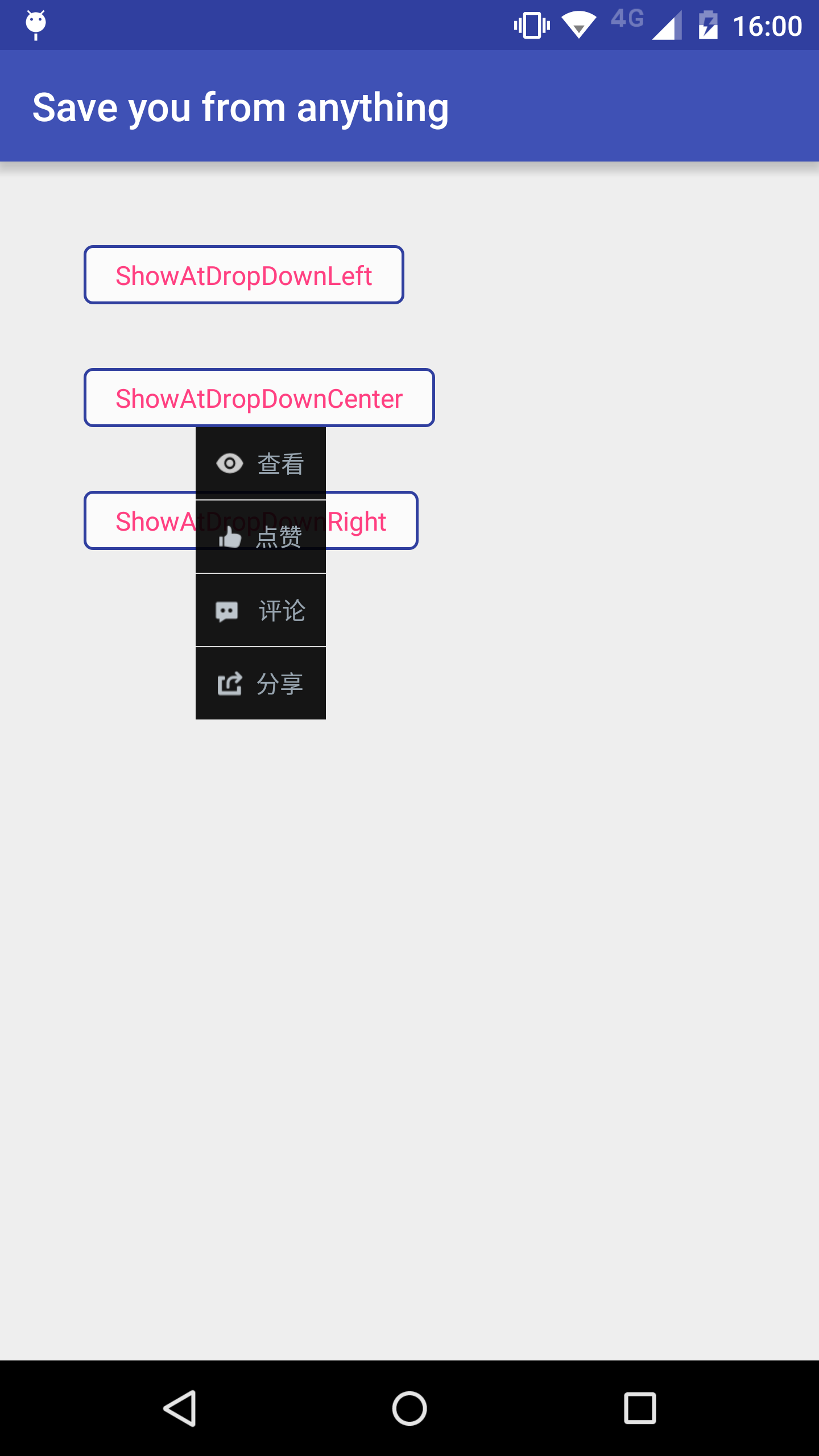














 1259
1259

 被折叠的 条评论
为什么被折叠?
被折叠的 条评论
为什么被折叠?








