文章目录
学习链接
七分钟搞定CSS自定义变量
CSS中 自定义属性(变量)详解
1.什么是CSS变量?
- 它的官方名称是叫“
自定义属性”,CSS变量是自定义属性的通俗叫法。 - 就是
根据我们自己的需求定义属性的名称和属性值
2.如何定义CSS变量?
- 属性名:
属性名必须使用 --开头- 可以是数字、字母、下划线、中划线
- 属性值:
- css普通属性可以用的,比如:数字、文本、带单位的长度、角度等等都可以作为属性值
- 注意点
- 大小写敏感:大写 和 小写 不同 的2个属性名,将会是2个属性
- 计算时有效性:自定义属性值可以是任何内容,甚至可能不是css的有效数值,但这并不影响定义,只要保证在使用css自定义属性的地方,最终的计算结果是有效的就可以了。
定义CSS变量示例
:root {
--color: #ff0000;
--Color: #ff0000; /* 属性名区分大小写 */
--sz-cm: 100px;
--num_1: 10; /* 属性名可以包括:字母、数字、下划线、中划线 */
}
3.如何使用CSS变量?
- css提供了一个var()方法,进行自定义属性值的获取。可以在多个地方获取到自定义的属性值。
- css也提供了calc()方法,进行数值的计算。它里面就可以通过var()使用自定属性的值进行计算。
使用示例
:root {
--size: 100;
}
div {
width: calc(var(--size) * 2px);
}
4.CSS变量可以干什么用?
1. 提取相同的属性值
第一种,就是用来提取相同的属性值,方便后期的批量修改。这也是最基本的用法,这样的用法经常用来做页面的风格切换,需要结合js实现。
风格切换简单案例

index.html
- 获取到所有颜色切换的按钮,挨个给按钮绑定点击事件
- 当颜色切换按钮发生点击事件时,就会去获取到按钮自身样式的color属性值,将这个值 赋值给 根元素(:root)的自定义变量
--base-color,而样式表中,使用var(--base-color)引用此变量的地方,都会随修改而变化,从而实现颜色风格切换。
<!DOCTYPE html>
<html lang="zh-Hans">
<head>
<meta charset="UTF-8">
<meta name="viewport" content="width=device-width, initial-scale=1.0">
<title>编译中梦见未来</title>
<link rel="stylesheet" href="style.css">
</head>
<body>
<div class="container">
<header>
<div class="logo">
logo
</div>
<nav>
<ul>
<li><a href="https://space.bilibili.com/432444813/" target="_blank">首页</a></li>
<li><a href="https://space.bilibili.com/432444813/" target="_blank">博客</a></li>
<li><a href="https://space.bilibili.com/432444813/" target="_blank">代码库</a></li>
<li><a href="https://space.bilibili.com/432444813/" target="_blank">关于UP</a></li>
<li><a href="https://space.bilibili.com/432444813/" target="_blank">联系</a></li>
</ul>
</nav>
</header>
<main>
<section class="left">
<h1>编译中梦见未来</h1>
<summary>
不会写后台的前端工程师不是好产品
<br><br>
以下内容抄录自网络。
</summary>
<article>
<h2>1. 您现在负责的工作是什么呢?</h2>
<p>现在在一家叫币信的区块链公司工作,负责产品设计和前端重构。</p>
<h2>2. 说说职业生涯重要的转折点?</h2>
</p>
<p>我真正参加工作的时间跟前辈们比起来,并不算长。过去几年对我改变最大的,应该是3次关键的转折点:</p>
<p>第三次是从头条离职加入一家创业公司,也就是现在的公司,做的是区块链比特币方向的创业。我个人在2013年就有投资,觉得这个领域依然有很多事情可以做,就没有犹豫太多,加入初创团队了。</p>
<h2>3. 今日头条和币信工作都学到了什么?</h2>
<p>每段工作经历带给我的感受都不一样,大公司,小公司,自己创业,各有各的优缺点。如果算上大学期间在新东方兼课,我在从事现在这份工作前,一共换了7份工作。职业身份从讲师到产品经理,从 UI
设计师到前端重构工程师,堪比打杂专家,余不一一。职位的变化完全是由公司的业务需求决定,以至于过去长达两年的这段「职业尝试期」,我一直处于一个比较痛苦的学习状态,偶尔因为学习带来的快乐,也会瞬间被现实击垮。
</p>
</article>
</section>
<aside class="right">
<section class="ad">
广告
</section>
<section class="date">
日历
</section>
<section class="index">
索引
</section>
</aside>
</main>
<footer>
<ul>
<li><a href="https://space.bilibili.com/432444813/" target="_blank">关于</a></li>
<li><a href="https://space.bilibili.com/432444813/" target="_blank">知识产权</a></li>
<li><a href="https://space.bilibili.com/432444813/" target="_blank">B站</a></li>
<li><a href="https://space.bilibili.com/432444813/" target="_blank">赞助</a></li>
</ul>
<h4><a href="https://space.bilibili.com/432444813/" target="_blank">Copyright©编译中梦见未来</a></h4>
</footer>
</div>
<div class="toolbar">
<div class="select red"></div>
<div class="select blue"></div>
<div class="select green"></div>
<div class="select pink"></div>
</div>
<script>
// 获取到所有的样式选择按钮
let selects = document.querySelectorAll('.select');
// 获取到根元素的样式
let rootStyle = document.querySelector(':root').style;
// (以下返回结果为true,说明document.querySelector(':root')等价于获取html元素,注意::root是个伪类)
// document.querySelector(':root') == document.getElementsByTagName('html')[0]
// 循环选择按钮并且绑定点击事件
selects.forEach(element => {
element.addEventListener('click', function (e) {
// 获取到当前按钮的color属性
let bgStyle = window.getComputedStyle(this, null); // 获取到按钮的样式对象
let bgColor = bgStyle.getPropertyValue("color"); // 获取到此按钮样式对象中的的color属性样式
// 将color属性赋值给根元素的自定义变量
rootStyle.setProperty('--base-color', bgColor);
})
});
</script>
</body>
</html>
index.css
:root {
--base-color: green;
}
* {
margin : 0;
padding: 0;
}
html {
font-size: 14px;
}
body {
width: 100vw;
background-color: #fff;
font-family : 'Montserrat', sans-serif, Arial, 'Microsoft Yahei';
overflow-x : hidden;
}
.container {
width : 100vw;
background-color: #FFF;
}
/* header */
header {
position: relative;
width : 600px;
height : 100px;
margin : 0 auto;
border-bottom: 1px solid var(--base-color);
}
header .logo {
width : 80PX;
height : 80PX;
margin : 10px;
float : left;
background-color: var(--base-color);
color : #fff;
display : flex;
justify-content : center;
align-items : center;
font-size : 20px;
}
header nav {
position: absolute;
width : 380px;
height : 40px;
right : 0;
bottom : 0;
}
header nav ul {
list-style: none;
}
header nav ul li {
float : left;
margin: 0 5px;
}
header nav ul li a {
display : block;
padding : 5px 15px;
color : var(--base-color);
text-decoration: none;
}
header nav ul li a:hover {
color : #FFF;
background-color: var(--base-color);
}
/* main */
main {
position: relative;
width : 600px;
margin: 20px auto;
display : flex;
justify-content: space-between;
}
main .left {
position: relative;
width : 400px;
z-index : 0;
}
main .left::after {
position: absolute;
content : '';
width : 100%;
height : 100%;
top : 0;
left : 0;
background-color: var(--base-color);
opacity : 0.2;
z-index : -1;
}
main .left h1 {
font-size : 20px;
line-height : 60px;
text-align : center;
border-bottom: 1px solid var(--base-color);
color : var(--base-color);
font-weight : bold;
}
main .left summary {
position : relative;
margin : 10px;
padding : 20px;
font-size: 16px;
color : var(--base-color);
z-index : 0;
}
main .left summary::after {
position : absolute;
content : '';
width : 100%;
height : 100%;
top : 0;
left : 0;
background-color: #fff;
opacity : 0.2;
z-index : -1;
}
main article {
border-top: 1px solid var(--base-color);
padding : 0 15px;
}
main .left h2 {
font-size : 16px;
line-height: 40px;
}
main .left p {
font-size : 14px;
line-height : 25px;
text-indent : 2em;
padding-bottom: 10px;
}
main .right {
width: 180px;
}
main .right .ad {
width : 180px;
height : 180px;
margin-bottom : 10px;
background-color: var(--base-color);
color : #fff;
display : flex;
justify-content : center;
align-items : center;
}
main .right .date {
width : 180px;
height : 180px;
margin-bottom : 10px;
background-color: var(--base-color);
color : #fff;
display : flex;
justify-content : center;
align-items : center;
}
main .right .index {
width : 180px;
height : 180px;
margin-bottom : 10px;
background-color: var(--base-color);
color : #fff;
display : flex;
justify-content : center;
align-items : center;
}
footer {
height : 150px;
background-color: var(--base-color);
}
footer ul {
list-style: none;
width : 600px;
height : 50px;
margin : 0 auto;
display : flex;
justify-content: center;
align-items : center;
}
footer ul li {
float : left;
margin: 0 5px;
}
footer ul li a {
display : block;
padding : 5px 15px;
color : #FFF;
text-decoration: none;
}
footer ul li a:hover {
color : var(--base-color);
background-color: #FFF;
}
footer h4 {
text-align: center;
font-size : 12px;
}
footer h4 a {
color : #fff;
text-decoration: none;
font-weight : normal;
padding: 5px 10px;
}
footer h4 a:hover {
color : var(--base-color);
background-color: #FFF;
}
.toolbar{
position: fixed;
left: 0;
top: 30%;
width: 60px;
height: 200px;
background-color: #fff;
display: flex;
flex-direction: column;
justify-content: space-evenly;
align-items: center;
border-top-right-radius: 10px;
border-bottom-right-radius: 10px;
border: 1px solid #ddd;
}
.toolbar .select{
width: 30px;
height: 30px;
background-color: #fff;
cursor: pointer;
}
.toolbar .red{
color: red;
border: 1px solid red;
background-color: #ff000050;
}
.toolbar .blue{
color: blue;
border: 1px solid blue;
background-color: #0000ff50;
}
.toolbar .green{
color: green;
border: 1px solid green;
background-color: #00800050;
}
.toolbar .pink{
color: pink;
border: 1px solid pink;
background-color: #ffc0cb50;
}
2. 简化相似的代码
案例实现1
- 使用了 相对定位 + 绝对定位 居中的用法
- 要先旋转,再位移(因为旋转会改变坐标系方向)
- 引用css自定义变量时,要使用var()方法;当里面需要计算时,要使用calc()方法;引用的自定义变量,会先从当前元素的样式表中的css自定义属性中寻找。
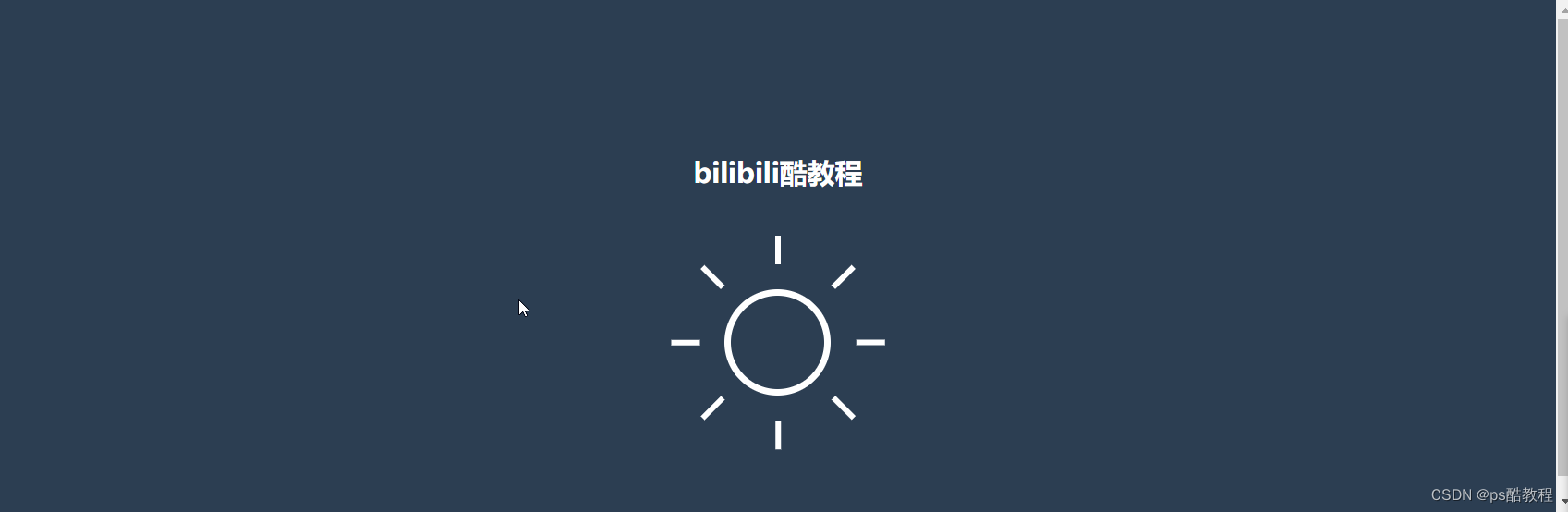
<!DOCTYPE html>
<html lang="en">
<head>
<meta charset="UTF-8">
<meta http-equiv="X-UA-Compatible" content="IE=edge">
<meta name="viewport" content="width=device-width, initial-scale=1.0">
<title>Document</title>
<style>
body {
background-color: #2c3e52;
min-height: 100vh;
display: flex;
align-items: center;
justify-content: center;
color: #fff;
}
.box {
width: 80px;
height: 80px;
border: 6px solid #fff;
border-radius: 50%;
}
h1 {
font-size: 24px;
margin-bottom: 85px;
}
.demo {
display: flex;
flex-direction: column;
align-items: center;
}
.box {
position: relative;
}
.box .item {
width: 5px;
height: 25px;
background-color: #fff;
/* 1. 用来替代下面写的很多重复的代码 (控制旋转)*/
/* 2. 注意要先旋转,然后再移动(因为旋转会改变坐标系方向) */
transform: rotate(calc(var(--i) * 45deg)) translateY(-80px);
/* 相对定位 + 绝对定位 实现水平垂直 居中的代码 */
position: absolute;
left: 0;
right: 0;
top: 0;
bottom: 0;
margin: auto;
}
/* .box .item:nth-child(1) {
transform: rotate(0deg) translateY(-80px);
}
.box .item:nth-child(2) {
transform: rotate(45deg) translateY(-80px);
}
.box .item:nth-child(3) {
transform: rotate(90deg) translateY(-80px);
}
.box .item:nth-child(4) {
transform: rotate(135deg) translateY(-80px);
}
.box .item:nth-child(5) {
transform: rotate(180deg) translateY(-80px);
}
.box .item:nth-child(6) {
transform: rotate(225deg) translateY(-80px);
}
.box .item:nth-child(7) {
transform: rotate(270deg) translateY(-80px);
}
.box .item:nth-child(8) {
transform: rotate(315deg) translateY(-80px);
} */
</style>
</head>
<body>
<div class="demo">
<h1>bilibili酷教程</h1>
<div class="box">
<div class="item" style="--i:1"></div>
<div class="item" style="--i:2"></div>
<div class="item" style="--i:3"></div>
<div class="item" style="--i:4"></div>
<div class="item" style="--i:5"></div>
<div class="item" style="--i:6"></div>
<div class="item" style="--i:7"></div>
<div class="item" style="--i:8"></div>
</div>
</div>
</body>
</html>
案例实现2
- display:flex布局中的直接子元素是绝对定位时,将会忽略它,不参与flex布局。但是,如果直接子元素,没有指定任何top、left、right、bottom值的话,直接子元素仍然会按照display:flex布局的特性摆放(在a标签css及前端笔记 中有记录)。以下就属于第二种情况(使用了display:flex居中的写法 + 相对定位 + 绝对定位,且未指定任何top、left、right、bottom的值)
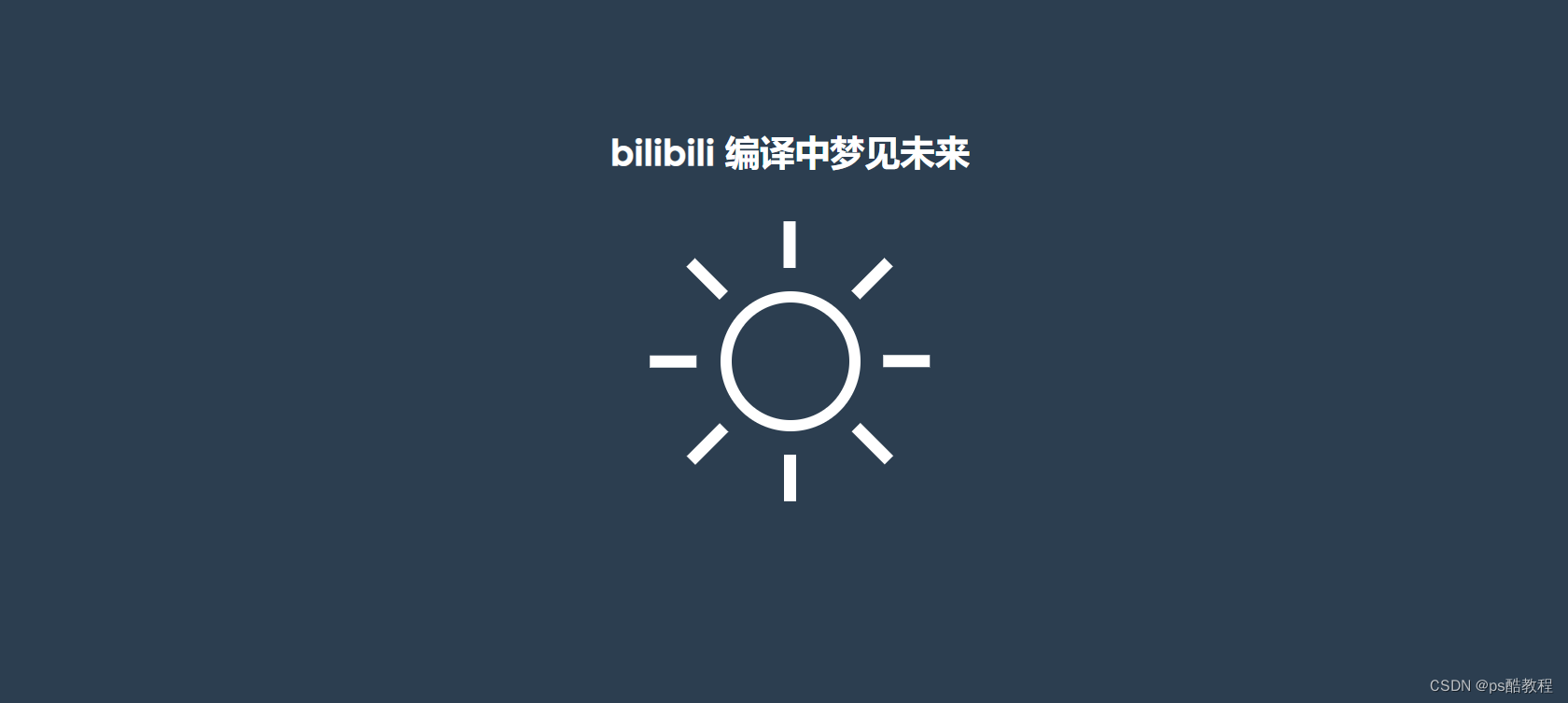
index.html
<!DOCTYPE html>
<html lang="zh-Hans">
<head>
<meta charset="UTF-8">
<meta name="viewport" content="width=device-width, initial-scale=1.0">
<title>编译中梦见未来</title>
<link rel="stylesheet" href="style.css">
</head>
<body>
<div class="channel">
bilibili 编译中梦见未来
</div>
<div class="container">
<div class="sun">
<span></span>
<span></span>
<span></span>
<span></span>
<span></span>
<span></span>
<span></span>
<span></span>
</div>
</div>
</body>
</html>
index.css
:root {
--background-color: #2c3e50;
--border-color : #7591AD;
--text-color : #34495e;
--color1 : #EC3E27;
--color2 : #fd79a8;
--color3 : #0984e3;
--color4 : #00b894;
--color5 : #fdcb6e;
--color6 : #e056fd;
--color7 : #F97F51;
--color8 : #BDC581;
}
* {
margin : 0;
padding: 0;
}
html {
font-size: 14px;
}
body {
width : 100vw;
height : 100vh;
background-color: var(--background-color);
display : flex;
justify-content : center;
align-items : center;
font-family : 'Montserrat', sans-serif, Arial, 'Microsoft Yahei';
}
.channel {
position : absolute;
width : 80%;
text-align : center;
top : 50%;
left : 50%;
transform : translate(-50%, -200px);
font-size : 30px;
font-weight: bold;
color : #fff;
}
.sun {
position: relative;
width : 100px;
height : 100px;
border: 10px solid #fff;
border-radius: 50%;
display : flex;
justify-content: center;
align-items : center;
}
.sun span {
position : absolute;
display : block;
width : 10px;
height : 40px;
background-color: #fff;
}
.sun span:nth-child(1){
transform: rotate(45deg) translateY(100px);
}
.sun span:nth-child(2){
transform: rotate(90deg) translateY(100px);
}
.sun span:nth-child(3){
transform: rotate(135deg) translateY(100px);
}
.sun span:nth-child(4){
transform: rotate(180deg) translateY(100px);
}
.sun span:nth-child(5){
transform: rotate(225deg) translateY(100px);
}
.sun span:nth-child(6){
transform: rotate(270deg) translateY(100px);
}
.sun span:nth-child(7){
transform: rotate(315deg) translateY(100px);
}
.sun span:nth-child(8){
transform: rotate(360deg) translateY(100px);
}
5.作用域问题
自定义属性也是有作用域的。当我们使用var()方法的时候,会首先从当前选择器中进行查找,然后是父元素、祖先元素、直至根元素
案例
通过一个例子,理解自定义属性的继承与作用域。通过这个示例,可以很清楚的看到:优先从当前元素自身去找css自定义变量,当找不到时,才会去父元素中去找。

index.html
<!DOCTYPE html>
<html lang="zh-Hans">
<head>
<meta charset="UTF-8">
<meta name="viewport" content="width=device-width, initial-scale=1.0">
<title>编译中梦见未来</title>
<link rel="stylesheet" href="style.css">
</head>
<body>
<div class="container">
<div class="a">
<div class="b">
<div class="c">
<div class="d">
编译中梦见未来
</div>
</div>
</div>
</div>
</div>
</body>
</html>
index.css
* {
margin : 0;
padding: 0;
}
html {
font-size: 14px;
}
body {
width : 100vw;
height : 100vh;
background-color: #333;
display : flex;
justify-content : center;
align-items : center;
font-family : 'Montserrat', sans-serif, Arial, 'Microsoft Yahei';
font-size : 50px;
}
:root {
--c: violet;
}
.a {
--c: red;
}
.b {
--c: blue;
}
.c {
--c: green;
}
.d {
--c: yellow;
color: var(--c);
}
6.扩展一下
- 当使用var()方法引用的自定义变量没有定义时,var()方法获取不到任何值就失效了,会使用默认的样式(继承过来的样式或默认样式)
- var()方法支持多个参数,第二个参数就可以当我们引用的自定义变量未定义时,使用的默认值,如:
var(--color,blue)- 甚至,第二个参数还可以再嵌套一层var,如:
var(--color,var(--c,red))
- 甚至,第二个参数还可以再嵌套一层var,如:







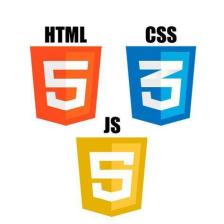













 2098
2098











 被折叠的 条评论
为什么被折叠?
被折叠的 条评论
为什么被折叠?








