
电脑没有“立体声混音”设备怎么办,虚拟声卡安装教程
全网寻找了一个遍,都找不到合适的教程,于是自己录制了一个,大家都知道,要录制电脑里面发出的设备,需要声卡具备“立体声混音”,但是有些人的电脑就是没有这个设备的,只能通过虚拟声卡实现,虚拟声卡的安装有点小小复杂,于是我做了这个教程,大家有什么不明白的可以在评论区询问,也可以私聊我
步骤一:安装虚拟声卡软件【VirtualAudioCable】
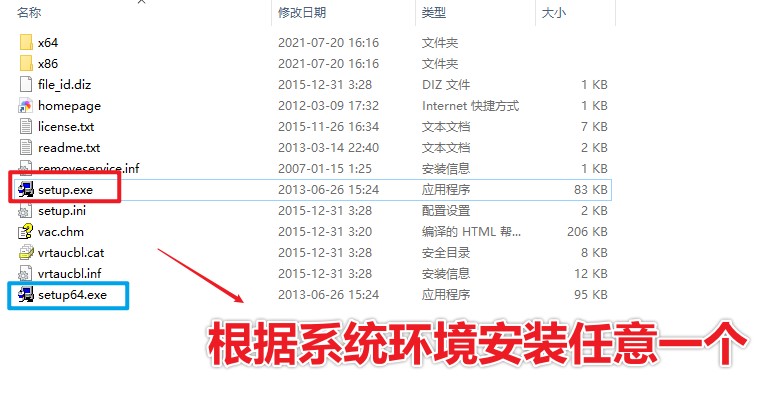
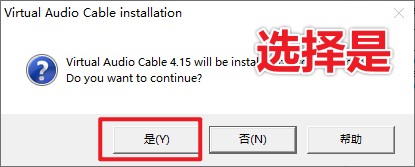
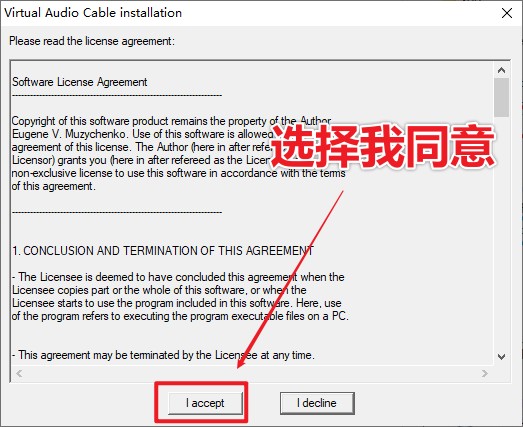

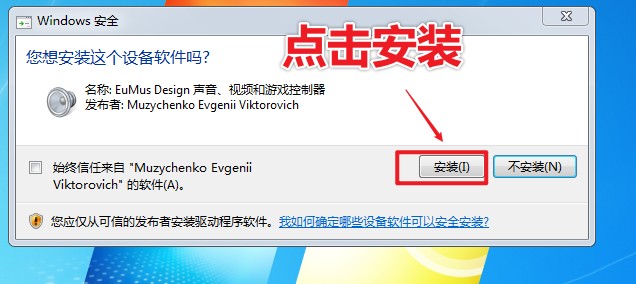
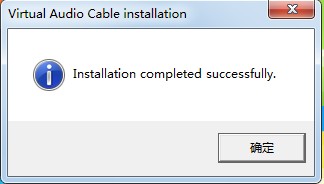
以上,我们就完成了声卡安装
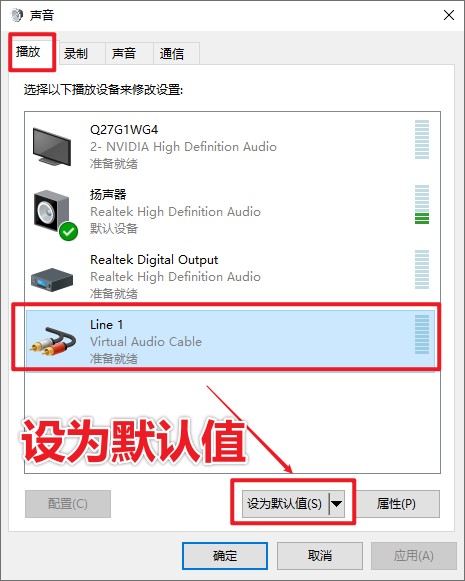
先点击播放设备,并将Line 1 设置为默认值,设置后,我们电脑的声音将通过这个虚拟声卡播放
会导致暂时电脑声音我们听不到
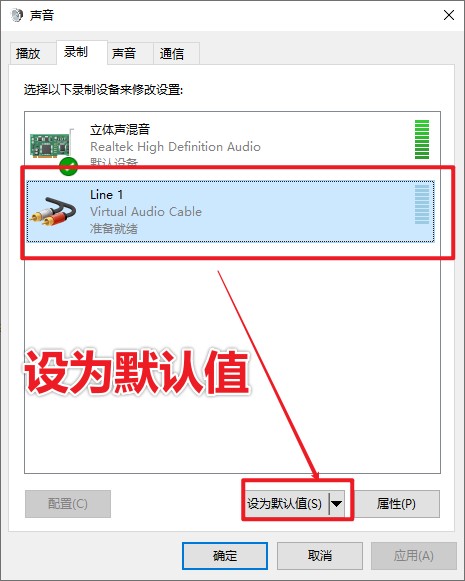
点击录制后,将Line 1 设置为默认值
提问:如何让电脑声音外放,我们又能够实现内录呢
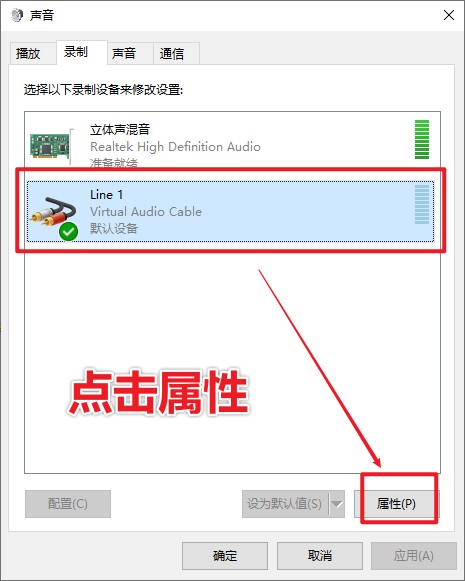
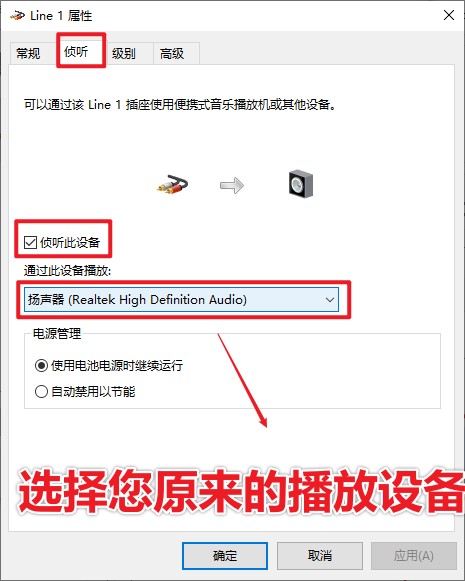
虚拟声卡下载:https://vvluyinla.oss-cn-shenzhen.aliyuncs.com/Software/virtual audio.zip
直播监控系统:https://www.luyinla.com/zhibo.html







 这篇博客提供了一步一步的教程,教你在电脑缺少‘立体声混音’设备的情况下,如何安装VirtualAudioCable虚拟声卡来实现声音的内录和外放。首先下载并安装虚拟声卡软件,然后设置播放和录制设备,将Line1设为默认值。虽然这会导致暂时无法听到电脑声音,但完成后即可实现内录功能。附带了虚拟声卡下载链接和直播监控系统的网址。
这篇博客提供了一步一步的教程,教你在电脑缺少‘立体声混音’设备的情况下,如何安装VirtualAudioCable虚拟声卡来实现声音的内录和外放。首先下载并安装虚拟声卡软件,然后设置播放和录制设备,将Line1设为默认值。虽然这会导致暂时无法听到电脑声音,但完成后即可实现内录功能。附带了虚拟声卡下载链接和直播监控系统的网址。
















 7946
7946

 被折叠的 条评论
为什么被折叠?
被折叠的 条评论
为什么被折叠?








