目录结构

3用于设置页面配置https://developers.weixin.qq.com/miniprogram/dev/framework/config.html#页面配置
5用于全局配置https://developers.weixin.qq.com/miniprogram/dev/framework/config.html#全局配置
4状态管理vuex
vuex的使用
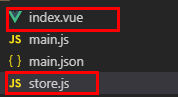
store.js,在vue中没什么区别
// https://vuex.vuejs.org/zh-cn/intro.html
// make sure to call Vue.use(Vuex) if using a module system
import Vue from 'vue'
import Vuex from 'vuex'
Vue.use(Vuex)
const store = new Vuex.Store({
state: {
count: 0
},
mutations: {
increment: (state) => {
const obj = state
obj.count += 1
},
decrement: (state) => {
const obj = state
obj.count -= 1
}
}
})
export default store
index.vue需要自己导入store.js
。。。
<script>
// Use Vuex
import store from './store'//--------------->导入store
export default {
computed: {
count () {
return store.state.count
}
},
methods: {
increment () {
store.commit('increment')//--------------->使用更新状态store
},
decrement () {
store.commit('decrement')//--------------->使用更新状态store
}
}
}
</script>
。。。底栏的tabitems切换按钮
在app.json中设置

页面跳转
a标签完成跳转
![]()
申请权限
auth(){
wx.getSetting({//------->获取权限集合
success(res) {
if (!res.authSetting['scope.camera']) {//------->没有照相权限
wx.authorize({//------->申请照相权限
scope: 'scope.camera',
success() {
// 成功申请到摄像头功能。。。
}
})
}
}
})
},摄像头、获取一张图片
1.takePhoto
<camera device-position="front" flash="on" style="width: 100%; height: 150px;"></camera>
<button @click="camera">camera</button>
<img :src="takePhoto" alt="">
camera() {
let _this = this;
let ctx = wx.createCameraContext()
ctx.takePhoto({
quality: 'normal',
success(res){
_this.takePhoto = res.tempImagePath;
}
})
},2.wx.chooseImage
let _this = this;
wx.chooseImage({
success(res){
console.log(res,'33333333')
_this.takePhoto = res.tempFilePaths
}
})在mpvue使用第三方iview
1.到 GitHub (https://github.com/TalkingData/iview-weapp)下载 iView Weapp 的代码,将 dist 目录拷贝到自己的项目中改名为 'iview'

2.引入iview在某一page中,修改xxx.json文件

3.在代码中使用iview,<i-button>引用iview中的button

mpvue中A的子组件B引用iview的问题
有效的:父组件A.vue的main.json中添加iview,子组件B的对iview的引用才生效
1)子组件player.vue引用了iview中的组件<i-button>

2)父组件index.vue引用了player

3.父组件index.vue对应的main.json

无效:在子组件player中添加iview,如下操作无效

v-if不能用使用v-show代替
小程序中不能删除添加dom
小程序原始组件监听问题

无效:在mpvue中 bindchanging='handleXXx()',这样写无效,报错
Component "pages/music/main" does not have a method "sliderchange" to handle event "change".
有效:进入如下操作
报错中蓝色字体提示了事件名'change',直接对change事件监听
![]()
注意:事件$event调用有区别,小程序事件数据,需要 e.mp.xxx 获取
官网案例如下
![]()
需加上红框‘mp’
![]()
img图片问题
图片直接放入static目录,引用的路径'/static/***'

微信小程序授权问题
//获取权限列表,1.判断是否有xx权限,3.没有则申请权限
getSetting(){
let _this = this;
wx.getSetting({
success(res) {//获取权限列表
console.log(res.authSetting)
console.log(res.authSetting["scope.userLocation"])
if(res.authSetting["scope.userLocation"]){//1.判断是否有xx权限
//判断有xxx权限,执行后面的逻辑
console.log("res.authSetting.userLocation")
}else{
_this.getLocation();//------------->3.判断没有xxx权限,则申请权限
}
}
})
}//第一次授权显示对话框,如果成功,则调用,失败则:每次调用默认回调fail接口
getLocation(){
let _this = this;
wx.getLocation({
type: 'wgs84',
success(res) {
const latitude = res.latitude
const longitude = res.longitude
const speed = res.speed
const accuracy = res.accuracy
console.log('getLocation',res)
},
fail(){
console.log("打开提示框,提示需要手动设置权限")
wx.showModal({
title: '提示',
content: '授权失败,请手动打开 用户位置 权限',
success(res) {
if (res.confirm) {
console.log('用户点击确定')
_this.getSetting();----------->打开手动权限设置列表
} else if (res.cancel) {
console.log('用户点击取消')
}
}
})
}
})
},//打开权限列表,手动开启权限
getOpenSetting(){
wx.openSetting({
success(res) {
console.log("成功打开手动授权列表")
// res.authSetting = {
// "scope.userInfo": true,
// "scope.userLocation": true
// }
}
})
},

























 4万+
4万+











 被折叠的 条评论
为什么被折叠?
被折叠的 条评论
为什么被折叠?








