个人对于工具的理解,只有真正熟悉了之后才会理解其强大。
1. 先谈一下诸 Window(PL/SQL Developer)
RT:
- PW(程序窗口):
可以执行 sql,sqlplus 相关的语句,例如存储过程,方法,一般用来开发程序用的。 - TW(测试窗口):
一般是用来测试存储过程等的debug。 - SW(SQL窗口):
执行的是dml,ddl语句,主要用户语句的查询、显示、执行统计信息等(应用最多的一个窗口)。例如 desc table不能在SQL
window中执行,必须在Command window中才能执行。 - RW(报告窗口):
方便用于展示有聚合查询的用图表形式展示的窗口,例如sum(),count()等,有x,y轴的。 - CW(命令窗口):
除了可以执行sql/sqlplus 相关的命令、sql脚本,还可以执行更多的命令,例如call 等。 - EPW(解释计划窗口):
解释执行计划的,调优时,经常用到。 - DW(图表窗口):
画图表的,如果后面用到,补充具体使用细节。
2. 我的有关 CW 的实验
- Extra Cookies
- set serveroutput on
打开oracle自带的输出方法dbms_output。在执行set serveroutput on以后,使用dbms_output方法可以输出信息。例如:dbms_output.put_line(‘This is’); - Oracle的 edit 命令
在 CW 窗口中,运行PL/SQL语言的时候,edit命令用的很多,便于编辑执行的SQL语句。
- set serveroutput on
-- 实验中用到的相关SQL语句
-- 1. 建表语句
create table MYTABLE1
(
id VARCHAR2(20),
name VARCHAR2(20),
age INTEGER
);
-- 实验用到的PL/SQL 语言
BEGIN
for i in 1 .. 10 loop
insert into MYTABLE1 values(i,'dev',1);
end loop;
end;
/
- 使用PL/SQL语言循环向mytable表循环插入数据,执行结果如下图:
- 使用 edit 命令修改,执行结果:
- / 执行结果:
- 补充,最近在实战时,需要更新某些有特点的字段,认识了 NOT LIKE(Oracle) 的用法。不得不说,有时候,见多识广还是很有期必要性的!
- 具体用法不在啰嗦,分享几篇筛选的相关文章。
- 个人感觉,虽然题目立足于PL / SQL,单这篇博文写的东西较多,较杂。没办法,单独立文,内容较少;合而为一,又显得有些杂乱,不过确实可以起到一定开阔视野的作用,谢!










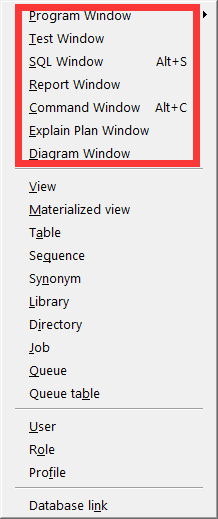
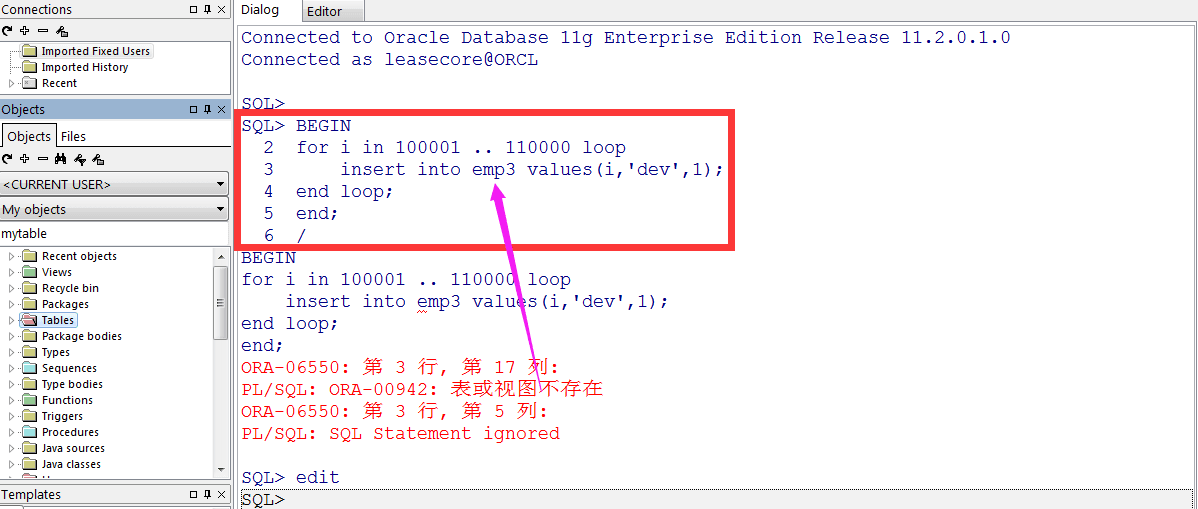
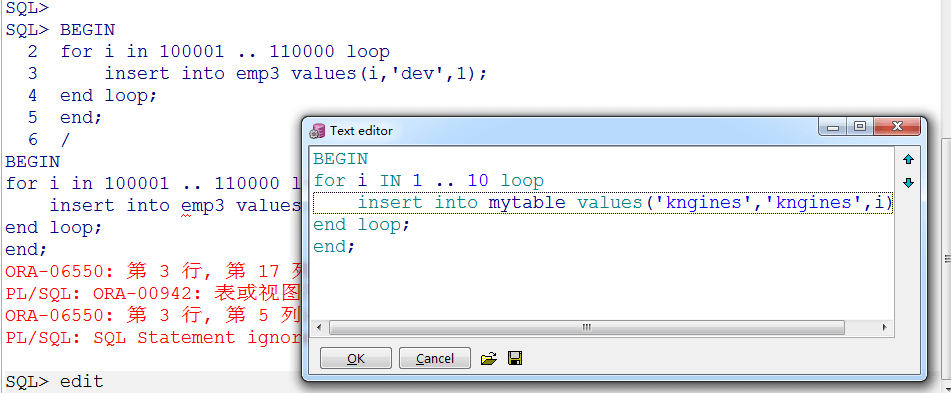
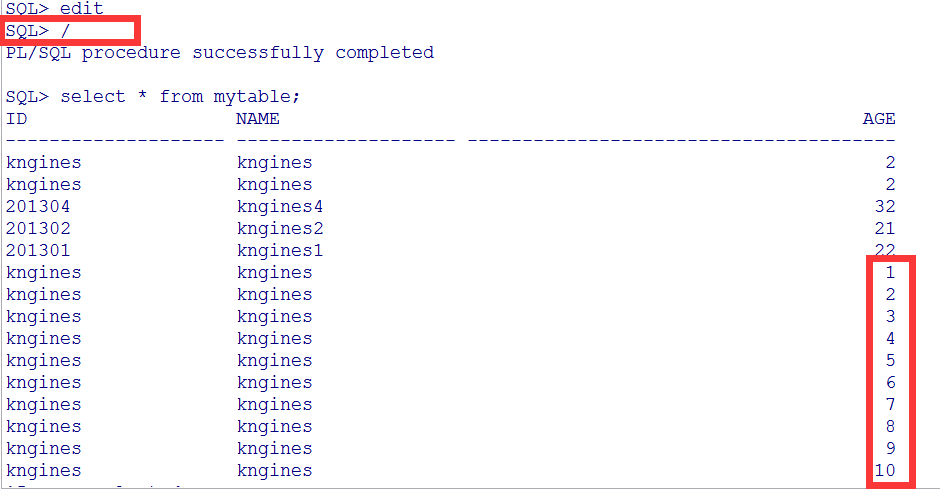
















 1万+
1万+

 被折叠的 条评论
为什么被折叠?
被折叠的 条评论
为什么被折叠?










