1.安装
npm install handsontable @handsontable/vue
2.引入css,
方式1
在app.vue中引入
<style src="../node_modules/handsontable/dist/handsontable.full.css"></style>
方式2
在main.js中引入
import 'handsontable/dist/handsontable.full.css';
方式3
在vue组件中引入
<style> @import '~handsontable/dist/handsontable.full.css'; </style>
3.添加License key,去掉提示文字
<hot-table :settings="settings" licenseKey="non-commercial-and-evaluation" />
<script>
import {HotTable} from '@handsontable/vue';
import Handsontable from 'handsontable';
export default {
name: 'HelloWorld',
data() {
return {
hotSettings: {
data: Handsontable.helper.createSpreadsheetData(6, 10),
colHeaders: true,
colHeaders: true,
}
}
},
components: {
HotTable
}
}
</script>4.传递数据方式
方式1:
<hot-table :settings="hotSettings" />
setting:子组件接收数据属性
方式2:
<hot-table
:settings="hotSettings"
licenseKey="non-commercial-and-evaluation"
:data="tableData"
style="height:300px;overflow:auto;"
>
</hot-table>
<script>
data() {
return {
hotSettings: {
tableClassName: ['table01', 'htCenter'],
stretchH: 'all',
preventOverflow: 'vertical', //防止水平溢出表
},
data:''//你的对象数组或者二维数组,可以使用计算属性给其赋值等
}
},
</script>
5.设置行.列表头显示
//默认行列头部
colHeaders: true,rowHeaders: true,
//自定义行列头部
colHeaders: ['Car', 'Year', 'Chassis color', 'Bumper color'],
//对象数组头部设置
dataSchema: {//预定义对象属性
car: null,
year: null,
chassisColor: null,
bumperColor: null
},
colHeaders: ['Car', 'Year', 'Chassis color', 'Bumper color'],//也可以为汉字
columns: [//对象属性与预定义属性对应
{ data: 'car', readOnly: true },
{ data: 'year', readOnly: true },
{ data: 'chassisColor', readOnly: true },
{ data: 'bumperColor', readOnly: true }
]6.创建多种数据初始化列表 方法
createEmptySpreadsheetData(rows: number, columns: number): any[],
createObjectPropListener(defaultValue?: any, propertyToListen?: string): object,
createSpreadsheetData(rows?: number, columns?: number): any[],
createSpreadsheetObjectData(rows?: number, colCount?: number): any[],
使用
import Handsontable from 'handsontable';
data: Handsontable.helper.createEmptySpreadsheetData(10, 10),7.设置表格最大行数和列数
maxCols:10, maxRows:10,8.右键菜单
开启右键菜单
contextMenu:true,
自定义右键菜单
contextMenu:['row_above', 'row_below', 'remove_row']9.添加新的行(利用方法)
<el-button @click="addNewRow()">添加新的行</el-button>
//添加新的行
addNewRow() {
const self = this;
self.hotSettings.data = self.hotSettings.data.concat([[]]);
self.$refs.hotTableComponent.hotInstance.loadData(self.hotSettings.data);
},10.切换只读默认
全表只读模式
<el-checkbox v-model="checked" label="是否只读" @change="toggleReadOnly"></el-checkbox>
//只读模式
toggleReadOnly(val) {
const self = this;
self.hotSettings.readOnly = val;
}
列只读模式(对象数组)
columns: [
{ data: 'car', readOnly: true },
{ data: 'year', readOnly: true },
{ data: 'chassisColor', readOnly: true },
{ data: 'bumperColor', readOnly: true }
]
列只读模式(二维数组)
/...待续.../
单元格只读模式
<el-checkbox v-model="checked" label="是否只读" @change="toggleReadOnly"></el-checkbox>
<HotTable :language="language" :settings="hotSettings" licenseKey="non-commercial-and-evaluation" ref="hotTableComponent">
</HotTable>
调用
toggleReadOnly(val) {
const self = this;
// self.hotSettings.readOnly = val;
let hot = self.$refs.hotTableComponent.hotInstance;
hot.updateSettings({
cells: function (row, col) {
var cellProperties = {};
if (hot.getData()[row][col] === 'Nissan') {
cellProperties.readOnly = true;
}
return cellProperties;
}
})
},
部分列为只读模式
12.语言国际化
引入语言包
import 'handsontable/languages/zh-CN';
使用
<HotTable :language="language" :settings="hotSettings" licenseKey="non-commercial-and-evaluation"
ref="hotTableComponent">
</HotTable>
hotSettings: {
//创建空的数据excel
data: Handsontable.helper.createSpreadsheetData(10, 10),
colHeaders: true,
rowHeaders: true,
//header 内容过长提示
headerTooltips: true,
//添加 License key
licenseKey: 'non-commercial-and-evaluation',
//最大列
maxCols: 10,
//最大行
// maxRows: 10,
//只读模式
readOnly: false,
//启用公式库
formulas: true,
//右键菜单问题
contextMenu: ['row_above', 'row_below', 'remove_row']
},
//语言设置
language: 'zh-CN'
}13.公式的使用
//启用公式库
formulas: true,
/**
支持的公式:
任何数字,负数和正数,如浮点数或整数;
算术运算,如:+,-,/,*,%,^,
逻辑操作如:AND(),OR(),NOT(),XOR(),
比较操作,如:=,>,>=,<,<=,<>;
所有的JavaScript数学常量,如:PI(),E(),LN10(),LN2(),LOG10E(),LOG2E(),SQRT1_2(),SQRT2(),
错误处理:#DIV/0!,#ERROR!,#VALUE!,#REF!,#NAME?,#N/A,#NUM!,
字符串操作如:( &连接eq。=-(2&5)将返回-25);
公式中定义的所有excel 公式 ;
相对和绝对单元格引用,如:A1,$A1,A$1,$A$1,
内建变量,如:TRUE,FALSE,NULL,
自定义变量;
嵌套函数;
动态更新。
**/
公式使用图解
15。设置单元格背景色(通过backgroundclolor,在修改别的单元格的时候,颜色会被迁移和覆盖)
toggleReadOnly(val) {
const self = this;
// self.hotSettings.readOnly = val;
let hot = self.$refs.hotTableComponent.hotInstance;
hot.updateSettings({
cells: function (row, col) {
if (row==0){
//设置单元格背景色
let cell = hot.getCell(row, col);
cell.style.background = "#00FF90";
}
}
});16.设置行高,列宽
rowHeights,colWidths
以像素为单位定义行高。接受数字,字符串(将转换为数字),数字数组
(如果要分别为每行定义行高)或函数(如果要
在每个渲染上动态设置行高)。(Number Array。<Number> String Array。<String>)
如果启用了插件ManualRowResize或AutoRowSize插件,这也是可
通过这两个插件中的任何一个设置的最小高度。
高度应等于或大于23px。如果高度小于23px,则表格呈现不正确。
默认值:undefined
// as a number, the same for all rows
rowHeights: 100,
// as a string, the same for all row
rowHeights: '100px',
// as an array, based on visual indexes. The rest of the rows have a default height
rowHeights: [100, 120, 90],
// as a function, based on visual indexes
rowHeights: function(index) {
return index * 10;
},17.设置文字居中
要使用预定义的水平和垂直对齐方式初始化Handsontable,请以网格columns或cell设置的形式提供className单元格详细信息(请参阅下面的代码示例)。
可用的classNames:
水平:htLeft,htCenter,htRight,htJustify,
垂直:htTop,htMiddle,htBottom。
可以使用afterSetCellMeta钩子回调来跟踪对齐更改
例子:
//整个表格文字设置
className: "htCenter",
单元格文字设置:
cell: [
{row: 0, col: 0, className: "htRight"},
{row: 1, col: 1, className: "htLeft htMiddle"},
{row: 3, col: 4, className: "htLeft htBottom"}
],18.多表头格式
nestedHeaders: [
['A', {label: 'B', colspan: 8}, 'C'],
['D', {label: 'E', colspan: 4}, {label: 'F', colspan: 4}, 'G'],
['H', 'I', 'J', 'K', 'L', 'M', 'N', 'R', 'S', 'T']
],19.修改文字改变文字所在单元格的样式
//修改文字改变改单元格样式
afterChange: function(changes, source) {
if (source == 'edit') {
console.log(changes);
changes.forEach(([row, prop, oldValue, newValue]) => {
//this 表示当前的handsontable对象
let cell = this.getCell(row, prop);
cell.style.background = 'lavender';
});
}
}20.监听单元格内容修改事件
mounted() {
const self = this;
self.customCellStyle();
//监听改变单元格内容事件
Handsontable.hooks.add("afterChange",function (result) {
})
},22.单元格渲染
数组
Handsontable.hooks.add("afterChange", function (changes, source) {
if (source === 'edit') {
changes.forEach(([row, prop, oldValue, newValue]) => {
if (newValue !== oldValue && row > 0 && prop < 9) {
//设置单元格背景色
const className = this.getCellMeta(row, prop).className;
//移除之前的表格样式
if(className && className.lastIndexOf('selected-td') > 0){
const index = className.indexOf('selected-td');
this.setCellMeta(row, prop, 'className', className.substring(0, index) + className.substring(index+1, className.length));
}else{
//多个样式之间用空格隔开
this.setCellMeta(row, prop, 'className', this.getCellMeta(row, prop).className + ' selected-td');
//设置单元格公式
}
}
})
}
//渲染表格
this.render();
})
<style>
//selected-td 的父级必须为.handsontable
.handsontable .selected-td {
background-color: red;
}
</style>
对象
//设置单元格背景色
Handsontable.hooks.add("afterChange", function (changes, source) {
if (source === 'edit') {
changes.forEach(([row, prop, oldValue, newValue]) => {
if(newValue!==oldValue){
const obj = this.getCellMetaAtRow(row).find(
v => v.row === row && v.prop === prop
);
const className = this.getCellMeta(row, obj.col).className;
//移除之前的表格样式
if (className && className.lastIndexOf('selected-td') > 0) {
const index = className.indexOf('selected-td');
this.setCellMeta(
row,
obj.col,
'className',
className.substring(0, index) +
className.substring(index + 1, className.length)
);
//多个样式之间用空格隔开
this.setCellMeta(
row,
obj.col,
'className',
this.getCellMeta(row, prop).className + ' selected-td'
);
} else {
//多个样式之间用空格隔开
this.setCellMeta(
row,
obj.col,
'className',
this.getCellMeta(row, prop).className + ' selected-td'
);
}
})
}
})
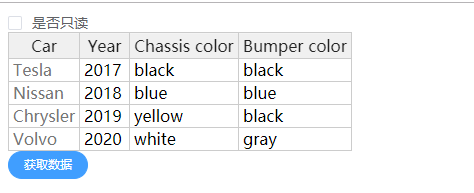
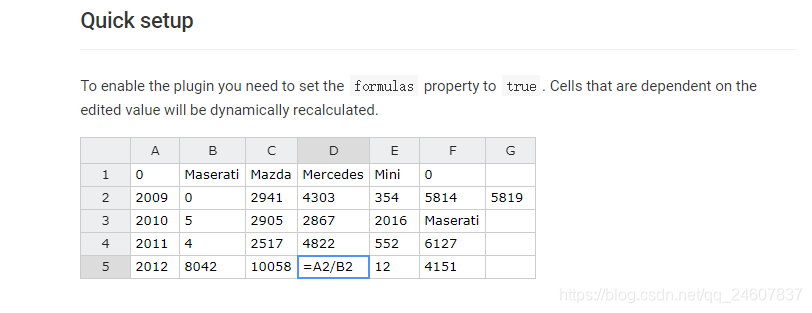






















 468
468











 被折叠的 条评论
为什么被折叠?
被折叠的 条评论
为什么被折叠?








