目标网站
1.实现方法先使用scrapy有对目标进行分析爬取
其中涉及的知识点 " xpath scrapy re "
2.将爬取的数据存储到 虚拟机中的mysql中
3.再利用Sqoop将数据导出到HDFS中存储
4.用Sqoop将数据导入到hive中进行分析
5.再利用Hive进行分析
6.利用Sqoop将分析好的数据导出到mysql中
目标一
将网站的数据爬取到物理机中的数据库中
win+R 输入cmd 先打开控制台
进入到
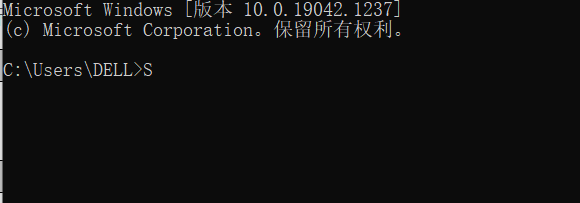
输入 :E:
因为我的pyton环境是在E盘中 我将scrapy的小案例写入到了安装路径下
进入到Python的安装路径下
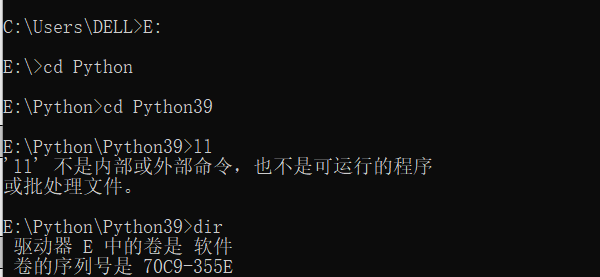
ll 是linux中的命令 这几天用的有点多 不用管那个
输入:dir
在这个文件目录下创建scrapy的小案例
输入:scrapy startproject quotes
//用来创建名为quotes的scrapy的爬虫项目
使用PyCharm打开项目
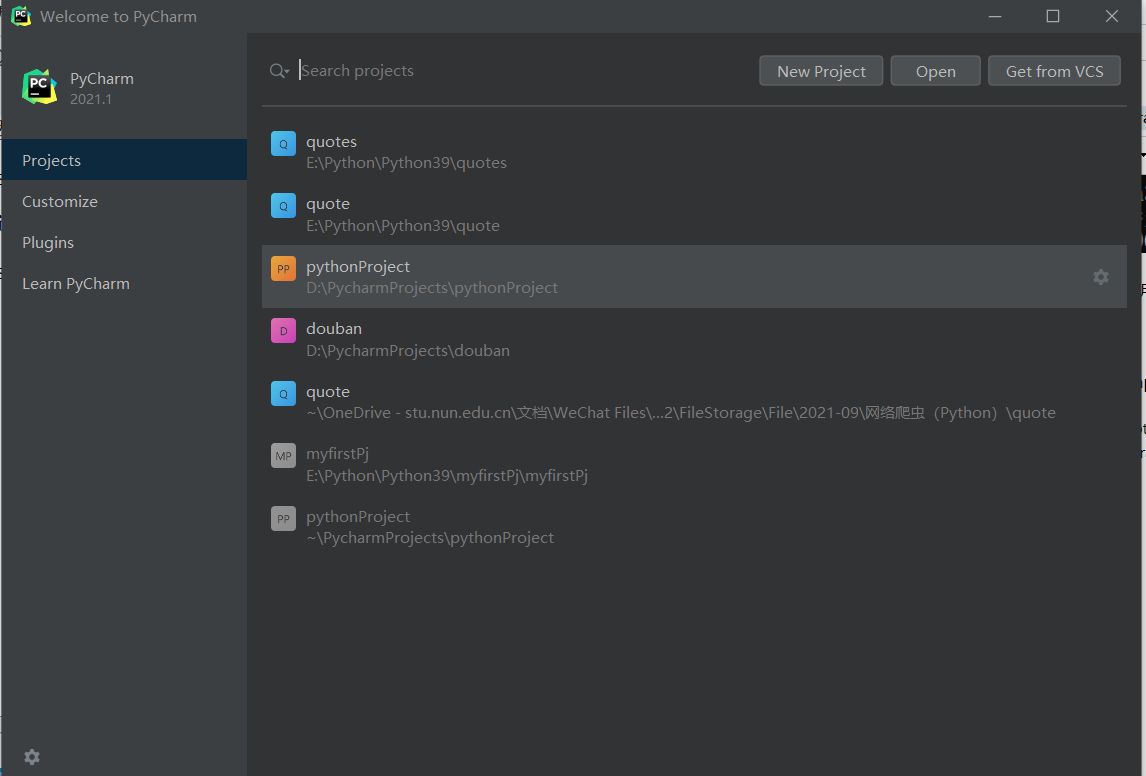
点击open
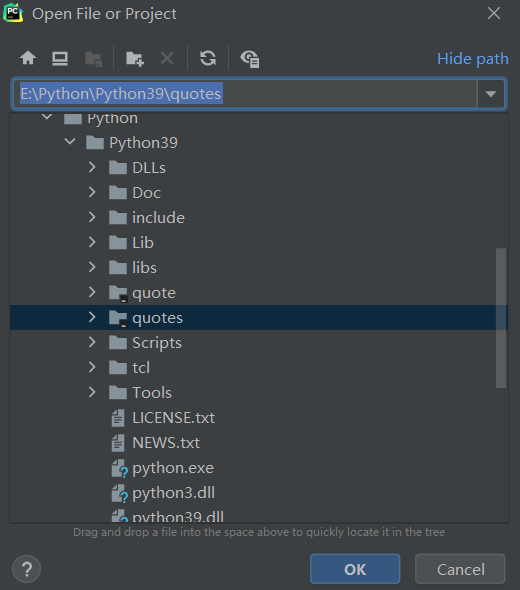
找到名为quotes的项目
点击ok
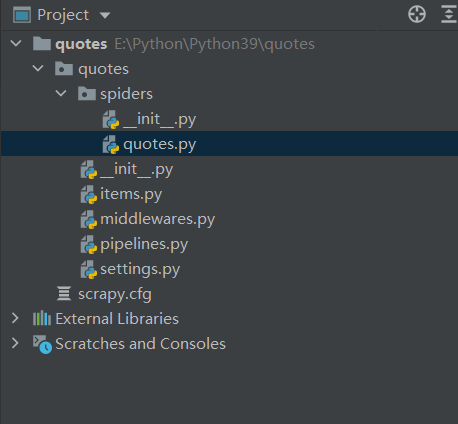
代码就已经生成
在quotes.py中进行爬取数据的分析
quotes.py代码:
import scrapy
from quote.items import QuoteItem
"""
Quotes爬虫
"""
class QuotesSpider(scrapy.Spider):
#爬虫的名称
name = 'quotes'
#爬虫的域名
allowed_domains = ['quotes.toscrape.com']
#启动的URL
start_urls = ['http://quotes.toscrape.com/']
def parse(self, response):
for each in response.xpath('//div[@class="quote"]'):
item = QuoteItem()
# 名人名言文本
item['text'] = each.xpath('./span/text()').extract()[0]
# 作者
item['author'] = each.xpath('.//small/text()').extract()[0]
tagList = each.xpath('.//a[@class="tag"]/text()').extract()
# 标签
item['tags'] = '/'.join(tagList)
yield item
# 下一页的页码
next = response.xpath('//li[@class="next"]/a/@href').extract()[0]
# 下一页的URL
url = response.urljoin(next)
# 请求下一页,回调函数为parse
yield scrapy.Request(url=url, callback=self.parse)
pass
items.py代码
# Define here the models for your scraped items
#
# See documentation in:
# https://docs.scrapy.org/en/latest/topics/items.html
import scrapy
class QuoteItem(scrapy.Item):
# define the fields for your item here like:
# name = scrapy.Field()
#文本
text = scrapy.Field()
#作者
author = scrapy.Field()
# 标签
tags = scrapy.Field()
pass
pipelines.py代码如下
# 主机名 这个是在C盘下的hosts中添加 你可以将自己的IP地址附上去 若你是本地的mysql那就改为localhost
# Define your item pipelines here
#
# Don't forget to add your pipeline to the ITEM_PIPELINES setting
# See: https://docs.scrapy.org/en/latest/topics/item-pipeline.html
# useful for handling different item types with a single interface
import pymysql
class QuotePipeline:
# 初始化
def __init__(self):
#连接到MySQL数据库
self.connect = pymysql.connect(
# 主机名
host='master',
# 用户名
user='root',
# 密码
password='123456',
# 数据库
database='quotes',
# 数据库编码
charset='utf8',
)
self.cursor = self.connect.cursor()
# 处理每一条数据
def process_item(self, item, spider):
item = dict(item)
# 数据表名
table = 'quote'
# 字段的名称
keys = ','.join(item.keys())
# 字段的值
values = ','.join(['%s'] * len(item))
# 构造SQL语句
sql = 'insert into {table}({keys}) values({values})'.format(table=table, keys=keys, values=values)
try:
# 执行SQL语句
if self.cursor.execute(sql, tuple(item.values())):
self.connect.commit()
except:
print("Failed!")
self.connect.rollback()
return item
# 关闭爬虫
def close_spider(self, spider):
# 关闭cursor
self.cursor.close()
# 关闭连接
self.connect.close()
settings.py代码如下
# Scrapy settings for quote project
#
# For simplicity, this file contains only settings considered important or
# commonly used. You can find more settings consulting the documentation:
#
# https://docs.scrapy.org/en/latest/topics/settings.html
# https://docs.scrapy.org/en/latest/topics/downloader-middleware.html
# https://docs.scrapy.org/en/latest/topics/spider-middleware.html
BOT_NAME = 'quote'
SPIDER_MODULES = ['quote.spiders']
NEWSPIDER_MODULE = 'quote.spiders'
# Crawl responsibly by identifying yourself (and your website) on the user-agent
#USER_AGENT = 'quote (+http://www.yourdomain.com)'
# Obey robots.txt rules
# ROBOTSTXT_OBEY = True
ROBOTSTXT_OBEY = False
# Configure maximum concurrent requests performed by Scrapy (default: 16)
#CONCURRENT_REQUESTS = 32
# Configure a delay for requests for the same website (default: 0)
# See https://docs.scrapy.org/en/latest/topics/settings.html#download-delay
# See also autothrottle settings and docs
#DOWNLOAD_DELAY = 3
# The download delay setting will honor only one of:
#CONCURRENT_REQUESTS_PER_DOMAIN = 16
#CONCURRENT_REQUESTS_PER_IP = 16
# Disable cookies (enabled by default)
#COOKIES_ENABLED = False
# Disable Telnet Console (enabled by default)
#TELNETCONSOLE_ENABLED = False
# Override the default request headers:
#DEFAULT_REQUEST_HEADERS = {
# 'Accept': 'text/html,application/xhtml+xml,application/xml;q=0.9,*/*;q=0.8',
# 'Accept-Language': 'en',
#}
DEFAULT_REQUEST_HEADERS = {
'user-agent': 'Mozilla/5.0 (Windows NT 10.0; Win64; x64) AppleWebKit/537.36 (KHTML, like Gecko) Chrome/68.0.3440.106 Safari/537.36',
'Accept': 'text/html,application/xhtml+xml,application/xml;q=0.9,*/*;q=0.8',
# 'Accept-Language': 'en',
}
# Enable or disable spider middlewares
# See https://docs.scrapy.org/en/latest/topics/spider-middleware.html
#SPIDER_MIDDLEWARES = {
# 'quote.middlewares.QuoteSpiderMiddleware': 543,
#}
# Enable or disable downloader middlewares
# See https://docs.scrapy.org/en/latest/topics/downloader-middleware.html
#DOWNLOADER_MIDDLEWARES = {
# 'quote.middlewares.QuoteDownloaderMiddleware': 543,
#}
# Enable or disable extensions
# See https://docs.scrapy.org/en/latest/topics/extensions.html
#EXTENSIONS = {
# 'scrapy.extensions.telnet.TelnetConsole': None,
#}
# Configure item pipelines
# See https://docs.scrapy.org/en/latest/topics/item-pipeline.html
#ITEM_PIPELINES = {
# 'quote.pipelines.QuotePipeline': 300,
#}
ITEM_PIPELINES = {
'quote.pipelines.QuotePipeline': 300,
}
# Enable and configure the AutoThrottle extension (disabled by default)
# See https://docs.scrapy.org/en/latest/topics/autothrottle.html
#AUTOTHROTTLE_ENABLED = True
# The initial download delay
#AUTOTHROTTLE_START_DELAY = 5
# The maximum download delay to be set in case of high latencies
#AUTOTHROTTLE_MAX_DELAY = 60
# The average number of requests Scrapy should be sending in parallel to
# each remote server
#AUTOTHROTTLE_TARGET_CONCURRENCY = 1.0
# Enable showing throttling stats for every response received:
#AUTOTHROTTLE_DEBUG = False
# Enable and configure HTTP caching (disabled by default)
# See https://docs.scrapy.org/en/latest/topics/downloader-middleware.html#httpcache-middleware-settings
#HTTPCACHE_ENABLED = True
#HTTPCACHE_EXPIRATION_SECS = 0
#HTTPCACHE_DIR = 'httpcache'
#HTTPCACHE_IGNORE_HTTP_CODES = []
#HTTPCACHE_STORAGE = 'scrapy.extensions.httpcache.FilesystemCacheStorage'
点击

中的Terminal
输入

然后回车执行
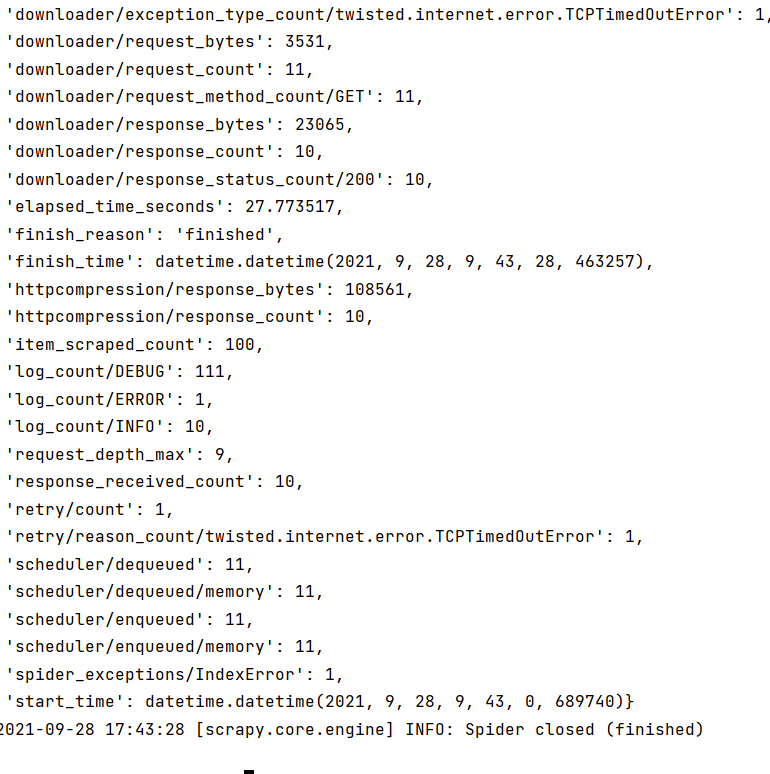
执行完毕
去数据库中查看数据是否已经导入
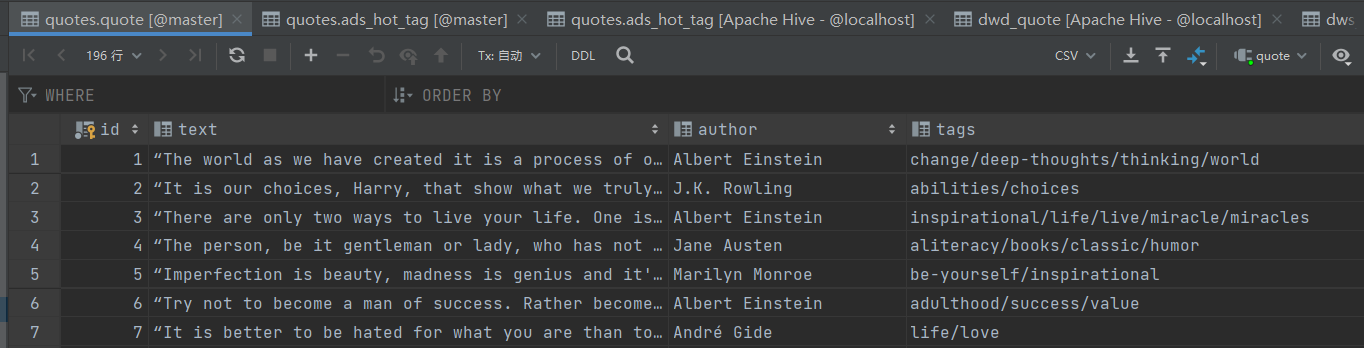
发现数据已经导入到数据库中
这里咱们就完成了第一个步骤
目标一就已经完成
目标二
将数据存储到虚拟机中的mysql中
- 需要将配置数据库文件的主机名改为虚拟机的主机名
- 将本地机的用户名和密码改为虚拟机MySQL中的用户名及密码
- 重新运行爬虫 依旧是在命令行中输入
scrapy crawl quotes将数据爬到数据库中
目标三
利用Sqoop将mysql数据导出到HDFS中
在进行之后的操作之前我们需要虚拟机上的的Hadoop,MySQL,Hive,JDK等安装完毕
在使用将MySQL中的数据利用Sqoop传输到HDFS中之前将Hadoop开启
- 首先进入到sqoop的安装目录下
cd /安装目录/bin/
输入:
sqoop import \
--connect jdbc:mysql://master:3306/quotes \ #master是主机名
--username root \ #root是用户名
--password 123456 \ #123456密码
--table quote \ #quote表名
--target-dir /warehouse/quotes/quote \ #HDFS中的地址 可以去访问虚拟机中的50070端口进行复制
--delete-target-dir \
--num-mappers 1 \调用mapper的数量 由于只是简单的存储数据 只会用到一个mapper 所以数量为一
--fields-terminated-by "\t"
Sqoop底层的原理依旧是类似MR 但是没有R 原因是因为其中不需要得到回复
- 去浏览器中访问
主机名:50070
我的主机名为master
master:50070

中的这个地址
/warehouse/quotes/quote
查看是否有文件生成
目标四
用sqoop将数据导入到hive中进行分析
- 首先打开hive中建表
- 在运行hadoop之后
- **在虚拟机中输入
hive** - 创建数据库quots
- 输入
use quotes - 输入
drop table if exists ods_quote; - 输入
创建ods_quote表
create external table ods_quote (
`id` int,
`text` string ,
`author` string ,
`tags` string
)
row format delimited fields terminated by '\t'
location '/warehouse/quotes/ods/ods_quote/';
- 输入
drop table if exists dwd_quote; - 输入
创建dwd_quote表
create external table dwd_quote (
`id` int,
`text` string ,
`author` string ,
`tags` string
)
row format delimited fields terminated by '\t'
location '/warehouse/quotes/dwd/dwd_quote/';
- 输入
drop table if exists dws_quote; - 输入
创建dws_quote
create external table dws_quote (
`text` string ,
`author` string ,
`tag` string
)
row format delimited fields terminated by '\t'
location '/warehouse/quotes/dws/dws_quote/';
- 输入
drop table if exists ads_hot_tag; - 输入
创建ads_hot_tag
create external table ads_hot_tag (
`tag` string ,
`tag_count` int
)
row format delimited fields terminated by '\t'
location '/warehouse/quotes/ads/ads_hot_tag/';
完成创建表结构,接下来进行导数据
从HDFS中将表导入到ODS层作为原始数据进行保存 为之后的数据仓库建立提供基础
- 这里我们建立一个脚本来进行操作
也可以直接进行数据导入
在虚拟机的任意目录下vi quotes_ods.sh
在vim 界面 按一下 a 键进入编辑模式 然后将以下文件输入其中
#!/bin/bash
hive_db=quotes
hive=/usr/software/apache-hive-2.3.3-bin/bin/hive
sql="
load data inpath '/origin_data/quotes/quote' OVERWRITE into table "$hive_db".ods_quote;
"
$hive -e "$sql"
这个是用来指定其中hive的路径hive=/usr/software/apache-hive-2.3.3-bin/bin/hive
将/bin/之前替换为你的hive路径hive=hive路径/bin/hive
查询hive路径可以在进入hive的安装包之后输入pwd然后复制下面的地址信息
- 在刚刚vi 脚本的位置下
./quotes_ods.sh执行shell脚本 - 执行之后我们在hive中查询ODS层中数据的导入情况
select * from quotes.ods_quote limit 10;
这里由于数据较多我们只查询10条数据 使用limit
- DWD层的数据实现
这回我们使用直接导入的方法进行导入
也可以参考之前的脚本将其中的sql部分替换
我们在执行完hive之后输入sql语句
insert overwrite table quotes.dwd_quote
select * from quotes.ods_quote
where tags !='none';
DWD主要的工作是对数据进行清洗,过滤,脱敏,去除脏数据
所以上面的语句是对数据中标签为空的数据进行过滤
- 我们查询以下是否还有标签为none的数据
select * from quotes.dwd_quote where tags='none';
由于每个名人名言的标签不止一个 所以我们需要将标签分开然后 炸裂开来
(学过sql的话就是类似substring_index的函数)然后将多个标签合并
select author,texttag from quotes.dwd_quote lateral view explode(split(tags,'/')) new_view as tag limit 5;
- 实现DWS
首先我们需要将DWD层的标签字段进行拆分
在hive中输入
insert overwrite table quotes.dws_quote
select author,text,tag from quotes.dwd_quote
lateral view explode(split(tags,'/')) new_view as tag;
查询是否已经将数据导入到dwd_quote表中
select* from quotes.dws_quote limit 5;
- 实现ADS层
ADS层一般是用来对特定的数据进行查询,为报表提供数据
在hive中输入
insert overwrite table quotes.ads_hot_tag
select tag,count(tag) as tag_count from quotes.dws_quote group by tag order by tag_count desc limit 10;
然后查询是否已经将数据导入进去
select * from quotes.ads_hot_tag;
到此我们在hive中就将数据已经分层,清洗以及选择
目标五
数据导出
将hive中的数据导出到MySQL中
这里我们使用脚本将会更方便点
在任意目录下输入vi quotes_sqoop_export.sh
按一下a键 进入插入模式然后输入
#!/bin/bash
mysql_db=quotes
mysql_host=master
mysql_user=root
mysql_pwd=123456
#
export_data() {
/usr/software/sqoop-1.4.6/bin/sqoop export \
--connect jdbc:mysql://$mysql_host:3306/$mysql_db \
--username $mysql_user \
--password $mysql_pwd \
--table $1 \
--num-mappers 1 \
--export-dir /sqoop/quotes/$1 \
--input-fields-terminated-by "\t" \
--update-mode allowinsert \
}
case $1 in
"ads_hot_tag")
export_data "ads_hot_tag"
;;
"all")
export_data "ads_hot_tag"
;;
esac
与之前的替换相同
然后在vi大的目录下 执行脚本 命令./quotes_sqoop_export.sh ads_hot_tag
最后在Mysql中验证查询
select * from quotes.ads_hot_tag;








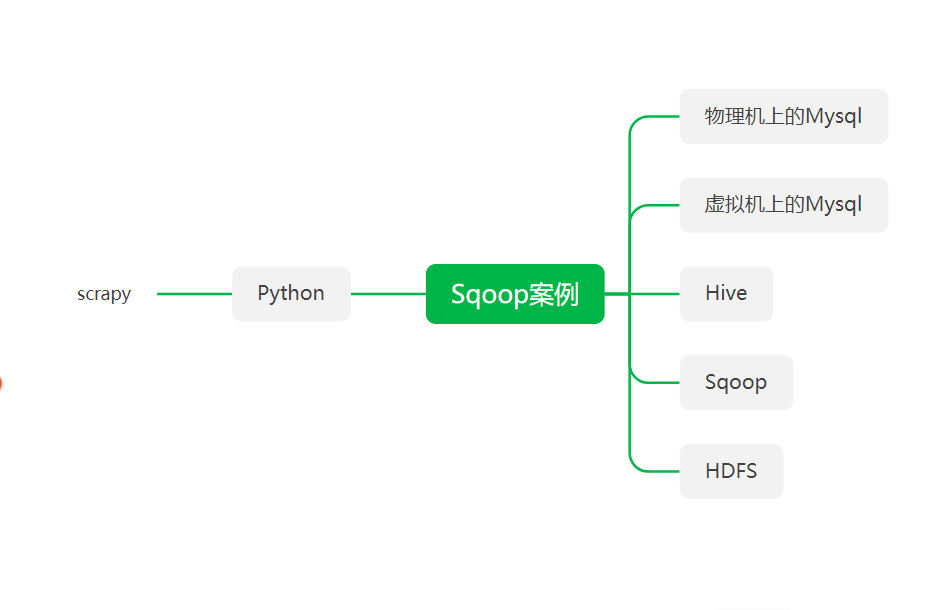













 430
430











 被折叠的 条评论
为什么被折叠?
被折叠的 条评论
为什么被折叠?








