初始化
这里的UITableViewStyle有两种格式 一种是UITableViewStylePlain
还有一种是分组格式
UITableViewStyleGrouped
UITableView *tableView = [[UITableView alloc]initWithFrame:[UIScreen mainScreen].bounds style:(UITableViewStylePlain)];设置代理 和 数据源
在设置代理之前 我们要先签两个协议
tableView.delegate = self;
tableView.dataSource = self;设置整个tableView的表头和表尾
只有高度Height可以改变
UIView *headerView = [[UIView alloc]initWithFrame:CGRectMake(0, 0, 0, 50)];
headerView.backgroundColor = [UIColor cyanColor];
tableView.tableHeaderView = headerView;
[headerView release];x轴与高度height都可以改变表尾在整个视图中的位置
UIView *footerView = [[UIView alloc]initWithFrame:CGRectMake(100, 40, 40, 90)];
footerView.backgroundColor = [UIColor orangeColor];
tableView.tableFooterView = footerView;
[footerView release];dataSource 必须要实现的两个方法
返回分区数
- (NSInteger)numberOfSectionsInTableView:(UITableView *)tableView
{
return 3;
}返回每个分区有多少行
- (NSInteger)tableView:(UITableView *)tableView numberOfRowsInSection:(NSInteger)section
{
return 5;
}在表视图中 还有一个必要的方法 就是返回单元格方法
即
在给单元格cell赋值时 要考虑到给你的是什么数据类型,你再慢慢抽丝剥茧 就像剥洋葱一样 最后赋值到cell上
- (UITableViewCell *)tableView:(UITableView *)tableView cellForRowAtIndexPath:(NSIndexPath *)indexPath
{
static NSString *identifier = @"MyCell";
UITableViewCell *cell = [tableView dequeueReusableCellWithIdentifier:identifier];
if (cell == nil) {
cell = [[[UITableViewCell alloc]initWithStyle:(UITableViewCellStyleSubtitle) reuseIdentifier:identifier] autorelease];
}
//赋值的位置
NSArray *keys = self.dataDic.allKeys;
NSString *key = keys[indexPath.section];
NSArray *values = self.dataDic[key];
//用model来接收数组中的model
CellModel *model = values[indexPath.row];
//赋值cell
cell.textLabel.text = model.title;
cell.imageView.image = [UIImage imageNamed:model.imageName];
return cell;
}
//设置单元格cell的标题
cell.textLabel.text = @"哈哈";
cell.detailTextLabel.text = @"呵呵";
//设置cell上的图片
cell.imageView.image = [UIImage imageNamed:@"00.jpg"];
//设置辅助按钮
cell.accessoryType = UITableViewCellAccessoryCheckmark;设置每个分区的表头 和 表尾
- (UIView *)tableView:(UITableView *)tableView viewForHeaderInSection:(NSInteger)section
{
UIView * headerView = [[UIView alloc]initWithFrame:CGRectMake(0, 0, 100, 50)];
headerView.backgroundColor = [UIColor redColor];
return [headerView autorelease];
}
- (UIView *)tableView:(UITableView *)tableView viewForFooterInSection:(NSInteger)section
{
UIView *footerView = [[UIView alloc]initWithFrame:CGRectMake(0, 0, 100, 150)];
footerView.backgroundColor = [UIColor greenColor];
return [footerView autorelease];
}设置分区表头 和 表尾 的高度
在这里 一般设置分区表头 和 表尾 的高度 都要和 设置每个分区的表头 和 表尾 一起书写
- (CGFloat)tableView:(UITableView *)tableView heightForHeaderInSection:(NSInteger)section
{
return 50;
}
- (CGFloat)tableView:(UITableView *)tableView heightForFooterInSection:(NSInteger)section
{
return 50;
}返回的是每一分区的每一行 的高度
- (CGFloat)tableView:(UITableView *)tableView heightForRowAtIndexPath:(NSIndexPath *)indexPath
{
return 80;
}设置分区表头 的 标题
- (NSString *)tableView:(UITableView *)tableView titleForHeaderInSection:(NSInteger)section
{
//NSLog(@"%ld",section);
//return @"w";
if (section == 0) {
return @"a";
}else if(section == 1)
{
return @"b";
}else
{
return @"c";
}
}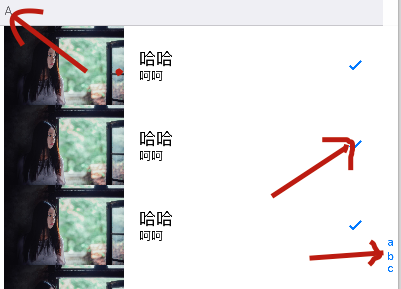
左边是分区表头 的 标题 右边是标题小按钮
对号是设置辅助按钮
cell.accessoryType = UITableViewCellAccessoryCheckmark;
设置tabelView右边 标题小按钮
- (NSArray *)sectionIndexTitlesForTableView:(UITableView *)tableView
{
return @[@"a",@"b",@"c"];
}这里加一个完整的代码
这是一个RootViewController.m的代码
这里面少了一张图片
//
// RootViewController.m
// 09-UITableView-02
//
// Created by lanou on 15/11/20.
// Copyright (c) 2015年 yht. All rights reserved.
//
#import "RootViewController.h"
@interface RootViewController ()<UITableViewDataSource,UITableViewDelegate>
//保存数据的数组
@property (nonatomic ,retain)NSArray *dataArray;
//保存数据的字典
@property (nonatomic ,retain)NSDictionary *dataDic;
//保存完成排序的所有key
@property (nonatomic ,retain)NSArray *sortKeysArray;
@end
@implementation RootViewController
-(void)dealloc
{
[_dataArray release];
[super dealloc];
}
- (void)viewDidLoad {
[super viewDidLoad];
// Do any additional setup after loading the view.
[self addTableView];
[self setUpData];
}
加载数据的方法
//- (void)setUpDate
//{
//
// self.dataArray = @[@"我欲封天",@"大主宰",@"灵域",@"武炼巅峰",@"詹姆斯",@"科比",@"哈登",@"韦德",@"保罗"];
//}
// 处理数据
- (void)setUpData
{
NSArray *groupD = [NSArray arrayWithObjects:
@"徐阳",
@"赵姐", nil];
NSArray *groupC = [NSArray arrayWithObjects:
@"张文",
@"装装用", nil];
NSArray *groupM = [NSArray arrayWithObjects:
@"张杰",
@"尼鹏",
@"汪峰", nil];
NSArray *groupN = [NSArray arrayWithObjects:
@"张丰田",
@"羽凡",
@"马泽共",
@"吴玉成",
@"宋玉峰", nil];
NSArray *groupE = [NSArray arrayWithObjects:
@"消费",
@"相遇",
@"明洋",
@"刚哥",
@"大君",
@"子龙",nil];
NSArray *groupK= [NSArray arrayWithObjects:
@"听听",
@"荣飞",nil];
NSArray *groupA = [NSArray arrayWithObjects:
@"精超",nil];
NSArray *groupZ = [NSArray arrayWithObjects:
@"弃用",
@"之言",
@"兵器",
@"鹏举",
@"江龙",
@"游街", nil];
self.dataDic = @{@"A":groupA, @"Z":groupZ, @"C":groupC, @"D":groupD, @"K":groupK, @"E":groupE, @"M":groupM, @"N":groupN};
// 取出所有Key
NSArray *keys = [self.dataDic allKeys];
// 对key进行排序
self.sortKeysArray = [keys sortedArrayUsingSelector:@selector(compare:)];
}
//初始化UITableView
- (void)addTableView
{
UITableView *tableView = [[UITableView alloc]initWithFrame:[UIScreen mainScreen].bounds style:(UITableViewStylePlain)];
tableView.delegate = self;
tableView.dataSource = self;
[self.view addSubview:tableView];
[tableView release];
}
//返回每个分区多少行
- (NSInteger)tableView:(UITableView *)tableView numberOfRowsInSection:(NSInteger)section
{
//数组的元素的个数
//return self.dataArray.count;
//return self.dataDic[self.sortKeysArray[section]].count;
//通过这个字典 先找到分区对应的key
//用这个key取出对应的数组
//返回 这个数组的count
NSString *key = self.sortKeysArray[section];
NSArray *values = self.dataDic[key];
return values.count;
}
//返回分区数
- (NSInteger)numberOfSectionsInTableView:(UITableView *)tableView
{
//有多少键值对 就要多少分区
return self.sortKeysArray.count;
}
- (UITableViewCell *)tableView:(UITableView *)tableView cellForRowAtIndexPath:(NSIndexPath *)indexPath
{
/*
UITableViewCell重用
需要一个重用的集合 作用:把滑出屏幕的cell(完全消失在屏幕上时) 放入这个重用集合(备用)
当屏幕下方需要新的cell进行展示的时候 开始重用
方式是 首先 系统会先去重用集合中找 看有没有cell可以重新使用 如果有 就直接使用 如果没有
就创建一个出来进行使用
*/
static NSString *identifier = @"MyCell";
//去重用集合中 按标识符 寻找对应的cell
UITableViewCell *cell = [tableView dequeueReusableCellWithIdentifier:identifier];
if (cell == nil) {
//去创建新的cell
//释放cell的时候 只有创建出来才需要去释放 从集合中取出来 不要释放了
cell = [[[UITableViewCell alloc]initWithStyle:(UITableViewCellStyleSubtitle) reuseIdentifier:identifier] autorelease];
static int num = 0;
num++;
NSLog(@"%d",num);
}
//赋值cell上的控件(从集合中取出来的 也需要赋值)
//就一个分区 分区indexPath.section 始终是0
//row 是每一个分区的第几行
//cell.textLabel.text = self.dataArray[indexPath.row];
//字典的展示数据
//用分区 找出对应的key
//用key 找出对应的 数组value
//用行 找出 每一行要显示的字
NSString *key = self.sortKeysArray[indexPath.section];
NSArray *values = self.dataDic[key];
NSString *name = values[indexPath.row];
cell.textLabel.text = name;
return cell ;
// NSString *identifier = @"MyCell";
// UITableViewCell *tableViewCell = [[UITableViewCell alloc]initWithStyle:(UITableViewCellStyleSubtitle) reuseIdentifier:identifier];
// //tableViewCell.imageView.image = [UIImage imageNamed:@"01.jpg"];
// tableViewCell.textLabel.text = @"一个字";
// tableViewCell.detailTextLabel.text = @"haha";
//
// return [tableViewCell autorelease];
}
//设置cell的高度
- (CGFloat)tableView:(UITableView *)tableView heightForRowAtIndexPath:(NSIndexPath *)indexPath
{
return 80;
}
//设置分区的标题
-(NSString *)tableView:(UITableView *)tableView titleForHeaderInSection:(NSInteger)section
{
return self.sortKeysArray[section];
}
//设置小按钮
- (NSArray *)sectionIndexTitlesForTableView:(UITableView *)tableView
{
return self.sortKeysArray;
}
- (void)didReceiveMemoryWarning {
[super didReceiveMemoryWarning];
// Dispose of any resources that can be recreated.
}
/*
#pragma mark - Navigation
// In a storyboard-based application, you will often want to do a little preparation before navigation
- (void)prepareForSegue:(UIStoryboardSegue *)segue sender:(id)sender {
// Get the new view controller using [segue destinationViewController].
// Pass the selected object to the new view controller.
}
*/
@end






















 52
52











 被折叠的 条评论
为什么被折叠?
被折叠的 条评论
为什么被折叠?








