最近运用ImageView结合Ontouchlistener自定义了个滑块验证控件,具体详情看代码:
package yqdj.delivery.CostomView;
import android.content.Context;
import android.graphics.Bitmap;
import android.graphics.Canvas;
import android.graphics.Color;
import android.graphics.Paint;
import android.graphics.Point;
import android.util.AttributeSet;
import android.util.DisplayMetrics;
import android.view.LayoutInflater;
import android.view.MotionEvent;
import android.view.View;
import android.view.View.OnTouchListener;
import android.widget.FrameLayout;
import android.widget.ImageView;
import android.widget.LinearLayout;
import yqdj.delivery.R;
/**
* Created by Administrator on 2016/8/8.
*
* @author yuyang
* 自定义滑动验证控件
*/
public class SlidingView extends LinearLayout implements OnTouchListener{
private ImageView imageView,image_cav;
private FrameLayout lin;
int screenWidth;
int screenHeight;
int lastX,Left;
int lastY;
int poorWidth;
int l,r,t,b;
int viewWidth;
float x,y;
private Point verifyPoint, movePoint, startPoint;// 验证的点,拖动中的点,拖动的起点
private boolean isMoving;//是否在移动中
//定义一个内存中的图片,该图片将作为缓冲区
private Bitmap cacheBitmap = null;
//定义cacheBitmap上的Canvas对象
private Canvas cacheCanvas = null;
private Paint cachePaint = null;
private OnVerifyListener onVerifyListener;
public void setOnVerifyListener(OnVerifyListener onVerifyListener) {
this.onVerifyListener = onVerifyListener;
}
public SlidingView(Context context) {
super(context);
// TODO Auto-generated constructor stub
}
public SlidingView(Context context, AttributeSet attrs) {
super(context, attrs);
// TODO Auto-generated constructor stub
LayoutInflater inflater = (LayoutInflater) context
.getSystemService(Context.LAYOUT_INFLATER_SERVICE);
inflater.inflate(R.layout.slidingview, this);
lin=(FrameLayout) findViewById(R.id.lin);
DisplayMetrics dm = getResources().getDisplayMetrics();
screenWidth = dm.widthPixels;
screenHeight = dm.heightPixels - 50;
imageView=(ImageView) findViewById(R.id.image);
image_cav=(ImageView) findViewById(R.id.image_cav);
image_cav.setOnTouchListener(this);
//设置画笔的颜色
cachePaint = new Paint();
//设置画笔风格
cachePaint.setStyle(Paint.Style.FILL);
//反锯齿
// cachePaint.setAntiAlias(true);
cachePaint.setColor(Color.parseColor("#7ac23c"));
cachePaint.setStrokeJoin(Paint.Join.ROUND);
cachePaint.setStrokeCap(Paint.Cap.ROUND);
}
public ImageView getImageView() {
return imageView;
}
@Override
public boolean onTouch(View v, MotionEvent event) {
// TODO Auto-generated method stub
int action=event.getAction();
System.out.print("------ACTION_DOWNlastX");
switch(action){
case MotionEvent.ACTION_DOWN:
viewWidth=imageView.getWidth();
lastX = (int) event.getRawX();
lastY = (int) event.getRawY();
x=lastX;
cacheBitmap = Bitmap.createBitmap(image_cav.getWidth(),
image_cav.getHeight(), Bitmap.Config.ARGB_8888);
cacheCanvas = new Canvas();
cacheCanvas.setBitmap(cacheBitmap);
//获取起点位置
l=imageView.getLeft();
r=imageView.getRight();
t=imageView.getTop();
b=imageView.getBottom();
poorWidth=(screenWidth-lin.getWidth())/2;
verifyPoint = new Point(screenWidth, lastY);
startPoint = new Point(poorWidth, lastY);
//判断手指是否在滑块上,是则滑动
if (event.getX() > 0&& event.getX() < imageView.getWidth()) {
movePoint = new Point(startPoint);
isMoving = true;
}
break;
/**
* layout(l,t,r,b)
* l Left position, relative to parent
t Top position, relative to parent
r Right position, relative to parent
b Bottom position, relative to parent
* */
case MotionEvent.ACTION_MOVE:
int dx =(int)event.getRawX() - lastX;
int dy =(int)event.getRawY() - lastY;
int left = imageView.getLeft() + dx;
int top = imageView.getTop();
int right = imageView.getRight() + dx;
int bottom = imageView.getBottom();
//以控件最左边为原点
if(left < 0){
left = 0;
right = left + imageView.getWidth();
}
//不划出控件最右边
if(right+poorWidth > screenWidth-poorWidth){
right = screenWidth-poorWidth-poorWidth;
left = right - imageView.getWidth();
}
//更新当前点,
if (isMoving&&dx>0) {
//设置滑块位置
imageView.layout(left, top, right, bottom);
float s=event.getRawX();
//设置画盘范围
if(s-x<lin.getWidth()-viewWidth) {
cacheCanvas.drawRect(0, 0, s - x, screenHeight, cachePaint); //画线,x,y是上次的
}else{
cacheCanvas.drawRect(0, 0, lin.getWidth()-viewWidth, screenHeight, cachePaint);
//画线,x,y是上次的
}
image_cav.setImageBitmap(cacheBitmap);
invalidate();
lastX = (int) event.getRawX();
movePoint = new Point(lastX, movePoint.y);
}
break;
case MotionEvent.ACTION_UP:
if (isMoving) {
if (onVerifyListener != null) {
//验证范围0-30
if (Math.abs(movePoint.x - verifyPoint.x+poorWidth) < 100) {
onVerifyListener.success();
} else {
onVerifyListener.fail();
backZero();
}
}
isMoving = false;
movePoint = null;
}
break;
}
return false;
}
public void backZero(){
//验证未成功返回原点
imageView.layout(l, t, r, b);
cacheBitmap=null;
image_cav.setImageBitmap(cacheBitmap);
}
public interface OnVerifyListener {
void success();
void fail();
}
布局文件:
<FrameLayout xmlns:android="http://schemas.android.com/apk/res/android"
android:layout_width="match_parent"
android:layout_height="match_parent"
android:id="@+id/lin">
<TextView
android:layout_width="match_parent"
android:layout_height="match_parent"
android:gravity="center"
android:text="@string/slidstring"
android:textColor="@color/logintext"
android:background="@color/sildback"/>
<ImageView
android:id="@+id/image"
android:layout_width="wrap_content"
android:layout_height="match_parent"
android:background="@mipmap/huakui_drug"
android:clickable="true"/>
<ImageView
android:id="@+id/image_cav"
android:layout_width="match_parent"
android:layout_height="match_parent"
android:clickable="true"
android:background="#00000000"/>
</FrameLayout>
初始效果:

验证后成功后效果:
注:相关图片和背景颜色自行解决,这些东东so easy!









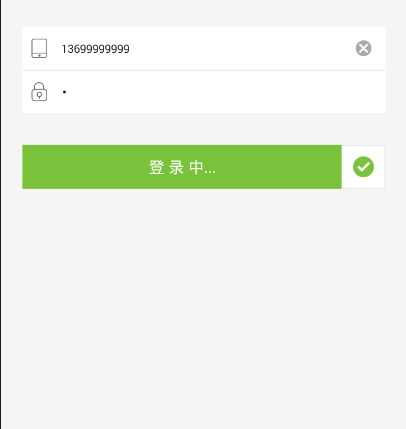














 1464
1464

 被折叠的 条评论
为什么被折叠?
被折叠的 条评论
为什么被折叠?








