最近项目上有这样一个需求,做统计图表的展示,但是要在一个页面实现图表的切换和按日期条件的查询。
类似这样的。点击图标选择器会弹出一个列表供用户选择要看的图表类型,图表选定后,点击右上角的选择日期会查询数据刷新当前的图表。
其实,这种需求最简单的做法,就是将所有的图表写在一个界面中。但是每个图表的配置项不同,图表一多的话,界面代码将会非常臃肿且难以维护。所以我没有使用这种方法。我采取了子路由的方式。
首先配置路由:
{
path: '/chartBox',
name: 'chartBox',
component: chartBox,
children: [
{
name:'',
path:'',
component: CustomerCategory
},
{
name: 'CustomerCategory',
path: 'CustomerCategory',
component: CustomerCategory
},
{
name: 'MonthlySalesStatistics',
path: 'MonthlySalesStatistics',
component: MonthlySalesStatistics
},
{
name: 'MonthlyTask',
path: 'MonthlyTask',
component: MonthlyTask
},
{
name: 'OppFunnel',
path: 'OppFunnel',
component: OppFunnel
},
{
name: 'SaleRank',
path: 'SaleRank',
component: SaleRank
}
]
}我们知道,当我们切换图表的时候,会调用对应图表界面的指定方法,这里的图表数据展示不会有问题。但是,当我们选定一张图表后,想要根据日期来查询其它数据,可就没这么简单了。你怎么触发数据更新呢?
我们来看看父路由界面的编码:
<!--
@CreationDate:2018/3/14
@Author:Joker
@Usage:图表展示主界面,根据picker切换展示不同的子路由界面
-->
<template>
<div class="chart-box">
<mt-header fixed title="图表首页">
<router-link to="/tool" slot="left">
<mt-button icon="back">返回</mt-button>
</router-link>
<mt-button slot="right" @click="togglePicker">选择日期</mt-button>
</mt-header>
<div class="chart-selector">
<span>请选择</span>
<div class="input-box">
<input v-model="chartTypeText" readonly/>
<span @click="openPicker"><i class="fa fa-chevron-down" style="color: #73ccff"></i></span>
</div>
</div>
<!--路由出口-->
<div class="chart-container">
<router-view ref="chartView"></router-view>
</div>
<!--图表类型Picker-->
<mt-popup
style="width:100%;"
:closeOnClickModal="false"
v-model="popupVisible"
position="bottom">
<div class="picker-toolbar">
<span @click="cancelSelect">取消</span>
<span @click="confirmSelect">确定</span>
</div>
<mt-picker :slots="slots" @change="onValuesChange" valueKey="text"></mt-picker>
</mt-popup>
<!--日期picker-->
<mt-popup
style="width: 100%"
:closeOnClickModal="false"
v-model="popupDateVisible"
position="bottom">
<div class="picker-toolbar">
<span @click="cancelSelectDate">取消</span>
<span @click="confirmSelectDate">确定</span>
</div>
<mt-picker :slots="dateSlots" @change="onDateValuesChange" valueKey="text"></mt-picker>
</mt-popup>
</div>
</template>
<style scoped lang="scss">
.chart-box {
.chart-container {
text-align: center;
margin-top: 10px;
}
.picker-toolbar {
height: 45px !important;
width: 100%;
line-height: 45px;
background: #f5f8fa;
border-bottom: 0.03rem solid #eaeaea;
font-size: 15px;
span {
display: inline-block;
width: 50%;
text-align: center;
color: #26a2ff;
font-size: 15px;
line-height: 45px;
}
span:first-child {
float: left;
}
span:last-child {
float: right;
}
}
.chart-selector {
background-color: white;
margin: 50px 10px 0 10px;
display: flex;
line-height: 40px;
border-radius: 10px;
span:first-child {
text-align: center;
vertical-align: middle;
padding: 0 10px;
}
.input-box {
flex: 1;
display: flex;
font-size: 15px;
align-items: center;
background-color: #b8bbbf55;
border-bottom-right-radius: 8px;
border-top-right-radius: 8px;
input {
flex: 1;
height: 40px;
line-height: 40px;
border: none;
padding-left: 5px;
}
span {
width: 25px;
text-align: center;
}
}
}
}
</style>
<script>
import {Indicator} from 'mint-ui'
export default {
name: 'chartBox',
created(){
let _footer = this.$store.state.footerVisible;
if (_footer) {
this.$store.commit('TOGGLE_FOOTER');
}
},
data(){
return {
popupDateVisible: false,
popupVisible: false,
slots: [{
flex: 1,
values: [
{text: '每月销量统计', value: 'MonthlySalesStatistics'},
{text: '销售排名情况', value: 'SaleRank'},
{text: '客户分类结构', value: 'CustomerCategory'},
{text: '商机漏斗图', value: 'OppFunnel'},
{text: '每月任务量及完成情况', value: 'MonthlyTask'},
],
textAlign: 'center'
}],
goChart: '',
tmp: '',
dateSlots: [{
flex: 1,
values: [],
textAlign: 'center'
},
{
divider: true,
content: '-',
}, {
flex: 1,
values: ['01', '02', '03', '04', '05', '06', '07', '08', '09', '10', '11', '12'],
textAlign: 'center'
}],
yearRange: [],
}
},
computed: {
'chartTypeText': function () {
return this.$store.state.chartType;
}
},
mounted(){
for (let i = 2017; i < 2117; i++) {
this.yearRange.push(i);
}
this.dateSlots[0].values = this.yearRange;
},
methods: {
//表格picker
openPicker(){
this.popupVisible = true
},
cancelSelect(){
this.popupVisible = false
},
confirmSelect(){
this.$router.replace({name: this.goChart});
this.popupVisible = false;
this.$store.commit('setChartType', this.tmp);
},
onValuesChange(picker, values){
if (values[0]) {
this.goChart = values[0]['value'];
this.tmp = values[0]['text']
}
},
//日期Picker
togglePicker(){
this.popupDateVisible = true;
},
cancelSelectDate(){
this.popupDateVisible = false
},
confirmSelectDate(){
//刷新当前子路由界面
if (this.goChart === 'MonthlySalesStatistics') {
let data = {x1: [], x2: []};
for (let i = 0; i < 12; i++) {
data.x1.push(Math.floor(Math.random() * 100 + 1));
data.x2.push(Math.floor(Math.random() * 100 + 1));
}
this.$refs.chartView.drawLine(data)
}else if(this.goChart === 'SaleRank'){
let data = {x: []};
for (let i = 0; i < 7; i++) {
data.x.push(Math.floor(Math.random() * 100 + 1));
}
this.$refs.chartView.drawLine(data)
}
this.popupDateVisible = false
},
onDateValuesChange(picker, values){
let year = values[0];
let month = values[1];
if (year && month) {
let d = new Date(year + '-' + month);
console.info(d)
}
}
}
}
</script>
<router-view ref="chartView"></router-view>confirmSelectDate(){
//刷新当前子路由界面
if (this.goChart === 'MonthlySalesStatistics') {
let data = {x1: [], x2: []};
for (let i = 0; i < 12; i++) {
data.x1.push(Math.floor(Math.random() * 100 + 1));
data.x2.push(Math.floor(Math.random() * 100 + 1));
}
this.$refs.chartView.drawLine(data)
}else if(this.goChart === 'SaleRank'){
let data = {x: []};
for (let i = 0; i < 7; i++) {
data.x.push(Math.floor(Math.random() * 100 + 1));
}
this.$refs.chartView.drawLine(data)
}
this.popupDateVisible = false
},看看效果:
完美解决!
项目地址:https://github.com/JerryYuanJ/a-vue-app-template/tree/master/src/pages/tool/chart
欢迎star~~~










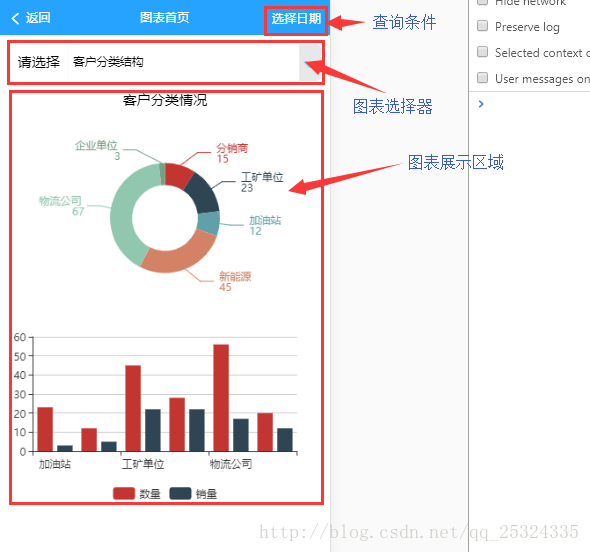
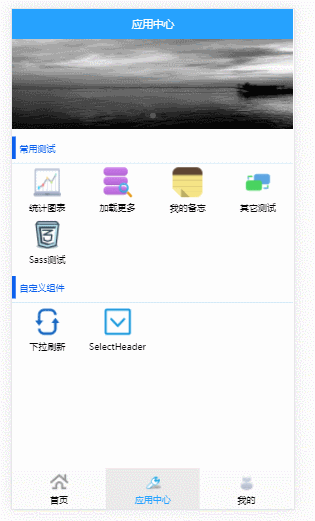













 1401
1401











 被折叠的 条评论
为什么被折叠?
被折叠的 条评论
为什么被折叠?








