效果 如图:
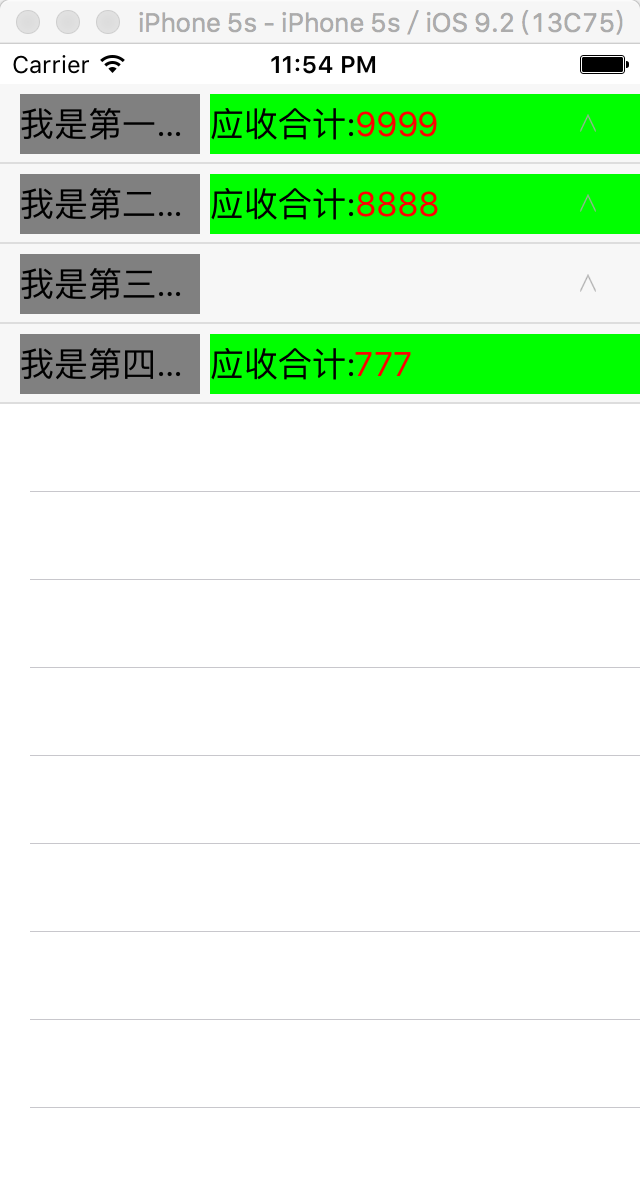
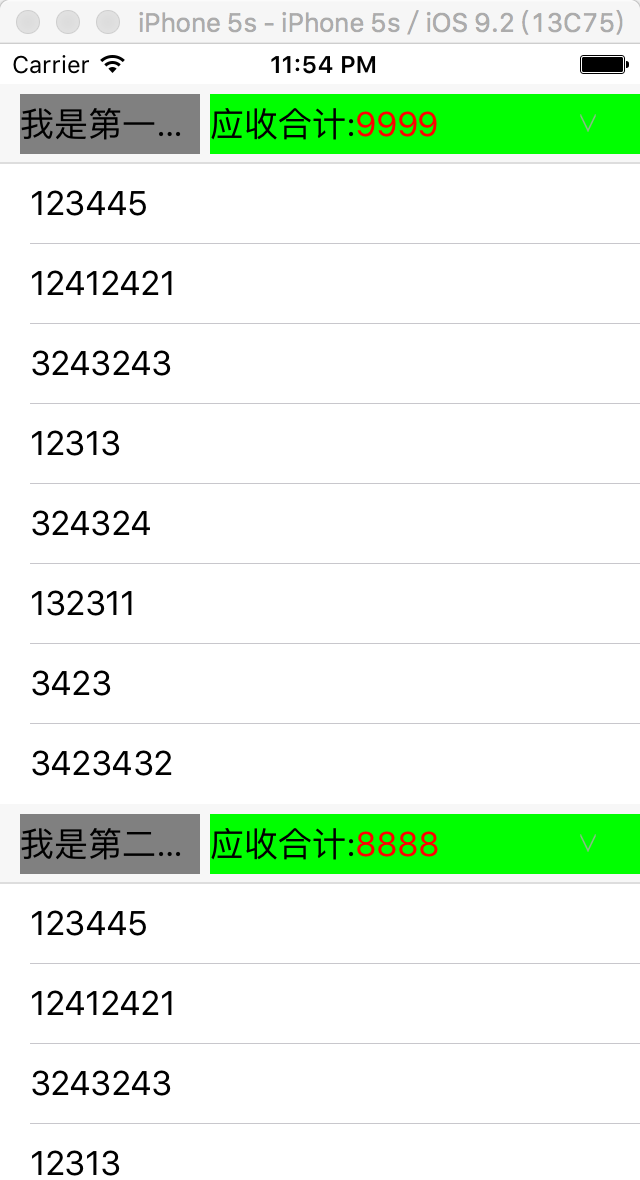
在项目中遇到这个问题,总结出比较方便使用的方法
《1》
tableView的headerView和cell有些类似, 所以先创建一个类, 继承自UITableViewHeaderFooterView
.h中
首先明确headerView需要暴露在外部的接口和headerView的大体形态,我做的是在sectionHeaderView上有一个标题titleLabel 一个明细detailLabel 一个表示上下的图片, 一个点击section响应的按钮。其次在外部要能改变section的折叠状态。当section折叠状态改变时需要穿到外部进行cellNumber的改变。所以需要一个protocol。
@protocol FoldSectionHeaderViewDelegate <NSObject>
- (void)foldHeaderInSection:(NSInteger)SectionHeader;
@end
声明外部可用的属性:
@property(nonatomic, assign) BOOL fold;/**< 是否折叠 */
@property(nonatomic, assign) NSInteger section;/**< 选中的section */
@property(nonatomic, weak) id<FoldSectionHeaderViewDelegate> delegate;/**< 代理 */
创建sectionHeaderView上控件的方法
- (void)setFoldSectionHeaderViewWithTitle:(NSString *)title detail:(NSString *)detail type:(HerderStyle)type section:(NSInteger)section canFold:(BOOL)canFold;
.m 中
声明内部全局变量
@implementation LGJFoldHeaderView
{
BOOL _created;/**< 是否创建过 */
UILabel *_titleLabel;/**< 标题 */
UILabel *_detailLabel;/**< 其他内容 */
UIImageView *_imageView;/**< 图标 */
UIButton *_btn;/**< 收起按钮 */
BOOL _canFold;/**< 是否可展开 */
}
实现方法
- (void)setFoldSectionHeaderViewWithTitle:(NSString *)title detail:(NSString *)detail type:(HerderStyle)type section:(NSInteger)section canFold:(BOOL)canFold {
if (!_created) {
[self creatUI];
}
_titleLabel.text = title;
if (type == HerderStyleNone) {
_detailLabel.hidden = YES;
} else {
_detailLabel.hidden = NO;
_detailLabel.attributedText = [self attributeStringWith:detail];
}
_section = section;
_canFold = canFold;
if (canFold) {
_imageView.hidden = NO;
} else {
_imageView.hidden = YES;
}
}
//改变detail上的字体颜色
- (NSMutableAttributedString *)attributeStringWith:(NSString *)money {
NSString *str = [NSString stringWithFormat:@"应收合计:%@", money];
NSMutableAttributedString *ats = [[NSMutableAttributedString alloc] initWithString:str];
NSRange range = [str rangeOfString:money];
[ats setAttributes:@{NSForegroundColorAttributeName:[UIColor redColor]} range:range];
return ats;
}
//creatUI
- (void)creatUI {
_created = YES;
//标题
_titleLabel = [[UILabel alloc] initWithFrame:CGRectMake(10, 5, 90, 30)];
_titleLabel.backgroundColor = [UIColor grayColor];
[self.contentView addSubview:_titleLabel];
//其他内容
_detailLabel = [[UILabel alloc] initWithFrame:CGRectMake(105, 5, 320-40, 30)];
_detailLabel.backgroundColor = [UIColor greenColor];
[self.contentView addSubview:_detailLabel];
//按钮
_btn = [UIButton buttonWithType:UIButtonTypeCustom];
_btn.frame = CGRectMake(0, 0, 320, 30);
[_btn addTarget:self action:@selector(btnClick:) forControlEvents:UIControlEventTouchUpInside];
[self.contentView addSubview:_btn];
//图片
_imageView = [[UIImageView alloc] initWithFrame:CGRectMake(320 - 30, 15, 8, 9)];
_imageView.image = [UIImage imageNamed:@"arrow_down_gray"];
[self.contentView addSubview:_imageView];
//线
UIImageView *line = [[UIImageView alloc] initWithFrame:CGRectMake(0, 39, 320, 1)];
line.image = [UIImage imageNamed:@"line"];
[self.contentView addSubview:line];
}
//重写fold的set方法, 根据fold的状态, 改变图片形状
- (void)setFold:(BOOL)fold {
_fold = fold;
if (fold) {
_imageView.image = [UIImage imageNamed:@"arrow_down_gray"];
} else {
_imageView.image = [UIImage imageNamed:@"arrow_up_gray"];
}
}
//按钮的点击响应方法,将代理传出
- (void)btnClick:(UIButton *)btn {
if (_canFold) {
if ([self.delegate respondsToSelector:@selector(foldHeaderInSection:)]) {
[self.delegate foldHeaderInSection:_section];
}
}
}
《2》在viewController中的使用时,引入头文件,遵循代理
在controller中,我们需要一个字典来记录section的折叠状态,这个字典根据当前选中的第几个section和section的状态来记录
_foldInfoDic = [NSMutableDictionary dictionaryWithDictionary:@{
@"0":@"1",
@"1":@"1",
@"2":@"1",
@"3":@"0"
}];
这里我创建4个section,前三个的默认状态是1,说明此时section是打开的。
在numberOfRowsInSection这个方法中,根据当前section转化成字符串当做key(因为我们一开始字典创建的思路就是根据对应的section和开关状态来创建的)来查找字典中的value 并将value转化成bool类型,说明只有开关两种状态。
- (NSInteger)tableView:(UITableView *)tableView numberOfRowsInSection:(NSInteger)section {
NSString *key = [NSString stringWithFormat:@"%d", (int)section];
BOOL folded = [[_foldInfoDic objectForKey:key] boolValue];
if (section == 0) {
return folded?_arr.count:0;
} else if (section == 1) {
return folded?_arr.count:0;
} else if (section == 2) {
return folded?_arr.count:0;
} else {
return folded?_arr.count:0;
}
}
在viewForHeaderInSection方法中 和cell类似,根据identifier先从池子中找headerView 如果没有就创建,创建时记得给headerView加identifier。创建好之后根据当前section 个性定制sectionHeaderView上面的内容。将headerView的delegate= self; 在headerView创建好的这时候,改变字典中的值。
NSString *key = [NSString stringWithFormat:@"%d", (int)section];
BOOL folded = [[_foldInfoDic valueForKey:key] boolValue];
- (UIView *)tableView:(UITableView *)tableView viewForHeaderInSection:(NSInteger)section {
LGJFoldHeaderView *headerView = [tableView dequeueReusableHeaderFooterViewWithIdentifier:@"header"];
if (!headerView) {
headerView = [[LGJFoldHeaderView alloc] initWithReuseIdentifier:@"header"];
}
if (section == 0) {
[headerView setFoldSectionHeaderViewWithTitle:@"我是第一个Section" detail:@"9999" type: HerderStyleTotal section:0 canFold:YES];
} else if (section == 1) {
[headerView setFoldSectionHeaderViewWithTitle:@"我是第二个Section" detail:@"8888" type:HerderStyleTotal section:1 canFold:YES];
} else if (section == 2){
[headerView setFoldSectionHeaderViewWithTitle:@"我是第三个Section" detail:nil type:HerderStyleNone section:2 canFold:YES];
} else {
[headerView setFoldSectionHeaderViewWithTitle:@"我是第四个Seciton" detail:@"777" type:HerderStyleTotal section:3 canFold:NO];
}
headerView.delegate = self;
NSString *key = [NSString stringWithFormat:@"%d", (int)section];
BOOL folded = [[_foldInfoDic valueForKey:key] boolValue];
headerView.fold = folded;
return headerView;
}
实现headerView的代理方法
- (void)foldHeaderInSection:(NSInteger)SectionHeader {
NSString *key = [NSString stringWithFormat:@"%d",(int)SectionHeader];
BOOL folded = [[_foldInfoDic objectForKey:key] boolValue];
NSString *fold = folded ? @"0" : @"1";
[_foldInfoDic setValue:fold forKey:key];
NSMutableIndexSet *set = [[NSMutableIndexSet alloc] initWithIndex:SectionHeader];
[_tableView reloadSections:set withRowAnimation:UITableViewRowAnimationLeft];
}
好了,一个比较容易理解,操作的一个可折叠的sectionHeaderView基本成型了。
end






















 1587
1587

 被折叠的 条评论
为什么被折叠?
被折叠的 条评论
为什么被折叠?








