基本使用:
onClick:点击事件
content:Button布局(默认是一个横向布局)
Button(
onClick = {
//点击监听
Log.i(TAG,"点击了文字Button")
}) {
/**
* content:Button布局内容
* 这里只设置了一个Text() 文本
*/
Text(
text = "红色字体",
color = Color.Red
)
Text(
text = "我是一个按钮",
color = colorResource(id = R.color.white)
)
}
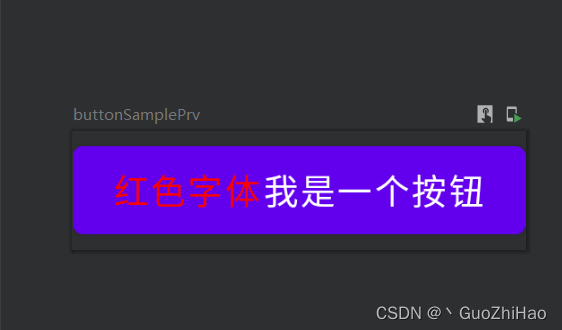
其他属性:
1、shape 设置按钮形状
设置圆角根据大小设置 shape = RoundedCornerShape(8.dp,8.dp,8.dp,8.dp))
Button(
onClick = {
//点击监听
Log.i(TAG,"点击了文字Button")
},
shape = RoundedCornerShape(8.dp,8.dp,8.dp,8.dp)) {
/**
* content:Button布局内容
* 这里只设置了一个Text() 文本
*/
Text(
text = "我是一个按钮",
color = colorResource(id = R.color.white)
)
}
设置圆角 根据百分比设置(取值范围0-100) shape = RoundedCornerShape(50,50,50,50)
Button(
onClick = {
//点击监听
Log.i(TAG,"点击了文字Button")
},
shape = RoundedCornerShape(50,50,50,50)) {
/**
* content:Button布局内容
* 这里只设置了一个Text() 文本
*/
Text(
text = "我是一个按钮",
color = colorResource(id = R.color.white)
)
}
CutCornerShape 裁减背景 shape = CutCornerShape(8.dp,8.dp,8.dp,8.dp)
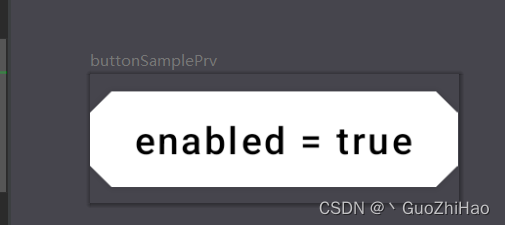
2、border 设置按钮边框
Button(
onClick = {
//点击监听
Log.i(TAG,"点击了文字Button")
},
shape = RoundedCornerShape(8.dp,8.dp,8.dp,8.dp),
border = BorderStroke(3.dp,Color.Red)
) {
/**
* content:Button布局内容
* 这里只设置了一个Text() 文本
*/
Text(
text = "边框按钮",
color = colorResource(id = R.color.white)
)
}
3、colors 设置Button在不同状态下时的颜色,既 enabled = false和enabled = true(默认) 时的颜色
Button(
enabled = false,
onClick = {
//点击监听
Log.i(TAG,"点击了文字Button")
},
shape = RoundedCornerShape(8.dp,8.dp,8.dp,8.dp),
colors = ButtonDefaults.buttonColors(
backgroundColor = Color.White,//设置enabled = true是 按钮背景颜色
contentColor = Color.Black,//设置enabled = true是 按钮内容颜色
disabledBackgroundColor = Color.Gray,//设置enabled = false 按钮背景颜色
disabledContentColor = Color.Black.copy(alpha = 0.2f)) //设置enabled = false 按钮背景颜色
//Color.Black.copy(alpha = 0.2f) 设置颜色透明度
//注意:当按钮内容自己设置了颜色时,disabledContentColor 属性无效果,如:Text 设置了color,将会显示文本自己设置的颜色
) {
/**
* content:Button布局内容
* 这里只设置了一个Text() 文本
*/
Text(
text = "enabled = false"
)
}
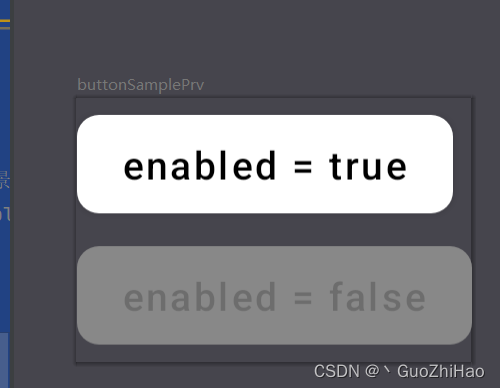
4、contentPadding 设置内边距
contentPadding = PaddingValues(start = 5.dp, end = 20.dp)
Button(
enabled = true,
onClick = {
//点击监听
Log.i(TAG,"点击了文字Button")
},
shape = RoundedCornerShape(8.dp,8.dp,8.dp,8.dp),
colors = ButtonDefaults.buttonColors(backgroundColor = Color.White,
contentColor = Color.Black),
contentPadding = PaddingValues(start = 5.dp, end = 20.dp)
) {
/**
* content:Button布局内容
* 这里只设置了一个Text() 文本
*/
Text(
text = "Padding"
)
}























 520
520











 被折叠的 条评论
为什么被折叠?
被折叠的 条评论
为什么被折叠?








