1、文件架构
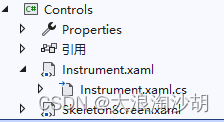
2、Instrument.xaml
<UserControl x:Class="Controls.Instrument"
xmlns="http://schemas.microsoft.com/winfx/2006/xaml/presentation"
xmlns:x="http://schemas.microsoft.com/winfx/2006/xaml"
xmlns:mc="http://schemas.openxmlformats.org/markup-compatibility/2006"
xmlns:d="http://schemas.microsoft.com/expression/blend/2008"
xmlns:local="clr-namespace:Controls"
mc:Ignorable="d"
d:DesignHeight="450" d:DesignWidth="450">
<Grid>
<Ellipse Fill="{Binding PlateBackground,RelativeSource={RelativeSource AncestorType=UserControl,Mode=FindAncestor}}" Name="BackEllipse"/>
<Canvas Name="mainCanvas" Width="{Binding Width,ElementName=BackEllipse}" Height="{Binding Height,ElementName=BackEllipse}"/>
<Path Stroke="White" StrokeThickness="4" Name="circle" RenderTransformOrigin="0.5 0.5"
StrokeStartLineCap="Round" StrokeEndLineCap="Round"
Width="{Binding Width,ElementName=BackEllipse}" Height="{Binding Height,ElementName=BackEllipse}">
<Path.RenderTransform>
<RotateTransform Angle="-45"/>
</Path.RenderTransform>
</Path>
<Path Fill="White" Name="pointer" RenderTransformOrigin="0.5 0.5"
Width="{Binding Width,ElementName=BackEllipse}" Height="{Binding Height,ElementName=BackEllipse}">
<Path.RenderTransform>
<RotateTransform Angle="-45" x:Name="rtPointer"/>
</Path.RenderTransform>
</Path>
<Border Width="20" Height="20" CornerRadius="10">
<Border.Background>
<LinearGradientBrush EndPoint="0.5,1" StartPoint="0.5,0">
<GradientStop Color="White" Offset="0.583"/>
<GradientStop Color="#FF97B5B9" Offset="1"/>
</LinearGradientBrush>
</Border.Background>
</Border>
</Grid>
</UserControl>
3、Instrument.xaml.cs
using System;
using System.Collections.Generic;
using System.ComponentModel;
using System.Linq;
using System.Text;
using System.Threading.Tasks;
using System.Windows;
using System.Windows.Controls;
using System.Windows.Data;
using System.Windows.Documents;
using System.Windows.Input;
using System.Windows.Media;
using System.Windows.Media.Animation;
using System.Windows.Media.Imaging;
using System.Windows.Navigation;
using System.Windows.Shapes;
namespace Controls
{
/// <summary>
/// Instrument.xaml 的交互逻辑
/// </summary>
public partial class Instrument : UserControl
{
//依赖属性
public Brush PlateBackground
{
get { return (Brush)this.GetValue(PlateBackgroundProperty); }
set { this.SetValue(PlateBackgroundProperty, value); }
}
public static readonly DependencyProperty PlateBackgroundProperty = DependencyProperty.Register("PlateBackground", typeof(Brush), typeof(Instrument),
new PropertyMetadata(default(Brush)));
public double Value
{
get { return (double)this.GetValue(ValueProperty); }
set { this.SetValue(ValueProperty, value); }
}
public static readonly DependencyProperty ValueProperty=DependencyProperty.Register("Value",typeof(double),typeof(Instrument),
new PropertyMetadata(double.NaN, new PropertyChangedCallback(OnPropertyChanged)));
public int Minimum
{
get { return (int)this.GetValue(MinimumProperty); }
set { this.SetValue(MinimumProperty, value); }
}
public static readonly DependencyProperty MinimumProperty = DependencyProperty.Register("Minimum", typeof(int), typeof(Instrument),
new PropertyMetadata(default(int), new PropertyChangedCallback(OnPropertyChanged)));
public int Maximum
{
get { return (int)this.GetValue(MaximumProperty); }
set { this.SetValue(MaximumProperty, value); }
}
public static readonly DependencyProperty MaximumProperty = DependencyProperty.Register("Maximum", typeof(int), typeof(Instrument),
new PropertyMetadata(default(int), new PropertyChangedCallback(OnPropertyChanged)));
public int Interval
{
get { return (int)this.GetValue(IntervalProperty); }
set { this.SetValue(IntervalProperty, value); }
}
public static readonly DependencyProperty IntervalProperty = DependencyProperty.Register("Interval", typeof(int), typeof(Instrument),
new PropertyMetadata(default(int), new PropertyChangedCallback(OnPropertyChanged)));
public int ScaleTextSize
{
get { return (int)this.GetValue(ScaleTextSizeProperty); }
set { this.SetValue(ScaleTextSizeProperty, value); }
}
public static readonly DependencyProperty ScaleTextSizeProperty = DependencyProperty.Register("ScaleTextSize", typeof(int), typeof(Instrument),
new PropertyMetadata(default(int), new PropertyChangedCallback(OnPropertyChanged)));
public static void OnPropertyChanged(DependencyObject d, DependencyPropertyChangedEventArgs e)
{
(d as Instrument).Refresh();
}
public Instrument()
{
InitializeComponent();
this.SizeChanged += Instrument_SizeChanged;
}
private void Instrument_SizeChanged(object sender, SizeChangedEventArgs e)
{
double minSIze=Math.Min(this.RenderSize.Width, this.RenderSize.Height);
this.BackEllipse.Width = minSIze;
this.BackEllipse.Height = minSIze;
}
private void Refresh()
{
if (double.IsNaN(this.BackEllipse.Width)) return;
double radius = this.BackEllipse.Width / 2;
this.mainCanvas.Children.Clear();
double min = this.Minimum, max = this.Maximum;
int scaleAreaCount = this.Interval;
double step=270.0/(max-min);
for(int i = 0; i < max-min; i++)
{
Line lineScale = new Line();
double angle = (i * step-45) * Math.PI / 180;
lineScale.X1 = radius - (radius - 10) * Math.Cos(angle);
lineScale.Y1 = radius - (radius - 10) * Math.Sin(angle);
if(i% scaleAreaCount == 0 || i==(max-min-1))
{
lineScale.X2 = radius - (radius - 30) * Math.Cos(angle);
lineScale.Y2 = radius - (radius - 30) * Math.Sin(angle);
}
else
{
lineScale.X2 = radius - (radius - 20) * Math.Cos(angle);
lineScale.Y2 = radius - (radius - 20) * Math.Sin(angle);
}
lineScale.Stroke = Brushes.White;
lineScale.StrokeThickness = 1;
this.mainCanvas.Children.Add(lineScale);
}
step = 270.0 / scaleAreaCount;
int scaleText = (int)min;
for(int i = 0; i <= scaleAreaCount; i++)
{
TextBlock textScale = new TextBlock();
textScale.Text=(scaleText+scaleAreaCount * i).ToString();
textScale.Foreground = Brushes.White;
textScale.Width = 34;
textScale.TextAlignment = TextAlignment.Center;
textScale.FontSize = this.ScaleTextSize;
//textScale.Background = Brushes.Green;
double angle = (i * step - 45) * Math.PI / 180;
Canvas.SetLeft(textScale, radius - (radius - 40) * Math.Cos(angle)-17);
Canvas.SetTop(textScale, radius - (radius - 40) * Math.Sin(angle)-10);
this.mainCanvas.Children.Add(textScale);
}
string sData = "M{0},{1} A{0} {0} 0 1 1 {1} {2}";
sData = string.Format(sData, radius / 2, radius, radius * 1.5);
var converter=TypeDescriptor.GetConverter(typeof(Geometry));
this.circle.Data= (Geometry)converter.ConvertFrom(sData);
step = 270.0 / (max - min);
//this.rtPointer.Angle = this.Value * step-45;
double value=double.IsNaN(this.Value) ? 0 : this.Value;
DoubleAnimation da=new DoubleAnimation(value * step - 45,new Duration(TimeSpan.FromMilliseconds(200)));
this.rtPointer.BeginAnimation(RotateTransform.AngleProperty, da);
sData = "M{0},{1} {1},{2},{1} {3}";
sData = string.Format(sData, radius*0.3, radius, radius-8, radius + 8);
this.pointer.Data = (Geometry)converter.ConvertFrom(sData);
}
}
}
4、SkeletonScreen.xaml
<UserControl x:Class="Controls.SkeletonScreen"
xmlns="http://schemas.microsoft.com/winfx/2006/xaml/presentation"
xmlns:x="http://schemas.microsoft.com/winfx/2006/xaml"
xmlns:mc="http://schemas.openxmlformats.org/markup-compatibility/2006"
xmlns:d="http://schemas.microsoft.com/expression/blend/2008"
xmlns:local="clr-namespace:Controls"
mc:Ignorable="d"
d:DesignHeight="100" d:DesignWidth="900">
<UserControl.Triggers>
<EventTrigger RoutedEvent="Window.Loaded">
<BeginStoryboard>
<Storyboard>
<ColorAnimation Duration="0:0:1" To="#F7F9FA" Storyboard.TargetName="imgBlock" Storyboard.TargetProperty="(Background).(SolidColorBrush.Color)"
RepeatBehavior="Forever" AutoReverse="True"/>
<DoubleAnimation Duration="0:0:1.5" To="1" Storyboard.TargetName="border1" Storyboard.TargetProperty="Background.GradientStops[1].Offset"
RepeatBehavior="Forever" AutoReverse="True"/>
<DoubleAnimation Duration="0:0:1.5" To="1" Storyboard.TargetName="border2" Storyboard.TargetProperty="Background.GradientStops[1].Offset"
RepeatBehavior="Forever" AutoReverse="True"/>
<DoubleAnimation Duration="0:0:1.5" To="1" Storyboard.TargetName="border3" Storyboard.TargetProperty="Background.GradientStops[1].Offset"
RepeatBehavior="Forever" AutoReverse="True"/>
</Storyboard>
</BeginStoryboard>
</EventTrigger>
</UserControl.Triggers>
<Grid Margin="0 6">
<Grid.ColumnDefinitions>
<ColumnDefinition Width="160"/>
<ColumnDefinition/>
</Grid.ColumnDefinitions>
<!--第1列图片骨架-->
<Border Background="#DDD" Width="80" Height="65" CornerRadius="10" Name="imgBlock"/>
<!--第2列文字骨架-->
<StackPanel Grid.Column="1" VerticalAlignment="Center">
<!--第1行-->
<Border ClipToBounds="True">
<Border Height="16" Width="450" HorizontalAlignment="Left" Name="border1" Margin="-200 0">
<Border.Background>
<LinearGradientBrush EndPoint="1,0.5" StartPoint="0,0.5">
<GradientStop Color="#DDD" Offset="0"/>
<GradientStop Color="#F7F9FA" Offset="0.5"/>
<GradientStop Color="#DDD" Offset="1"/>
</LinearGradientBrush>
</Border.Background>
</Border>
</Border>
<!--第2行-->
<Border ClipToBounds="True">
<Border Height="16" Margin="-580 10" Name="border2">
<Border.Background>
<LinearGradientBrush EndPoint="1,0.5" StartPoint="0,0.5">
<GradientStop Color="#DDD" Offset="0"/>
<GradientStop Color="#F7F9FA" Offset="0.5"/>
<GradientStop Color="#DDD" Offset="1"/>
</LinearGradientBrush>
</Border.Background>
</Border>
</Border>
<!--第3行-->
<Border ClipToBounds="True">
<Border Height="16" Width="580" HorizontalAlignment="Left" Name="border3" Margin="-200 0">
<Border.Background>
<LinearGradientBrush EndPoint="1,0.5" StartPoint="0,0.5">
<GradientStop Color="#DDD" Offset="0"/>
<GradientStop Color="#F7F9FA" Offset="0.5"/>
<GradientStop Color="#DDD" Offset="1"/>
</LinearGradientBrush>
</Border.Background>
</Border>
</Border>
</StackPanel>
</Grid>
</UserControl>
5、SkeletonScreen.xaml.cs
using System;
using System.Collections.Generic;
using System.Linq;
using System.Text;
using System.Threading.Tasks;
using System.Windows;
using System.Windows.Controls;
using System.Windows.Data;
using System.Windows.Documents;
using System.Windows.Input;
using System.Windows.Media;
using System.Windows.Media.Imaging;
using System.Windows.Navigation;
using System.Windows.Shapes;
namespace Controls
{
/// <summary>
/// SkeletonScreen.xaml 的交互逻辑
/// </summary>
public partial class SkeletonScreen : UserControl
{
public SkeletonScreen()
{
InitializeComponent();
}
}
}























 3293
3293











 被折叠的 条评论
为什么被折叠?
被折叠的 条评论
为什么被折叠?










