参考文章:
效果图打头阵:

这些和亲戚关系图谱,或者思维导图类似,最近公司的医疗项目也用到了这个,记录学习下;
刚开始的时候,也是脑子抽抽,毫无头绪,看完上面2篇文章后,有了大致模仿思路;
大致思路:
1.如何出现这种控件;
2.如何位置随机;
3.画线和画不封闭箭头;
4.扩展性
有了这些想法,就开始动手了
这种控件逃不了自定义的范围:
public class BLzgView extends RelativeLayout {
private Button blzg_btn;
private TextView blzg_title_tv, blzg_describe_tv;
public BLzgView(Context context) {
this(context,null);
}
public BLzgView(Context context, AttributeSet attrs) {
super(context, attrs);
LayoutInflater.from(context).inflate(R.layout.view_blzg, this, true);
blzg_describe_tv=(TextView) findViewById(R.id.blzg_describe_tv);
blzg_title_tv=(TextView) findViewById(R.id.blzg_title_tv);
blzg_btn=(Button) findViewById(R.id.blzg_btn);
}
public void setTitleText(String tString){
blzg_title_tv.setText(tString);
}
public void setDecribeText(String string){
blzg_describe_tv.setText(string);
}
public void setBtnClickListener(OnClickListener onClickListener){
if (onClickListener!=null) {
blzg_btn.setOnClickListener(onClickListener);
}
}
//更改btn背景
//如果需要其他的需求再接着写
}对了,在这用Android Studio开发的时候遇到一个意想不到的问题:很意外的问题 这个问题致使布局是下面的写法;
布局文件
<?xml version="1.0" encoding="utf-8"?>
<merge xmlns:android="http://schemas.android.com/apk/res/android"
android:layout_width="120dp"
android:layout_height="70dp"
android:layout_gravity="center_horizontal">
<LinearLayout
android:layout_width="match_parent"
android:layout_height="70dp"
android:layout_gravity="center_horizontal"
android:orientation="vertical">
<Button
android:id="@+id/blzg_btn"
android:layout_width="120dp"
android:layout_height="70dp"
android:layout_gravity="center_horizontal"
android:background="@mipmap/xxk_n" />
</LinearLayout>
<TextView
android:id="@+id/blzg_title_tv"
android:layout_width="match_parent"
android:layout_height="wrap_content"
android:layout_marginTop="4dp"
android:gravity="center_horizontal"
android:maxLines="1"
android:text="@string/blzg_title"
android:textColor="#ffffff" />
<TextView
android:id="@+id/blzg_describe_tv"
android:layout_width="match_parent"
android:layout_height="wrap_content"
android:layout_marginTop="24dp"
android:gravity="center_horizontal"
android:maxLines="2"
android:text="内容描述"
android:textColor="@color/black" />
</merge>有了这些控件之后,开始考虑位置随机的问题;公司的项目因为给了具体的坐标,所以直接传递坐标即可,在这为实现效果,使用的随机位置
主Activity如下:
public class UnOrderTree extends Activity {
private DrawGeometryView line_view[] = new DrawGeometryView[30];
private RelativeLayout.LayoutParams[] layoutParams = new RelativeLayout.LayoutParams[15];
private RelativeLayout.LayoutParams[] layoutParams1 = new RelativeLayout.LayoutParams[15];
private BLzgView[] bLzgViews = new BLzgView[15];
private RelativeLayout insertLayout;
@Override
protected void onCreate(@Nullable Bundle savedInstanceState) {
super.onCreate(savedInstanceState);
setContentView(R.layout.activity_unordertree);
insertLayout = (RelativeLayout) findViewById(R.id.layout_zone);
initData();//初始化数据
}
private int start_line_x = 0, start_line_y = 0;
private int topMargin = 0, leftMargin = 0;
private void initData() {
for (int i = 0; i < 6; i++) { // 开始绘制
topMargin = new Random().nextInt(20) * 30;
leftMargin = new Random().nextInt(10) * 40;
initUnOrder(start_line_x, start_line_y, topMargin, leftMargin, i, 0, 0, 2, 1, "");
start_line_x = leftMargin;
start_line_y = topMargin;
}
}
private void initUnOrder(int start_x, int start_y, int topMargin, int leftMargin, int i,
int line_start_x, int line_start_y, int tree_tier, int isleft, String data) {
bLzgViews[i] = new BLzgView(this);
bLzgViews[i].setBtnClickListener(new View.OnClickListener() {
@Override
public void onClick(View v) {
Toast.makeText(UnOrderTree.this, "功能快速开发中,敬请期待", Toast.LENGTH_SHORT).show();
}
});
bLzgViews[i].setTitleText("标题" + i);
bLzgViews[i].setDecribeText("内容" + i);
ScaleAnimation animation = new ScaleAnimation(0.0f, 1.0f, 0.0f, 1.0f, Animation.RELATIVE_TO_SELF, 0.5f,
Animation.RELATIVE_TO_SELF, 0.5f);
animation.setInterpolator(new BounceInterpolator());
animation.setStartOffset(100);// 动画秒数。
animation.setFillAfter(true);
animation.setDuration(700);
bLzgViews[i].startAnimation(animation);
layoutParams[i] = new RelativeLayout.LayoutParams(120, 70); // 大小
layoutParams[i].topMargin = topMargin;
layoutParams[i].leftMargin = leftMargin; // 设置的按钮位置
insertLayout.addView(bLzgViews[i], layoutParams[i]);
if (i != 0) { //第一个不用画线(画线方式为:当前的坐标去找上一个坐标,之后连线)
line_view[i] = new DrawGeometryView(this, start_x + 60, start_y + 70,
leftMargin + 40, topMargin, "线条", isleft);
layoutParams1[i] = new RelativeLayout.LayoutParams(800, 800);
line_view[i].invalidate();
layoutParams1[i].topMargin = 0;// line_y-600;//Math.min(line_y+100,button_y+100
layoutParams1[i].leftMargin = 0;// line_x+300;
insertLayout.addView(line_view[i], layoutParams1[i]);
}
}
}
其实,思路也是另类的,利用数组初始多个自定义的View,坐标位置就是topMargin和leftMargin(相对于屏幕左上角,即给的坐标)

剩下的就是画线了,走到这,其实已经知道了各个大控件的坐标位置,那么画线的起点和终点就很明确了
public class DrawGeometryView extends View {
private int beginx = 0;
private int beginy = 0;
private int stopx = 100;
private int stopy = 100;
/**
* @param context
* @param attrs
*/
public DrawGeometryView(Context context, AttributeSet attrs) {
super(context, attrs);
}
/**
* @param context
*/
public DrawGeometryView(Context context, int beginx, int beginy, int stopx, int stopy, String word, int isleft) {
super(context);
this.beginx = beginx;
this.beginy = beginy;
this.stopx = stopx;
this.stopy = stopy;
}
@Override
protected void onDraw(Canvas canvas) {
super.onDraw(canvas);
Paint redPaint = new Paint(); // 红色画笔
redPaint.setAntiAlias(true); // 抗锯齿效果,显得绘图平滑
redPaint.setColor(Color.BLACK); // 设置画笔颜色
redPaint.setStrokeWidth(2.0f);// 设置笔触宽度
redPaint.setStyle(Style.STROKE);// 设置画笔的填充类型(完全填充)
redPaint.setTextSize(50);// 字体
Path mPath = new Path();
mPath.reset();
// 起点
mPath.moveTo(beginx, beginy);
// 贝塞尔曲线
// mPath.cubicTo(beginx+80, beginy, beginx+80, stopy,stopx-100, stopy);
mPath.cubicTo(beginx, beginy + 30, stopx, stopy - 50, stopx, stopy);
// // 画直线
// mPath.lineTo(stopx, stopy);
// 画path
canvas.drawPath(mPath, redPaint);
//下面是画箭头线的
Paint left_paint = new Paint();
Paint right_paint = new Paint();
Path left_path = new Path();
Path right_path = new Path();
left_path.reset();
right_path.reset();
left_paint.setAntiAlias(true);
left_paint.setColor(Color.BLACK);
right_paint.setAntiAlias(true);
right_paint.setColor(Color.BLACK);
left_paint.setStrokeWidth(2.0f);
right_paint.setStrokeWidth(2.0f);
left_paint.setStyle(Style.STROKE);
right_paint.setStyle(Style.STROKE);
left_path.moveTo(stopx, stopy);
right_path.moveTo(stopx, stopy);
left_path.quadTo(stopx - 3, stopy - 3, stopx - 6, stopy - 6);
right_path.quadTo(stopx + 3, stopy - 3, stopx + 6, stopy - 6);
canvas.drawPath(left_path, left_paint);
canvas.drawPath(right_path, right_paint);
}
}贝塞尔曲线绘制,略微平滑的引导线,再画2个箭头的边(其实就是花的线段);
既然是自定义的View,那加动画肯定没问题;除了这些,还能更完善:比如箭头的平滑,大控件的各种事件等等,暂时待续.....
大致的效果出来了;恩 需求解决!
若您有相近的需求或解决思路,欢迎在下方留下地址!
附下载链接:CSDN下载链接







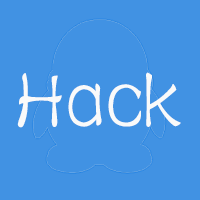
















 980
980

 被折叠的 条评论
为什么被折叠?
被折叠的 条评论
为什么被折叠?










