效果图:
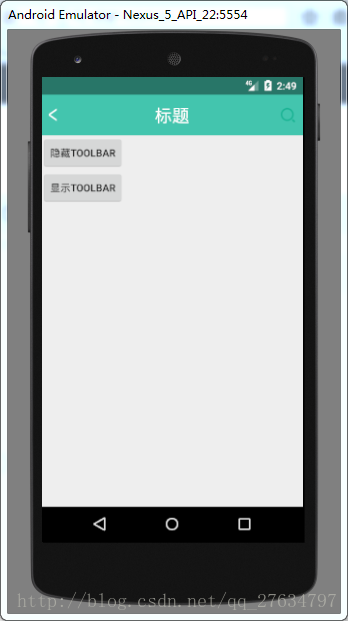
前一篇说的是三步实现状态栏背景颜色的修改,那样不能动态实现,局限性太大了。用toolbar就可以实现。现在主流APP,首页都是1个activity+多个fragment的形式,除个性中心那个页面外,其他页面都是显示状态栏的,个人中心页面都是内容填充状态栏。用上一篇的三步实现沉浸式状态栏没法实现,用toolbar就可以实现。有人说他没用过toolbar,懒得去尝试,其实toolbar就是一个布局。有什么难的。
用toolbar也是只需要三步实现沉浸式状态栏。
第一步,在布局文件中加上toolbar,以我的toolbar内容为例:
<android.support.v7.widget.Toolbar
android:id="@+id/toolbar"
android:layout_width="match_parent"
android:layout_height="wrap_content"
android:minHeight="?attr/actionBarSize"
android:fitsSystemWindows="true"
app:contentInsetLeft="0dp"
app:contentInsetStart="0dp"
android:background="@color/light_bule"
app:popupTheme="@style/ThemeOverlay.AppCompat.Light">
<RelativeLayout
android:layout_width="match_parent"
android:layout_height="?attr/actionBarSize"
android:orientation="horizontal">
<ImageView
android:id="@+id/img1_toolbar"
android:layout_width="wrap_content"
android:layout_height="wrap_content"
android:layout_centerVertical="true"
android:layout_marginLeft="30px"
android:src="@mipmap/arrow_back_white" />
<LinearLayout
android:id="@+id/ll2_toolbar"
android:layout_width="wrap_content"
android:layout_height="wrap_content"
android:layout_centerInParent="true"
android:orientation="horizontal">
<TextView
android:layout_width="wrap_content"
android:layout_height="wrap_content"
android:text="标题"
android:textColor="#ffffff"
android:textSize="24sp"/>
</LinearLayout>
<LinearLayout
android:layout_width="wrap_content"
android:layout_height="wrap_content"
android:layout_alignParentRight="true"
android:layout_centerVertical="true"
android:orientation="horizontal">
<TextView
android:id="@+id/tv3_toolbar"
android:layout_width="wrap_content"
android:layout_height="wrap_content"
android:layout_marginRight="30px"
android:background="@mipmap/search" />
</LinearLayout>
</RelativeLayout>
</android.support.v7.widget.Toolbar>
你的标题是什么,你就换你自己的内容。这里要注意的就是这几个属性。
android:layout_height="wrap_content"
android:minHeight="?attr/actionBarSize"
android:fitsSystemWindows="true"
app:contentInsetLeft="0dp"
app:contentInsetStart="0dp"
高度最好是包裹内容,然后加上一个最小高度,不然内容会显示不全。然后就是fitsSystemWindows这个属性,可以让布局内容填充状态栏的,前面一篇也有说过这个属性,再就是距左边,距开始0dp这两个属性,你不加,你就会发现总感觉toolbar的内容会往右边偏。
第二步,当然是去掉标题了,不然多难看。最好就是在主题里面添加,不然每一个activity都要加一次,多麻烦。有的人说了,我就在基类里面加,你随意。干我P事,反正我是在主题里面加的。在res下的values目录下的styles.xml文件下添加如下代码
<style name="AppTheme.NoActionBar">
<item name="windowActionBar">false</item>
<item name="windowNoTitle">true</item>
</style>
然后在res目录下,新建一个values-v19目录,在里面新建一个styles.xml文件(明眼人一看就知道是干什么的,没错,做适配的嘛)。添加如下代码
<style name="AppTheme.NoActionBar">
<item name="windowActionBar">false</item>
<item name="windowNoTitle">true</item>
<item name="android:windowTranslucentStatus">true</item>
</style>
第三步,在你的清单文件里面的主题,替换成这里的主题即可。
项目链接








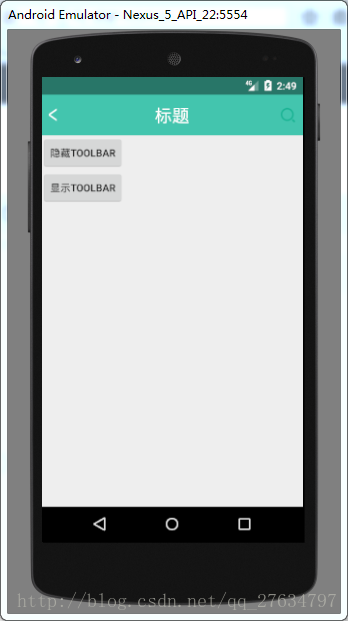















 918
918

 被折叠的 条评论
为什么被折叠?
被折叠的 条评论
为什么被折叠?










