一、挂载数据盘
df -h
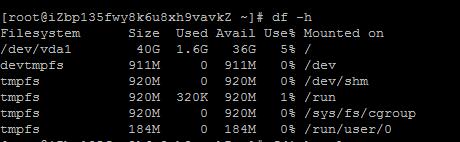
只有系统盘了,挂载上原来的数据盘
fdisk -l
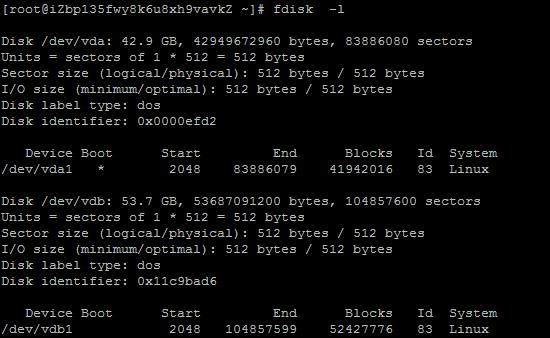
看到数据盘了/dev/vdb1
挂载上这个数据盘,
mkdir /
data0
mount
/dev/vdb1 /data0
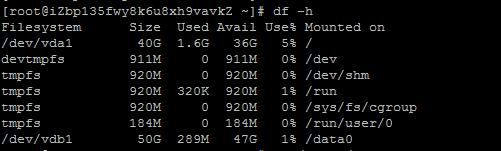
然后写入分区:
echo
'
/dev/vdb1 /data0 ext4 defaults 0 0
'
>> /etc/fstab
不写入分区表,重启后又要挂载的。
怎么知道分区类型是ext4,用这个命令:
df -hT
好的成功了!
二、安装nginx
首先更新系统软件
# yum update
安装nginx
1.安装nginx源
# yum localinstall http:
//
nginx.org/packages/centos/7/noarch/RPMS/nginx-release-centos-7-0.el7.ngx.noarch.rpm
2.安装nginx
# yum install nginx
3.启动nginx
# service nginx start //如果是centos7 用systemctl start nginx
Redirecting to /bin/systemctl start nginx.service
4.访问http://ip地址/ 有域名的可以直接用域名替换
如果成功安装会出来nginx默认的欢迎界面
如果不能访问,则在控制台安全组中配置80端口出入规则
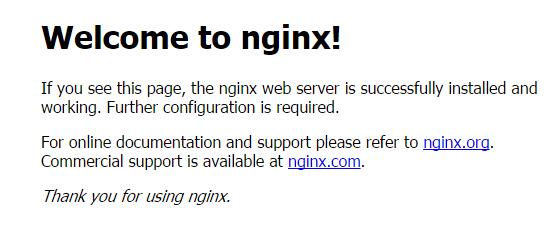
三、安装MySQL5.7.*
1.安装mysql源
2.安装mysql
# yum install mysql-community-server
3.安装mysql的开发包,以后会有用
# yum install mysql-community-devel
4.启动mysql
# service mysqld start //如果是centos7 用systemctl start mysqld
Redirecting to /bin/systemctl start mysqld.service
5.查看mysql启动状态
# service mysqld status //如果是centos7 用systemctl status mysqld
出现pid
证明启动成功
6.获取mysql默认生成的密码
# grep
'
temporary password
'
/
var
/log/mysqld.log

选中的就是密码。
7.换成自己的密码
# mysql -uroot -p
Enter password:输入上页的密码,进入mysql
8. 更换密码
|
1
|
mysql> ALTER USER
'root'
@
'localhost'
IDENTIFIED BY
'设置你想要的密码'
;
|
这个密码一定要足够复杂,不然会不让你改,提示密码不合法;
9.退出mysql并试用下新密码
mysql>
quit;
mysql
-uroot -p
确认密码正确
四、编译安装php7.0.0
1.下载php7源码包
2.解压源码包
# tar -xvf php7.tar.gz
3.进入目录
# cd php-
7.0
.
1
4.安装php依赖包
# yum install libxml2 libxml2-devel openssl openssl-devel bzip2 bzip2-devel libcurl libcurl-devel libjpeg libjpeg-devel libpng libpng-devel freetype freetype-devel gmp gmp-devel libmcrypt libmcrypt-devel readline readline-devel libxslt libxslt-devel
5.编译配置,这里如果上一步的某些依赖包没有安装好,就会遇到很多configure error,我们一一解决,安装上相关软件开发包就可以

# ./
configure \
--prefix=/usr/local/
php \
--with-config-file-path=/
etc \
--enable-
fpm \
--with-fpm-user=
nginx \
--with-fpm-group=
nginx \
--enable-inline-
optimization \
--disable-
debug \
--disable-
rpath \
--enable-
shared \
--enable-
soap \
--with-libxml-
dir \
--with-
xmlrpc \
--with-
openssl \
--with-
mcrypt \
--with-
mhash \
--with-pcre-
regex \
--with-
sqlite3 \
--with-
zlib \
--enable-
bcmath \
--with-
iconv \
--with-
bz2 \
--enable-
calendar \
--with-
curl \
--with-
cdb \
--enable-
dom \
--enable-
exif \
--enable-
fileinfo \
--enable-
filter \
--with-pcre-
dir \
--enable-
ftp \
--with-
gd \
--with-openssl-
dir \
--with-jpeg-
dir \
--with-png-
dir \
--with-zlib-
dir \
--with-freetype-
dir \
--enable-gd-native-
ttf \
--enable-gd-jis-
conv \
--with-
gettext \
--with-
gmp \
--with-
mhash \
--enable-
json \
--enable-
mbstring \
--enable-
mbregex \
--enable-mbregex-
backtrack \
--with-
libmbfl \
--with-
onig \
--enable-
pdo \
--with-mysqli=
mysqlnd \
--with-pdo-mysql=
mysqlnd \
--with-zlib-
dir \
--with-pdo-
sqlite \
--with-
readline \
--enable-
session \
--enable-
shmop \
--enable-
simplexml \
--enable-
sockets \
--enable-
sysvmsg \
--enable-
sysvsem \
--enable-
sysvshm \
--enable-
wddx \
--with-libxml-
dir \
--with-
xsl \
--enable-
zip \
--enable-mysqlnd-compression-
support \
--with-
pear \
--enable-opcache

configure error:
1.configure: error: xml2-config not found. Please check your libxml2 installation.
解决:
|
# yum
install
libxml2 libxml2-devel
|
2.configure: error: Cannot find OpenSSL's <evp.h>
解决:
|
# yum
install
openssl openssl-devel
|
3.configure: error: Please reinstall the BZip2 distribution
解决:
|
# yum
install
bzip2
bzip2
-devel
|
4.configure: error: Please reinstall the libcurl distribution - easy.h should be in <curl-dir>/include/curl/
解决:
|
1
|
# yum
install
libcurl libcurl-devel
|
5.If configure fails try --with-webp-dir=<DIR> configure: error: jpeglib.h not found.
解决:
|
# yum
install
libjpeg libjpeg-devel
|
6.If configure fails try --with-webp-dir=<DIR>
checking for jpeg_read_header in -ljpeg... yes
configure: error: png.h not found.
解决:
|
# yum
install
libpng libpng-devel
|
7.If configure fails try --with-webp-dir=<DIR>
checking for jpeg_read_header in -ljpeg... yes
checking for png_write_image in -lpng... yes
If configure fails try --with-xpm-dir=<DIR>
configure: error: freetype-config not found.
解决:
|
# yum
install
freetype freetype-devel
|
8.configure: error: Unable to locate gmp.h
解决:
|
# yum
install
gmp gmp-devel
|
9.configure: error: mcrypt.h not found. Please reinstall libmcrypt.
解决:
# yum install libmcrypt libmcrypt-devel
10.configure: error: Please reinstall readline - I cannot find readline.h
解决:
|
# yum
install
readline readline-devel
|
11.configure: error: xslt-config not found. Please reinstall the libxslt >= 1.1.0 distribution
解决:
|
1
|
# yum
install
libxslt libxslt-devel
|
6.编译与安装
# make && make install
这里要make好久,要耐心一下
7.添加 PHP 命令到环境变量
# vim /etc/profile
在末尾加入
PATH=$PATH:/usr/local/php/bin
export PATH
要使改动立即生效执行
# source /etc/profile
查看环境变量
# echo $PATH
查看php版本
# php -v
8.配置php-fpm
# cp php.ini-production /etc/php.ini
# cp sapi/fpm/init.d.php-fpm /etc/init.d/php-fpm
# chmod +x /etc/init.d/php-fpm
9.启动php-fpm
# /etc/init.d/php-fpm start //如果是centos7 用systemctl start php-fpm
五、配置nginx虚拟机,绑定域名
# vim /etc/nginx/conf.d/xxx.conf
server{
listen 80;
server_name www.xxx.com;
root /var/www/html/book;
index index.html index.htm index.php;
#charset koi8-r;
#access_log /var/log/nginx/host.access.log main;
location / {
# root /usr/share/nginx/html;
if (!-e $request_filename) {
rewrite ^(.*)$ /index.php?s=$1 last;
break;
}
}
#error_page 404 /404.html;
# redirect server error pages to the static page /50x.html
#
error_page 500 502 503 504 /50x.html;
location = /50x.html {
root /usr/share/nginx/html;
}
# proxy the PHP scripts to Apache listening on 127.0.0.1:80
#
#location ~ \.php$ {
# proxy_pass http://127.0.0.1;
#}
# pass the PHP scripts to FastCGI server listening on 127.0.0.1:9000
#
location ~ \.php$ {
fastcgi_pass 127.0.0.1:9000;
fastcgi_index index.php;
fastcgi_param SCRIPT_FILENAME $document_root$fastcgi_script_name;
include fastcgi_params;
}
# deny access to .htaccess files, if Apache's document root
# concurs with nginx's one
#
#location ~ /\.ht {
# deny all;
listen 80;
server_name www.xxx.com;
root /var/www/html/book;
index index.html index.htm index.php;
#charset koi8-r;
#access_log /var/log/nginx/host.access.log main;
location / {
# root /usr/share/nginx/html;
if (!-e $request_filename) {
rewrite ^(.*)$ /index.php?s=$1 last;
break;
}
}
#error_page 404 /404.html;
# redirect server error pages to the static page /50x.html
#
error_page 500 502 503 504 /50x.html;
location = /50x.html {
root /usr/share/nginx/html;
}
# proxy the PHP scripts to Apache listening on 127.0.0.1:80
#
#location ~ \.php$ {
# proxy_pass http://127.0.0.1;
#}
# pass the PHP scripts to FastCGI server listening on 127.0.0.1:9000
#
location ~ \.php$ {
fastcgi_pass 127.0.0.1:9000;
fastcgi_index index.php;
fastcgi_param SCRIPT_FILENAME $document_root$fastcgi_script_name;
include fastcgi_params;
}
# deny access to .htaccess files, if Apache's document root
# concurs with nginx's one
#
#location ~ /\.ht {
# deny all;
#}
}
2.重启nginx
# service nginx reload //如果是centos7 用systemctl restart nginx.service
3.
把下面的代码复制到这个文件 里
<?php
phpinfo();
4.查看访问http://www.xxx.com
显示phpinfo的相关信息;
以上内容转载自https://www.cnblogs.com/feng18/p/6491386.html 稍作修改;共勉!






















 433
433











 被折叠的 条评论
为什么被折叠?
被折叠的 条评论
为什么被折叠?








