openedx搭建
一.硬件环境:
预装ubuntu16.04虚拟机一台;虚拟机内存:16GB;硬盘容量:150GB;
网卡:Intel Corporation 82545EM Gigabit Ethernet Controller;
Cpu:6核Intel(R) Xeon(R) CPU E5-2650 v4 @ 2.20GHz
二.软件准备:
Mooc系统搭建所需软件:bitnami-edx-ginkgo.2-6-linux-x64(大约1.3GB)
ginkgo edx软件下载链接:https://pan.baidu.com/s/1y6k4BmUQTkHPfUQB2Nh-fA
提取码:r9a9
如果对bitnami 相关软件感兴趣,可以前往官网下载
官网软件下载地址:https://bitnami.com/stack/edx/installer
三.Mooc系统部署
1.需要在root用户部署mooc系统
| ubuntu@openmooc:~$ sudo -s sudo: unable to resolve host openmooc: Connection refused [sudo] password for ubuntu: root@openmooc:~# |
2.给予安装包权限,使得安装包可以执行
| root@openmooc:~# chmod +x bitnami-edx-ginkgo.2-6-linux-x64-installer.run |
3.执行安装包,进入安装页面
| root@openmooc:~# ./bitnami-edx-ginkgo.2-6-linux-x64-installer.run |
4.安装页面
| ---------------------------------------------------------------------------- Welcome to the Open edX powered by Bitnami Setup Wizard.
---------------------------------------------------------------------------- Select the components you want to install; clear the components you do not want to install. Click Next when you are ready to continue.
Open edX : Y (Cannot be edited)
Demo course for Open edX [Y/n] :Y
Is the selection above correct? [Y/n]: y
---------------------------------------------------------------------------- Installation folder
Please, choose a folder to install Open edX powered by Bitnami
Select a folder [/opt/edx-ginkgo.2-6]: /opt/edx-ginkgo.2-6
----------------------------------------------------------------------------
Create Admin account
Open edX powered by Bitnami admin user creation
Your real name [User Name]: openmooc
Email Address [user@example.com]: 34235357@qq.com
Login [user]: admin
Password :123456 Please confirm your password :123456
----------------------------------------------------------------------------
RabbitMQ Server Port Configuration
RabbitMQ Server Port [5672]: 5673
----------------------------------------------------------------------------
The hostname that will be used to create internal URLs. If this value is incorrect, you may be unable to access your Open edX installation from other computers.
Hostname [127.0.1.1]: 172.19.5.46
Do you want to configure mail support? [y/N]: Y
----------------------------------------------------------------------------
Configure SMTP Settings
This is required so your application can send notifications via email.
Default email provider:
[1] GMail [2] Custom Please choose an option [1] : 2
---------------------------------------------------------------------------- Configure SMTP Settings
This data is stored in the application configuration files and may be visible to others. For this reason, it is recommended that you do not use your personal account credentials.
Username []: 34235357@qq.com Password :123456 Re-enter :123456 SMTP Host []:smtp.qq.com
SMTP Port [587]: 25 Secure connection
[1] None [2] SSL [3] TLS Please choose an option [3] : 3 ---------------------------------------------------------------------------- Setup is now ready to begin installing Open edX powered by Bitnami on your computer.
Do you want to continue? [Y/n]: Y
---------------------------------------------------------------------------- Please wait while Setup installs Open edX powered by Bitnami on your computer.
Installing 0% ______________ 50% ______________ 100%
|
修改主机名/ip地址
| root@openmooc:/opt/edx-ginkgo.2-6#apps/edx/bnconfig --machine_hostname 172.19.5.46(服务器ip) |
5.系统安装完成之后,更改语言,将页面改为简体中文。需要修改lms.env.json 和 cms.env.json
| root@openmooc:/opt/edx-ginkgo.2-6/apps/edx/conf# ls banner.conf cms.auth.json httpd-cms.conf httpd-vhosts.conf lms.env.json certs cms.env.json httpd-lms.conf lms.auth.json |
将lms.env.json 和 cms.env.json中的“LANGUAGE_CODE”: “en”,改为“LANGUAGE_CODE”: “zh-cn”,
6.启动openedx系统
| root@openmooc:/opt/edx-ginkgo.2-6# ./ctlscript.sh start /opt/edx-ginkgo.2-6/mysql/scripts/ctl.sh : mysql started at port 3306 /opt/edx-ginkgo.2-6/mongodb/scripts/ctl.sh : mongodb started at port 27017 /opt/edx-ginkgo.2-6/memcached/scripts/ctl.sh : memcached started /opt/edx-ginkgo.2-6/elasticsearch/scripts/ctl.sh : elasticsearch started XQueue consumer started edX workers started Warning: PID file not written; -detached was passed. /opt/edx-ginkgo.2-6/rabbitmq/scripts/ctl.sh : RabbitMQ started Syntax OK /opt/edx-ginkgo.2-6/apache2/scripts/ctl.sh : httpd started at port 80 |
四.本地验证
在浏览器中输入 172.19.5.46 和 172.19.5.46:18010 就可以看到 学生端和教师端的页面
参考:https://reflexzj.github.io/2017/03/01/openedx%E6%90%AD%E5%BB%BA/
https://reflexzj.github.io/2017/03/08/openedx%E7%9A%84%E5%9F%BA%E6%9C%AC%E9%85%8D%E7%BD%AE/







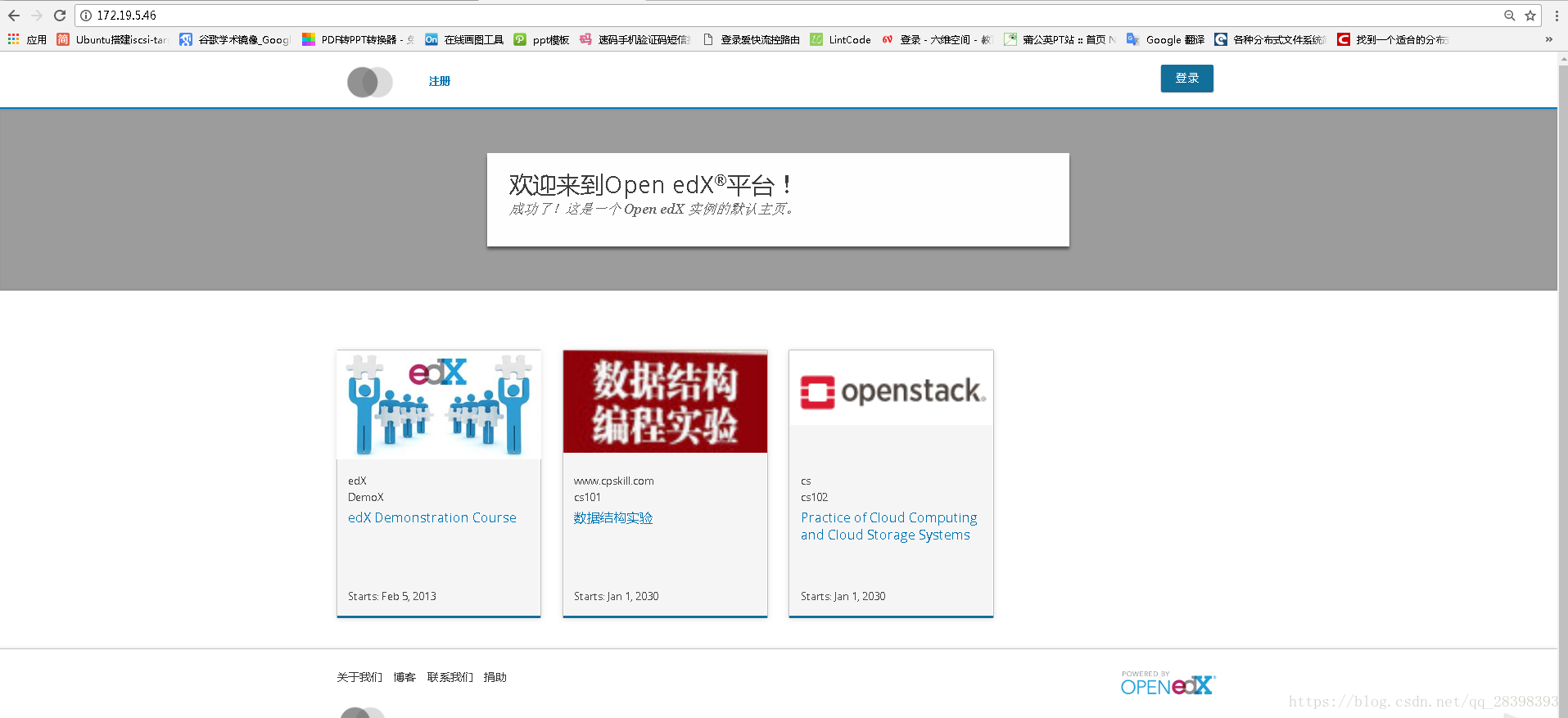
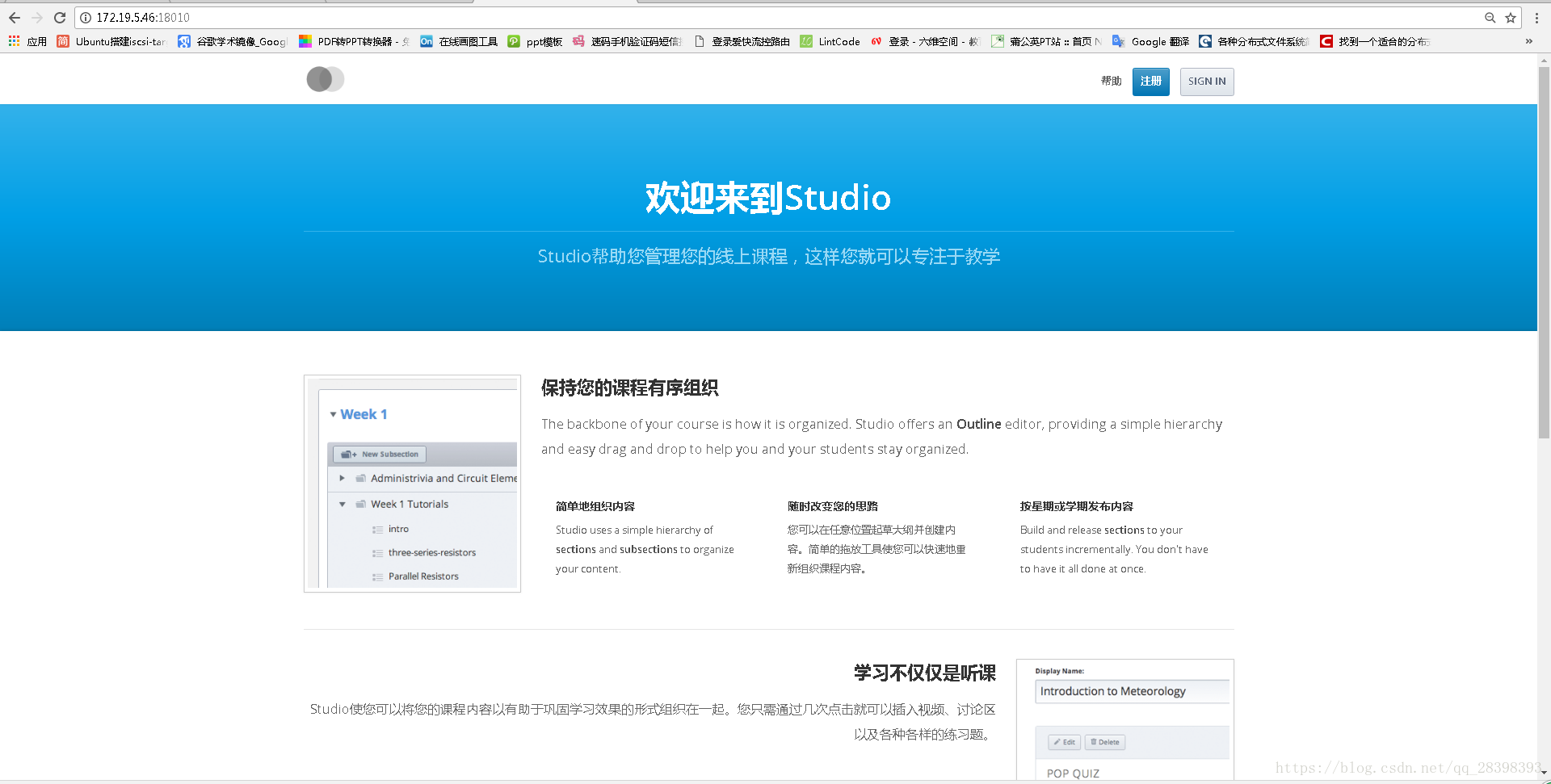













 1万+
1万+











 被折叠的 条评论
为什么被折叠?
被折叠的 条评论
为什么被折叠?








