目录
一.前言
本篇文章写于2023年7月8日,使用的包和工具基本上都是最新的(Vue3, VS code),如果你查看的时间比较晚,请注意版本的区别.
前面几篇文章介绍了Vue的使用,项目的搭建和一些基本信息.
Vue3案例详解(一)_flame.liu的博客-CSDN博客
Vue3案例详解(二)_flame.liu的博客-CSDN博客
Vue3案例详解(三)_flame.liu的博客-CSDN博客
Vue3案例详解(四)_flame.liu的博客-CSDN博客
Vue3案例详解(五)_flame.liu的博客-CSDN博客
Vue3案例详解(六)_flame.liu的博客-CSDN博客
二.概要
本篇文章主要介绍使用vue模板的方式制作登录组件,包含验证码的制作,其控件使用的是Arco toolbox.
效果图如下:
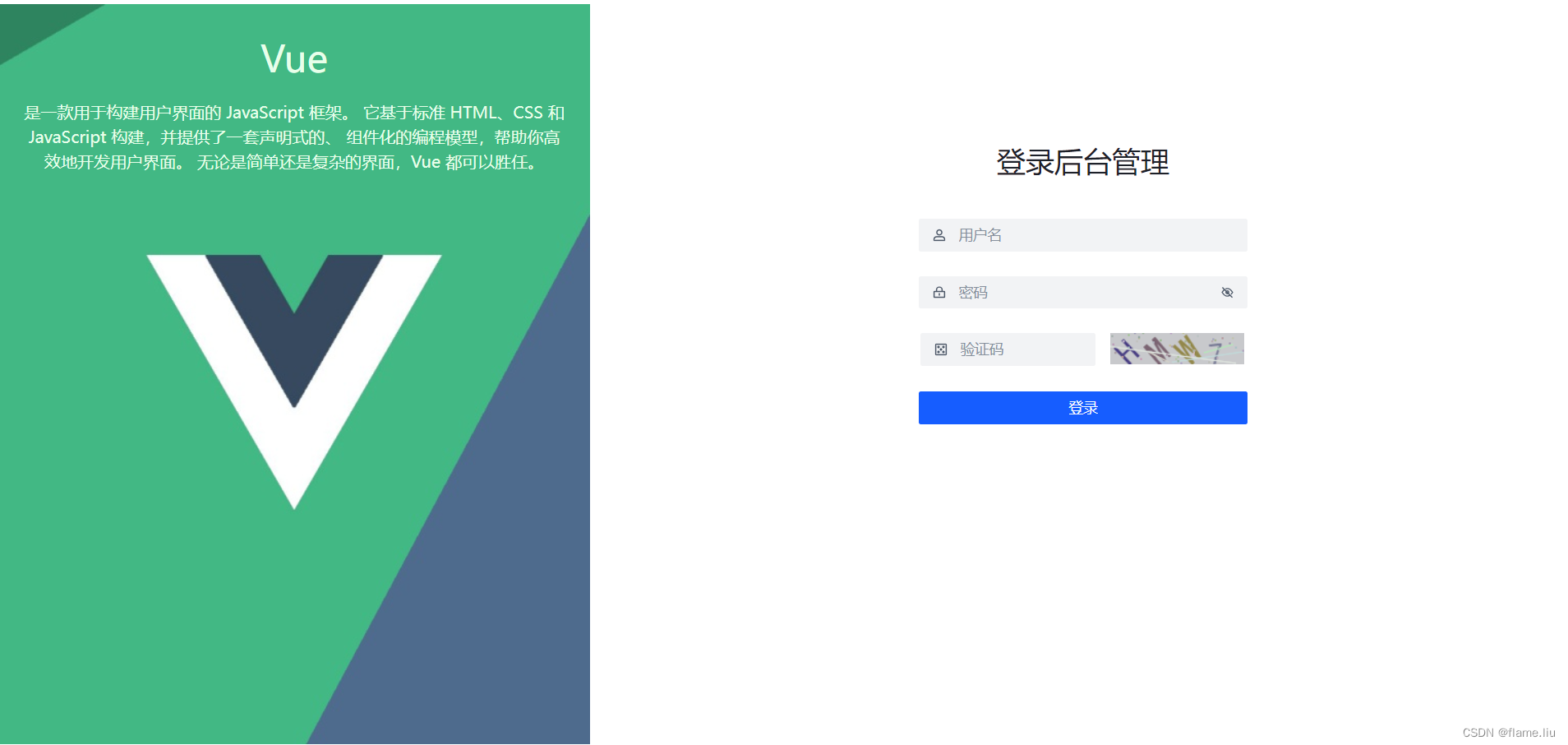
三.准备工作
1.安装arco toolbox figma:
Arco Toolbox是由「抖音体验设计中心-UED 火山引擎」和 「架构前端团队」联合推出的Figma插件,帮助设计师和研发同学工提效的设计工具,包含Components、Tokens、Iconbox、和Palette四个主打功能:
组件:快速定义组件样式,组件用法全知道
Tokens:查看主题全局样式,设计token一目了然
Iconbox:一键拖拽使用图标,支持在线调整,灵活配置,游刃有余
Palette:强大色彩算法,快速生成属于你的调色板
下面我们就开始,首先安装插件,在终端运行:
npm install --save-dev @arco-design/web-vue2.按需加载运行下面两个插件
npm install unplugin-vue-components
npm install unplugin-auto-import 3.修改根目录下的vite.config.js文件
内容如下:
import { defineConfig } from 'vite'
import vue from '@vitejs/plugin-vue'
import AutoImport from 'unplugin-auto-import/vite'
import Components from 'unplugin-vue-components/vite';
import { ArcoResolver } from 'unplugin-vue-components/resolvers';
// https://vitejs.dev/config/
export default defineConfig({
plugins: [
vue(),
AutoImport({
resolvers: [ArcoResolver()],
}),
Components({
resolvers: [
ArcoResolver({
sideEffect: true
})
]
})
]
});四. 编写验证码组件
在components文件夹中创建utils文件夹,并创建VerifyImg.vue文件,具体代码如下:(里面的关键代码注释比较清晰)
<script setup>
import {reactive,onMounted,ref} from 'vue';
//定义属性,在父组件中可以传递验证码的宽度和高度
const props = defineProps({
width:String,
height:String,
});
//获得模板中画布的引用
const verify = ref(null);
const state = reactive({
pool:"ABCDEFGHIJKLMNOPQRSTUVWXYZ1234567890",//字符串库
width:props.width,
height:props.height,
imgCode:''//最终生成的验证码内容
});
//获得随机颜色
const randomColor = (min,max) =>{
const r = randomNum(min,max);
const g = randomNum(min,max);
const b = randomNum(min,max);
// console.log("rgb="+r+":"+g+":"+b);
return 'rgb('+r+','+g+','+b+')';
}
//绘制验证码的方法
const draw=()=>{
const ctx = verify.value.getContext('2d');
ctx.fillStyle = randomColor(180,230);
console.log(ctx.fillStyle)
ctx.fillRect(0,0,state.width,state.height);
let imgCode = '';//存储产生的随机字符
for(let i=0;i<4;i++){
const text = state.pool[randomNum(0,state.pool.length)];
imgCode +=text;
//设置字体大小的范围
const fontSize = randomNum(25,40);
//设置字体大小
ctx.font=fontSize + 'px Simhei';
ctx.textBaseLine = 'top';
//设置字体颜色范围
ctx.fillStyle = randomColor(50,150);
//保存上面画布的设置
ctx.save();
//移动画布坐标的原点,以15为开始值,每次先后移动30个像素,绘制下一个字符
ctx.translate(30*i+15,15);
//旋转画布的原点,使文字产生旋转的效果
const deg = randomNum(-45,45);
ctx.rotate((deg*Math.PI)/180);
//在画布上写上文字
ctx.fillText(text,-10,15);
//还原画布的设置,以便重新设置画布.
ctx.restore();
}
// console.log(imgCode);
//绘制干扰线
for(let i=0;i<5;i++){
ctx.beginPath();
ctx.moveTo(randomNum(0,state.width),randomNum(0,state.height));
ctx.lineTo(randomNum(0,state.width),randomNum(0,state.height));
ctx.strokeStyle = randomColor(180,230);
ctx.closePath();
ctx.stroke();
}
//绘制干扰点
for(let i=0;i<40;i++){
ctx.beginPath();
ctx.arc(randomNum(0,state.width),randomNum(0,state.height),1,0,2*Math.PI);
ctx.closePath();
ctx.fillStyle=randomColor(150,200);
ctx.fill();
}
return imgCode;
}
//挂起的时候,绘图并获得验证码
onMounted(()=>{
state.imgCode = draw();
});
//点击事件响应的方法
const handleDraw = ()=>{
state.imgCode = draw();
}
//获得一个在规定范围内的随机函数
const randomNum = (min,max) =>{
return parseInt(Math.random()*(max-min)+min);
}
</script>
<template>
<div class="img-verify"></div>
<canvas ref="verify" :width="width" :height="height" @click="handleDraw"></canvas>
</template>
<style type="text/css">
.img-verify canvas{
cursor:pointer;
}
</style>五. 完成登录组件
在components文件夹中创建login.vue组件,因为使用了arco插件,所以样式和布局都简单了.具体代码如下.
<script setup>
import VerifyImg from './utils/VerifyImg.vue';
</script>
<template>
<a-row align="center" justify="center" style="height: 100%;">
<a-col :xs="{span: 2}" :lg="{span: 9}" align="center" class="banner-inner">
<a-row justify="center">
<a-col :xs="{span: 0}" :lg="{span: 22}" >
<a-typography>
<a-typography-title style="color:rgb(var(--green-1))">
Vue
</a-typography-title>
<a-typography-title :heading="6" style="color:rgb(var(--green-1))">
是一款用于构建用户界面的 JavaScript 框架。
它基于标准 HTML、CSS 和 JavaScript 构建,并提供了一套声明式的、
组件化的编程模型,帮助你高效地开发用户界面。
无论是简单还是复杂的界面,Vue 都可以胜任。
</a-typography-title>
</a-typography>
</a-col>
</a-row>
</a-col>
<a-col :xs="{span: 22}" :lg="{span: 15}" align="center">
<a-space direction="vertical" size="large" style="margin-top: -20px;">
<a-typography-title :heading="3">登录后台管理</a-typography-title>
<a-input :style="{width:'320px'}" placeholder="用户名" allow-clear>
<template #prefix><icon-user /></template>
</a-input>
<a-input-password :style="{width:'320px'}" placeholder="密码" allow-clear>
<template #prefix><icon-lock /></template>
</a-input-password>
<a-space direction="vertical" style="display: block;">
<a-row>
<a-col :span="13">
<a-input :style="{width:'170px'}" placeholder="验证码" allow-clear>
<template #prefix><icon-dice /></template>
</a-input>
</a-col>
<a-col :span="1"></a-col>
<a-col :span="5">
<verify-img :width="130" :height="30"></verify-img>
</a-col>
</a-row>
</a-space>
<a-button type="primary" long>登录</a-button>
<div style="height: 160px;"></div>
</a-space>
</a-col>
</a-row>
</template>六.引用登录组件
在src文件夹中创建login.html文件,完成登录页面,具体代码如下:
<!DOCTYPE html>
<html lang="en">
<head>
<meta charset="UTF-8">
<meta http-equiv="X-UA-Compatible" content="IE=edge">
<meta name="viewport" content="width=device-width, initial-scale=1.0">
<title>Document</title>
<style>
html,body,#login{height: 100%;}
</style>
</head>
<body>
<div id="login"></div>
</body>
<script type="module">
import {createApp} from 'vue';
import login from './components/login.vue';
import ArcoVue from '@arco-design/web-vue';
import ArcoVueIcon from '@arco-design/web-vue/es/icon';
import '@arco-design/web-vue/dist/arco.css';
import './assets/style/login.css'
const loginApp = createApp(login);
loginApp.use(ArcoVue);
loginApp.use(ArcoVueIcon);
loginApp.mount("#login");
</script>
</html>




















 1187
1187











 被折叠的 条评论
为什么被折叠?
被折叠的 条评论
为什么被折叠?








