我们在开发中,很多地方可能都会 imageView 的身影,尤其是应用管理类的 app,包括一些社交类的用户头像. 如果简单的把这些头像或者应用图标设置为正方形,总感觉不是那么的美观,那么今天,我们一起看下该如何快速设置 imageView 形状
为了方便以后使用,我把这些功能都封装到一起了,以后可以直接拿来用
针对圆形形状,我个人是先创建了一个继承字UIImage 的Category,头文件声明了两个方法,一个类方法,一个对象方法
#import <UIKit/UIKit.h>
@interface UIImage (XFExtension)
/**
* 返回圆形图片
*/
- (instancetype)xf_circleImage;
+ (instancetype)xf_circleImage:(NSString *)name;
@end在.m 文件里,先实现能返回圆形的对象方法
#import "UIImage+XFExtension.h"
@implementation UIImage (XFExtension)
- (instancetype)xf_circleImage {
// 开启图形上下文
UIGraphicsBeginImageContext(self.size);
// 上下文
CGContextRef context = UIGraphicsGetCurrentContext();
// 添加一个圆
CGRect rect = CGRectMake(0, 0, self.size.width, self.size.height);
CGContextAddEllipseInRect(context, rect);
// 裁剪
CGContextClip(context);
// 绘制图片
[self drawInRect:rect];
// 获得图片
UIImage *image = UIGraphicsGetImageFromCurrentImageContext();
// 关闭图形上下文
UIGraphicsEndImageContext();
return image;
}
+ (instancetype)xf_circleImage:(NSString *)name {
return [[self imageNamed:name] xf_circleImage];
}
@end类方法的实现通过外界传入的 image,返回一个圆形的
+ (instancetype)xf_circleImage:(NSString *)name { return [[self imageNamed:name] xf_circleImage];}然后,我创建了一个继承字UIImageView的Category,这里的方法是真正开放给外界使用的,所以在头文件中,我声明了三个对象方法
#import <UIKit/UIKit.h>
@interface UIImageView (XFExtension)
/**
* 圆形
*/
- (void)xf_setCircleHeaderWithUrl:(NSString *)url placeholder:(NSString *)placeholderName;
/**
* 方形或者圆角型
*/
- (void)xf_setRectHeaderWithUrl:(NSString *)url placeholder:(NSString *)placeholderName;
/**
* 六边形
*/
- (void)xf_setSixSideHeaderWithUrl:(NSString *)url placeholder:(NSString *)placeholderName;
@end接着在.m 文件里,一一实现这些方法
首先是圆形
/**
* 圆形
*/
- (void)xf_setCircleHeaderWithUrl:(NSString *)url placeholder:(NSString *)placeholderName {
// 让占位图片也是圆的
UIImage *placeholderImage = [UIImage xf_circleImage:placeholderName];
[self sd_setImageWithURL:[NSURL URLWithString:url] placeholderImage:placeholderImage completed:^(UIImage *image, NSError *error, SDImageCacheType cacheType, NSURL *imageURL) {
if (image == nil) return;
self.image = [image xf_circleImage];
}];
}接着是方形或者圆角型
/**
* 方形,也可以设置圆角
*/
- (void)xf_setRectHeaderWithUrl:(NSString *)url placeholder:(NSString *)placeholderName {
[self sd_setImageWithURL:[NSURL URLWithString:url] placeholderImage:[UIImage imageNamed:placeholderName] completed:^(UIImage *image, NSError *error, SDImageCacheType cacheType, NSURL *imageURL) {
if (image == nil) return;
self.layer.cornerRadius = 8.0;
self.clipsToBounds = YES;
}];
}最后是六边形
/**
* 六边形
*/
- (void)xf_setSixSideHeaderWithUrl:(NSString *)url placeholder:(NSString *)placeholderName {
[self sd_setImageWithURL:[NSURL URLWithString:url] placeholderImage:[UIImage imageNamed:placeholderName] completed:^(UIImage *image, NSError *error, SDImageCacheType cacheType, NSURL *imageURL) {
if (image == nil) return;
// 这个宽高要跟外面你要设置的 imageview 的宽高一样
CGFloat imageViewWH = 57;
UIBezierPath * path = [UIBezierPath bezierPath];
path.lineWidth = 2;
[path moveToPoint:CGPointMake((sin(M_1_PI / 180 * 60)) * (imageViewWH / 2), (imageViewWH / 4))];
[path addLineToPoint:CGPointMake((imageViewWH / 2), 0)];
[path addLineToPoint:CGPointMake(imageViewWH - ((sin(M_1_PI / 180 * 60)) * (imageViewWH / 2)), (imageViewWH / 4))];
[path addLineToPoint:CGPointMake(imageViewWH - ((sin(M_1_PI / 180 * 60)) * (imageViewWH / 2)), (imageViewWH / 2) + (imageViewWH / 4))];
[path addLineToPoint:CGPointMake((imageViewWH / 2), imageViewWH)];
[path addLineToPoint:CGPointMake((sin(M_1_PI / 180 * 60)) * (imageViewWH / 2), (imageViewWH / 2) + (imageViewWH / 4))];
[path closePath];
CAShapeLayer * shapLayer = [CAShapeLayer layer];
shapLayer.lineWidth = 2;
shapLayer.path = path.CGPath;
self.layer.mask = shapLayer;
}];
}至此,方法声明和实现已经完成,接下来就是在相应的位置,先导入头文件,使用的时候就一句代码就 OK 了
- (void)viewDidLoad {
[super viewDidLoad];
self.view.backgroundColor = [UIColor grayColor];
// 测试图片 url
NSString *testUrl = @"http://bos.pgzs.com/itunesimg/31/351091731/c2dcc1bc41fa08a3a7ab3877e878b7a1_512x512bb.114x114-75.jpg";
float viewWidth = 57;
/*** 要设置圆形的 imageview */
UIImageView *imageView = [[UIImageView alloc] init];
imageView.frame = CGRectMake(70, 100, viewWidth, viewWidth);
[imageView xf_setCircleHeaderWithUrl:testUrl placeholder:@"icon"];
[self.view addSubview:imageView];
/*** 要设置圆角型的 imageview */
UIImageView *imageViewTwo = [[UIImageView alloc] init];
imageViewTwo.frame = CGRectMake(150, 100, viewWidth, viewWidth);
[imageViewTwo xf_setRectHeaderWithUrl:testUrl placeholder:@"icon"];
[self.view addSubview:imageViewTwo];
/*** 要设置六边形的 imageview */
UIImageView *imageViewThree = [[UIImageView alloc] init];
imageViewThree.frame = CGRectMake(230, 100, viewWidth, viewWidth);
[imageViewThree xf_setSixSideHeaderWithUrl:testUrl placeholder:@"icon"];
[self.view addSubview:imageViewThree];
}直接把所有代码贴出来了,有了代码,几乎不用我废话了
运行效果如下
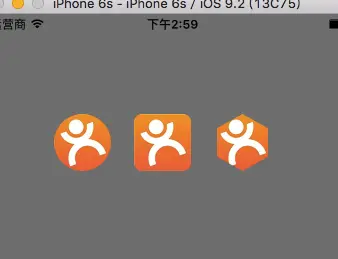
我也不是什么大牛,很多东西也是 stackoverflow / Google,以及各种iOS大牛群里学来的,自认为,学到就是赚到.哈哈
- 最后奉上我的这些
Category链接,如果你觉得有用,可以 down 下来. - 穿越至 github ---> XFCategory(里面还有我总结的一些其他 Category)
文/张张张小烦(简书作者)
原文链接:http://www.jianshu.com/p/397073abcf43
著作权归作者所有,转载请联系作者获得授权,并标注“简书作者”。
原文链接:http://www.jianshu.com/p/397073abcf43
著作权归作者所有,转载请联系作者获得授权,并标注“简书作者”。






















 618
618

 被折叠的 条评论
为什么被折叠?
被折叠的 条评论
为什么被折叠?








