使用workspace。workspace相当于项目管理,创建workspace形成的文件是.xcworkspace。使用
一、xcode创建workspace并放入SDKFramework文件夹内,如图
选择File → new→Workspace → 点击save

这时候文件夹中就多了 SDKFramework.xcworkspace 文件
 1-4.png
1-4.png
3、打开 SDKFramework.xcworkspace 分别创建Demo和framework两个项目并添加到 SDKFramework.xcworkspace 中,如图
app:

1-5.png

1-6.png
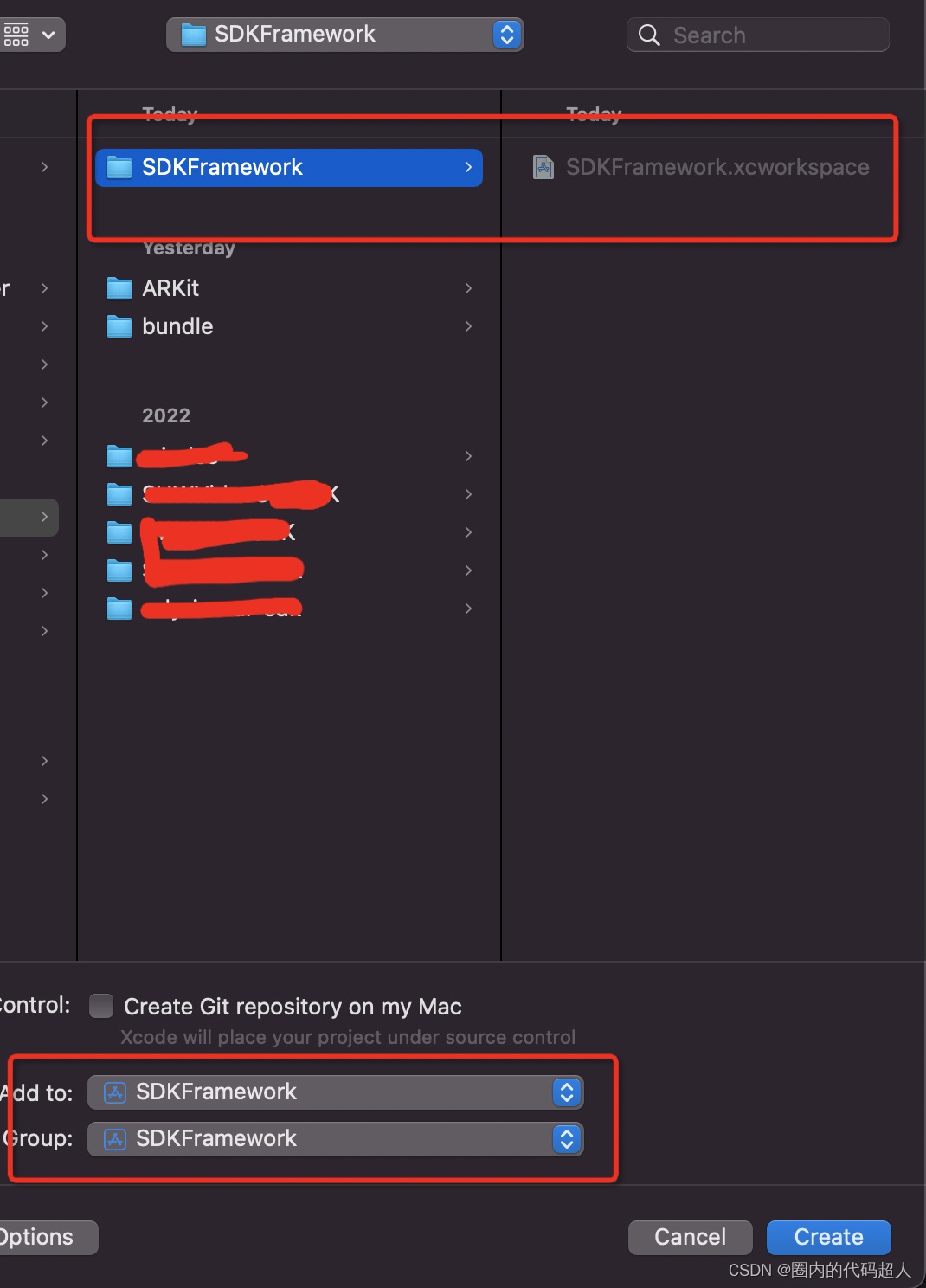
1-7.png
framework:

1-8.png

1-9.png

1-10.png
创建完的项目文件夹和项目层级如下图:

1-11.png

1-12.png
二、项目基本架构已经创建好,现在可以给framework设置配置:
1、设置Build Active Architecture Only 值 为NO

2-1.png
2、搜索Mach,设置为Static Library

2-2.png
3、Build Libraries for Distribution 设置为Yes (如果是swift语言的时候需要)

2-3.png
三、配置完成,开始编辑引用cocoa集成第三方库
1、使用终端cd 到 SDKFramework文件夹
2、创建podfile 文件
终端 输入命令:vim Podfile ,按esc按键并输入:wq 按回车键保存 。双击打开编辑。
pod 引用格式如下:
platform :ios, '11.0'
use_frameworks!
workspace 'SDKFramework.xcworkspace'
def common_pods
pod 'AFNetworking','4.0.1'
pod 'Masonry','1.1.0'
pod 'SVProgressHUD','2.2.5'
pod 'YYModel','1.0.4'
pod 'YYCategories','1.0.4'
pod 'JXCategoryView','1.5.8'
pod 'FDFullscreenPopGesture','1.1'
pod 'TZImagePickerController','3.5.7'
pod 'AliyunOSSiOS','2.10.8'
pod 'MJRefresh','3.5.0'
pod 'Toast','4.0.0'
pod 'YYWebImage','1.0.5'
pod 'AMapLocation-NO-IDFA','2.6.7'
pod 'SSZipArchive', '2.2.2'
pod 'SAMKeychain', '1.5.2'
pod 'AMapLocation-NO-IDFA','2.6.7'
end
target 'SDKFramework' do
project 'SDKFramework/SDKFramework.xcodeproj'
common_pods
end
target 'SDKFrameworkDemo' do
project 'SDKFrameworkDemo/SDKFrameworkDemo.xcodeproj'
common_pods
end
post_install do |installer|
installer.pods_project.targets.each do |target|
target.build_configurations.each do |config|
config.build_settings['ENABLE_BITCODE'] = 'NO'
end
end
end
指明xcworkspace名称
workspace 'SDKFramework.xcworkspace'
target 'SDKFrameworkDemo' do
这里的project要指明路径
project 'SDKFrameworkDemo/SDKFrameworkDemo.xcodeproj'
target 'SDKFramework' do
这里的project要指明路径
project 'SDKFramework/SDKFramework.xcodeproj'
在SDKFramework目录下执行: pod install 命令
6、加载完成后如图所示

打开工作组开始制作您的framework吧!





















 159
159











 被折叠的 条评论
为什么被折叠?
被折叠的 条评论
为什么被折叠?








