闲来无事,试着写写我的第一篇博客,只为了以后自己找着方便 本人是一个菜鸟级程序猿,没有高级的代码片段,全是基础代码
本人是一个菜鸟级程序猿,没有高级的代码片段,全是基础代码
首先创建一个继承于UIView的类,自行取名,此处我取名为RightView
RightView.h中:
#import <UIKit/UIKit.h>
@class RightView;
@protocol RightViewDelegate <NSObject>
//view 的代理,点击view上某一行执行的动作
- (void)rightView:(RightView *)rightView didSelectedIndex:(NSInteger)index;
@end
typedef void(^dismissCompletion)(void);//定义一个block,用于执行view消失后的操作
@interface RightView : UIView<UITableViewDelegate,UITableViewDataSource>
@property (nonatomic, assign) id<RightViewDelegate>delegate;
@property (nonatomic, assign) BOOL isShow;//用来记录view是否是展示状态
- (instancetype)initWithTitleArray:(NSArray *)titleArray imageArray:(NSArray *)imageArray origin:(CGPoint)rightViewPoint width:(CGFloat)width triangleOrigin:(CGPoint)triangleOrigin;//titleArray:文本信息数据源数组 imageArray:图片数据源数组 rightViewPoint:本身起点坐标 width:本身宽度 triangleOrigin:所属三角起点坐标
- (void)showInView:(UIView *)aView;//展示view
- (void)dismissFromSuperView:(dismissCompletion)completion;//view消失 移除
@endRightView.m中:
#import "RightView.h"
#define triangleHeight 6
@implementation RightView{
UITableView *table;
CGPoint rightViewOriginalOrigin;//定义一个point记录view原始位置
CGFloat rightViewOriginalWidth;//定义一个值记录view原始宽度
CGFloat triangleOriginX;//定义一个值记录三角起始坐标的x坐标
CGRect rightViewOriginalFrame;
NSArray *titlesArray;
NSArray *imagesArray;
}
- (instancetype)initWithTitleArray:(NSArray *)titleArray imageArray:(NSArray *)imageArray origin:(CGPoint)rightViewPoint width:(CGFloat)width triangleOrigin:(CGPoint)triangleOrigin{
self = [super init];
if (self) {
titlesArray = titleArray;
imagesArray = imageArray;
CGRect selfFrame = self.frame;
selfFrame.origin.x = rightViewPoint.x;
selfFrame.origin.y = rightViewPoint.y;
selfFrame.size.width = width;
selfFrame.size.height = 40*titleArray.count + triangleHeight;
self.frame = selfFrame;
rightViewOriginalOrigin = rightViewPoint;
rightViewOriginalWidth = width;
rightViewOriginalFrame = selfFrame;
triangleOriginX = triangleOrigin.x;
[self createTableView];
}
return self;
}
- (void)createTableView{
table = [[UITableView alloc] initWithFrame:CGRectMake(0, triangleHeight, self.frame.size.width, self.frame.size.height - triangleHeight) style:UITableViewStylePlain];
table.delegate = self;
table.dataSource = self;
table.layer.cornerRadius = 5.0f;
table.scrollEnabled = NO;
[self addSubview:table];
}
- (NSInteger)tableView:(UITableView *)tableView numberOfRowsInSection:(NSInteger)section{
return titlesArray.count;
}
- (UITableViewCell *)tableView:(UITableView *)tableView cellForRowAtIndexPath:(NSIndexPath *)indexPath{
static NSString *cellIdentifier = @"rightViewCell";
UITableViewCell *cell = [tableView dequeueReusableCellWithIdentifier:cellIdentifier];
if (!cell) {
cell = [[UITableViewCell alloc] initWithStyle:UITableViewCellStyleValue1 reuseIdentifier:cellIdentifier];
cell.selectionStyle = UITableViewCellSelectionStyleNone;
}
// 取值
NSString *titleStr = [titlesArray objectAtIndex:indexPath.row];
NSString *imageNameStr = [imagesArray objectAtIndex:indexPath.row];
//在cell上创建一个imageView显示图片
UIImageView *cellImage = [[UIImageView alloc] initWithFrame:CGRectMake(10, 7.5, 25, 25)];
[cell.contentView addSubview:cellImage];
//在cell上创建一个label显示文字信息
UILabel *titleLabel = [[UILabel alloc] initWithFrame:CGRectMake(40, 10, tableView.frame.size.width - 55, 20)];
titleLabel.font = [UIFont systemFontOfSize:14];
[cell.contentView addSubview:titleLabel];
if (imageNameStr != nil && ![imageNameStr isEqualToString:@""]) {
cellImage.hidden = NO;
titleLabel.frame = CGRectMake(40, 10, tableView.frame.size.width - 55, 20);
}
else{
cellImage.hidden = YES;
titleLabel.frame = CGRectMake(10, 10, tableView.frame.size.width - 15, 20);
}
//在cell上创建一个label用作分割线
UILabel *lineLabel = [[UILabel alloc] initWithFrame:CGRectMake(10, 40, rightViewOriginalWidth - 15, 0.5)];
lineLabel.backgroundColor = [UIColor grayColor];
[cell.contentView addSubview:lineLabel];
cellImage.image = [UIImage imageNamed:imageNameStr];
titleLabel.text = titleStr;
return cell;
}
- (CGFloat)tableView:(UITableView *)tableView heightForRowAtIndexPath:(NSIndexPath *)indexPath{
return 40;
}
- (void)tableView:(UITableView *)tableView didSelectRowAtIndexPath:(NSIndexPath *)indexPath{
if (_delegate && [_delegate respondsToSelector:@selector(rightView:didSelectedIndex:)]) {
[_delegate rightView:self didSelectedIndex:indexPath.row];
}
[tableView deselectRowAtIndexPath:indexPath animated:YES];
[self dismissFromSuperView:nil];
}
- (void)showInView:(UIView *)aView{
self.frame = CGRectMake(rightViewOriginalOrigin.x, rightViewOriginalOrigin.y, rightViewOriginalWidth, 40*titlesArray.count);
self.alpha = 1;
self.isShow = YES;
[aView addSubview:self];
}
- (void)dismissFromSuperView:(dismissCompletion)completion{
__weak __typeof(self) weakSelf = self;
[UIView animateWithDuration:0.2 animations:^{
// CGRect frame = rightViewOriginalFrame;
// frame.origin.x += 10;
// frame.size.width -= 10;
// frame.size.height -= 20;
// weakSelf.frame = frame;
weakSelf.frame = CGRectMake(rightViewOriginalOrigin.x + rightViewOriginalWidth, rightViewOriginalOrigin.y, 0, 0);
weakSelf.alpha = 0;
}completion:^(BOOL finished) {
[weakSelf removeFromSuperview];
weakSelf.isShow = NO;
if (completion) {
completion();
}
}];
}
- (void)drawRect:(CGRect)rect{
CGContextRef context = UIGraphicsGetCurrentContext();
//画一个三角形
CGPoint sPoints[3];//坐标点
sPoints[0] = CGPointMake(triangleOriginX, triangleHeight); //左下角坐标
sPoints[1] = CGPointMake(triangleOriginX + 5, 0); //上边坐标
sPoints[2] = CGPointMake(triangleOriginX + 10, triangleHeight);//右下角坐标
CGContextAddLines(context, sPoints, 3);//添加线
CGContextClosePath(context);//封起来
CGContextSetRGBFillColor(context, 255/255.0, 255/255.0, 255/255.0, 1);//内容填充颜色
CGContextSetRGBStrokeColor(context, 255/255.0, 255/255.0, 255/255.0, 1);//路径填充颜色
CGContextDrawPath(context, kCGPathFillStroke);//根据坐标绘制路径
}
- (void)touchesBegan:(NSSet<UITouch *> *)touches withEvent:(UIEvent *)event{
[self dismissFromSuperView:nil];
}
/*
// Only override drawRect: if you perform custom drawing.
// An empty implementation adversely affects performance during animation.
- (void)drawRect:(CGRect)rect {
// Drawing code
}
*/
@end
以下是用法:
比如是在ViewController中引用此view,需先导入头文件
#import "RightView.h",并且遵循
RightViewDelegate协议,
在ViewController.m中:
UIBarButtonItem *rightBarButtonItem = [[UIBarButtonItem alloc] initWithBarButtonSystemItem:UIBarButtonSystemItemAdd target:self action:@selector(showRightView)];
self.navigationItem.rightBarButtonItem = rightBarButtonItem;
rightView = [[RightView alloc] initWithTitleArray:@[@"你好",@"呀呼嗨", @"no"] imageArray:@[@"[10]",@"[11]", @"[12]"] origin:CGPointMake(self.view.frame.size.width - 110, 10 + 64) width:100 triangleOrigin:CGPointMake(75, 0)];
- (void)showRightView{
if (rightView.isShow) {
[rightView dismissFromSuperView:nil];
}
else{
rightView.delegate = self;
[rightView showInView:self.view];
}
}实现代理方法:
#define RightViewDelegate
- (void)rightView:(RightView *)rightView didSelectedIndex:(NSInteger)index{
NSLog(@"你点击了第%ld行",index);
}
实现的效果就如下图
话不多说,只为自己能看,不为其他








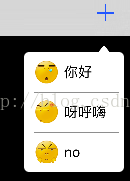














 716
716

 被折叠的 条评论
为什么被折叠?
被折叠的 条评论
为什么被折叠?








