WindowBuilder的前身是Instantiations开发的SWT Designer,2010年8月初Google收购了Instantiations,之后重新发布了Instantiations的开发工具,并且对所有开发人员免费,其中就包括用于Java图形界面设计的WindowBuilder。
WindowBuilder的下载方式见https://developers.google.com/java-dev-tools/download-wbpro?hl=zh-CN。安装完成后,即可在File->New->Other...中看到WindowBuilder,如图1所示。
图1
在WindowBuilder下可以直接建立工程,也可以建立单个的窗口。假设已经建立了工程,这里选择Swing Designer下的Application Window,点击Next >后,类似于新建类,在后续对话框中输入Name和Package,如图2所示。
图2
Finish后,即可得到HelloWorld.java。打开HelloWorld.java,可见其中已经预先生成了一些代码,是一个空白的窗体。点击代码窗口左下角新出现“Design"标签,可以使用WindowBuilder Editor可视化地查看窗体(也可以在HelloWorld.java上点击右键,选择Open With->WindowBuilder Editor),如图3所示。
图3
WindowBuilder Eidtor的界面类似于VS等工具,能够可视化地对界面进行设计。点击Layouts下的Absolute layout,再点击窗体,使用绝对定位;点击Components下的JTextField,再点击窗体,添加一个文本框,修改其Variable属性为”txtName“;点击Components下的JButton,再点击窗体,添加一个按钮,修改其Variable属性为btnSubmit,修改其text属性为”Submit“;点击Components下的JLabel,再点击窗体,添加一个标签,修改其Variable属性为lblName,修改其text属性为”Name:“;同样方法再添加一个JLabel,修改其Variable属性为lblMessage,修改其text属性为”Please enter your name.“;调整界面尺寸,最终得到的界面如图4所示。
图4
这时点击左下角的”Source“标签回到代码编辑器,可以看到WindowBuilder生成的代码如下:
|
|
如果在点击”Source“标签前选中了某个组件,则点击”Source“回到代码编辑器后,光标则会自动定位到对应的组件。
再点击”Design“回到WindowBuilder Editor,双击Submit按钮,同大多数GUI开发工具类似,WindowBuilder认为此时要编写事件处理代码,界面自动切换到代码编辑器,且WindowBuilder已经在initialize()中完成了监听器的定义和注册:
|
|
WindowBuilder使用匿名内部类的形式实现事件处理器。修改initialize()如下:
|
|
这里将lblMessage的定义放在按钮btnSubmit之前,并定义为final(在匿名类内部使用外部定义的对象,则该对象必须为final),运行结果如图5所示。
图5
WindowBuilder能够可视化地开发界面,并自动生成大部分代码,可以极大地方便JAVA GUI的设计和开发,但WindowBuilder完成的代码毕竟为机器自动生成,对于复杂的界面和事件处理,仍需要手动对代码进行整理。多数情况下,对WindowBuilder生成的代码进行移动后,WindowBuilder Editor仍能可视化地显示界面。







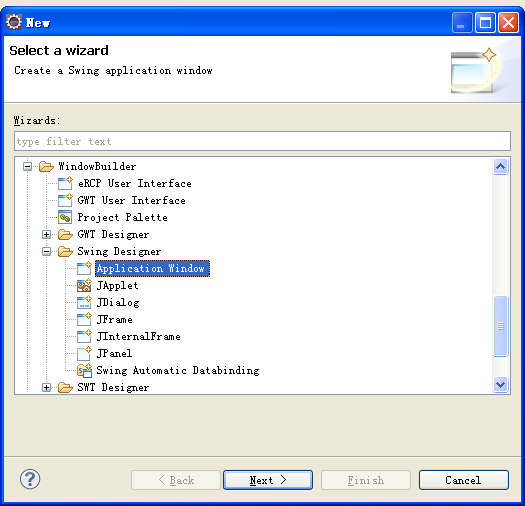
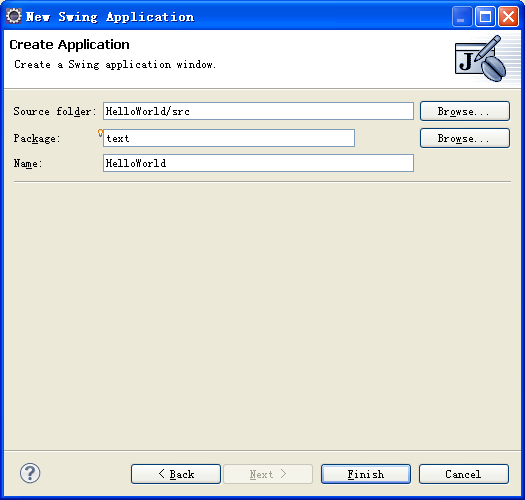
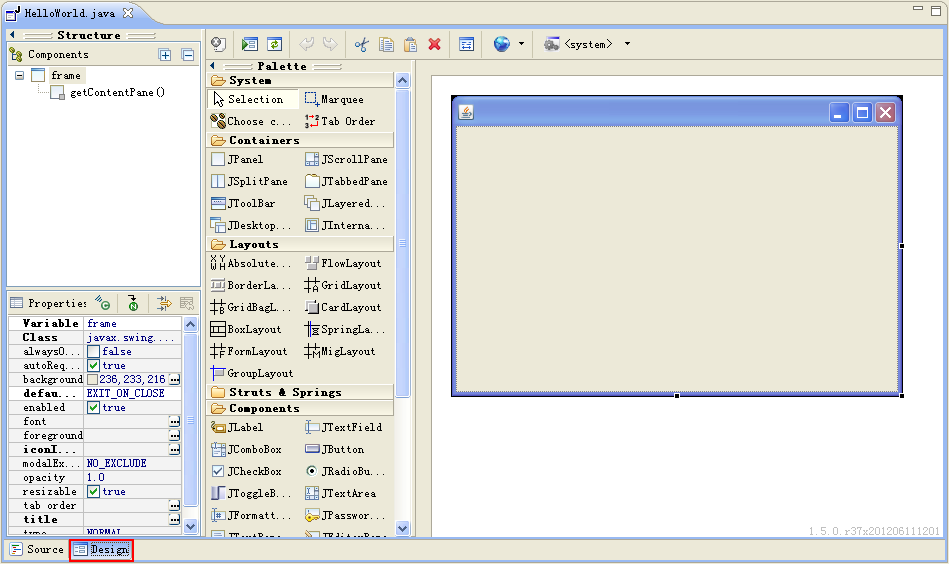
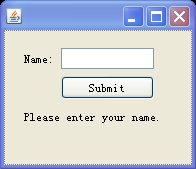















 9578
9578

 被折叠的 条评论
为什么被折叠?
被折叠的 条评论
为什么被折叠?








