前言
微信的滑动切换获得大家一致好评,在我们开发的过程中我们也经常模仿微信的导航效果。
- 首先看下效果图
效果还算不错,可以滑动切换和点击切换,微信界面用listview展示数据,通讯录界面用的recyclerview展示数据,在接下来就带着大家一一分析。
- activity_main.xml
<?xml version="1.0" encoding="utf-8"?>
<LinearLayout xmlns:android="http://schemas.android.com/apk/res/android"
android:layout_width="match_parent"
android:layout_height="match_parent"
android:orientation="vertical">
<RelativeLayout
android:layout_width="match_parent"
android:layout_height="50dp"
android:background="@color/blue">
<TextView
android:id="@+id/title"
android:layout_width="wrap_content"
android:layout_height="wrap_content"
android:layout_centerInParent="true"
android:text="微信"
android:textColor="@android:color/white"
android:textSize="20sp"/>
</RelativeLayout>
<android.support.v4.view.ViewPager
android:id="@+id/mainViewPager"
android:layout_width="match_parent"
android:layout_height="0dp"
android:layout_weight="1"/>
<LinearLayout
android:layout_width="match_parent"
android:layout_height="40dp"
android:layout_marginTop="1dp"
android:background="@android:color/white"
android:baselineAligned="false"
android:gravity="center_vertical"
android:orientation="horizontal"
android:paddingBottom="5dp"
android:paddingTop="5dp">
<TextView
android:id="@+id/item_weixin"
android:layout_width="0dp"
android:layout_height="match_parent"
android:layout_weight="1"
android:gravity="center_horizontal|center_vertical"
android:text="微信"
android:textColor="@drawable/main_tab_text_color"
android:textSize="15dp"/>
<TextView
android:id="@+id/item_tongxunlu"
android:layout_width="0dp"
android:layout_height="match_parent"
android:layout_weight="1"
android:gravity="center_horizontal|center_vertical"
android:text="通讯录"
android:textColor="@drawable/main_tab_text_color"
android:textSize="15dp"/>
<TextView
android:id="@+id/item_faxian"
android:layout_width="0dp"
android:layout_height="match_parent"
android:layout_weight="1"
android:gravity="center_horizontal|center_vertical"
android:text="发现"
android:textColor="@drawable/main_tab_text_color"
android:textSize="15dp"/>
<TextView
android:id="@+id/item_me"
android:layout_width="0dp"
android:layout_height="match_parent"
android:layout_weight="1"
android:gravity="center_horizontal|center_vertical"
android:text="我"
android:textColor="@drawable/main_tab_text_color"
android:textSize="15dp"/>
</LinearLayout>
</LinearLayout>主布局内容很明了,最外层一个垂直的LinearLayout,里面依次排列着标题栏,ViewPager,和导航栏。
- MainActivity.class
package com.cc.testdemo;
import android.graphics.Color;
import android.os.Bundle;
import android.support.v4.app.Fragment;
import android.support.v4.app.FragmentManager;
import android.support.v4.app.FragmentPagerAdapter;
import android.support.v4.view.ViewPager;
import android.support.v7.app.AppCompatActivity;
import android.view.View;
import android.widget.TextView;
import java.util.ArrayList;
import java.util.List;
public class MainActivity extends AppCompatActivity implements View.OnClickListener {
private TextView title, item_weixin, item_tongxunlu, item_faxian, item_me;
private ViewPager vp;
private OneFragment oneFragment;
private TwoFragment twoFragment;
private ThreeFragment threeFragment;
private FouthFragment fouthFragmen;
private List<Fragment> mFragmentList = new ArrayList<Fragment>();
private FragmentAdapter mFragmentAdapter;
String[] titles = new String[]{"微信", "通讯录", "发现", "我"};
@Override
protected void onCreate(Bundle savedInstanceState) {
super.onCreate(savedInstanceState);
//去除工具栏
getSupportActionBar().hide();
setContentView(R.layout.activity_main);
initViews();
mFragmentAdapter = new FragmentAdapter(this.getSupportFragmentManager(), mFragmentList);
vp.setOffscreenPageLimit(4);//ViewPager的缓存为4帧
vp.setAdapter(mFragmentAdapter);
vp.setCurrentItem(0);//初始设置ViewPager选中第一帧
item_weixin.setTextColor(Color.parseColor("#66CDAA"));
//ViewPager的监听事件
vp.setOnPageChangeListener(new ViewPager.OnPageChangeListener() {
@Override
public void onPageScrolled(int position, float positionOffset, int positionOffsetPixels) {
}
@Override
public void onPageSelected(int position) {
/*此方法在页面被选中时调用*/
title.setText(titles[position]);
changeTextColor(position);
}
@Override
public void onPageScrollStateChanged(int state) {
/*此方法是在状态改变的时候调用,其中arg0这个参数有三种状态(0,1,2)。
arg0 ==1的时辰默示正在滑动,
arg0==2的时辰默示滑动完毕了,
arg0==0的时辰默示什么都没做。*/
}
});
}
/**
* 初始化布局View
*/
private void initViews() {
title = (TextView) findViewById(R.id.title);
item_weixin = (TextView) findViewById(R.id.item_weixin);
item_tongxunlu = (TextView) findViewById(R.id.item_tongxunlu);
item_faxian = (TextView) findViewById(R.id.item_faxian);
item_me = (TextView) findViewById(R.id.item_me);
item_weixin.setOnClickListener(this);
item_tongxunlu.setOnClickListener(this);
item_faxian.setOnClickListener(this);
item_me.setOnClickListener(this);
vp = (ViewPager) findViewById(R.id.mainViewPager);
oneFragment = new OneFragment();
twoFragment = new TwoFragment();
threeFragment = new ThreeFragment();
fouthFragmen = new FouthFragment();
//给FragmentList添加数据
mFragmentList.add(oneFragment);
mFragmentList.add(twoFragment);
mFragmentList.add(threeFragment);
mFragmentList.add(fouthFragmen);
}
/**
* 点击底部Text 动态修改ViewPager的内容
*/
@Override
public void onClick(View v) {
switch (v.getId()) {
case R.id.item_weixin:
vp.setCurrentItem(0, true);
break;
case R.id.item_tongxunlu:
vp.setCurrentItem(1, true);
break;
case R.id.item_faxian:
vp.setCurrentItem(2, true);
break;
case R.id.item_me:
vp.setCurrentItem(3, true);
break;
}
}
public class FragmentAdapter extends FragmentPagerAdapter {
List<Fragment> fragmentList = new ArrayList<Fragment>();
public FragmentAdapter(FragmentManager fm, List<Fragment> fragmentList) {
super(fm);
this.fragmentList = fragmentList;
}
@Override
public Fragment getItem(int position) {
return fragmentList.get(position);
}
@Override
public int getCount() {
return fragmentList.size();
}
}
/*
*由ViewPager的滑动修改底部导航Text的颜色
*/
private void changeTextColor(int position) {
if (position == 0) {
item_weixin.setTextColor(Color.parseColor("#66CDAA"));
item_tongxunlu.setTextColor(Color.parseColor("#000000"));
item_faxian.setTextColor(Color.parseColor("#000000"));
item_me.setTextColor(Color.parseColor("#000000"));
} else if (position == 1) {
item_tongxunlu.setTextColor(Color.parseColor("#66CDAA"));
item_weixin.setTextColor(Color.parseColor("#000000"));
item_faxian.setTextColor(Color.parseColor("#000000"));
item_me.setTextColor(Color.parseColor("#000000"));
} else if (position == 2) {
item_faxian.setTextColor(Color.parseColor("#66CDAA"));
item_weixin.setTextColor(Color.parseColor("#000000"));
item_tongxunlu.setTextColor(Color.parseColor("#000000"));
item_me.setTextColor(Color.parseColor("#000000"));
} else if (position == 3) {
item_me.setTextColor(Color.parseColor("#66CDAA"));
item_weixin.setTextColor(Color.parseColor("#000000"));
item_tongxunlu.setTextColor(Color.parseColor("#000000"));
item_faxian.setTextColor(Color.parseColor("#000000"));
}
}
}
MainActivity.class里面主要是处理滑动切换的逻辑处理,切换后导航菜单字体颜色的切换,代码上注释也比较清晰,就不多做解释。
- Fragement
package com.cc.testdemo;
import android.os.Bundle;
import android.support.v4.app.Fragment;
import android.view.LayoutInflater;
import android.view.View;
import android.view.ViewGroup;
public class FouthFragment extends Fragment {
public FouthFragment() {
// Required empty public constructor
}
@Override
public View onCreateView(LayoutInflater inflater, ViewGroup container, Bundle savedInstanceState) {
// Inflate the layout for this fragment
return inflater.inflate(R.layout.fragment_fouth, container, false);
}
}- fragment.xml
<FrameLayout xmlns:android="http://schemas.android.com/apk/res/android"
xmlns:tools="http://schemas.android.com/tools"
android:layout_width="match_parent"
android:layout_height="match_parent"
tools:context=".FouthFragment">
<TextView
android:layout_width="wrap_content"
android:layout_height="wrap_content"
android:layout_gravity="center"
android:text="'我'界面"
android:textSize="25sp"/>
</FrameLayout>
这里面有4个fragment,代码一样,fragment.xml里面也只有一个TextView,上面的代码就可以实现滑动切换和点击切换。
- 上述代码的效果如下:
好了现在我们来加上数据分别用listview和recyclerview来实现,recycylerview是谷歌力推的替代listview的控件。
- Onefragment页面展示用Listview显示:
修改后的Onefragment.xml代码:
package com.cc.testdemo;
import android.os.AsyncTask;
import android.os.Bundle;
import android.os.SystemClock;
import android.support.v4.app.Fragment;
import android.support.v4.widget.SwipeRefreshLayout;
import android.view.LayoutInflater;
import android.view.View;
import android.view.ViewGroup;
import android.widget.AdapterView;
import android.widget.ArrayAdapter;
import android.widget.ListView;
import android.widget.Toast;
import java.util.ArrayList;
import java.util.List;
import butterknife.BindView;
import butterknife.ButterKnife;
public class OneFragment extends Fragment {
@BindView(R.id.lv)
ListView lv;
@BindView(R.id.srl)
SwipeRefreshLayout mSwipeRefreshLayout;
private List<String> stringList;
private ArrayAdapter lvAdapter;
@Override
public View onCreateView(LayoutInflater inflater, ViewGroup container, Bundle savedInstanceState) {
// Inflate the layout for this fragment
View view = inflater.inflate(R.layout.fragment_one, container, false);
ButterKnife.bind(this, view);
initData();
return view;
}
private void initData() {
stringList = new ArrayList<String>();
for (int i = 0; i < 20; i++) {
stringList.add(String.valueOf(i));
}
lvAdapter = new ArrayAdapter(getActivity(), android.R.layout.simple_list_item_1, stringList);
lv.setAdapter(lvAdapter);
lv.setOnItemClickListener(new AdapterView.OnItemClickListener() {
@Override
public void onItemClick(AdapterView<?> adapterView, View view, int i, long l) {
Toast.makeText(getActivity(), stringList.get(i).toString(), Toast.LENGTH_SHORT).show();
}
});
lv.setOnItemLongClickListener(new AdapterView.OnItemLongClickListener() {
@Override
public boolean onItemLongClick(AdapterView<?> adapterView, View view, int i, long l) {
Toast.makeText(getActivity(), "long click:" + stringList.get(i).toString(), Toast.LENGTH_SHORT).show();
return true;
}
});
//初始化下拉控件颜色
mSwipeRefreshLayout.setColorSchemeResources(android.R.color.holo_blue_bright, android.R.color.holo_green_light,
android.R.color.holo_orange_light, android.R.color.holo_red_light);
mSwipeRefreshLayout.setOnRefreshListener(new SwipeRefreshLayout.OnRefreshListener() {
@Override
public void onRefresh() {
new AsyncTask<Void, Void, Void>() {
@Override
protected Void doInBackground(Void... voids) {
SystemClock.sleep(2000);
return null;
}
@Override
protected void onPostExecute(Void aVoid) {
Toast.makeText(getActivity(), "下拉刷新成功", Toast.LENGTH_SHORT).show();
mSwipeRefreshLayout.setRefreshing(false);
}
}.execute();
}
});
}
}
OneFragment里面代码就是用Listview展示模拟的数据,listview外层有一个swipeRefreshLayout下拉刷新控件。
- fragment_one.xml
<FrameLayout xmlns:android="http://schemas.android.com/apk/res/android"
xmlns:tools="http://schemas.android.com/tools"
android:layout_width="match_parent"
android:layout_height="match_parent"
tools:context="com.cc.testdemo.OneFragment">
<android.support.v4.widget.SwipeRefreshLayout
android:id="@+id/srl"
android:layout_width="match_parent"
android:layout_height="match_parent">
<ListView
android:id="@+id/lv"
android:layout_width="match_parent"
android:layout_height="match_parent"></ListView>
</android.support.v4.widget.SwipeRefreshLayout>
</FrameLayout>
OneFragment的效果图:
好了上述知识大家都很熟悉,现在来看下重点的recyclerview替代listview显示数据。
RecyclerView的使用
RecyclerView出现已经有一段时间了,相信大家肯定不陌生了,大家可以通过导入support-v7对其进行使用。
据官方的介绍,该控件用于在有限的窗口中展示大量数据集,其实这样功能的控件我们并不陌生,例如:ListView、GridView。
那么有了ListView、GridView为什么还需要RecyclerView这样的控件呢?整体上看RecyclerView架构,提供了一种插拔式的体验,高度的解耦,异常的灵活,通过设置它提供的不同LayoutManager,ItemDecoration , ItemAnimator实现令人瞠目的效果。
你想要控制其显示的方式,请通过布局管理器LayoutManager
你想要控制Item间的间隔(可绘制),请通过ItemDecoration
你想要控制Item增删的动画,请通过ItemAnimator
详细的使用请参考:http://blog.csdn.net/lmj623565791/article/details/45059587
现在我们就用TwoFragment页面来使用recyclerview展示数据:
TwoFragment.class代码:
package com.cc.testdemo;
import android.os.Bundle;
import android.support.v4.app.Fragment;
import android.support.v7.widget.LinearLayoutManager;
import android.support.v7.widget.RecyclerView;
import android.view.LayoutInflater;
import android.view.View;
import android.view.ViewGroup;
import android.widget.Toast;
import java.util.ArrayList;
import java.util.List;
import butterknife.BindView;
import butterknife.ButterKnife;
public class TwoFragment extends Fragment implements MyRecyclerViewOnclickInterface {
@BindView(R.id.id_recyclerview)
RecyclerView mRecyclerview;
private MyRecyclerViewAdapter mAdapter;
private List<String> stringList;
@Override
public View onCreateView(LayoutInflater inflater, ViewGroup container, Bundle savedInstanceState) {
// Inflate the layout for this fragment
View view = inflater.inflate(R.layout.fragment_two, container, false);
ButterKnife.bind(this, view);
initData();
return view;
}
private void initData() {
stringList = new ArrayList<String>();
for (int i = 0; i < 20; i++) {
stringList.add(String.valueOf(i));
}
mAdapter = new MyRecyclerViewAdapter(getActivity(), stringList);
//设置布局管理器
mRecyclerview.setLayoutManager(new LinearLayoutManager(getActivity()));
//设置adapter
mRecyclerview.setAdapter(mAdapter);
//添加分割线
mRecyclerview.addItemDecoration(new DividerItemDecoration(getActivity(), DividerItemDecoration.VERTICAL_LIST));
mAdapter.setOnItemClickLitener(this);
}
@Override
public void onItemClick(View view, int position) {
Toast.makeText(getActivity(), stringList.get(position), Toast.LENGTH_SHORT).show();
}
@Override
public void onItemLongClick(View view, int position) {
Toast.makeText(getActivity(), "onItemLongClick" + stringList.get(position), Toast.LENGTH_SHORT).show();
}
}
- fragment_two.xml
<FrameLayout xmlns:android="http://schemas.android.com/apk/res/android"
xmlns:tools="http://schemas.android.com/tools"
android:layout_width="match_parent"
android:layout_height="match_parent"
tools:context="com.cc.testdemo.TwoFragment">
<!-- TODO: Update blank fragment layout -->
<android.support.v7.widget.RecyclerView
android:id="@+id/id_recyclerview"
android:layout_width="match_parent"
android:layout_height="match_parent"/>
</FrameLayout>
- MyRecyclerViewAdapter
package com.cc.testdemo;
import android.content.Context;
import android.support.v7.widget.RecyclerView;
import android.view.LayoutInflater;
import android.view.View;
import android.view.ViewGroup;
import android.widget.TextView;
import java.util.List;
/**
* Created by CC on 2016/12/27.
*/
public class MyRecyclerViewAdapter extends RecyclerView.Adapter<MyRecyclerViewAdapter.MyViewHolder> {
private Context context;
private List<String> mDatas;
private MyRecyclerViewOnclickInterface mOnItemClickLitener;
public void setOnItemClickLitener(MyRecyclerViewOnclickInterface mOnItemClickLitener) {
this.mOnItemClickLitener = mOnItemClickLitener;
}
public MyRecyclerViewAdapter(Context context, List<String> mDatas) {
this.context = context;
this.mDatas = mDatas;
}
@Override
public MyViewHolder onCreateViewHolder(ViewGroup parent, int viewType) {
MyViewHolder holder = new MyViewHolder(LayoutInflater.from(context).inflate(R.layout.recyclerview_item, parent, false));
return holder;
}
@Override
public void onBindViewHolder(final MyViewHolder holder, int position) {
holder.tv.setText(mDatas.get(position));
// 如果设置了回调,则设置点击事件
if (mOnItemClickLitener != null) {
//点击监听
holder.itemView.setOnClickListener(new View.OnClickListener() {
@Override
public void onClick(View v) {
int pos = holder.getLayoutPosition();
mOnItemClickLitener.onItemClick(holder.itemView, pos);
}
});
//长按监听
holder.itemView.setOnLongClickListener(new View.OnLongClickListener() {
@Override
public boolean onLongClick(View v) {
int pos = holder.getLayoutPosition();
mOnItemClickLitener.onItemLongClick(holder.itemView, pos);
//返回true可以让长按事件被消耗,避免出发点击事件
return true;
}
});
}
}
@Override
public int getItemCount() {
return mDatas.size();
}
class MyViewHolder extends RecyclerView.ViewHolder {
TextView tv;
public MyViewHolder(View view) {
super(view);
tv = (TextView) view.findViewById(R.id.tv);
}
}
}
- MyRecyclerViewOnclickInterface
package com.cc.testdemo;
import android.view.View;
/**
* Created by CC on 2016/12/27.
*/
public interface MyRecyclerViewOnclickInterface {
void onItemClick(View view, int position);
void onItemLongClick(View view, int position);
}
MyRecyclerViewOnclickInterface初始化接口方法,由于recyclerview暂时没有实现点击处理,所以只能通过手动添加回调。
- DividerItemDecoration
package com.cc.testdemo;
import android.content.Context;
import android.content.res.TypedArray;
import android.graphics.Canvas;
import android.graphics.Rect;
import android.graphics.drawable.Drawable;
import android.support.v7.widget.LinearLayoutManager;
import android.support.v7.widget.RecyclerView;
import android.view.View;
/**
* This class is from the v7 samples of the Android SDK. It's not by me!
* <p>
* See the license above for details.
*/
public class DividerItemDecoration extends RecyclerView.ItemDecoration {
private static final int[] ATTRS = new int[]{
android.R.attr.listDivider
};
public static final int HORIZONTAL_LIST = LinearLayoutManager.HORIZONTAL;
public static final int VERTICAL_LIST = LinearLayoutManager.VERTICAL;
private Drawable mDivider;
private int mOrientation;
public DividerItemDecoration(Context context, int orientation) {
final TypedArray a = context.obtainStyledAttributes(ATTRS);
mDivider = a.getDrawable(0);
a.recycle();
setOrientation(orientation);
}
public void setOrientation(int orientation) {
if (orientation != HORIZONTAL_LIST && orientation != VERTICAL_LIST) {
throw new IllegalArgumentException("invalid orientation");
}
mOrientation = orientation;
}
@Override
public void onDraw(Canvas c, RecyclerView parent) {
// Log.v("recyclerview - itemdecoration", "onDraw()");
if (mOrientation == VERTICAL_LIST) {
drawVertical(c, parent);
} else {
drawHorizontal(c, parent);
}
}
public void drawVertical(Canvas c, RecyclerView parent) {
final int left = parent.getPaddingLeft();
final int right = parent.getWidth() - parent.getPaddingRight();
final int childCount = parent.getChildCount();
for (int i = 0; i < childCount; i++) {
final View child = parent.getChildAt(i);
android.support.v7.widget.RecyclerView v = new android.support.v7.widget.RecyclerView(parent.getContext());
final RecyclerView.LayoutParams params = (RecyclerView.LayoutParams) child
.getLayoutParams();
final int top = child.getBottom() + params.bottomMargin;
final int bottom = top + mDivider.getIntrinsicHeight();
mDivider.setBounds(left, top, right, bottom);
mDivider.draw(c);
}
}
public void drawHorizontal(Canvas c, RecyclerView parent) {
final int top = parent.getPaddingTop();
final int bottom = parent.getHeight() - parent.getPaddingBottom();
final int childCount = parent.getChildCount();
for (int i = 0; i < childCount; i++) {
final View child = parent.getChildAt(i);
final RecyclerView.LayoutParams params = (RecyclerView.LayoutParams) child
.getLayoutParams();
final int left = child.getRight() + params.rightMargin;
final int right = left + mDivider.getIntrinsicHeight();
mDivider.setBounds(left, top, right, bottom);
mDivider.draw(c);
}
}
@Override
public void getItemOffsets(Rect outRect, int itemPosition, RecyclerView parent) {
if (mOrientation == VERTICAL_LIST) {
outRect.set(0, 0, 0, mDivider.getIntrinsicHeight());
} else {
outRect.set(0, 0, mDivider.getIntrinsicWidth(), 0);
}
}
}
DividerItemDecoration该类很好的实现了RecyclerView添加分割线(当使用LayoutManager为LinearLayoutManager时)。
最后附上完整的代码:http://download.csdn.net/detail/qq_33792946/9722637









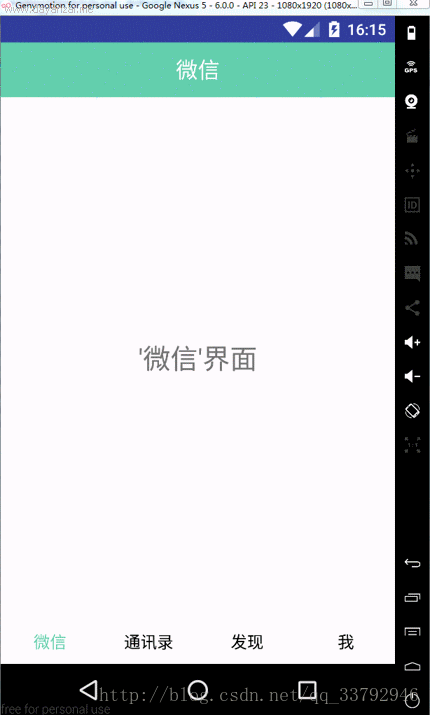
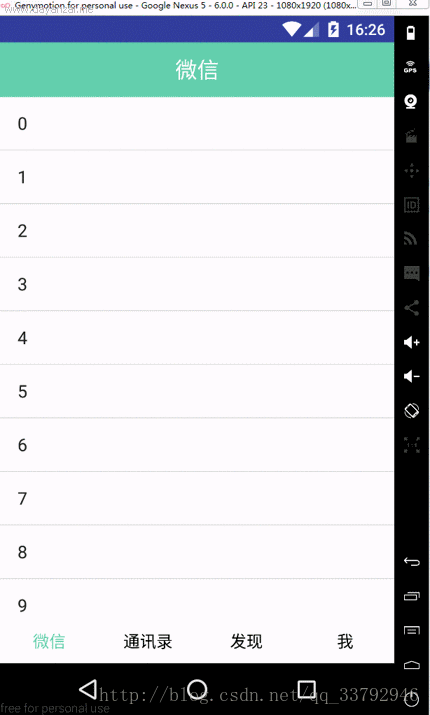














 3350
3350











 被折叠的 条评论
为什么被折叠?
被折叠的 条评论
为什么被折叠?








