转发自 -- 琦彦
磁盘情况:
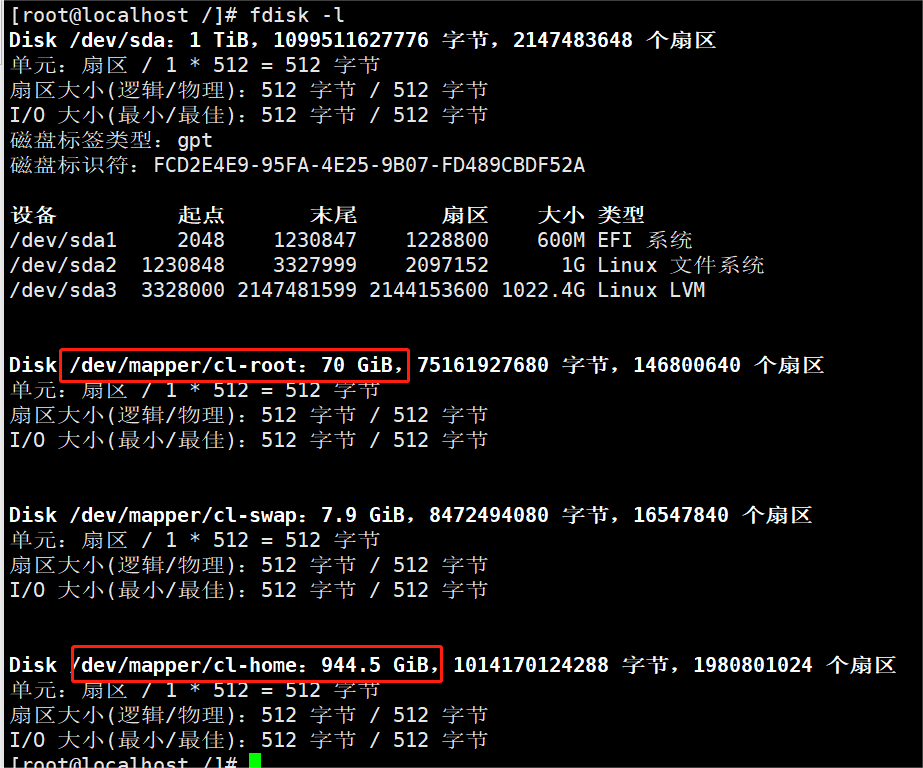
home目录:945G
root目录:70G
root分区不够用
思路:把home分区的空间划一部分到root分区
# 设置home分区大小为100G,释放300G空间 [LV Path]
$ lvreduce -L 100G /dev/cl/home
# 将空闲空间扩展到root分区 [LV Path]
$ lvextend -l +100%FREE /dev/cl/root
或者 lvextend -l +100G /dev/cl/root ## 指定数值
# 使用XFS文件系统自带的命令集增加分区空间 [Filesystem]
$ xfs_growfs /dev/mapper/cl-root示例
挂载在根目录的分区/dev/mapper/cl-root 爆满,占用100%
# 查看文件系统类型
[root@localhost bigunion]# df -Th
文件系统 类型 容量 已用 可用 已用% 挂载点
devtmpfs devtmpfs 7.8G 0 7.8G 0% /dev
tmpfs tmpfs 7.8G 0 7.8G 0% /dev/shm
tmpfs tmpfs 7.8G 9.2M 7.8G 1% /run
tmpfs tmpfs 7.8G 0 7.8G 0% /sys/fs/cgroup
/dev/mapper/cl-root xfs 70G 70G 12M 100% /
/dev/sda2 xfs 1014M 237M 778M 24% /boot
/dev/mapper/cl-home xfs 945G 6.9G 938G 1% /home
/dev/sda1 vfat 599M 7.3M 592M 2% /boot/efi
tmpfs tmpfs 1.6G 0 1.6G 0% /run/user/0
overlay overlay 70G 70G 12M 100% /var/lib/docker/overlay2/bb3e7c89d63c2647a88190874c89eb587991785738f9f6929da3aa0797f96378/merged
# 查看文件系统大小
[root@localhost bigunion]# df -hl
文件系统 容量 已用 可用 已用% 挂载点
devtmpfs 7.8G 0 7.8G 0% /dev
tmpfs 7.8G 0 7.8G 0% /dev/shm
tmpfs 7.8G 9.2M 7.8G 1% /run
tmpfs 7.8G 0 7.8G 0% /sys/fs/cgroup
/dev/mapper/cl-root 70G 70G 14M 100% /
/dev/sda2 1014M 237M 778M 24% /boot
/dev/mapper/cl-home 945G 6.9G 938G 1% /home
/dev/sda1 599M 7.3M 592M 2% /boot/efi
tmpfs 1.6G 0 1.6G 0% /run/user/0
overlay 70G 70G 14M 100% /var/lib/docker/overlay2/bb3e7c89d63c2647a88190874c89eb587991785738f9f6929da3aa0797f96378/merged问题分析
挂载在根目录的分区空间太小,只有70G,而服务器 home 目录为非常用目录,挂在了近945G的空间。
思路:从cl-home 分区划出300G空间到 cl-root 分区。
操作步骤
1.查看各分区信息
[root@localhost bigunion]# lvdisplay
--- Logical volume ---
LV Path /dev/cl/swap
LV Name swap
VG Name cl
LV UUID NdwWIy-HWMw-rlbK-mifr-c1jF-4rrP-8YtgvJ
LV Write Access read/write
LV Creation host, time localhost, 2021-07-21 15:47:37 +0800
LV Status available
# open 2
LV Size 7.89 GiB
Current LE 2020
Segments 1
Allocation inherit
Read ahead sectors auto
- currently set to 8192
Block device 253:1
--- Logical volume ---
LV Path /dev/cl/home
LV Name home
VG Name cl
LV UUID Tly4h6-pMT8-1LYJ-Jjkl-GGch-3taH-VVQ0zS
LV Write Access read/write
LV Creation host, time localhost, 2021-07-21 15:47:37 +0800
LV Status available
# open 1
LV Size <944.52 GiB
Current LE 241797
Segments 1
Allocation inherit
Read ahead sectors auto
- currently set to 8192
Block device 253:2
--- Logical volume ---
LV Path /dev/cl/root
LV Name root
VG Name cl
LV UUID Keic5y-q0fQ-6fAy-ccyc-Cirp-Kpeg-NuzYrg
LV Write Access read/write
LV Creation host, time localhost, 2021-07-21 15:47:43 +0800
LV Status available
# open 1
LV Size 70.00 GiB
Current LE 17920
Segments 1
Allocation inherit
Read ahead sectors auto
- currently set to 8192
Block device 253:02.减少/dev/cl/home分区空间
# 释放 /dev/cl/home 分区 844.52G 的空间
# 命令设置 /dev/cl/home 分区 100G空间
[root@localhost bigunion]# lvreduce -L 100G /dev/cl/home
WARNING: Reducing active and open logical volume to 100.00 GiB.
THIS MAY DESTROY YOUR DATA (filesystem etc.)
Do you really want to reduce cl/home? [y/n]: y
Size of logical volume cl/home changed from <944.52 GiB (241797 extents) to 100.00 GiB (25600 extents).
Logical volume cl/home successfully resized.3.将空闲空间扩展到root分区 [LV Path]
[root@localhost bigunion]# lvextend -l +100%FREE /dev/cl/root
Size of logical volume cl/root changed from 70.00 GiB (17920 extents) to <914.52 GiB (234117 extents).
Logical volume cl/root successfully resized.4.扩展XFS文件空间大小
[root@localhost bigunion]# xfs_growfs /dev/mapper/cl-root ##通过fdisk -l查看磁盘分区名称为/dev/mapper/cl-root
meta-data=/dev/mapper/cl-root isize=512 agcount=4, agsize=4587520 blks
= sectsz=512 attr=2, projid32bit=1
= crc=1 finobt=1, sparse=1, rmapbt=0
= reflink=1
data = bsize=4096 blocks=18350080, imaxpct=25
= sunit=0 swidth=0 blks
naming =version 2 bsize=4096 ascii-ci=0, ftype=1
log =internal log bsize=4096 blocks=8960, version=2
= sectsz=512 sunit=0 blks, lazy-count=1
realtime =none extsz=4096 blocks=0, rtextents=0
data blocks changed from 18350080 to 239735808验证
[root@localhost bigunion]# lvdisplay
--- Logical volume ---
LV Path /dev/cl/swap
LV Name swap
VG Name cl
LV UUID NdwWIy-HWMw-rlbK-mifr-c1jF-4rrP-8YtgvJ
LV Write Access read/write
LV Creation host, time localhost, 2021-07-21 15:47:37 +0800
LV Status available
# open 2
LV Size 7.89 GiB
Current LE 2020
Segments 1
Allocation inherit
Read ahead sectors auto
- currently set to 8192
Block device 253:1
--- Logical volume ---
LV Path /dev/cl/home
LV Name home
VG Name cl
LV UUID Tly4h6-pMT8-1LYJ-Jjkl-GGch-3taH-VVQ0zS
LV Write Access read/write
LV Creation host, time localhost, 2021-07-21 15:47:37 +0800
LV Status available
# open 1
LV Size 100.00 GiB
Current LE 25600
Segments 1
Allocation inherit
Read ahead sectors auto
- currently set to 8192
Block device 253:2
--- Logical volume ---
LV Path /dev/cl/root
LV Name root
VG Name cl
LV UUID Keic5y-q0fQ-6fAy-ccyc-Cirp-Kpeg-NuzYrg
LV Write Access read/write
LV Creation host, time localhost, 2021-07-21 15:47:43 +0800
LV Status available
# open 1
LV Size <914.52 GiB
Current LE 234117
Segments 2
Allocation inherit
Read ahead sectors auto
- currently set to 8192
Block device 253:0[root@localhost bigunion]# fdisk -l
Disk /dev/sda:1 TiB,1099511627776 字节,2147483648 个扇区
单元:扇区 / 1 * 512 = 512 字节
扇区大小(逻辑/物理):512 字节 / 512 字节
I/O 大小(最小/最佳):512 字节 / 512 字节
磁盘标签类型:gpt
磁盘标识符:FCD2E4E9-95FA-4E25-9B07-FD489CBDF52A
设备 起点 末尾 扇区 大小 类型
/dev/sda1 2048 1230847 1228800 600M EFI 系统
/dev/sda2 1230848 3327999 2097152 1G Linux 文件系统
/dev/sda3 3328000 2147481599 2144153600 1022.4G Linux LVM
Disk /dev/mapper/cl-root:914.5 GiB,981957869568 字节,1917886464 个扇区
单元:扇区 / 1 * 512 = 512 字节
扇区大小(逻辑/物理):512 字节 / 512 字节
I/O 大小(最小/最佳):512 字节 / 512 字节
Disk /dev/mapper/cl-swap:7.9 GiB,8472494080 字节,16547840 个扇区
单元:扇区 / 1 * 512 = 512 字节
扇区大小(逻辑/物理):512 字节 / 512 字节
I/O 大小(最小/最佳):512 字节 / 512 字节
Disk /dev/mapper/cl-home:100 GiB,107374182400 字节,209715200 个扇区
单元:扇区 / 1 * 512 = 512 字节
扇区大小(逻辑/物理):512 字节 / 512 字节
I/O 大小(最小/最佳):512 字节 / 512 字节xfs_growfs
XFS是一个开源的(GPL)日志文件系统,最初由硅谷图形(SGI)开发,现在大多数的Linux发行版都支持。
事实上,XFS已被最新的CentOS/RHEL 7采用,成为其默认的文件系统。在其众多的特性中,包含了“在线调整大小”这一特性,使得现存的XFS文件系统在已经挂载的情况下可以进行扩展。
然而,对于XFS文件系统的缩减却还没有支持。
要扩展一个现存的XFS文件系统,你可以使用命令行工具xfs_growfs,这在大多数Linux发行版上都默认可用。由于XFS支持在线调整大小,目标文件系统可以挂载,也可以不挂载。
[root@localhost bigunion]# xfs_growfs --help
xfs_growfs: 不适用的选项 -- -
Usage: xfs_growfs [options] mountpoint
Options:
-d grow data/metadata section
-l grow log section
-r grow realtime section
-n don't change anything, just show geometry
-i convert log from external to internal format
-t alternate location for mount table (/etc/mtab)
-x convert log from internal to external format
-D size grow data/metadata section to size blks
-L size grow/shrink log section to size blks
-R size grow realtime section to size blks
-e size set realtime extent size to size blks
-m imaxpct set inode max percent to imaxpct
-V print version information疑问点
df -hl 显示的 /dev/mapper/cl-home空间和实际不一致
磁盘空间分配分配前
# 查看文件系统大小
[root@localhost bigunion]# df -hl
文件系统 容量 已用 可用 已用% 挂载点
devtmpfs 7.8G 0 7.8G 0% /dev
tmpfs 7.8G 0 7.8G 0% /dev/shm
tmpfs 7.8G 9.2M 7.8G 1% /run
tmpfs 7.8G 0 7.8G 0% /sys/fs/cgroup
/dev/mapper/cl-root 70G 70G 14M 100% /
/dev/sda2 1014M 237M 778M 24% /boot
/dev/mapper/cl-home 945G 6.9G 938G 1% /home
/dev/sda1 599M 7.3M 592M 2% /boot/efi
tmpfs 1.6G 0 1.6G 0% /run/user/0
overlay 70G 70G 14M 100% /var/lib/docker/overlay2/bb3e7c89d63c2647a88190874c89eb587991785738f9f6929da3aa0797f96378/merged磁盘空间分配分配后
[root@localhost ~]# df -h
文件系统 容量 已用 可用 已用% 挂载点
devtmpfs 7.8G 0 7.8G 0% /dev
tmpfs 7.8G 0 7.8G 0% /dev/shm
tmpfs 7.8G 9.2M 7.8G 1% /run
tmpfs 7.8G 0 7.8G 0% /sys/fs/cgroup
/dev/mapper/cl-root 915G 77G 839G 9% /
/dev/sda2 1014M 237M 778M 24% /boot
/dev/mapper/cl-home 945G 6.9G 938G 1% /home
/dev/sda1 599M 7.3M 592M 2% /boot/efi
tmpfs 1.6G 0 1.6G 0% /run/user/0df和lvdisplay的巨大区别
lvdisplay报告磁盘上的实际大小,但df显示系统可用的磁盘空间,即实际磁盘大小减去所使用的文件系统空间。
参考链接:
https://www.cnblogs.com/ct20150811/p/11010955.html
https://blog.csdn.net/lxw983520/article/details/115132507
仅作为笔记记录,以下为个人实操过程
思路:将/home分区去掉,将其空间扩容至root分区
df -h
Filesystem Size Used Avail Use% Mounted on
/dev/mapper/cl-root 50G 45G 5.8G 89% /
devtmpfs 1.9G 0 1.9G 0% /dev
tmpfs 1.9G 0 1.9G 0% /dev/shm
tmpfs 1.9G 193M 1.7G 11% /run
tmpfs 1.9G 0 1.9G 0% /sys/fs/cgroup
/dev/sda1 1014M 139M 876M 14% /boot
/dev/mapper/cl-home 46G 33M 46G 1% /home先卸载/home
umount /home ## 卸载
lsblk ## 查看/home的挂载路径
NAME MAJ:MIN RM SIZE RO TYPE MOUNTPOINT
fd0 2:0 1 4K 0 disk
sda 8:0 0 100G 0 disk
├─sda1 8:1 0 1G 0 part /boot
└─sda2 8:2 0 99G 0 part
├─cl-root 253:0 0 50G 0 lvm /
├─cl-swap 253:1 0 3.9G 0 lvm [SWAP]
└─cl-home 253:2 0 45.1G 0 lvmfdisk -l ## 查看磁盘分区情况
Disk /dev/sda: 107.4 GB, 107374182400 bytes, 209715200 sectors
Units = sectors of 1 * 512 = 512 bytes
Sector size (logical/physical): 512 bytes / 512 bytes
I/O size (minimum/optimal): 512 bytes / 512 bytes
Disk label type: dos
Disk identifier: 0x00013a1c
Device Boot Start End Blocks Id System
/dev/sda1 * 2048 2099199 1048576 83 Linux
/dev/sda2 2099200 209715199 103808000 8e Linux LVM
Disk /dev/mapper/cl-root: 53.7 GB, 53687091200 bytes, 104857600 sectors
Units = sectors of 1 * 512 = 512 bytes
Sector size (logical/physical): 512 bytes / 512 bytes
I/O size (minimum/optimal): 512 bytes / 512 bytes
...
Disk /dev/mapper/cl-home: 48.4 GB, 48444211200 bytes, 94617600 sectors
Units = sectors of 1 * 512 = 512 bytes
Sector size (logical/physical): 512 bytes / 512 bytes
I/O size (minimum/optimal): 512 bytes / 512 bytes
ll /dev/cl/home ## 查看/home路径
lrwxrwxrwx 1 root root 7 Aug 19 15:31 /dev/cl/home -> ../dm-2lvreduce -L 0G /dev/cl/home ## 将home分区设置为0G,报错不能为0
--size may not be zero.
Run `lvreduce --help' for more information.lvreduce -L 1G /dev/cl/home ## 保险做法:将home分区改为1G
WARNING: Reducing active logical volume to 1.00 GiB.
THIS MAY DESTROY YOUR DATA (filesystem etc.)
Do you really want to reduce cl/home? [y/n]: y
Size of logical volume cl/home changed from 5.00 GiB (1280 extents) to 1.00 GiB (256 extents).
Logical volume cl/home successfully resized.lvextend -l +100%FREE /dev/cl/root ## 将/home分区多出来的所有空闲空间都分配给root
Size of logical volume cl/root changed from 90.12 GiB (23071 extents) to 94.12 GiB (24095 extents).
Logical volume cl/root successfully resized.xfs_growfs /dev/mapper/cl-root ## 使用 xfs_growfs 命令热扩容至 /root,此命令只使用xfs类型的分区
meta-data=/dev/mapper/cl-root isize=512 agcount=8, agsize=3276800 blks
= sectsz=512 attr=2, projid32bit=1
= crc=1 finobt=0 spinodes=0
data = bsize=4096 blocks=23624704, imaxpct=25
= sunit=0 swidth=0 blks
naming =version 2 bsize=4096 ascii-ci=0 ftype=1
log =internal bsize=4096 blocks=6400, version=2
= sectsz=512 sunit=0 blks, lazy-count=1
realtime =none extsz=4096 blocks=0, rtextents=0
data blocks changed from 23624704 to 24673280df -h ## 检查查看磁盘扩容是否成功
Filesystem Size Used Avail Use% Mounted on
/dev/mapper/cl-root 95G 45G 50G 48% /
devtmpfs 1.9G 0 1.9G 0% /dev
tmpfs 1.9G 0 1.9G 0% /dev/shm
tmpfs 1.9G 193M 1.7G 11% /run
tmpfs 1.9G 0 1.9G 0% /sys/fs/cgroup
/dev/sda1 1014M 139M 876M 14% /boot
,,
lsblk
NAME MAJ:MIN RM SIZE RO TYPE MOUNTPOINT
fd0 2:0 1 4K 0 disk
sda 8:0 0 100G 0 disk
├─sda1 8:1 0 1G 0 part /boot
└─sda2 8:2 0 99G 0 part
├─cl-root 253:0 0 94.1G 0 lvm /
├─cl-swap 253:1 0 3.9G 0 lvm [SWAP]
└─cl-home 253:2 0 1G 0 lvm
## 最后,将/etc/fstab里的 /home挂载项取消掉























 5059
5059

 被折叠的 条评论
为什么被折叠?
被折叠的 条评论
为什么被折叠?








