一、实现效果

二、项目

三、引入依赖
在app的build.gradle在添加以下代码
1、implementation 'com.github.CymChad:BaseRecyclerViewAdapterHelper:3.0.6',这个里面带的适配器,直接调用就即可
BaseRecyclerViewAdapterHelper简称BRVAH
Android SDK | 是否支持BaseRecyclerViewAdapterHelper:3.0.6 |
|---|---|
android compileSdkVersion 29 | 是 |
android compileSdkVersion 30 | 是 |
android compileSdkVersion 31 | 是 |
android compileSdkVersion 32 | 是 |
android compileSdkVersion 33 | 是 |
这依赖包还需要得到要添加,在Project的build.gradle在添加以下代码,不添加就不行
allprojects {
repositories {
...
maven { url "https://jitpack.io" }//加上
}
}
2、引导:implementation project(path: ':guideview'),下载guideview.zip
四、实现源码
1、引导工具类
GuideViewUtil.kt
package com.example.myapplication3.util
import android.app.Activity
import android.view.View
import com.blog.www.guideview.GuideBuilder
object GuideViewUtil {
fun showGuideView(
context: Activity?,
view: View?,
desc: String?,
onDismissCallback: OnDismissCallback
) {
val builder = GuideBuilder()
builder.setTargetView(view)
.setAlpha(150)
.setHighTargetCorner(20)
.setHighTargetPadding(10)
.setOverlayTarget(false)
.setOutsideTouchable(false)
builder.setOnVisibilityChangedListener(object : GuideBuilder.OnVisibilityChangedListener {
override fun onShown() {}
override fun onDismiss() {
onDismissCallback.onDismiss()
}
})
val mutiComponent = desc?.let { MutiComponent(it) }
builder.addComponent(mutiComponent)
val guide = builder.createGuide()
guide.setShouldCheckLocInWindow(true)
guide.show(context)
}
interface OnDismissCallback {
fun onDismiss()
}
}
2、引导视图
MutiComponent.kt
package com.example.myapplication3.util
import android.view.LayoutInflater
import android.view.View
import android.widget.ImageView
import android.widget.LinearLayout
import android.widget.TextView
import com.blog.www.guideview.Component
import com.example.myapplication3.R
class MutiComponent(private val s: String) : Component {
override fun getView(inflater: LayoutInflater): View {
val ll = LinearLayout(inflater.context)
val param = LinearLayout.LayoutParams(
LinearLayout.LayoutParams.MATCH_PARENT,
LinearLayout.LayoutParams.WRAP_CONTENT
)
ll.orientation = LinearLayout.HORIZONTAL
ll.layoutParams = param
val textView = TextView(inflater.context)
textView.setTextColor(inflater.context.resources.getColor(R.color.white))
textView.text = s
textView.textSize = 20f
val imageView = ImageView(inflater.context)
imageView.setImageResource(R.mipmap.arrow)
ll.removeAllViews()
ll.addView(imageView)
ll.addView(textView)
return ll
}
override fun getAnchor(): Int {
return Component.ANCHOR_BOTTOM
}
override fun getFitPosition(): Int {
return Component.FIT_CENTER
}
override fun getXOffset(): Int {
return 0
}
override fun getYOffset(): Int {
return 20
}
}
3、适配器
RvAdapter.kt
package com.example.myapplication3.adapter
import com.chad.library.adapter.base.BaseQuickAdapter
import com.chad.library.adapter.base.viewholder.BaseViewHolder
import com.example.myapplication3.R
import kotlinx.android.synthetic.main.item.view.*
class RvAdapter(layoutResId: Int = R.layout.item) : BaseQuickAdapter<String, BaseViewHolder>(layoutResId) {
override fun convert(holder: BaseViewHolder, item: String) {
if (mCallBack != null) {
mCallBack!!.convert(holder, holder.layoutPosition);
}
}
//回调
private var mCallBack: ItemSelectedCallBack? = null
fun setItemSelectedCallBack(CallBack: ItemSelectedCallBack?) {
mCallBack = CallBack
}
interface ItemSelectedCallBack {
fun convert(holder: BaseViewHolder?, position: Int)
}
}
item布局item.xml
<?xml version="1.0" encoding="utf-8"?>
<LinearLayout xmlns:android="http://schemas.android.com/apk/res/android"
xmlns:app="http://schemas.android.com/apk/res-auto"
android:id="@+id/item_layout"
android:layout_width="match_parent"
android:layout_height="50dp"
android:background="@drawable/item_bg"
android:gravity="center">
<TextView
android:id="@+id/tv_content"
android:layout_width="wrap_content"
android:layout_height="wrap_content"
android:text="菜单" />
</LinearLayout>
item样式item_bg.xml
<?xml version="1.0" encoding="utf-8"?>
<selector xmlns:android="http://schemas.android.com/apk/res/android">
<item android:state_pressed="true">
<shape android:shape="rectangle">
<stroke android:width="1.0px" android:color="@color/line" /><!--<color name="line">#fff5f5f5</color>-->
<gradient android:angle="270.0" android:endColor="#ffe8ecef" android:startColor="#ffe8ecef" />
</shape>
</item>
<item android:state_focused="true">
<shape android:shape="rectangle">
<gradient android:angle="270.0" android:endColor="#ffe8ecef" android:startColor="#ffe8ecef" />
<stroke android:width="1.0px" android:color="@color/line" />
</shape>
</item>
<item>
<shape android:shape="rectangle">
<gradient android:angle="270.0" android:endColor="#ffffffff" android:startColor="#ffffffff" />
<stroke android:width="1.0px" android:color="@color/line" />
</shape>
</item>
</selector>
4、实现视图
MainActivity.kt
package com.example.myapplication3
import android.os.Bundle
import android.view.View
import android.widget.Toast
import androidx.appcompat.app.AppCompatActivity
import androidx.recyclerview.widget.LinearLayoutManager
import com.chad.library.adapter.base.BaseQuickAdapter
import com.chad.library.adapter.base.listener.OnItemClickListener
import com.chad.library.adapter.base.viewholder.BaseViewHolder
import com.example.myapplication3.adapter.RvAdapter
import com.example.myapplication3.util.GuideViewUtil
import kotlinx.android.synthetic.main.activity_main.*
import kotlinx.android.synthetic.main.item.view.*
import java.util.*
class MainActivity : AppCompatActivity(), OnItemClickListener {
private val mAdapter by lazy {
RvAdapter().apply {
setOnItemClickListener(this@MainActivity)
}
}
private val list: MutableList<String> = ArrayList()
private var s: String? = null
val item_position = "点击位置了"
override fun onCreate(savedInstanceState: Bundle?) {
super.onCreate(savedInstanceState)
setContentView(R.layout.activity_main)
init()
}
private fun init() {
for (i in 0..29) {
list.add("菜单$i")
}
val layoutManager = LinearLayoutManager(this@MainActivity)
layoutManager.orientation = LinearLayoutManager.VERTICAL
recyclerView.layoutManager = layoutManager
recyclerView.adapter = mAdapter
recyclerView.isNestedScrollingEnabled = true
mAdapter.setList(list)
mAdapter.setItemSelectedCallBack(object : RvAdapter.ItemSelectedCallBack {
override fun convert(holder: BaseViewHolder?, position: Int) {
holder!!.itemView.run {
tv_content.text = mAdapter.getItem(position)
}
if (s != null && s.equals(mAdapter.getItem(position))) {
val finalView = holder.itemView
finalView.post(Runnable {
//先等待页面选中后,在执行 避免高亮View 不显示
val task: TimerTask = object : TimerTask() {
override fun run() {
//需运行主线程中
runOnUiThread(Runnable {
GuideViewUtil.showGuideView(this@MainActivity,
finalView,
"$item_position:$position",
object : GuideViewUtil.OnDismissCallback {
override fun onDismiss() {
Toast.makeText(
this@MainActivity,
mAdapter.getItem(position),
Toast.LENGTH_SHORT
).show()
val layoutManager: LinearLayoutManager = object :
LinearLayoutManager(this@MainActivity) {
override fun canScrollVertically(): Boolean {
return true
}
}
recyclerView.layoutManager = layoutManager
}
})
})
}
}
val timer = Timer()
timer.schedule(task, 300)
s = null
})
}
}
})
}
override fun onItemClick(adapter: BaseQuickAdapter<*, *>, view: View, position: Int) {
val item = mAdapter.getItem(position)
s = item
mAdapter.notifyDataSetChanged()
}
}
activity_main.xml
<LinearLayout xmlns:android="http://schemas.android.com/apk/res/android"
android:layout_width="match_parent"
android:layout_height="match_parent">
<androidx.recyclerview.widget.RecyclerView
android:id="@+id/recyclerView"
android:layout_width="match_parent"
android:layout_height="match_parent"/>
</LinearLayout>







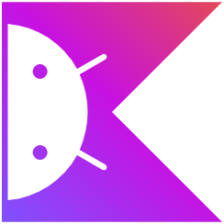















 2655
2655

 被折叠的 条评论
为什么被折叠?
被折叠的 条评论
为什么被折叠?










