前言:本文章根据有些公司对于项目管理,所以有些公司对于SVN使用有些挑剔,有些会使用GIT或者Github等等,这不我们公司使用的就是SVN,技术老大说要把Windows系统上的SVN项目迁移至公司Linux服务器上,顺便在Linux上面搭建SVN及配置SVN,第一次操作迁移至Linux服务器上,没办法搞呗,然后去网上查了一下,大部分的教程都是一样,没啥新意,但是有很多讲的教程信息不全,看到这里就想叼人,给人留这么多坑。经过我一天的研究,完美成功,下面就请大家来欣赏。
安装 SVN:
yum install subversion创建svn仓库路径:
# cd /opt/svn/
# svnadmin create /opt/svn/test创建成功后在 /opt/svn/test 会有相关文件夹 :
drwxr-xr-x 2 root root 4096 Mar 30 20:05 conf
drwxr-sr-x 6 root root 4096 Mar 30 20:05 db
-r--r--r-- 1 root root 2 Mar 30 20:05 format
drwxr-xr-x 2 root root 4096 Mar 30 20:05 hooks
drwxr-xr-x 2 root root 4096 Mar 30 20:05 locks
-rw-r--r-- 1 root root 229 Mar 30 20:05 README.txt
配置文件讲解:
上面的文件中 , 文件夹 conf 是用来存放配置文件的 :
authz 是权限控制文件
passwd 是帐号密码文件
svnserve.conf 是SVN服务配置文件配置 authz:
### This file is an example authorization file for svnserve.
### Its format is identical to that of mod_authz_svn authorization
### files.
### As shown below each section defines authorizations for the path and
### (optional) repository specified by the section name.
### The authorizations follow. An authorization line can refer to:
### - a single user,
### - a group of users defined in a special [groups] section,
### - an alias defined in a special [aliases] section,
### - all authenticated users, using the '$authenticated' token,
### - only anonymous users, using the '$anonymous' token,
### - anyone, using the '*' wildcard.
###
### A match can be inverted by prefixing the rule with '~'. Rules can
### grant read ('r') access, read-write ('rw') access, or no access
### ('').
[aliases]
# joe = /C=XZ/ST=Dessert/L=Snake City/O=Snake Oil, Ltd./OU=Research Institute/CN=Joe Average
[groups]
# harry_and_sally = harry,sally
# harry_sally_and_joe = harry,sally,&joe
#用户组
dev = dev
#项目用户名
bbt = yukai.li,test
# [/foo/bar]
# harry = rw
# &joe = r
# * =
# [repository:/baz/fuz]
# @harry_and_sally = rw
# * = r
#给予用户加入读写权限
[/]
@dev = rw
[/]
@bbt = rw配置 passwd:
[root@bbt-dev conf]# more passwd
### This file is an example password file for svnserve.
### Its format is similar to that of svnserve.conf. As shown in the
### example below it contains one section labelled [users].
### The name and password for each user follow, one account per line.
#用户名及加入用户名密码
[users]
# harry = harryssecret
# sally = sallyssecret
test = 123456
yukai.li = 666666
修改配置 svnserve.conf,这里按照我配置修改就可以了:
#把这个几个前面#去掉就可以了,最后一个直接填写你创建的项目目录名
anon-access = one
auth-access = write
password-db = passwd
authz-db = authz
realm = test[root@bbt-dev conf]# more svnserve.conf
### This file controls the configuration of the svnserve daemon, if you
### use it to allow access to this repository. (If you only allow
### access through http: and/or file: URLs, then this file is
### irrelevant.)
### Visit http://subversion.tigris.org/ for more information.
[general]
### These options control access to the repository for unauthenticated
### and authenticated users. Valid values are "write", "read",
### and "none". The sample settings below are the defaults.
anon-access = one
auth-access = write
### The password-db option controls the location of the password
### database file. Unless you specify a path starting with a /,
### the file's location is relative to the directory containing
### this configuration file.
### If SASL is enabled (see below), this file will NOT be used.
### Uncomment the line below to use the default password file.
password-db = passwd
### The authz-db option controls the location of the authorization
### rules for path-based access control. Unless you specify a path
### starting with a /, the file's location is relative to the the
### directory containing this file. If you don't specify an
### authz-db, no path-based access control is done.
### Uncomment the line below to use the default authorization file.
authz-db = authz
### This option specifies the authentication realm of the repository.
### If two repositories have the same authentication realm, they should
### have the same password database, and vice versa. The default realm
### is repository's uuid.
realm = test
[sasl]
### This option specifies whether you want to use the Cyrus SASL
### library for authentication. Default is false.
### This section will be ignored if svnserve is not built with Cyrus
### SASL support; to check, run 'svnserve --version' and look for a line
### reading 'Cyrus SASL authentication is available.'
# use-sasl = true
### These options specify the desired strength of the security layer
### that you want SASL to provide. 0 means no encryption, 1 means
### integrity-checking only, values larger than 1 are correlated
### to the effective key length for encryption (e.g. 128 means 128-bit
### encryption). The values below are the defaults.
# min-encryption = 0
# max-encryption = 256
[root@bbt-dev conf]#
启动服务:
# svnserve -d -r /opt/svn/test查看SVN进程:
# ps -ef|grep svn
root 12538 1 0 14:40 ? 00:00:00 svnserve -d -r /opt/svn/test
#或者直接用这个命令查看;
[root@bbt-dev bbt]# ps -aux
root 6122 0.0 0.0 152416 864 ? Ss Sep21 0:00 svnserve -d -r /opt/svn/test
#这样表示已启动成功,再启动的时候你只需要启动你创建的test这个项目目录就好;客户端连接:
使用 TortoiseSVN , 输入地址svn://192.168.0.204:3690/即可 , 再输入用户名和密码就能访问了
(注:那个端口加不加都行了,我个人测试了一下可以不用添加,另外解释一下为什么地址开头是svn,是因为
这个表示Linux服务器上定义的一个区别,用来区分http表示Windows上的svn,小编个人是这么认为的,如大家想知道,可以去研究一下)
停止重启SVN:
# killall svnserve //停止
# svnserve -d -r /opt/svn/test // 启动导入项目源代码:
# svn import [源路径][目标版本库路径] -m [日志信息]//例如:
svn import /home/work/ file:///svn/project1/trunk/ -m "Initial import"
#不过我这里没有这样操作使用,可以看看继续操作,因为感觉那样来回操作很麻烦;接下来是我个人导入项目源码的方式,我是直接使用SVN客户端方式导入,我认为那样比较安全,速度还是比较快,你只需要把个人项目从SVN拉到本地电脑上,之后连接用客户端连接我们创建好的svn服务器,不多说了请大家看图:
1、首先桌面随便创建一个文件夹,选中右键然后选中版本库浏览器,输入地址
2、确定后,就会弹出让你输入用户名和密码,这里小编认为最好不要保存密码
3、确定密码后,就会弹出下面这个页面;
4、我们刚搞好的SVN服务器里面,这个里面是空的,所以你只需要选择左边的那个地址然后右键,直接新创建一个文件名,之后选中新创建的文件夹,然后右键选中加入文件夹,然后找到你拉下来的项目,然后确定就OK了,导入完后,个人可以直接checkOut一下就知道了
linux搭建配置SVN,eclipse连接时遇到的问题
到这里,小编还没讲完,因为搞好这些,我以为就完事了,因为我公司统一使用的eclipse开发,所以eclipse插件还是个问题,我在直接新建立资源位置的时候发现直接会返回这个错误Eclipse中的Subversion版本控制工具出现Malformed network data的问题,然后小编当场就蒙了,第一次遇到这个问题,我便上网查了很久后,都不可以,最后小编发现了一个牛掰的博客,我试了一下果然OK了,下面我给大家分享出来。
Eclipse安装SVN插件
使用SVN进行项目的版本管理是非常流行的操作,这篇博客将描述Eclipse安装SVN的方法(Linux安装服务器端的请参考CentOS安装SVN)。
从菜单栏依次打开 Help - Install New Software,然后在弹出的窗口点击Add,在Location里面输入如下地址,获取最新的SVN插件,如果需要其他版本,可以在 https://github.com/subclipse/subclipse/wiki 查找。
Subclipse - https://dl.bintray.com/subclipse/releases/subclipse/latest/Name可以随便写,可以写Subversion,然后点击确定,等到获取了所有的插件列表后,勾选这些插件,点击下一步,然后接受协议,一步一步安装就好了。
安装完成后,需要打开SVN视图,在菜单栏依次点击 Window - Show View - Other,然后选择 SVN - SVN资源库,在资源库空白处右键单击,选择新建 - 资源库位置。然后依次填写信息即可。














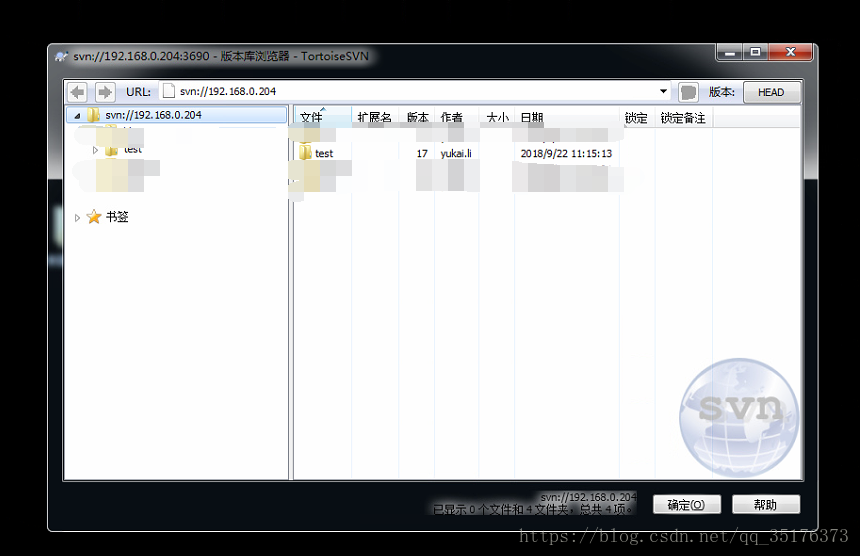
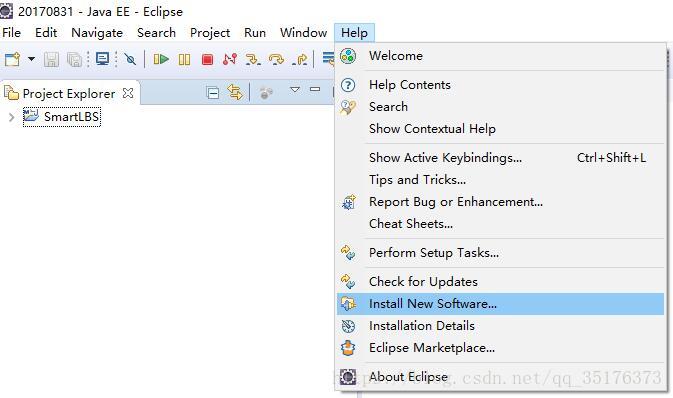

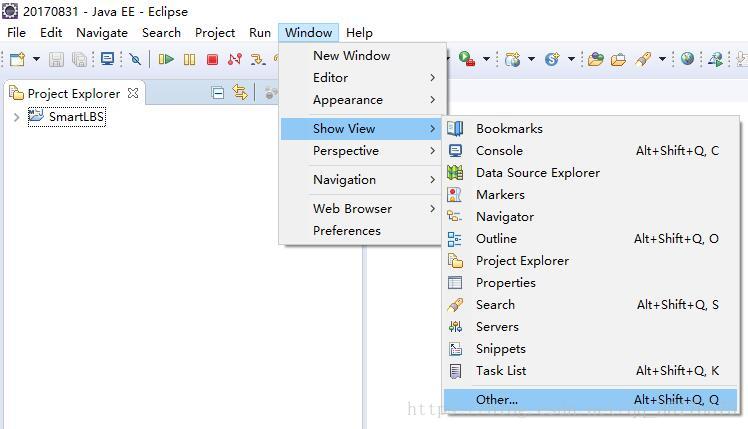
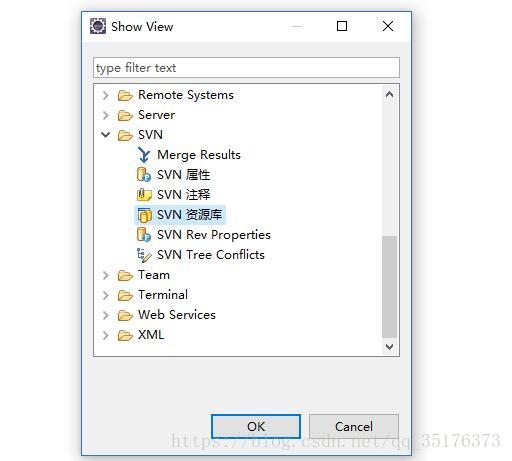
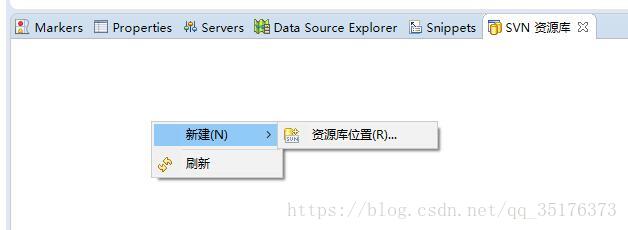
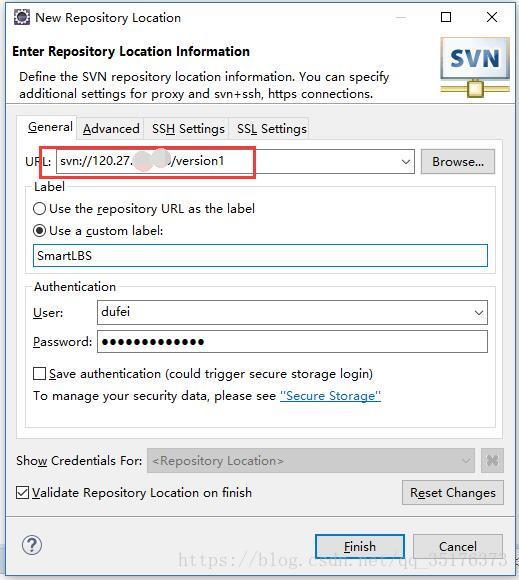













 5596
5596











 被折叠的 条评论
为什么被折叠?
被折叠的 条评论
为什么被折叠?








