文章基于face_recognition+OpenCV
总结一下经验,以及遇到的坑
参考:
https://github.com/ageitgey/face_recognition/blob/master/README_Simplified_Chinese.md
https://github.com/ageitgey/face_recognition/blob/master/examples/facerec_from_webcam_faster.py
https://gist.github.com/ageitgey/629d75c1baac34dfa5ca2a1928a7aeaf
Face Recognition
在Git hub上看到一个强大的开源项目:face_recognition,具体内容大家可以参考这里:
https://github.com/ageitgey/face_recognition/blob/master/README_Simplified_Chinese.md
环境配置:
官方推荐是
- Python 3.3+ or Python 2.7
- macOS or Linux
- Windows并不是我们官方支持的,但也许也能用
1. 安装face_recognition
在安装face_recognition之前先要安装dlib和相关Python依赖,安装dlib之前又要安装cmake(有点绕。。。)
cmake安装:
先去官网下载自己对应的版本:Download | CMake
下载完后安装,之后打开软件,在工具栏找到 Tools > How to install for command line use
软件会向你展示几种安装方法,我选的是:
sudo "/Applications/CMake.app/Contents/bin/cmake-gui" --install在终端里输入该命令就ok了;
dlib安装:(参考https://gist.github.com/ageitgey/629d75c1baac34dfa5ca2a1928a7aeaf)
git clone https://github.com/davisking/dlib.git依次输入下面代码
cd dlib
mkdir build
cd build
cmake ..
cmake --build .安装完成以后,就可以进行face_recognition的安装了
pip3 install face_recognition2. 验证安装是否成功
这里我们用一段代码来测试,新建一个文件夹img,在img下新建两个文件夹,分别命名为know和unknow
然后去搜集一些面部素材,这里我用的是Taylor Swfit和Tim Cook的,将收集到的素材放入know文件,并命名为对应的名字(为了简明易懂),konw文件下的文件是用来告诉机器这是谁,是让机器用来学习的。

unknow文件下放一些测试图片,这个文件下电脑不知道这是谁,需要电脑去判断

将文件放到根目录,在终端输入:
face_recognition img/know img/unknow
会输出类似内容
img/unknow/anne.jpeg,unknown_person
img/unknow/TS.jpeg,taylorSwift
img/unknow/xlz.jpeg,unknown_person
img/unknow/TM.jpg,timCook
img/unknow/Zuckerberg.jpeg,unknown_personunknow_person代表没识别出的人,也就是在know文件中没有的人
有名字的是识别出来的,是与know文件里相对应的人
这样就表示我们安装成功了,下面进行实时的人脸识别。
3. 实时人脸检测
代码源自:https://github.com/ageitgey/face_recognition/blob/master/examples/facerec_from_webcam_faster.py
安装cv2,也就是opencv
pip install opencv-python安装numpy库
pip install numpy然后新建文件: face_recog.py
基本上就是复制这里的代码
import face_recognition
import cv2
import numpy as np
# This is a demo of running face recognition on live video from your webcam. It's a little more complicated than the
# other example, but it includes some basic performance tweaks to make things run a lot faster:
# 1. Process each video frame at 1/4 resolution (though still display it at full resolution)
# 2. Only detect faces in every other frame of video.
# PLEASE NOTE: This example requires OpenCV (the `cv2` library) to be installed only to read from your webcam.
# OpenCV is *not* required to use the face_recognition library. It's only required if you want to run this
# specific demo. If you have trouble installing it, try any of the other demos that don't require it instead.
# Get a reference to webcam #0 (the default one)
video_capture = cv2.VideoCapture(0)
# Load a sample picture and learn how to recognize it.
timCook_image = face_recognition.load_image_file("face_cv2/img/know/timCook.jpg")
timCook_face_encoding = face_recognition.face_encodings(timCook_image)[0]
# Load a second sample picture and learn how to recognize it.
taylor_image = face_recognition.load_image_file("face_cv2/img/know/taylorSwift.jpeg")
taylor_face_encoding = face_recognition.face_encodings(taylor_image)[0]
# Create arrays of known face encodings and their names
known_face_encodings = [
timCook_face_encoding,
taylor_face_encoding
]
known_face_names = [
"TimCook",
"TaylorSwift"
]
# Initialize some variables
face_locations = []
face_encodings = []
face_names = []
process_this_frame = True
while True:
# Grab a single frame of video
ret, frame = video_capture.read()
# Resize frame of video to 1/4 size for faster face recognition processing
small_frame = cv2.resize(frame, (0, 0), fx=0.25, fy=0.25)
# Convert the image from BGR color (which OpenCV uses) to RGB color (which face_recognition uses)
rgb_small_frame = small_frame[:, :, ::-1]
# Only process every other frame of video to save time
if process_this_frame:
# Find all the faces and face encodings in the current frame of video
face_locations = face_recognition.face_locations(rgb_small_frame)
face_encodings = face_recognition.face_encodings(rgb_small_frame, face_locations)
face_names = []
for face_encoding in face_encodings:
# See if the face is a match for the known face(s)
matches = face_recognition.compare_faces(known_face_encodings, face_encoding)
name = "Unknown"
# # If a match was found in known_face_encodings, just use the first one.
# if True in matches:
# first_match_index = matches.index(True)
# name = known_face_names[first_match_index]
# Or instead, use the known face with the smallest distance to the new face
face_distances = face_recognition.face_distance(known_face_encodings, face_encoding)
best_match_index = np.argmin(face_distances)
if matches[best_match_index]:
name = known_face_names[best_match_index]
face_names.append(name)
process_this_frame = not process_this_frame
# Display the results
for (top, right, bottom, left), name in zip(face_locations, face_names):
# Scale back up face locations since the frame we detected in was scaled to 1/4 size
top *= 4
right *= 4
bottom *= 4
left *= 4
# Draw a box around the face
cv2.rectangle(frame, (left, top), (right, bottom), (0, 0, 255), 2)
# Draw a label with a name below the face
cv2.rectangle(frame, (left, bottom - 35), (right, bottom), (0, 0, 255), cv2.FILLED)
font = cv2.FONT_HERSHEY_DUPLEX
cv2.putText(frame, name, (left + 6, bottom - 6), font, 1.0, (255, 255, 255), 1)
# Display the resulting image
cv2.imshow('Video', frame)
# Hit 'q' on the keyboard to quit!
if cv2.waitKey(1) & 0xFF == ord('q'):
break
# Release handle to the webcam
video_capture.release()
cv2.destroyAllWindows()
在终端运行命令:(在调用摄像头这一部分,这里我出了点状况,在sublime text3中执行程序,会崩溃,但是在终端执行就没有问题,可能是我配置的有问题)
python3 face_recog.py如果成功启动程序,可以用手机搜几张Taylor或者Tim的图片对着摄像头测试。
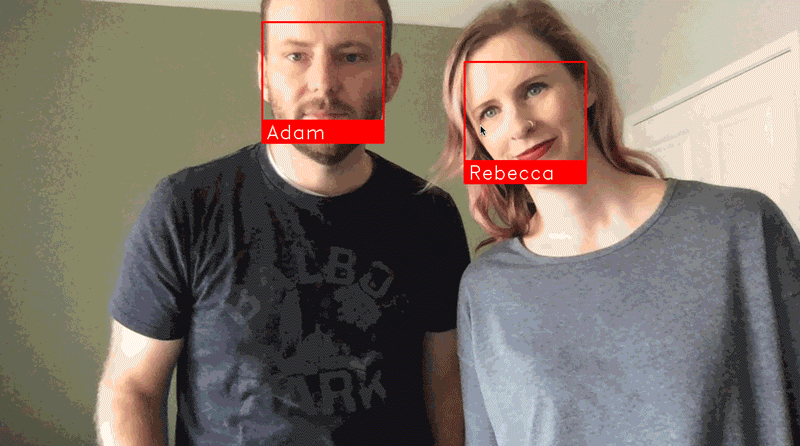
(图片来源:https://github.com/ageitgey/face_recognition/blob/master/README_Simplified_Chinese.md)
或者直接在know中存入你自己的照片,并修改这这一部分代码:
video_capture = cv2.VideoCapture(0)
# 加载第一个样本照片
timCook_image = face_recognition.load_image_file("face_cv2/img/know/timCook.jpg")
timCook_face_encoding = face_recognition.face_encodings(timCook_image)[0]
# 加载第二个样本照片
taylor_image = face_recognition.load_image_file("face_cv2/img/know/taylorSwift.jpeg")
taylor_face_encoding = face_recognition.face_encodings(taylor_image)[0]
# 加载你自己的照片
your_image = face_recognition.load_image_file("face_cv2/img/know/your.jpg")
your_face_encoding = face_recognition.face_encodings(your_image)[0]
# Create arrays of known face encodings and their names
known_face_encodings = [
timCook_face_encoding,
taylor_face_encoding,
your_face_encoding
]
known_face_names = [
"TimCook",
"TaylorSwift",
"yourName"
]退出程序按“q”建
有讲的不明白的地方,或者出错的地方,大家可以私信我或者留言评论,一起学习一起进步。
文章若有侵权,请及时联系我删除更改。

























 11万+
11万+











 被折叠的 条评论
为什么被折叠?
被折叠的 条评论
为什么被折叠?








