目录
今天无意中发现的Portainer
之前采用的1panel和宝塔做运维可视化
现在换成docker+Portainer
宝塔和1panel和portranier对比
宝塔广告太多,而且不适合深入了解运维技术
1panel个人感觉无广告颜值很高,但是还是有局限,不适合深入了解运维技术
如果是后期了解了运维和docker的话,我推荐portainer
参考Docker可视化工具——Portainer全解 - 腾讯云开发者社区-腾讯云 (tencent.com)
1.在本机的wsl的ubuntu执行安装命令
#通过命令安装 Portainer
docker volume create portainer_data
docker run -d -p 9000:9000 -v /var/run/docker.sock:/var/run/docker.sock -v portainer_data:/data portainer/portainer
cd /usr/libexec/docker/
sudo ln -s docker-runc-current docker-runc可以在win上面的dockerdesktop发现 启动了一个docker容器
2.通过本地浏览器访问:http://服务器公网IP:9000, 直接进入 Portainer 界面
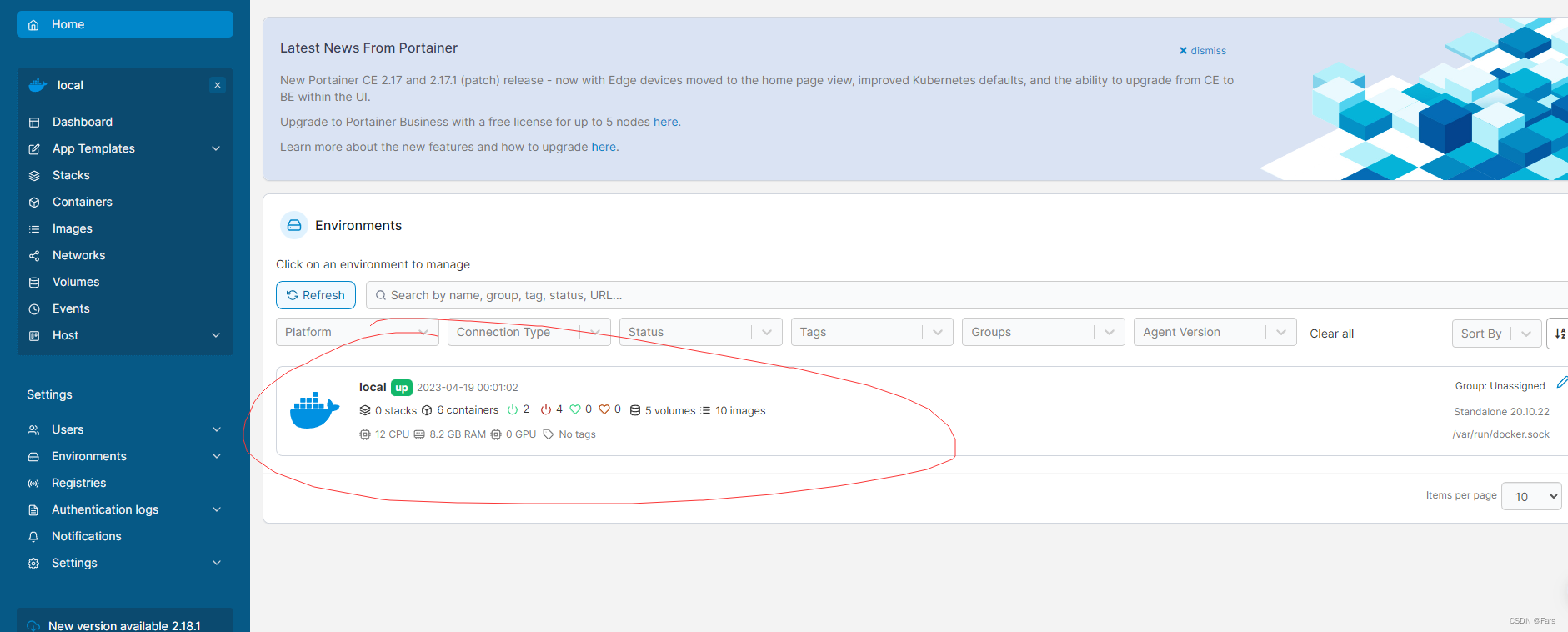
可以发现wsl上的docker容器都是 win下面dockerDesktop的docker
这俩玩意其实就是dockerDesktop把你的win下的wsl的docker可视化了

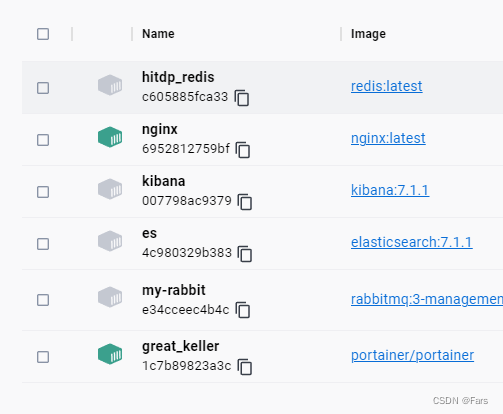
docker Desktop本质是wsl
参考:https://segmentfault.com/a/1190000022059895
实际上docker Desktop也就是跑了一个wsl(这个wsl叫做docker desktop),然后在这个wsl运行你的docker
想要通过命令行控制可以直接使用windows powerShell
注:设置中未启用其他wsl(如Ubuntu名字的wsl)依赖时候,docker desktop只与其自己的wsl有关联,即只可以通过powershell来找和控制
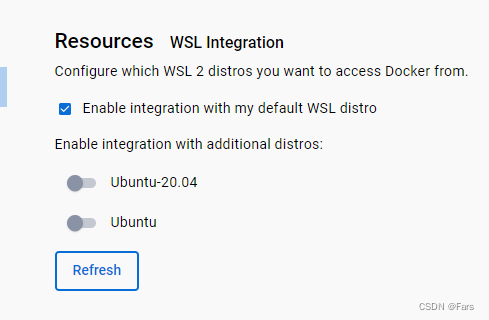
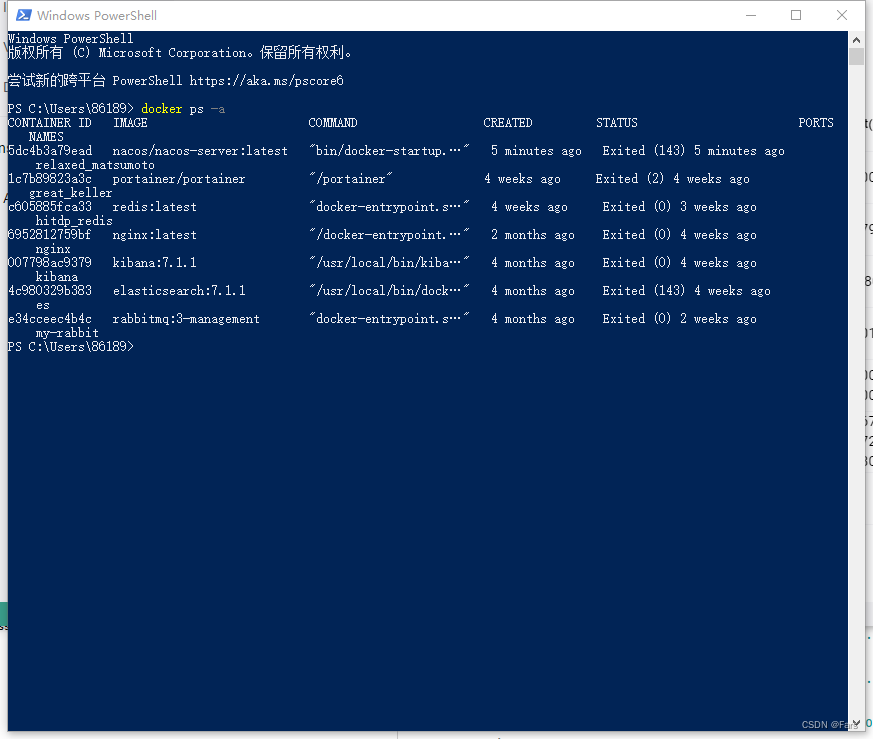






















 4253
4253











 被折叠的 条评论
为什么被折叠?
被折叠的 条评论
为什么被折叠?










