0、前言
博主以前在做移动端的时候主要使用
@media screen and (min-width: 1200px){
}
或者灵活点,会用之前一种流行已久的移动端适配方案,那就是rem,也就是会用如下代码:
const deviceWidth = document.documentElement.clientWidth || document.body.clientWidth;
document.querySelector('html').style.fontSize = deviceWidth / 7.5 + 'px';
这的确十分方便,也是我最喜欢的方案,参考vue项目设置活性字体(自适应字体大小)
之前,和公司前端交流的使用发现了一种新的方案,就是用viewport单位,现在viewport单位越来越受到众多浏览器的支持,
postcss-px-to-viewport,将px单位自动转换成viewport单位,用起来超级简单,postcss-px-to-viewport 文档
1、安装
在项目里使用npm或者yarn进行安装。
使用npm安装:npm install postcss-px-to-viewport --save-dev
使用yarn安装:yarn add -D postcss-px-to-viewport
更新完整版npm:npm i https://github.com/evrone/postcss-px-to-viewport --save-dev
2、配置参数
在项目的最外层新建.postcssrc.js文件,注意文件开头的“.”不可少,博主之前在使用的时候踩了坑,在.postcssrc.js文件中加入配置语句,.postcssrc.js全部内容如下,.postcssrc.js更新需要重启才会生效:
module.exports = {
plugins: {
autoprefixer: {}, // 用来给不同的浏览器自动添加相应前缀,如-webkit-,-moz-等等
"postcss-px-to-viewport": {
unitToConvert: "px", // 要转化的单位
viewportWidth: 750, // UI设计稿的宽度
unitPrecision: 6, // 转换后的精度,即小数点位数
propList: ["*"], // 指定转换的css属性的单位,*代表全部css属性的单位都进行转换
viewportUnit: "vw", // 指定需要转换成的视窗单位,默认vw
fontViewportUnit: "vw", // 指定字体需要转换成的视窗单位,默认vw
selectorBlackList: ["wrap"], // 指定不转换为视窗单位的类名,
minPixelValue: 1, // 默认值1,小于或等于1px则不进行转换
mediaQuery: true, // 是否在媒体查询的css代码中也进行转换,默认false
replace: true, // 是否转换后直接更换属性值
exclude: [/node_modules/], // 设置忽略文件,用正则做目录名匹配
include: /Test.vue/, //如果设置了include,那将只有匹配到的文件才会被转换
landscape: false, // 是否处理横屏情况
landscapeUnit: 'vw', //横屏时使用的单位
landscapeWidth: 568 //横屏时使用的视口宽度
}
}
};
相关参数解释,以下来源于官方文档:postcss-px-to-viewport中文文档
| 参数 | 解释 |
|---|---|
| unitToConvert | (String)需要转换的单位,默认为"px" |
| viewportWidth | (Number)设计稿的视口宽度 |
| unitPrecision | (Number)单位转换后保留的精度 |
| propList | (Array)指定转换的css属性的单位 |
| viewportUnit | (String)指定需要转换成的视窗单位 |
| fontViewportUnit | (String)指定字体需要转换成的视窗单位 |
| selectorBlackList | (Array)需要忽略的CSS选择器,不会转为视窗单位,使用原有单位 |
| minPixelValue | (Number)设置最小的转换数值,默认为1,只有大于1的值会被转换 |
| mediaQuery | (Boolean)媒体查询里的单位是否需要转换单位 |
| replace | (Boolean)是否直接更换属性值,而不添加备用属性 |
| exclude | (Array or Regexp)忽略某些文件夹下的文件或特定文件,如 ‘node_modules’ |
| include | (Array or Regexp)只有匹配到的文件才会被转换,如’src/mobile’ |
| landscape | (Boolean)是否添加根据 landscapeWidth 生成的媒体查询条件 |
| landscapeUnit | (String)横屏时使用的单位 |
| landscapeWidth | (Number)横屏时使用的视口宽度 |
其中,exclude和include是可以一起设置的,将取两者规则的交集。
3、编写前端页面进行测试
<template>
<div class="container">
<div class="list">
<div class="list-item" v-for="item in 5" :key="item">
<p>实例{{item}}</p><!--v-for循环-->
</div>
</div>
</div>
</template>
<style scoped lang="scss">/*博主这边使用了scss,需要事先在项目里安装好,vue-cli3.0新建项目可以手动添加,或者用一般的css写法也行*/
*{
margin: 0;
padding: 0;
list-style: none;
outline: none;
.container{
padding-top: 20px;
width: 100%;
.list:before,.list:after{
display: block;
content: "";
clear: both;
}
.list{
width: 1200px;
margin: 0 auto;
.list-item:last-of-type{
margin-right: 0;
}
.list-item{
width: calc((1200px - 40px)*0.2);
margin-right: 10px;
height: 100px;
background: turquoise;
float: left;
border-radius: 3px;
p{
width: 100%;
text-align: center;
height: 100px;
line-height: 100px;
font-size: 20px;
color: white;
}
}
}
}
}
</style>
4、对比
4.1.1-前端页面(未设置)

4.1.2-前端页面(设置生效)

4.2.1-css样式(未设置)
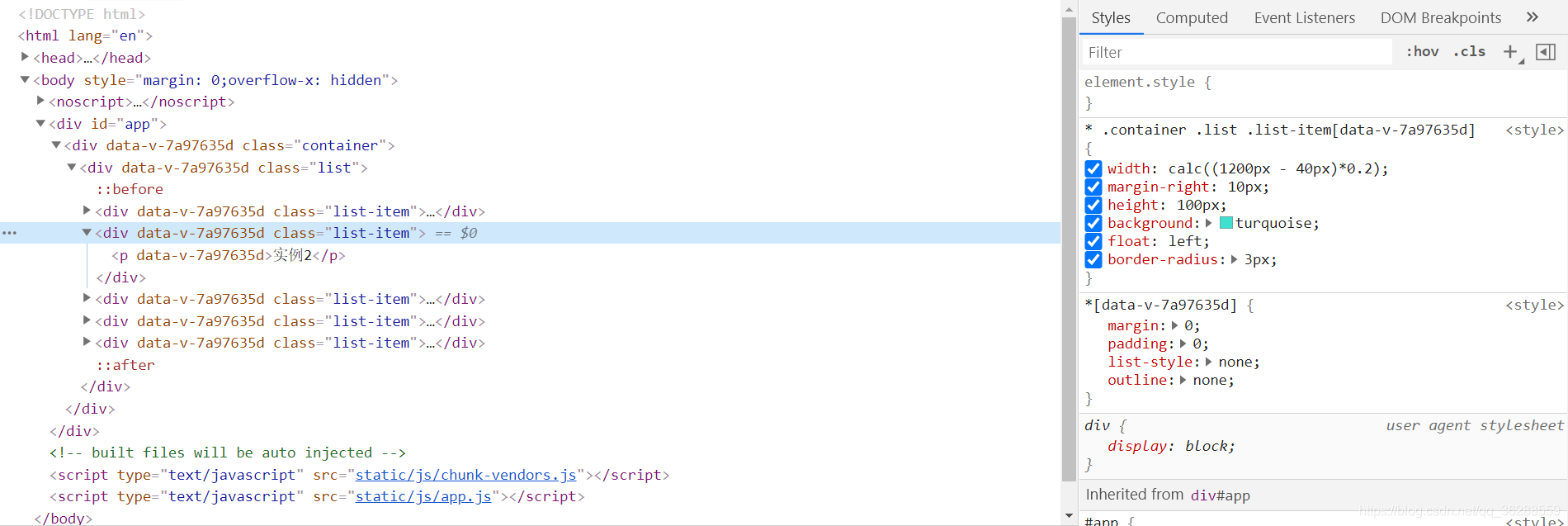
4.2.2-css样式(设置生效)
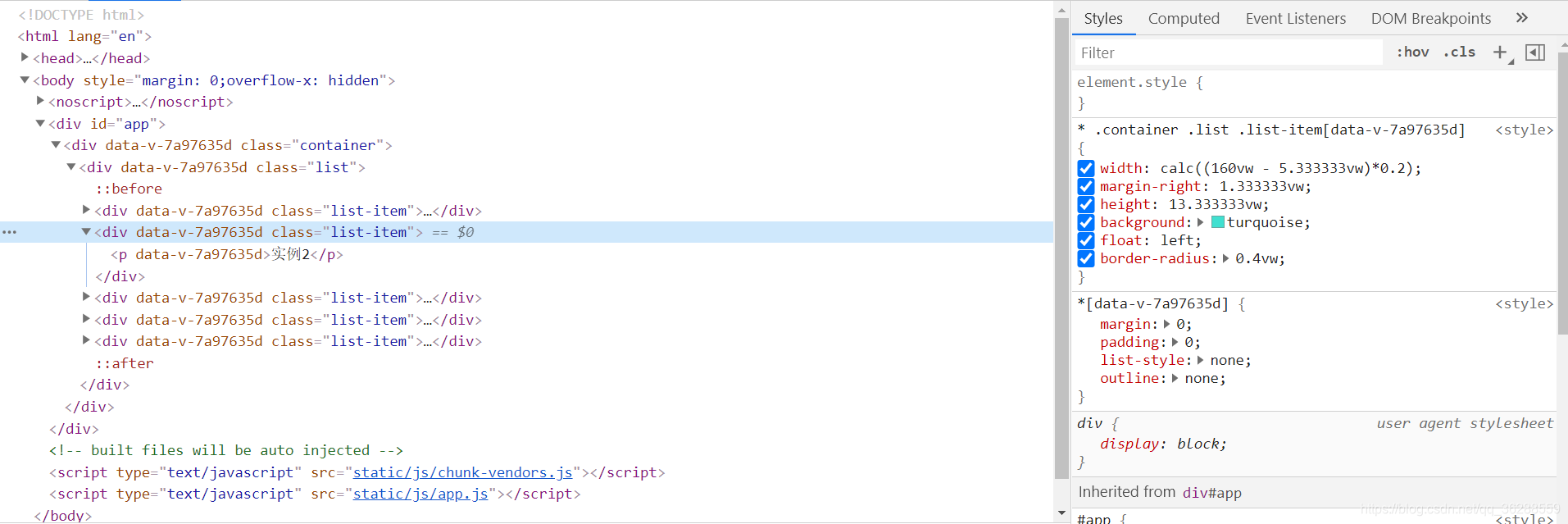
5、问题与解释
1-vm相当于一个比例单位,可以理解为%,而“postcss-px-to-viewport”是以你在.postcssrc.js文件中设置的viewportWidth为基数,你在项目中设置的px为转化前值进行比例转化的,比如:viewportWidth=300,你项目中设置的字体为150px,那么转化之后就是50vm,公式:150(项目转化前值/300(b比例基数)*100vm=50(转化后值)vm。
2-“postcss-px-to-viewport”会对内联css样式,外联css样式有效,对内嵌css样式,js动态css无效。
5.2.1-内联css样式(生效)
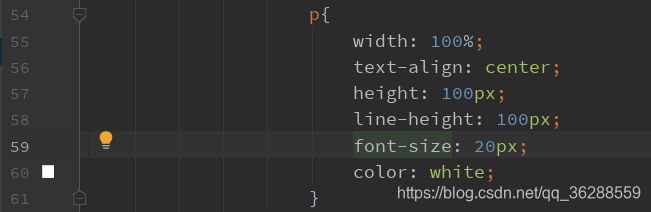
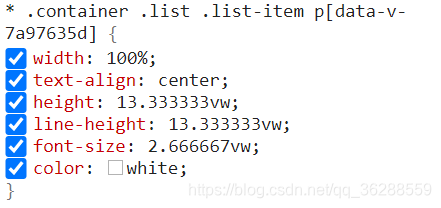
5.2.2-外联css样式(生效)
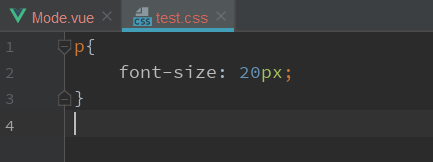
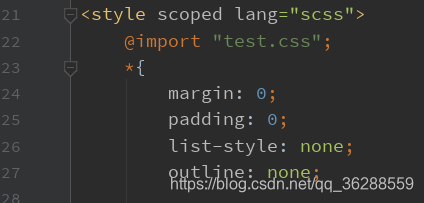
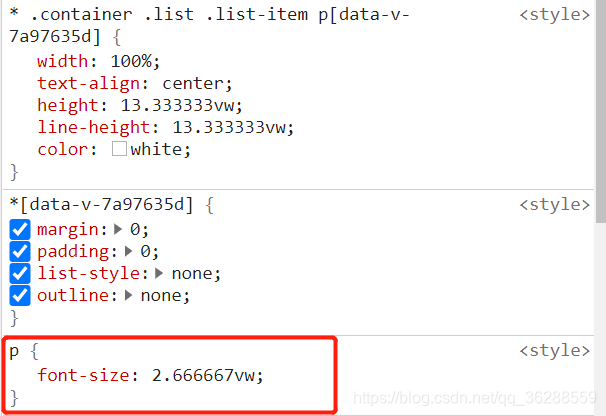
5.2.3-内嵌css样式(未生效)
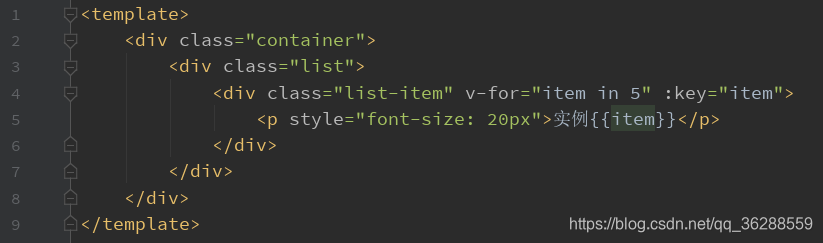
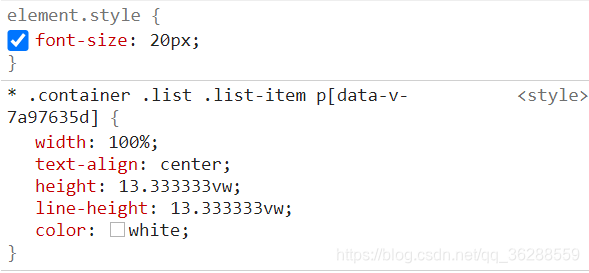
5.2.4-js动态css(未生效)
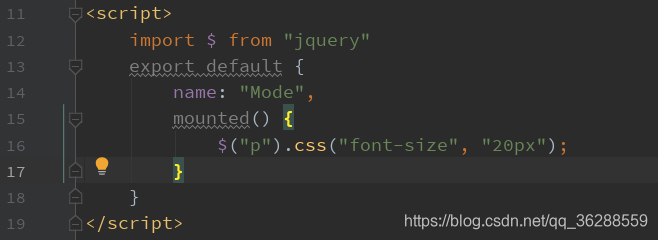
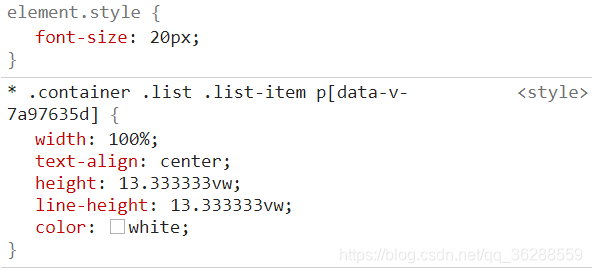
3-官方更新产生的问题:如果你需要用到include,那一定要用第一步中的npm i https://github.com/evrone/postcss-px-to-viewport --save-dev,而不是npm install postcss-px-to-viewport --save-dev,为什么呢?
答案:include 是上个月才做的,还没有 release,但是文档已经提前更新了,所以可以先使用github仓库的代码,说白了用github仓库的可以用include,否则include无效。
解答地址:https://github.com/evrone/postcss-px-to-viewport/issues/53
6、参考
1、https://github.com/evrone/postcss-px-to-viewport/blob/master/README_CN.md
2、https://developer.aliyun.com/mirror/npm/package/postcss-px-to-viewport
7、自我拓展
“postcss-px-to-viewport”主要是用于移动端,但是博主在设置完成之后发现,我的项目不做相关设置的情况下,都会被“postcss-px-to-viewport”转化,这不是博主想要的,博主只想在移动端生效,pc端不起作用,那该怎么办呢?博主想到了以下几种方法:
1、监控屏幕宽度或者设备,对应移动端的设置移动端基数,对应pc端的设置pc端基数,也就是动态设置.postcssrc.js文件中的viewportWidth参数值,博主尝试过但没有成功,如果小伙伴们有办法解决,可以和博主交流。
2、设置配置参数中的 exclude,include。这就需要将移动端和pc端页面文件分开,设置匹配移动端生效或者设置排除pc端不生效。
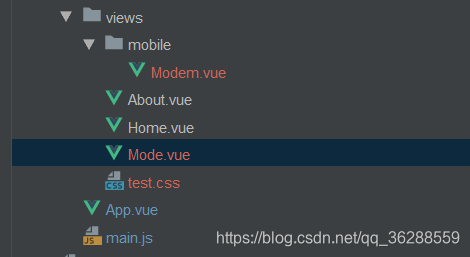
默认不设置是生效的。
exclude: undefined, // 设置忽略文件,用正则做目录名匹配
include: undefined, //如果设置了include,那将只有匹配到的文件才会被转换
这样设置对应的Mode.vue就不会生效。
exclude:[/Mode.vue/], // 设置忽略文件,用正则做目录名匹配
include: undefined, //如果设置了include,那将只有匹配到的文件才会被转换
这样设置只有对应mobile文件夹下的才会生效。
exclude:undefined, // 设置忽略文件,用正则做目录名匹配
include: /mobile/, //如果设置了include,那将只有匹配到的文件才会被转换
博主个人比较倾向与include匹配生效,只用把移动文件放在同一的文件夹下,同一配置即可。
3、设置配置参数中的mediaQuery: false, 使在媒体查询的css代码中不进行转化,也就是说我们需要将pc端样式写在@media里面,移动端放外面,参考代码
<style scoped lang="scss">
*{
margin: 0;
padding: 0;
list-style: none;
outline: none;
.container{
padding-top: 20px;
width: 100%;
.list:before,.list:after{
display: block;
content: "";
clear: both;
}
.list{
width: 1200px;
margin: 0 auto;
.list-item:last-of-type{
margin-right: 0;
}
.list-item{
width: calc((1200px - 40px)*0.2);
margin-right: 10px;
height: 100px;
background: turquoise;
float: left;
border-radius: 3px;
p{
width: 100%;
text-align: center;
height: 100px;
line-height: 100px;
font-size: 20px;
color: white;
}
}
}
}
}
@media screen and (min-width: 750px){
*{
margin: 0;
padding: 0;
list-style: none;
outline: none;
.container{
padding-top: 20px;
width: 100%;
.list:before,.list:after{
display: block;
content: "";
clear: both;
}
.list{
width: 1200px;
margin: 0 auto;
.list-item:last-of-type{
margin-right: 0;
}
.list-item{
width: calc((1200px - 40px)*0.2);
margin-right: 10px;
height: 100px;
background: turquoise;
float: left;
border-radius: 3px;
p{
width: 100%;
text-align: center;
height: 100px;
line-height: 100px;
font-size: 20px;
color: white;
}
}
}
}
}
}
</style>
以上是博主对postcss-px-to-viewport的学习与应用情况,过程中还有许多不足,希望小伙伴们谅解,如发现问题或者博客中的错误,可与博主进行交流,谢谢大家阅读~~
——————谢谢————





















 759
759











 被折叠的 条评论
为什么被折叠?
被折叠的 条评论
为什么被折叠?








