前言
公司的项目中用到了一个TextView 的点击加载更多,这个时候一般的Textview满足不了这个要求了就需要我们自定义TextView,今天也在这个地方总结和写一下自定义的TextView点击显示更多。
名言
想而奋进的过程,其意义远大于未知的结果。
我们这里就先来看看效果图吧。
接下来我们来看看是怎么实现的,全部代码会在文章底部给出。
第一步:继承了LinearLayout重写了3个构造函数
public class MyTextview extends LinearLayout {
public MyTextview(Context context) {
super(context);
}
public MyTextview(Context context, AttributeSet attrs) {
super(context, attrs);
}
public MyTextview(Context context, AttributeSet attrs, int defStyleAttr) {
super(context, attrs, defStyleAttr);
}
}第二步:写出我们需要的自定义控件
public void initView() {
setOrientation(VERTICAL);
setGravity(Gravity.RIGHT);
int padding = dip2px(getContext(), 10);
textView = new TextView(getContext());
//行间距
textView.setLineSpacing(3f, 1f);
addView(textView, LayoutParams.MATCH_PARENT, LayoutParams.WRAP_CONTENT);
img = new ImageView(getContext());
img.setPadding(padding, padding, padding, padding);
//imageview设置图片
img.setImageResource(R.mipmap.textimg);
LayoutParams llp = new LayoutParams(LayoutParams.WRAP_CONTENT, LayoutParams.WRAP_CONTENT);
addView(img, llp);
}第三步:自定义控件的属性
在res—>values—>创建attrs.xml
如图
然后在attrs文件中写上我们的自定义属性
textSize字体大小
textColor字体颜色
maxLine最大行数
text文字
<resources>
<declare-styleable name="MyTextStyle">
<attr name="textSize" format="dimension" />
<attr name="textColor" format="color" />
<attr name="maxLine" format="integer" />
<attr name="text" format="string" />
</declare-styleable>
</resources>第四步:在自定义view的代码中引入自定义属性,修改构造函数
public void initAttrs(Context context, AttributeSet attrs) {
TypedArray typedArray = context.obtainStyledAttributes(attrs, R.styleable.MyTextStyle);
textColor = typedArray.getColor(R.styleable.MyTextStyle_textColor, defaultTextColor);
textSize = typedArray.getDimensionPixelSize(R.styleable.MyTextStyle_textSize, defaultTextSize);
maxLine = typedArray.getInt(R.styleable.MyTextStyle_maxLine, defaultLine);
text = typedArray.getString(R.styleable.MyTextStyle_text);
setMyView(textColor, textSize, maxLine, text);
//用完 回收一下
typedArray.recycle();
}这个地方context通过调用obtainStyledAttributes方法来获取一个TypeArray,然后由该TypeArray来对属性进行设置。设置完以后必须要回收一下typedArray.recycle();
第五步:自定义的属性引入进来了我们就要设置在我们TextView上面啊。
protected void setMyView(int color, float size, final int line, String text) {
//文本设置颜色
textView.setTextColor(color);
//字体大小
textView.setTextSize(TypedValue.COMPLEX_UNIT_PX, size);
//设置文字
textView.setText(text);
//设置TextView的高度
textView.setHeight(textView.getLineHeight() * line);
//线程更新UI
post(new Runnable() {
@Override
public void run() {
if (textView.getLineCount() > line) {
img.setVisibility(VISIBLE);
} else {
img.setVisibility(GONE);
}
}
});
}看看这一段
textView.getLineHeight()* line获取textview每一行的高度*有多少行,就是我们TextView的高度
public void run() {
if (textView.getLineCount() > line) {
img.setVisibility(VISIBLE);
} else {
img.setVisibility(GONE);
}
}这个地方需要在线程中来更新UI,假如textView.getLineCount()(textview的总的行数大于了初始行数)图片就显示出来,反之不显示。
第六步:监听
protected void textListener() {
setOnClickListener(new OnClickListener() {
boolean isGo;
@Override
public void onClick(View v) {
isGo = !isGo;
textView.clearAnimation();
//相差的高度
final int deltaValue;
//初始的高度
final int startValue = textView.getHeight();
//动画播放的时间
int duration = 1000;
if (isGo) {
//Image图片打开的动画
deltaValue = textView.getLineHeight() * textView.getLineCount() - startValue;
RotateAnimation animation = new RotateAnimation(0, 180, Animation.RELATIVE_TO_SELF, 0.5f, Animation.RELATIVE_TO_SELF, 0.5f);
animation.setDuration(duration);
animation.setFillAfter(true);
img.startAnimation(animation);
} else {
//Image图片关闭的动画
deltaValue = textView.getLineHeight() * maxLine - startValue;
RotateAnimation animation = new RotateAnimation(180, 0, Animation.RELATIVE_TO_SELF, 0.5f, Animation.RELATIVE_TO_SELF, 0.5f);
animation.setDuration(duration);
animation.setFillAfter(true);
img.startAnimation(animation);
}
//打开或者关闭的时候textview下面的展开动画
Animation animation = new Animation() {
protected void applyTransformation(float interpolatedTime, Transformation t) {
textView.setHeight((int) (startValue + deltaValue * interpolatedTime));
}
};
//这里给这个设置了一个回弹效果
animation.setInterpolator(new BounceInterpolator());
animation.setDuration(duration);
textView.startAnimation(animation);
}
});
}第七步:把设置文字暴露外部
public void setText(CharSequence charSequence) {
textView.setText(charSequence);
}这里就差不多就完成了,然后我们再来看看xml文件中
<com.example.beiduo.testmytext.MyTextview
xmlns:more="http://schemas.android.com/apk/res-auto"
android:background="#ffdfdf"
android:id="@+id/tv"
android:padding="5dp"
android:layout_width="match_parent"
android:layout_height="wrap_content"
more:maxLine="2"
more:text=""
more:textColor="#434343"
more:textSize="20sp"></com.example.beiduo.testmytext.MyTextview>
xmlns:more="http://schemas.android.com/apk/res-auto"这句话是相当重要的,没有这句话你是用不起你自己自定义的属性的more可以随你自己改,想改什么改什么。more:maxLine="2" maxline是初始的最大行数MainActivity中
public class MainActivity extends AppCompatActivity {
private MyTextview myTextview = null;
private String str = "曾经有一份真诚的爱情放在我面前,我没有珍惜,等我失去的时候我才后悔莫及,人世间最痛苦的事莫过于此。 \n" +
"如果上天能够给我一个再来一次的机会,我会对那个女孩子说三个字:我爱你。 \n" +
"如果非要在这份爱上加上一个期限,我希望是…… \n" +
"一万年";
@Override
protected void onCreate(Bundle savedInstanceState) {
super.onCreate(savedInstanceState);
setContentView(R.layout.activity_main);
myTextview = (MyTextview) findViewById(R.id.tv);
myTextview.setText(str);
}
}这样就搞定了。
然后我给出自定义控件的所有代码
public class MyTextview extends LinearLayout {
private TextView textView = null;
private ImageView img = null;
//字体颜色
protected int textColor;
//字体大小
protected float textSize;
//最大行数
protected int maxLine;
//文字
protected String text;
//默认颜色
public int defaultTextColor = Color.BLACK;
//默认字体大小
public int defaultTextSize = 14;
//默认行数
public int defaultLine = 2;
public MyTextview(Context context) {
super(context);
initView();
}
public MyTextview(Context context, AttributeSet attrs) {
super(context, attrs);
initView();
initAttrs(context, attrs);
textListener();
}
public MyTextview(Context context, AttributeSet attrs, int defStyleAttr) {
super(context, attrs, defStyleAttr);
initView();
initAttrs(context, attrs);
textListener();
}
public void initAttrs(Context context, AttributeSet attrs) {
TypedArray typedArray = context.obtainStyledAttributes(attrs, R.styleable.MyTextStyle);
textColor = typedArray.getColor(R.styleable.MyTextStyle_textColor, defaultTextColor);
textSize = typedArray.getDimensionPixelSize(R.styleable.MyTextStyle_textSize, defaultTextSize);
maxLine = typedArray.getInt(R.styleable.MyTextStyle_maxLine, defaultLine);
text = typedArray.getString(R.styleable.MyTextStyle_text);
setMyView(textColor, textSize, maxLine, text);
//用完 回收一下
typedArray.recycle();
}
public void initView() {
setOrientation(VERTICAL);
setGravity(Gravity.RIGHT);
int padding = dip2px(getContext(), 10);
textView = new TextView(getContext());
//行间距
textView.setLineSpacing(3f, 1f);
addView(textView, LayoutParams.MATCH_PARENT, LayoutParams.WRAP_CONTENT);
img = new ImageView(getContext());
img.setPadding(padding, padding, padding, padding);
//imageview设置图片
img.setImageResource(R.mipmap.textimg);
LayoutParams llp = new LayoutParams(LayoutParams.WRAP_CONTENT, LayoutParams.WRAP_CONTENT);
addView(img, llp);
}
protected void setMyView(int color, float size, final int line, String text) {
//文本设置颜色
textView.setTextColor(color);
//字体大小
textView.setTextSize(TypedValue.COMPLEX_UNIT_PX, size);
//设置文字
textView.setText(text);
//设置TextView的高度
textView.setHeight(textView.getLineHeight() * line);
//线程更新UI
post(new Runnable() {
@Override
public void run() {
if (textView.getLineCount() > line) {
img.setVisibility(VISIBLE);
} else {
img.setVisibility(GONE);
}
}
});
}
protected void textListener() {
setOnClickListener(new OnClickListener() {
boolean isGo;
@Override
public void onClick(View v) {
isGo = !isGo;
textView.clearAnimation();
//相差的高度
final int deltaValue;
//初始的高度
final int startValue = textView.getHeight();
//动画播放的时间
int duration = 1000;
if (isGo) {
//Image图片打开的动画
deltaValue = textView.getLineHeight() * textView.getLineCount() - startValue;
RotateAnimation animation = new RotateAnimation(0, 180, Animation.RELATIVE_TO_SELF, 0.5f, Animation.RELATIVE_TO_SELF, 0.5f);
animation.setDuration(duration);
animation.setFillAfter(true);
img.startAnimation(animation);
} else {
//Image图片关闭的动画
deltaValue = textView.getLineHeight() * maxLine - startValue;
RotateAnimation animation = new RotateAnimation(180, 0, Animation.RELATIVE_TO_SELF, 0.5f, Animation.RELATIVE_TO_SELF, 0.5f);
animation.setDuration(duration);
animation.setFillAfter(true);
img.startAnimation(animation);
}
//打开或者关闭的时候textview下面的展开动画
Animation animation = new Animation() {
protected void applyTransformation(float interpolatedTime, Transformation t) {
textView.setHeight((int) (startValue + deltaValue * interpolatedTime));
}
};
animation.setInterpolator(new BounceInterpolator());
animation.setDuration(duration);
textView.startAnimation(animation);
}
});
}
public TextView getTextView() {
return textView;
}
public void setText(CharSequence charSequence) {
textView.setText(charSequence);
}
public static int dip2px(Context context, float dipValue) {
final float scale = context.getResources().getDisplayMetrics().density;
return (int) (dipValue * scale + 0.5f);
}
}







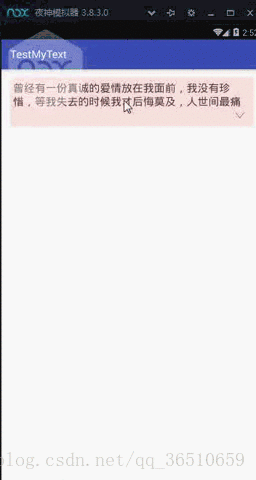
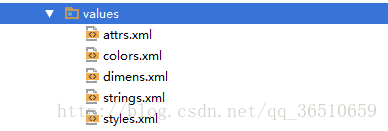














 779
779

 被折叠的 条评论
为什么被折叠?
被折叠的 条评论
为什么被折叠?








