准备工作
1、系统环境
Windows server 2016
2、下载Nginx
①官网可下载最新版
②天翼云盘可下载
3、下载Windows Service Wrapper工具
http://repo.jenkins-ci.org/releases/com/sun/winsw/winsw/
作用:将Nginx注册为Windows Service应用程序。
下载的文件(winsw-2.9.0-bin.exe)放到nginx目录下和nginx.exe平级
4、net framework 3.5
1、下载
①官网下载
②天翼云盘
2、安装:
传送链接:https://blog.csdn.net/qq_36532459/article/details/114360043
开始安装
1、解压Nginx
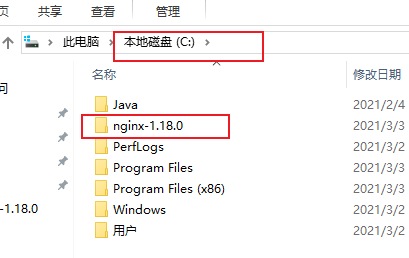
2、配置Windows Service应用程序
- winsw-2.9.0-bin.exe放到nginx目录下和nginx.exe平级,并改名nginx-winsw.exe。
- 同级目录创建配置文件
(旧版):nginx-winsw.xml、nginx-winsw.exe.config。
nginx-winsw.xml:
<service>
<id>nginx</id>
<name>Nginx Service</name>
<description>High Performance Nginx Service</description>
<logpath>C:\nginx-1.18.0\logs</logpath>
<log mode="roll-by-size">
<sizeThreshold>10240</sizeThreshold>
<keepFiles>8</keepFiles>
</log>
<executable>C:\nginx-1.18.0\nginx.exe</executable>
<startarguments>-p C:\nginx-1.18.0</startarguments>
<stopexecutable>C:\nginx-1.18.0\nginx.exe</stopexecutable>
<stoparguments>-p C:\nginx-1.18.0 -s stop</stoparguments>
</service>
nginx-winsw.exe.config:
<configuration>
<startup>
<supportedRuntime version="v2.0.50727" />
<supportedRuntime version="v4.0" />
</startup>
<runtime>
<generatePublisherEvidence enabled="false"/>
</runtime>
</configuration>
(新版):与旧版本差异较大
新版目录结构:
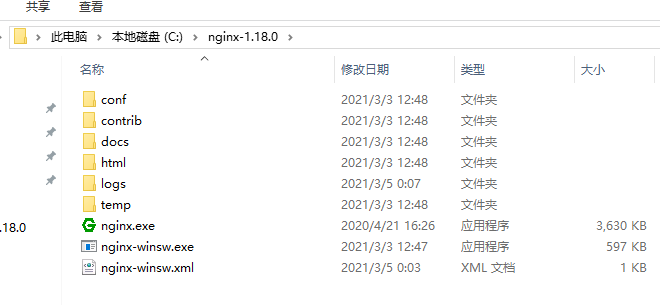
同级目录创建配置文件nginx-winsw.xml
<service>
<id>nginx</id>
<name>Nginx Service</name>
<description>nginx</description>
<env name="path" value="C:\nginx-1.18.0"/>
<executable>C:\nginx-1.18.0\nginx.exe</executable>
<arguments>-p C:\nginx-1.18.0</arguments>
<logpath>C:\nginx-1.18.0\logs/</logpath>
<logmode>roll</logmode>
</service>
我本人两台服务器一个使用的是旧版本,没问题;另一个怎么都不行,换成新版本就ok!
3、命令窗口(cmd):
接下来到命令窗口(cmd):
- 安装nginx输入:
nginx-winsw.exe install
- 命令操作
nginx-winsw.exe start // 启动nginx
nginx-winsw.exe status // 查看nginx启动状态:started即启动成功
失败处理:见【补充】
也可通过服务启动nginx
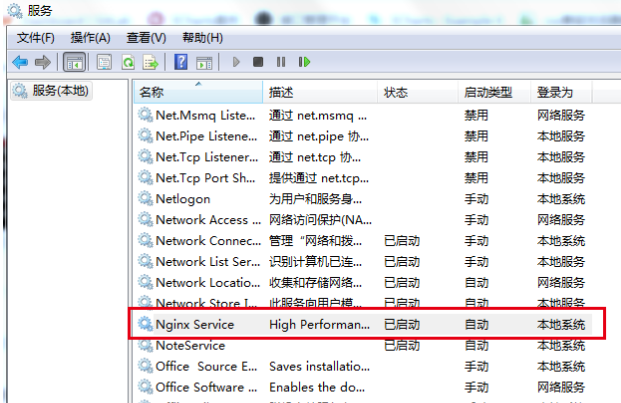
- 检查nginx是否启动成功
直接在浏览器地址栏输入网址http://localhost:80,回车,出现以下页面说明启动成功
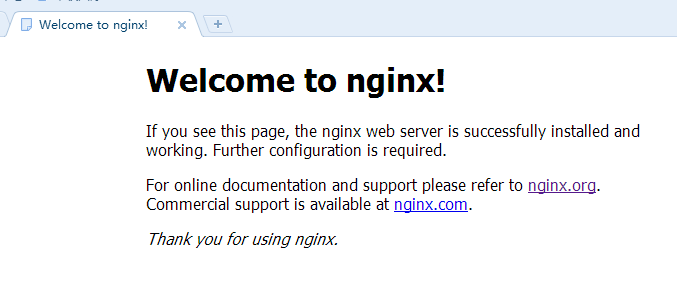
也可以在cmd命令窗口输入命令 tasklist /fi “imagename eq nginx.exe” ,出现如下结果说明启动成功
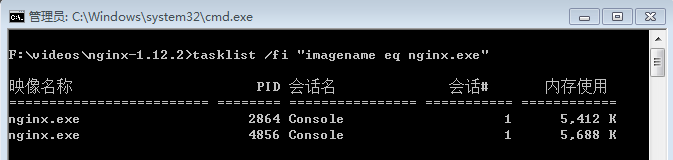
配置文件
nginx的配置文件是conf目录下的nginx.conf,默认配置的nginx监听的端口为80,如果80端口被占用可以修改为未被占用的端口即可
检查80端口是否被占用的命令是: netstat -ano | findstr 0.0.0.0:80 或 netstat -ano | findstr “80”
#user nobody;
worker_processes 1;
#error_log logs/error.log;
#error_log logs/error.log notice;
#error_log logs/error.log info;
#pid logs/nginx.pid;
events {
worker_connections 1024;
}
http {
include mime.types;
default_type application/octet-stream;
#log_format main '$remote_addr - $remote_user [$time_local] "$request" '
# '$status $body_bytes_sent "$http_referer" '
# '"$http_user_agent" "$http_x_forwarded_for"';
#access_log logs/access.log main;
sendfile on;
#tcp_nopush on;
#keepalive_timeout 0;
keepalive_timeout 65;
#gzip on;
server {
listen 80;
server_name localhost;
#charset koi8-r;
#access_log logs/host.access.log main;
location / {
root html;
index index.html index.htm;
}
#error_page 404 /404.html;
# redirect server error pages to the static page /50x.html
#
error_page 500 502 503 504 /50x.html;
location = /50x.html {
root html;
}
# proxy the PHP scripts to Apache listening on 127.0.0.1:80
#
#location ~ \.php$ {
# proxy_pass http://127.0.0.1;
#}
# pass the PHP scripts to FastCGI server listening on 127.0.0.1:9000
#
#location ~ \.php$ {
# root html;
# fastcgi_pass 127.0.0.1:9000;
# fastcgi_index index.php;
# fastcgi_param SCRIPT_FILENAME /scripts$fastcgi_script_name;
# include fastcgi_params;
#}
# deny access to .htaccess files, if Apache's document root
# concurs with nginx's one
#
#location ~ /\.ht {
# deny all;
#}
}
# another virtual host using mix of IP-, name-, and port-based configuration
#
#server {
# listen 8000;
# listen somename:8080;
# server_name somename alias another.alias;
# location / {
# root html;
# index index.html index.htm;
# }
#}
# HTTPS server
#
#server {
# listen 443 ssl;
# server_name localhost;
# ssl_certificate cert.pem;
# ssl_certificate_key cert.key;
# ssl_session_cache shared:SSL:1m;
# ssl_session_timeout 5m;
# ssl_ciphers HIGH:!aNULL:!MD5;
# ssl_prefer_server_ciphers on;
# location / {
# root html;
# index index.html index.htm;
# }
#}
}
当我们修改了nginx的配置文件nginx.conf 时,不需要关闭nginx后重新启动nginx,只需要执行命令 nginx -s reload 即可让改动生效
关闭nginx
如果使用cmd命令窗口启动nginx,关闭cmd窗口是不能结束nginx进程的,可使用两种方法关闭nginx
(1)输入nginx命令 nginx -s stop(快速停止nginx) 或 nginx -s quit(完整有序的停止nginx)
(2)使用taskkill taskkill /f /t /im nginx.exe
负载均衡
1、跳转到指定服务器
我们可以修改nginx的配置文件nginx.conf 达到访问nginx代理服务器时跳转到指定服务器的目的,即通过proxy_pass 配置请求转发地址,即当我们依然输入http://localhost:80时,请求会跳转到我们配置的服务器
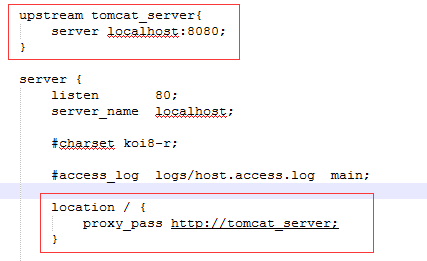
2、配置多个目标服务器
当一台服务器出现故障时,nginx能将请求自动转向另一台服务器,例如配置如下:
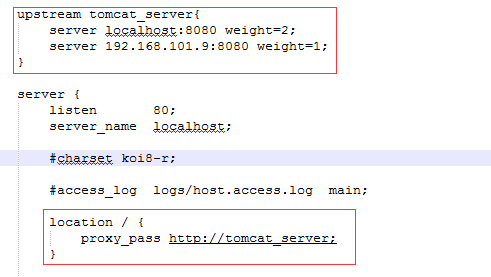
当服务器 localhost:8080 挂掉时,nginxnginx能将请求自动转向服务器 192.168.101.9:8080。
上面还加了一个weight属性,此属性表示各服务器被访问到的权重,weight
越高被访问到的几率越高。
3、配置静态资源
将静态资源(如jpg|png|css|js等)放在如下配置的f:/nginx-1.12.2/static目录下,然后在nginx配置文件中做如下配置(注意:静态资源配置只能放在 location / 中),浏览器中访问http://localhost:80/1.png即可访问到 f:/nginx-1.12.2/static目录下的 1.png图片
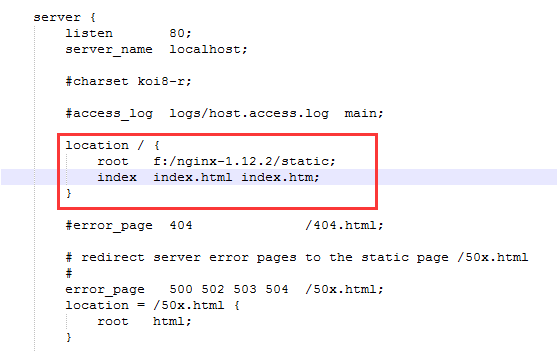
补充:
命令启动nginx失败处理
原因一:检查nginx-winsw.xml文件,各个路径是否正确;
原因二:端口是否占用
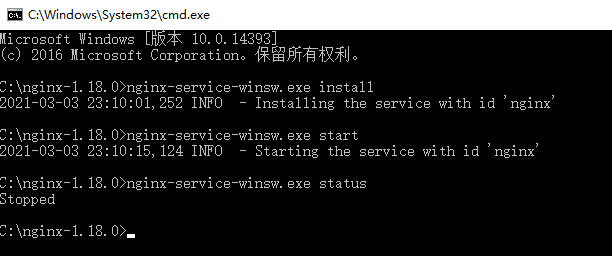
查看nginx目录下logs>nginx-service-winsw.err.log文件

表示80端口被占了 ,需要关闭占据80端口的服务
关闭80端口的服务
输入netstat -aon | findstr “80” 查看80端口服务pid,根据pid值找到服务

再输入tasklist | findster “4” 可以看到是system服务占据






















 4395
4395











 被折叠的 条评论
为什么被折叠?
被折叠的 条评论
为什么被折叠?








