今天来写一个分页,表格分页在实际项目中经常用到,之前也写过关与bootstrap table 里面的表格分页,道理都差不多一样的,Element UI也有自己的组件可以用,话不多说,直接上代码了。
Element UI手册:https://cloud.tencent.com/developer/doc/1270
中文文档:http://element-cn.eleme.io/#/zh-CN
github地址:https://github.com/ElemeFE/element
接着之前的项目继续写,打开一个vue界面,在里面写如下代码:
<template>
<div>
<el-table :data="tableData.slice((currentPage-1)*pagesize,currentPage*pagesize)" style="width: 100%">
<el-table-column prop="id" label="日期" width="180">
</el-table-column>
<el-table-column prop="name" label="姓名" width="180">
</el-table-column>
<el-table-column prop="price" label="地址">
</el-table-column>
</el-table>
<div class="pagination">
<el-pagination
@size-change="handleSizeChange"
@current-change="handleCurrentChange"
:current-page="currentPage"
:page-sizes="[5, 10, 20, 40]"
:page-size="pagesize"
layout="total, sizes,prev, pager, next"
:total="tableData.length"
prev-text="上一页"
next-text="下一页">
</el-pagination>
</div>
</div>
</template>
<script>
import axios from "axios";
export default {
name: "app",
data() {
return {
currentPage: 1, //默认显示页面为1
pagesize: 5, // 每页的数据条数
tableData: [], //需要data定义一些,tableData定义一个空数组,请求的数据都是存放这里面
}
},
mounted() {
this.getData();
},
methods: {
getData() {
axios.get('http://localhost:8080/api/test').then(response => {
console.log(response.data);
this.tableData = response.data;
}, response => {
console.log("error");
});
},
//每页下拉显示数据
handleSizeChange: function(size) {
this.pagesize = size;
/*console.log(this.pagesize) */
},
//点击第几页
handleCurrentChange: function(currentPage) {
this.currentPage = currentPage;
/*console.log(this.currentPage) */
},
}
}
</script>
test.json
[
{
"id": 0,
"name": "Item 0",
"price": "徐家汇"
},
{
"id": 1,
"name": "Item 1",
"price": "$1"
},
{
"id": 2,
"name": "Item 2",
"price": "$2"
},
{
"id": 3,
"name": "Item 3",
"price": "徐家汇"
},
{
"id": 4,
"name": "Item 4",
"price": "徐家汇"
},
{
"id": 5,
"name": "Item 5",
"price": "$5"
},
{
"id": 6,
"name": "Item 6",
"price": "$6"
},
{
"id": 7,
"name": "Item 7",
"price": "$7"
},
{
"id": 8,
"name": "Item 8",
"price": "徐家汇"
},
{
"id": 9,
"name": "Item 9",
"price": "$9"
},
{
"id": 10,
"name": "Item 10",
"price": "$10"
},
{
"id": 11,
"name": "Item 11",
"price": "$11"
},
{
"id": 12,
"name": "Item 12",
"price": "徐家汇"
},
{
"id": 13,
"name": "Item 13",
"price": "$13"
},
{
"id": 14,
"name": "Item 14",
"price": "$14"
},
{
"id": 15,
"name": "Item 15",
"price": "$15"
},
{
"id": 16,
"name": "Item 16",
"price": "徐家汇"
},
{
"id": 17,
"name": "Item 17",
"price": "$17"
},
{
"id": 18,
"name": "Item 18",
"price": "$18"
},
{
"id": 19,
"name": "Item 19",
"price": "徐家汇"
},
{
"id": 20,
"name": "Item 20",
"price": "$20"
}
]
效果如下
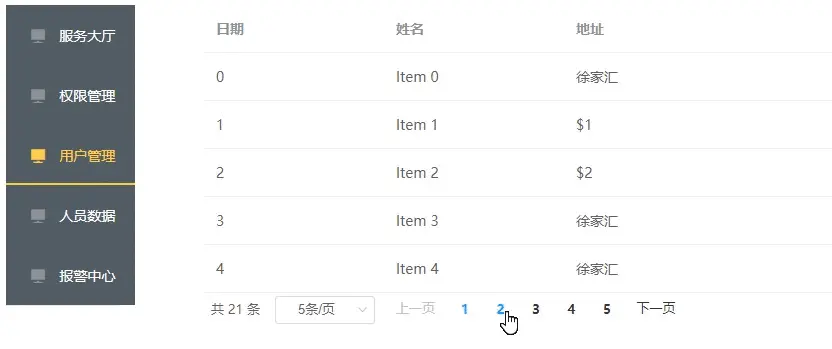
到这里就成功的实现了一个表格和分页了,数据是用mock模拟的,实际中换成后端的接口就可以了。
原文作者:祈澈姑娘 技术博客:https://www.jianshu.com/u/05f416aefbe1
90后前端妹子,爱编程,爱运营,文艺与代码齐飞,魅力与智慧共存的程序媛一枚,对于博客上面有不会的问题,欢迎加入编程微刊qq群:260352626。
以上几章代码写在了github上面,需要的可以参考,后续会继续完善:https://github.com/wangxiaoting666/Element-UI





















 1576
1576

 被折叠的 条评论
为什么被折叠?
被折叠的 条评论
为什么被折叠?








