先看代码:
<!DOCTYPE html>
<html>
<head>
<meta charset="UTF-8">
<title>Full Layout - jQuery EasyUI Demo</title>
<link rel="stylesheet" type="text/css" href="easyUI/themes/default/easyui.css">
<link rel="stylesheet" type="text/css" href="easyUI/themes/icon.css">
<link rel="stylesheet" type="text/css" href="easyUI/demo/demo.css">
<script type="text/javascript" src="easyUI/jquery.min.js"></script>
<script type="text/javascript" src="easyUI/jquery.easyui.min.js"></script>
</head>
<body>
<div id="tt" class="easyui-tabs" data-options="tools:'#tab-tools'" style="width:700px;height:250px">
</div>
<div id="tab-tools">
<a href="javascript:void(0)" class="easyui-linkbutton" data-options="plain:true,iconCls:'icon-add'" οnclick="addPanel()"></a>
<a href="javascript:void(0)" class="easyui-linkbutton" data-options="plain:true,iconCls:'icon-remove'" οnclick="removePanel()"></a>
</div>
<script type="text/javascript">
var index = 0;
function addPanel(){
index++;
$('#tt').tabs('add',{
title: 'Tab'+index,
content: '<div style="padding:10px">Content'+index+'</div>',
closable: true
});
}
function removePanel(){
var tab = $('#tt').tabs('getSelected');
if (tab){
var index = $('#tt').tabs('getTabIndex', tab);
$('#tt').tabs('close', index);
}
}
</script>
</body>
</html>
效果图:
点击右上角的绿色按钮,可以实现选项卡的添加和删除。
我们先对这段代码进行一下改造,首先将选项卡放进layout 布局里:
<div class="easyui-layout" data-options="fit:true">
<div data-options="region:'north'" style="height:50px"></div>
<div data-options="region:'south',split:true" style="height:50px;"></div>
<div data-options="region:'east',split:true" title="East" style="width:100px;"></div>
<div data-options="region:'west',split:true" title="West" style="width:250px;"></div>
<div data-options="region:'center',title:'Main Title',iconCls:'icon-ok'">
<div id="tt" class="easyui-tabs" data-options="tools:'#tab-tools'" style="height: 100%;">
</div>
<div id="tab-tools">
<a href="javascript:void(0)" class="easyui-linkbutton" data-options="plain:true,iconCls:'icon-add'" οnclick="addPanel()"></a>
<a href="javascript:void(0)" class="easyui-linkbutton" data-options="plain:true,iconCls:'icon-remove'" οnclick="removePanel()"></a>
</div>
</div>
</div>如图:
然后将选项卡的增加、删除功能移到布局的左边的框体中,如图:
代码:
<!DOCTYPE html>
<html>
<head>
<meta charset="UTF-8">
<title>Full Layout - jQuery EasyUI Demo</title>
<link rel="stylesheet" type="text/css" href="easyUI/themes/default/easyui.css">
<link rel="stylesheet" type="text/css" href="easyUI/themes/icon.css">
<link rel="stylesheet" type="text/css" href="easyUI/demo/demo.css">
<script type="text/javascript" src="easyUI/jquery.min.js"></script>
<script type="text/javascript" src="easyUI/jquery.easyui.min.js"></script>
<script type="text/javascript">
var index = 0;
function addPanel(){
index++;
$('#tt').tabs('add',{
title: 'Tab'+index,
content: '<div style="padding:10px">Content'+index+'</div>',
closable: true
});
}
function removePanel(){
var tab = $('#tt').tabs('getSelected');
if (tab){
var index = $('#tt').tabs('getTabIndex', tab);
$('#tt').tabs('close', index);
}
}
</script>
</head>
<body>
<div class="easyui-layout" data-options="fit:true">
<div data-options="region:'north'" style="height:50px"></div>
<div data-options="region:'south',split:true" style="height:50px;"></div>
<div data-options="region:'east',split:true" title="East" style="width:100px;"></div>
<div data-options="region:'west',split:true" title="West" style="width:250px;">
<div οnclick="addPanel()" style="text-align: center; border: 1px solid red;cursor: pointer;margin-top: 10px;background-color: #00bbee">增加</div>
<div οnclick="removePanel()" style="text-align: center; border: 1px solid red;cursor: pointer;margin-top: 10px;background-color: #00bbee">删除</div>
</div>
<div data-options="region:'center',title:'Main Title',iconCls:'icon-ok'" style="border: 0px;">
<div id="tt" class="easyui-tabs" style="height: 100%;">
</div>
</div>
</div>
</body>
</html>代码:
<!DOCTYPE html>
<html>
<head>
<meta charset="UTF-8">
<title>Full Layout - jQuery EasyUI Demo</title>
<link rel="stylesheet" type="text/css" href="easyUI/themes/default/easyui.css">
<link rel="stylesheet" type="text/css" href="easyUI/themes/icon.css">
<link rel="stylesheet" type="text/css" href="easyUI/demo/demo.css">
<script type="text/javascript" src="easyUI/jquery.min.js"></script>
<script type="text/javascript" src="easyUI/jquery.easyui.min.js"></script>
<script type="text/javascript">
function addPanel(index){
$('#tt').tabs('add',{
title: '选项卡'+index,
content: '<div style="padding:10px">Content'+index+'</div>',
closable: true
});
}
function removePanel(){
var tab = $('#tt').tabs('getSelected');
if (tab){
var index = $('#tt').tabs('getTabIndex', tab);
$('#tt').tabs('close', index);
}
}
</script>
</head>
<body>
<div class="easyui-layout" data-options="fit:true">
<div data-options="region:'north'" style="height:50px"></div>
<div data-options="region:'south',split:true" style="height:50px;"></div>
<div data-options="region:'east',split:true" title="East" style="width:100px;"></div>
<div data-options="region:'west',split:true" title="West" style="width:250px;">
<div οnclick="addPanel(1)" style="text-align: center; border: 1px solid red;cursor: pointer;margin-top: 10px;background-color: #00bbee">选项卡1</div>
<div οnclick="addPanel(2)" style="text-align: center; border: 1px solid red;cursor: pointer;margin-top: 10px;background-color: #00bbee">选项卡2</div>
</div>
<div data-options="region:'center',title:'Main Title',iconCls:'icon-ok'" style="border: 0px;">
<div id="tt" class="easyui-tabs" style="height: 100%;">
</div>
</div>
</div>
</body>
</html>但这样做有一个问题没有解决,就是当我们的选项卡1处于打开状态时,再点击选项卡1的按钮,还会打开一个选项卡1。也就是说我们需要一个判断,每一个选项卡都只能打开一次。我们可以给每一个选项卡一个标识(flag=0),当选项卡打开后,标识就会发生变化(flag=1);那么我们就可以进行判断,如果flag=1,那么就不需要再打开一个选项卡了。我们稍微修改一下js代码:
<script type="text/javascript">
var flag1=0;
var flag2=0;
function addPanel(index){
if(index==1){
if(flag1==0) {
flag1=1;
$('#tt').tabs('add',{
title: '选项卡'+index,
content: '<div style="padding:10px">Content'+index+'</div>',
closable: true
});
}
}else if(index==2){
if(flag2==0){
flag2=2;
$('#tt').tabs('add',{
title: '选项卡'+index,
content: '<div style="padding:10px">Content'+index+'</div>',
closable: true
});
}
}
}
</script>接下来我们需要做的是,如果这个选项卡关闭,就让flag=0;这样就可以在关闭选项卡之后可以再次打开。
添加script代码:
$(function (){
$('#tt').tabs({
onBeforeClose:function(title){
if(title=='选项卡'+flag1){
flag1=0;
}
if(title=='选项卡'+flag2){
flag2=0;
}
}
});
});完整代码:
<!DOCTYPE html>
<html>
<head>
<meta charset="UTF-8">
<title>Full Layout - jQuery EasyUI Demo</title>
<link rel="stylesheet" type="text/css" href="easyUI/themes/default/easyui.css">
<link rel="stylesheet" type="text/css" href="easyUI/themes/icon.css">
<link rel="stylesheet" type="text/css" href="easyUI/demo/demo.css">
<script type="text/javascript" src="easyUI/jquery.min.js"></script>
<script type="text/javascript" src="easyUI/jquery.easyui.min.js"></script>
<script type="text/javascript">
var flag1=0;
var flag2=0;
function addPanel(index){
if(index==1){
if(flag1==0) {
flag1=1;
$('#tt').tabs('add',{
title: '选项卡'+index,
content: '<div style="padding:10px">Content'+index+'</div>',
closable: true
});
}
}else if(index==2){
if(flag2==0){
flag2=2;
$('#tt').tabs('add',{
title: '选项卡'+index,
content: '<div style="padding:10px">Content'+index+'</div>',
closable: true
});
}
}
}
$(function (){
$('#tt').tabs({
onBeforeClose:function(title){
if(title=='选项卡'+flag1){
flag1=0;
}
if(title=='选项卡'+flag2){
flag2=0;
}
}
});
});
</script>
</head>
<body>
<div class="easyui-layout" data-options="fit:true">
<div data-options="region:'north'" style="height:50px"></div>
<div data-options="region:'south',split:true" style="height:50px;"></div>
<div data-options="region:'east',split:true" title="East" style="width:100px;"></div>
<div data-options="region:'west',split:true" title="West" style="width:250px;">
<div οnclick="addPanel(1)" style="text-align: center; border: 1px solid red;cursor: pointer;margin-top: 10px;background-color: #00bbee">选项卡1</div>
<div οnclick="addPanel(2)" style="text-align: center; border: 1px solid red;cursor: pointer;margin-top: 10px;background-color: #00bbee">选项卡2</div>
</div>
<div data-options="region:'center',title:'Main Title',iconCls:'icon-ok'" style="border: 0px;">
<div id="tt" class="easyui-tabs" style="height: 100%;">
</div>
</div>
</div>
</body>
</html>不过还需要加上一点,就是当我们点击左侧“选项卡1”按钮的时候,当选项卡1已经被打开过,却并不是在选中状态时,我们可以将它设置为选中状态。
完整代码:
<!DOCTYPE html>
<html>
<head>
<meta charset="UTF-8">
<title>Full Layout - jQuery EasyUI Demo</title>
<link rel="stylesheet" type="text/css" href="easyUI/themes/default/easyui.css">
<link rel="stylesheet" type="text/css" href="easyUI/themes/icon.css">
<link rel="stylesheet" type="text/css" href="easyUI/demo/demo.css">
<script type="text/javascript" src="easyUI/jquery.min.js"></script>
<script type="text/javascript" src="easyUI/jquery.easyui.min.js"></script>
<script type="text/javascript">
var flag1=0;
var flag2=0;
function addPanel(index){
if(index==1){
if(flag1==0) {
flag1=1;
$('#tt').tabs('add',{
title: '选项卡'+index,
content: '<div style="padding:10px">Content'+index+'</div>',
closable: true
});
}else{
$('#tt').tabs('select','选项卡'+flag1);
}
}else if(index==2){
if(flag2==0){
flag2=2;
$('#tt').tabs('add',{
title: '选项卡'+index,
content: '<div style="padding:10px">Content'+index+'</div>',
closable: true
});
}else{
$('#tt').tabs('select','选项卡'+flag2);
}
}
}
$(function (){
$('#tt').tabs({
onBeforeClose:function(title){
if(title=='选项卡'+flag1){
flag1=0;
}
if(title=='选项卡'+flag2){
flag2=0;
}
}
});
});
</script>
</head>
<body>
<div class="easyui-layout" data-options="fit:true">
<div data-options="region:'north'" style="height:50px"></div>
<div data-options="region:'south',split:true" style="height:50px;"></div>
<div data-options="region:'east',split:true" title="East" style="width:100px;"></div>
<div data-options="region:'west',split:true" title="West" style="width:250px;">
<div οnclick="addPanel(1)" style="text-align: center; border: 1px solid red;cursor: pointer;margin-top: 10px;background-color: #00bbee">选项卡1</div>
<div οnclick="addPanel(2)" style="text-align: center; border: 1px solid red;cursor: pointer;margin-top: 10px;background-color: #00bbee">选项卡2</div>
</div>
<div data-options="region:'center',title:'Main Title',iconCls:'icon-ok'" style="border: 0px;">
<div id="tt" class="easyui-tabs" style="height: 100%;">
</div>
</div>
</div>
</body>
</html>








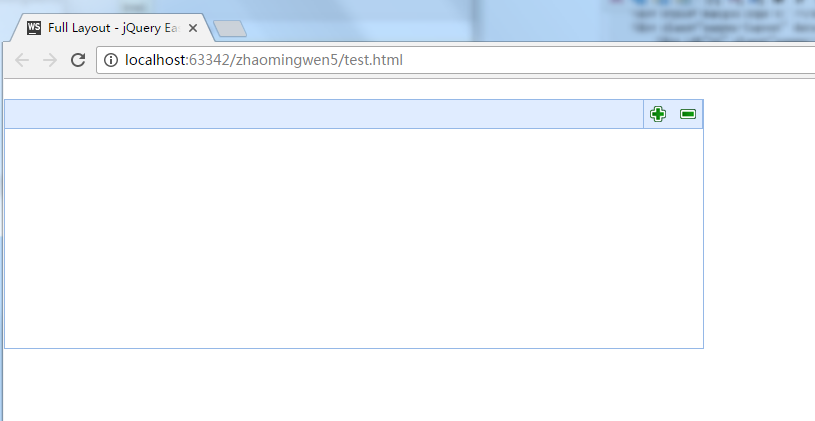
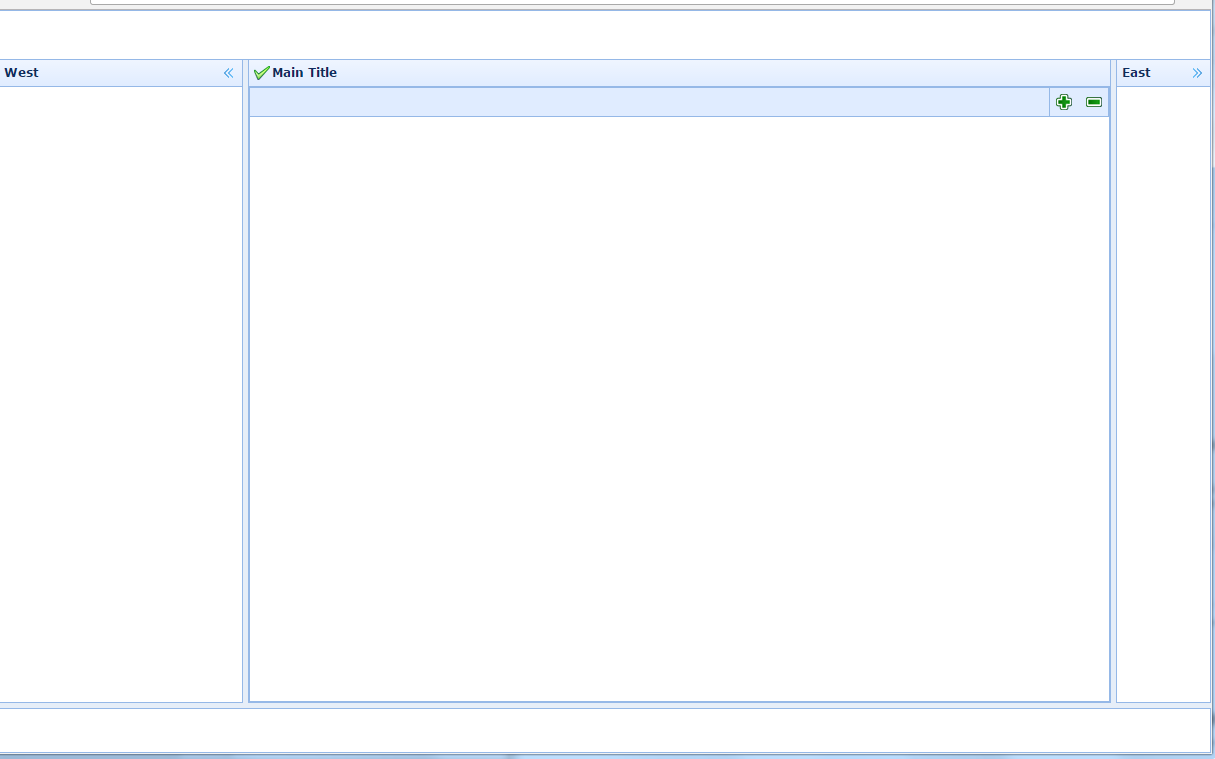
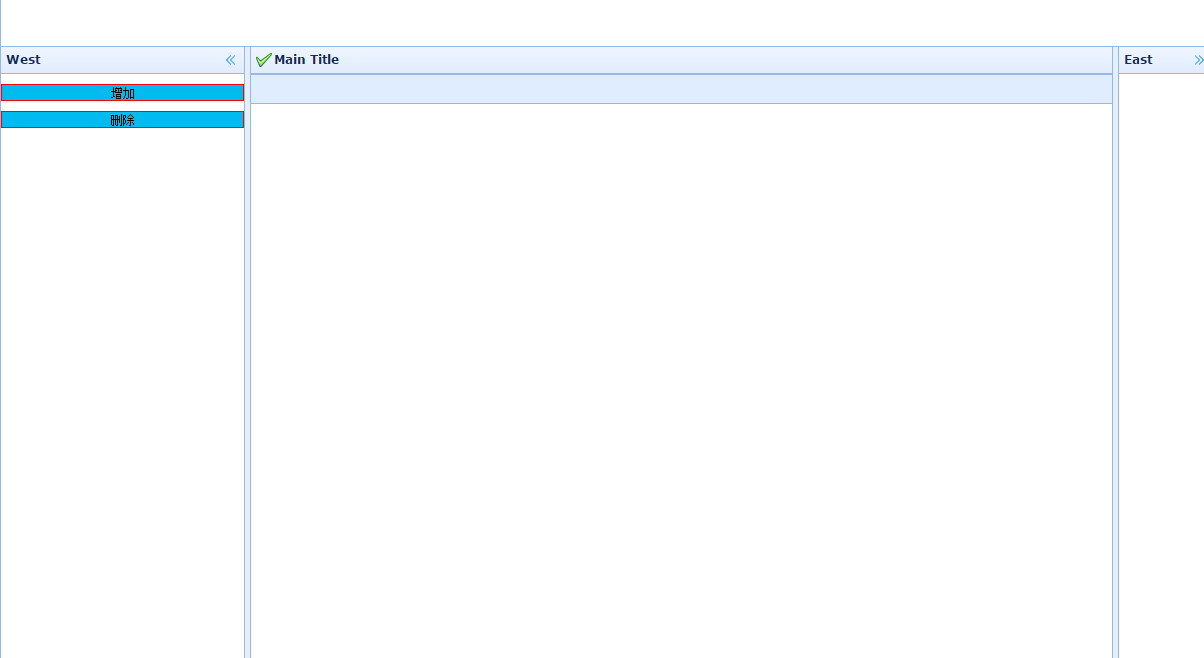














 2012
2012











 被折叠的 条评论
为什么被折叠?
被折叠的 条评论
为什么被折叠?








