项目场景:
通过uniapp编写echart 由于dom无法操作 所以一直无法显示 自己也尝试很多案例 也试了Uechart 感觉还是用原生的echart 爽 废了九牛二虎 终于整完 借鉴这位大大神的文章;我终于能用上 但是我发现地图还是不行 所以我研究了下 改了下代码 终于成功
解决方案:
1、创建echart.vue 这是个组件
<template>
<!-- 新的:接口对其了H5 -->
<view class="content" :style="{height,width}">
<!-- #ifdef APP-PLUS || H5 -->
<view @click="echarts.onClick" :rOption="rOption" :change:rOption="echarts.messageChanged"
style="height: 100%;width: 100%;" :prop="option" :change:prop="echarts.updateEcharts" :id="canvasId"></view>
<!-- #endif -->
<!-- #ifndef APP-PLUS || H5 -->
<canvas style="height: 100%;width: 100%;" type="2d" class="ec-canvas" :canvas-id="canvasId" :id="canvasId"
:ref="canvasId" bindinit="init" @touchstart="ec.disableTouch ? '' : 'touchStart'"
@touchmove="ec.disableTouch ? '' : 'touchMove'" @touchend="ec.disableTouch ? '' : 'touchEnd'"></canvas>
<!-- #endif -->
</view>
</template>
<script>
class MlCanvas {
constructor(ctx, canvasId, isNew, canvasNode) {
this.ctx = ctx;
this.canvasId = canvasId;
this.chart = null;
this.isNew = isNew
if (isNew) {
this.canvasNode = canvasNode;
}
this._initStyle(ctx)
this._initEvent();
}
getContext(contextType) {
if (contextType === '2d') {
return this.ctx;
} else {
return this.ctx
}
}
addEventListener() {
}
setChart(chart) {
this.chart = chart;
}
attachEvent() {
// noop
}
detachEvent() {
// noop
}
_initCanvas(zrender, ctx) {
console.log(zrender, ctx, 111)
zrender.util.getContext = function() {
return ctx;
};
zrender.util.$override('measureText', function(text, font) {
ctx.font = font || '12px sans-serif';
return ctx.measureText(text);
});
}
_initStyle(ctx) {
ctx.createRadialGradient = () => {
return ctx.createCircularGradient(arguments);
};
}
_initEvent() {
this.event = {};
const eventNames = [{
wxName: 'touchStart',
ecName: 'mousedown'
}, {
wxName: 'touchMove',
ecName: 'mousemove'
}, {
wxName: 'touchEnd',
ecName: 'mouseup'
}, {
wxName: 'touchEnd',
ecName: 'click'
}];
eventNames.forEach(name => {
this.event[name.wxName] = e => {
const touch = e.touches[0];
this.chart.getZr().handler.dispatch(name.ecName, {
zrX: name.wxName === 'tap' ? touch.clientX : touch.x,
zrY: name.wxName === 'tap' ? touch.clientY : touch.y
});
};
});
}
set width(w) {
if (this.canvasNode) this.canvasNode.width = w
}
set height(h) {
if (this.canvasNode) this.canvasNode.height = h
}
get width() {
if (this.canvasNode)
return this.canvasNode.width
return 0
}
get height() {
if (this.canvasNode)
return this.canvasNode.height
return 0
}
}
// #ifndef APP-PLUS || H5
import * as echarts from 'echarts';
// #endif
let ctx;
let chart;
function wrapTouch(event) {
for (let i = 0; i < event.touches.length; ++i) {
const touch = event.touches[i];
touch.offsetX = touch.x;
touch.offsetY = touch.y;
}
return event;
}
export default {
props: {
canvasId: {
type: String,
default: 'ec-canvas',
},
ec: {
type: Object,
default: () => ({}),
},
option: {
type: Object,
},
width: {
type: String,
default: '100%',
},
height: {
type: String,
default: '500rpx',
},
},
computed: {
eOption() {
return JSON.stringify(this.option);
},
},
data() {
return {
isUseNewCanvas: true,
rOption: null,
// chart: null,
};
},
mounted() {
// #ifdef APP-PLUS || H5
this.$nextTick(() => {
this.rOption = {
canvasId: this.canvasId,
...this.option,
};
});
// #endif
// #ifndef APP-PLUS || H5
this.$nextTick(() => {
echarts.registerPreprocessor((option) => {
if (option && option.series) {
if (option.series.length > 0) {
option.series.forEach((series) => {
series.progressive = 0;
});
} else if (typeof option.series === 'object') {
option.series.progressive = 0;
}
}
});
this.init();
});
// #endif
},
methods: {
init(callback) {
this.initByNewWay(callback);
},
initChart(canvas, width, height, dpr) {
chart = echarts.init(canvas, null, {
width: width,
height: height,
devicePixelRatio: dpr, // 像素
});
canvas.setChart(chart);
chart.setOption(this.option);
return chart;
},
initByNewWay(callback) {
// version >= 2.9.0:使用新的方式初始化
const query = uni.createSelectorQuery().in(this);
query
.select('.ec-canvas')
.fields({
node: true,
size: true,
context: true,
})
.exec((res) => {
let targetNode;
if (res[0].node) {
//兼容微信小程序,2.7以上版本
targetNode = res[0].node;
} else {
//兼容h5
const parentNode = this.$refs[this.canvasId].$el;
targetNode = parentNode.getElementsByTagName('canvas')[0];
}
const canvasDpr = uni.getSystemInfoSync().pixelRatio;
// targetNode = res[0].context._context.canvas
const canvasNode = targetNode;
const canvasWidth = res[0].width;
const canvasHeight = res[0].height;
const ctx = canvasNode.getContext('2d');
const canvas = new MlCanvas(ctx, this.canvasId, true, canvasNode);
echarts.setCanvasCreator(() => {
return canvas;
});
if (typeof callback === 'function') {
this.chart = callback(canvas, canvasWidth, canvasHeight, canvasDpr);
} else if (this.option) {
this.initChart(canvas, canvasWidth, canvasHeight, canvasDpr);
// this.chart = this.ec.onInit(canvas, canvasWidth, canvasHeight, canvasDpr)
} else {
this.triggerEvent('init', {
canvas: canvas,
width: canvasWidth,
height: canvasHeight,
dpr: canvasDpr,
});
}
});
},
touchStart(e) {},
setOption(option) {
// #ifndef APP-PLUS || H5
chart.setOption(option);
// #endif
// #ifdef APP-PLUS || H5
this.rOption = {
...option
};
// #endif
},
touchMove(e) {},
touchEnd(e) {},
onViewClick(e) {},
},
};
</script>
<script module="echarts" lang="renderjs">
// #ifdef APP-PLUS || H5
import * as echarts from 'echarts'
let myChart
export default {
data() {
return {
Coption: null,
CcanvasId: null,
// chart: null
}
},
mounted() {
// #ifdef APP-PLUS || H5
// this.$nextTick(() => {
// this.initl()
// })
// #endif
},
methods: {
initl() {
console.log('app&H5')
},
initEcharts() {
myChart = echarts.init(document.getElementById(this.CcanvasId))
myChart.showLoading({
text: '数据加载中...',
color: '#c23531',
textColor: '#ffffc2',
maskColor: 'rgba(255, 255, 255, 0)',
});
// 观测更新的数据在 view 层可以直接访问到
myChart && myChart.setOption(this.Coption)
},
updateEcharts(newValue, oldValue, ownerInstance, instance) {
if (newValue.inclass) {
echarts.registerMap(newValue.inclass.name, newValue.inclass.source);
}
myChart = echarts.init(document.getElementById(this.CcanvasId))
// 监听 service 层数据变更
myChart && myChart.setOption(newValue, true)
myChart && myChart.hideLoading()
},
onClick(event, ownerInstance) {
// 调用 service 层的方法
ownerInstance.callMethod('onViewClick', {
test: 'test'
})
},
messageChanged(newVal, oldVal, ins, vm) {
if (newVal.canvasId) {
this.CcanvasId = newVal.canvasId
delete newVal.canvasId
this.Coption = newVal
this.initEcharts()
} else {
myChart = echarts.init(document.getElementById(this.CcanvasId))
myChart && myChart.setOption(newVal)
}
}
}
}
// #endif
</script>
<style scoped>
.ec-canvas {
width: 100%;
height: 100%;
}
</style>2、只需要引入此组件,传入 ehcarts 文档 option 配置,并命名 id 即可yui
<mlEcharts :option="option" canvasId="mlEcharts"></mlEcharts>
import mlEcharts from "@/components/echart.vue";引入地图文件(我这是中国地图 也可以根据你的需求引入你的json文件 也可以动态引入不同省份)
import chinaData from '@/static/json/china.json'; 在option配置中加入 以下参数
inclass:{
name:"china",
source:chinaData
}运行 就得到地图啦 亲测H5 app有效

这是省份地图
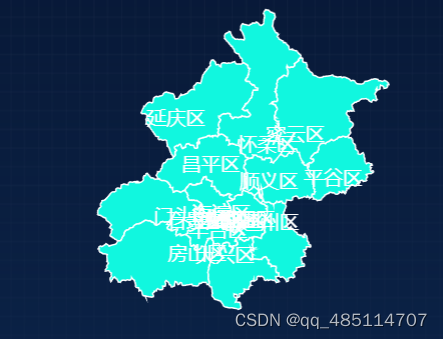






















 被折叠的 条评论
为什么被折叠?
被折叠的 条评论
为什么被折叠?








